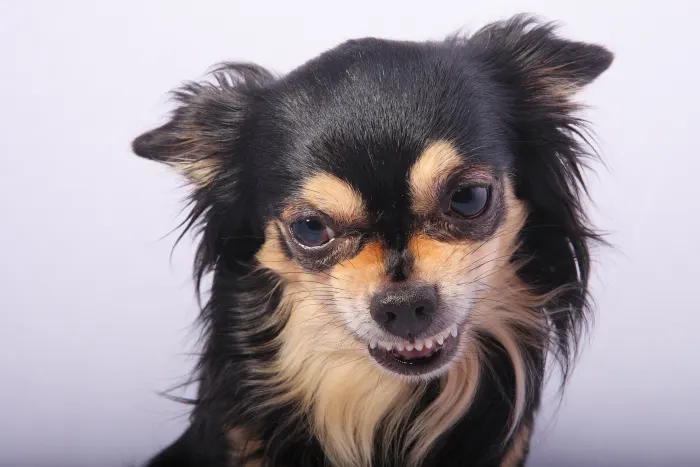There are two basic situations you might encounter when you want to combine two scanned documents in macOS. Either you already have separately scanned document files that you need to combine, or you haven’t yet scanned the files and want to combine them easily during the scanning process. Fortunately, you don’t need any additional software for this, and macOS’ built-in tools can handle this process for you.
Case 1: Combine Existing Files
If you already have existing digital files that you want to combine, follow the steps below.
Converting Files to PDF
The easiest way to combine multiple documents into the same file is with the PDF format. If your scans are not in the PDF format, you’ll want to do something about that.
1. Open the files you want to convert to PDF in Preview. You can open multiple documents at the same time to speed up the process.
2. If necessary, switch Preview’s view mode to either Thumbnails or Contact Sheet. These views can be accessed under Preview’s View menu.

3. Select all the thumbnails by pressing Command + A or Command + clicking them all. You can also drag a selection marquee around the thumbnails.
4. Choose “File -> Export PDF …” from Preview’s menu bar.
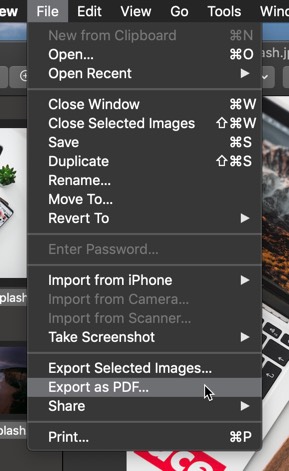
5. Choose a destination for the converted PDF files.
Combining Scanned Documents with Preview
You may not know this, but macOS’ built-in Preview application is quite powerful. It includes fairly robust annotation tools, and it’s capable of doing functional image editing. It’s just that most people only encounter Preview as a static pane through which they view PDFs. But it’s so much more than that. One of the best things it’s capable of is joining PDFs together, but it’s not immediately clear how it works, so let’s explain.
1. Open one PDF in Preview. This should be the PDF you want to appear first in the document. If it isn’t, you can sort it out later, but that’s not as easy as you might wish.
2. Select “View -> Contact Sheet” from the Preview menu bar.
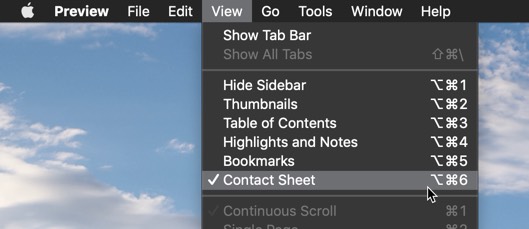
3. Drag and drop the second PDF into the contact sheet thumbnails at the appropriate place.
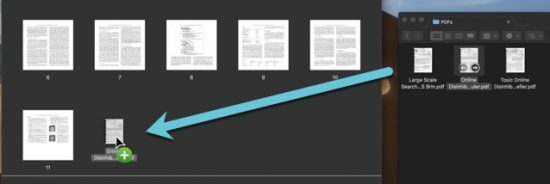
4. Save the combination file.
Scanning Multiple Documents as a Single File
If you haven’t already scanned the documents or images, you can combine them during the scanning process. This can be done by scanning to PDF within Image Capture, the built-in utility for scanning and ingesting documents from other devices to your Mac. If you want a more in-depth explanation of Image Capture, we have a full-length post on the topic.
1. Open Image Capture and select the scanning device from the pane on the left.
2. If necessary, preview scan a document to activate the scanning options on the right, or select it from the “File -> Import” menu option.
3. Change the file type drop-down to PDF.
4. Check the box next to “Combine into single PDF.”
Multiple pages or documents will now be combined into the same PDF file. This can be slightly buggy, but for the most part it works well enough for a couple pages of a document.
Conclusion
There are other utilities for combining scanned files as well. Multiple online utilities can combine PDFs, creating a downloadable combination file. You can also scan through your iPhone’s camera with iOS defaults functionality, as well as a number of third-party apps. But if you don’t need to use an Internet-based, ad-supported service, it seems pointless to do so. The built-in tools on macOS are just about as easy to use as the online tools, so it’s worth learning how to use them.