Did you know that every photo you send via iMessage, or other messaging services like WhatsApp, contains all that photo’s location data? If you snap a picture in your home, anyone who’s receives that photo will be able to see where you took it on a map.
The same goes for uploading images to online auction sites, or internet forums. The good news is that it’s easy to sanitize your images with Shortcuts.
Remove photo location data with Shortcuts
The very easiest way to send location-free images is to snap them using the camera inside the Messages app. This removes metadata automatically. But if you’re sharing an image you already snapped, try this shortcut instead.
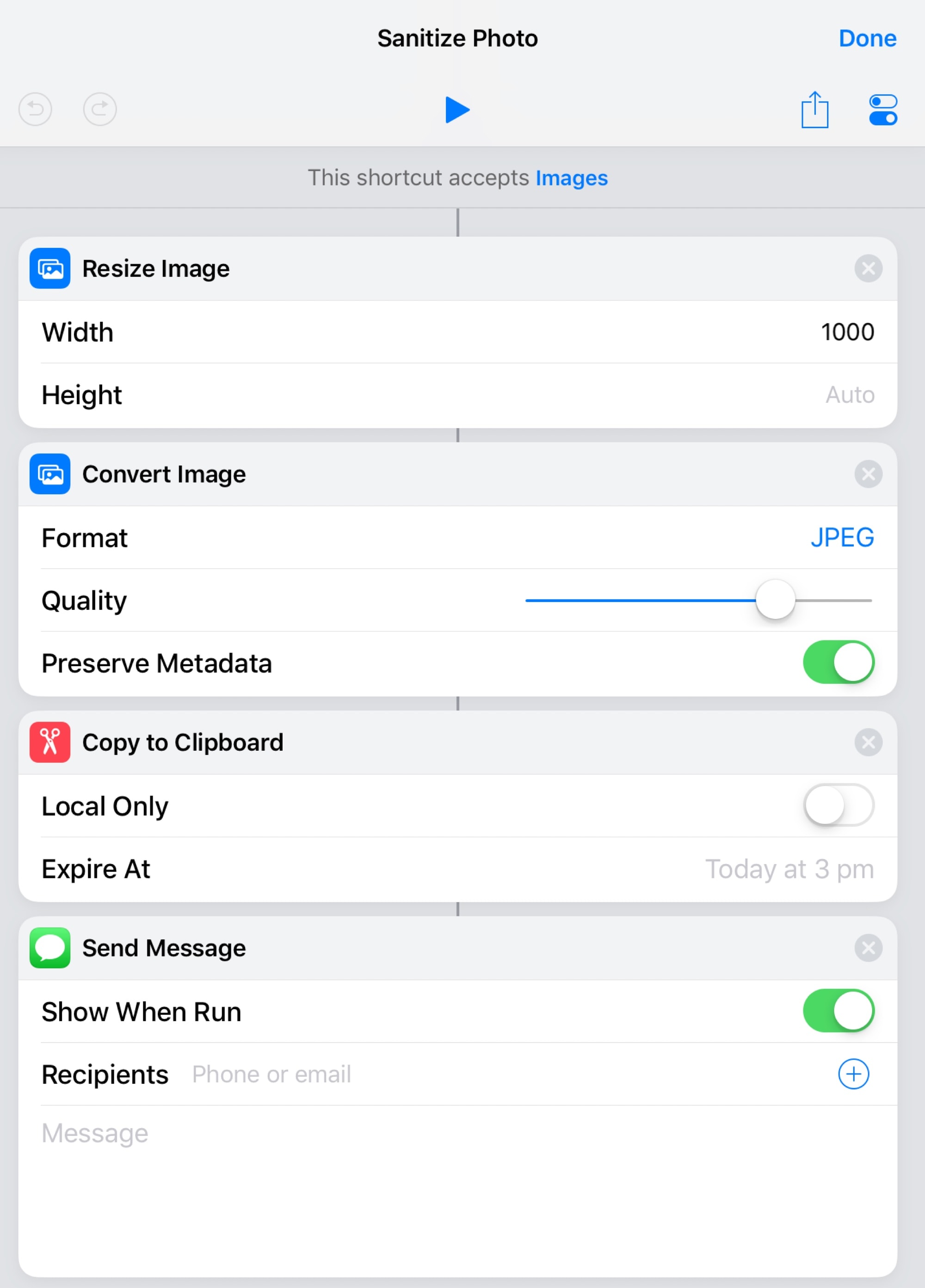
Photo: Cult of Mac
The shortcut is run from the Share Sheet, and only works with images. When you’re in the Photos app, just hit the share arrow, then pick Shortcuts, and then pick this shortcut from the list that appears.
Strip metadata and share
The shortcut itself is simple. It takes the image, resizes it, then converts it to a JPG. As a part of the JPG conversion, there’s an option to Preserve Metadata. You want to uncheck that, in order to remove the location data.
Then the newly-sanitized image is copied to the clipboard, and a new message is composed. The image is automatically added to the message. All you have to do it type in the recipient, and hit send.
Customize it
You don’t need to have the iMessage action and the Copy to Clipboard action in there together. Just remove the one you don’t want. I like the Copy version, as it lets me paste the image anywhere. You could also have the image saved back to your Photo Library.
Equally, you don’t need to shrink the image before converting it, but why not? Especially if you’re using mobile data.
There are apps that do this exact same thing, bit why bother with those when Shortcuts can do the job? Build it yourself, or download my version here.


