How to use Apple Watch Do Not Disturb with watchOS
Apple Watch Do Not Disturb effectively puts a sign on the door for family and friends.

Apple Watch Do Not Disturb, as the name suggests, allows your Apple Watch to continue collecting notifications without actually notifying you. That might sound strange, but it's ideally suited when you're asleep, in a meeting, at the movies, working, or otherwise in a situation where you don't want noise or haptics to bother you. Here's how to set up and use Do Not Disturb on the Apple Watch Series 7 and all the best Apple Watch models.

I've been writing about Apple since 2010 with a year-long hiatus to work in an Apple Store. I'm a contributor to iMore and co-host of the iMore Show. I like using Apple Watch Do Not Disturb while recording the iMore Show, since I don't want any pings or other distractions while podcasting. The Do Not Disturb function makes it easier to focus.
Set up Apple Watch Do Not Disturb on Apple Watch App for iPhone
- Launch the Apple Watch app from your best iPhone's Home screen.
- Scroll down and tap on General.
- Tap on Do Not Disturb.
- Toggle Mirror iPhone to On. You can also automatically turn on Do Not Disturb when you start a workout by toggling Workout Do Not Disturb to On.
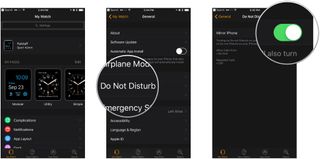
You can also set up and use Do Not Disturb mode on your iPhone and iPad.
How to manually enable Apple Watch Do Not Disturb on your Apple Watch
- Press the Digital Crown until you get to your watch face.
- Swipe up to bring up the Control Center.
- Tap on the Do Not Disturb button.
- Choose a duration for Do Not Disturbin the list that appears.
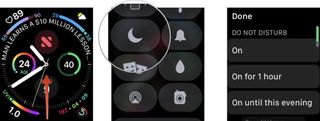
To turn off Do Not Disturb, repeat the same steps.
Times we use Apple Watch Do Not Disturb
- Working
- Studying
- Focusing on projects
- In a theater or lecture
- While podcasting
- While driving
- While taking a nap
- At night
- Anytime we just don't want to be disturbed
Apple Watch Do Not Disturb: Time to relax or get things done
When you don't want notifications making noise or buzzing your wrist, switch your Apple Watch to Do Not Disturb. It's simple to use and gets the job done. And you don't have to worry that you'll miss important notifications. They will be there waiting for you when you turn off the Do Not Disturb function on your Apple Watch.
Master your iPhone in minutes
iMore offers spot-on advice and guidance from our team of experts, with decades of Apple device experience to lean on. Learn more with iMore!

Karen is a contributor to iMore.com as a writer and co-host of the iMore Show. She’s been writing about Apple since 2010 with a year-long break to work at an Apple Store as a product specialist. She's also a contributor at TechRadar and Tom's Guide. Before joining iMore in 2018, Karen wrote for Macworld, CNET, AppAdvice, and WatchAware. She’s an early adopter who used to wait in long lines on release days before pre-ordering made things much easier. Karen is also a part-time teacher and occasional movie extra. She loves to spend time with her family, travel the world, and is always looking for portable tech and accessories so she can work from anywhere.
Most Popular



