There are all sorts of reasons that you may want to forward a text message. Maybe it’s directions to a location, a confirmation, a receipt you need to share, or maybe it’s simply something funny someone sent you or vice versa.
Whatever your reason, here’s how to forward a text message on iPhone, iPad, Mac, and Apple Watch. And it works the same with both SMS and iMessage texts.
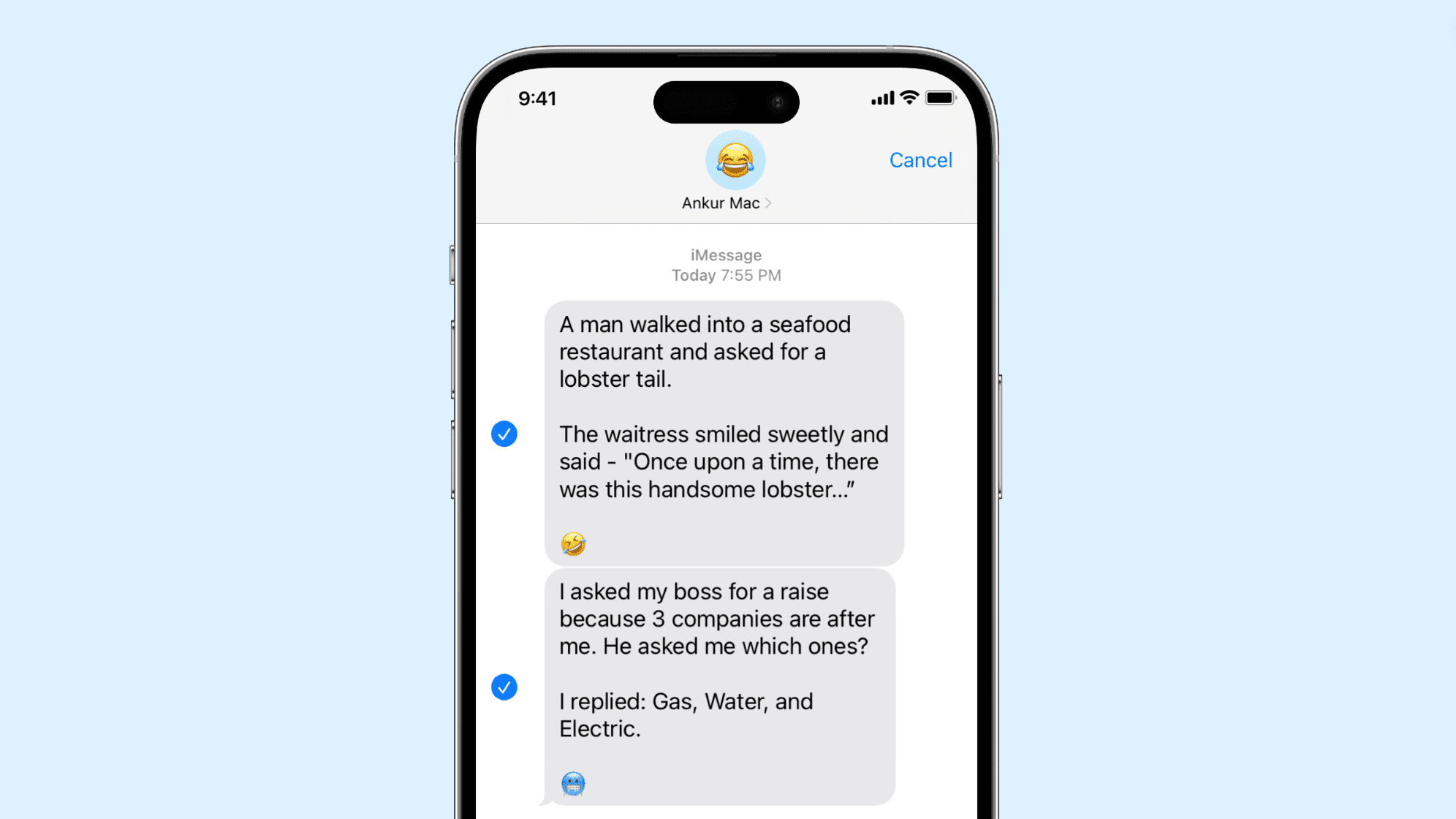
How to forward texts messages and iMessage
On iPhone or iPad
- Open the Messages app and go inside a conversation.
- Tap and hold the message you want to forward.
- Select More from the pop-up menu. You’ll notice that the message you selected has a checkmark to confirm the one you are forwarding. You can select more messages in that conversation as well and forward them all at once.
- Tap the curved forward arrow on the bottom right of the screen.
- Once you tap the forward arrow, a new conversation will be created for you to add your recipient and send.
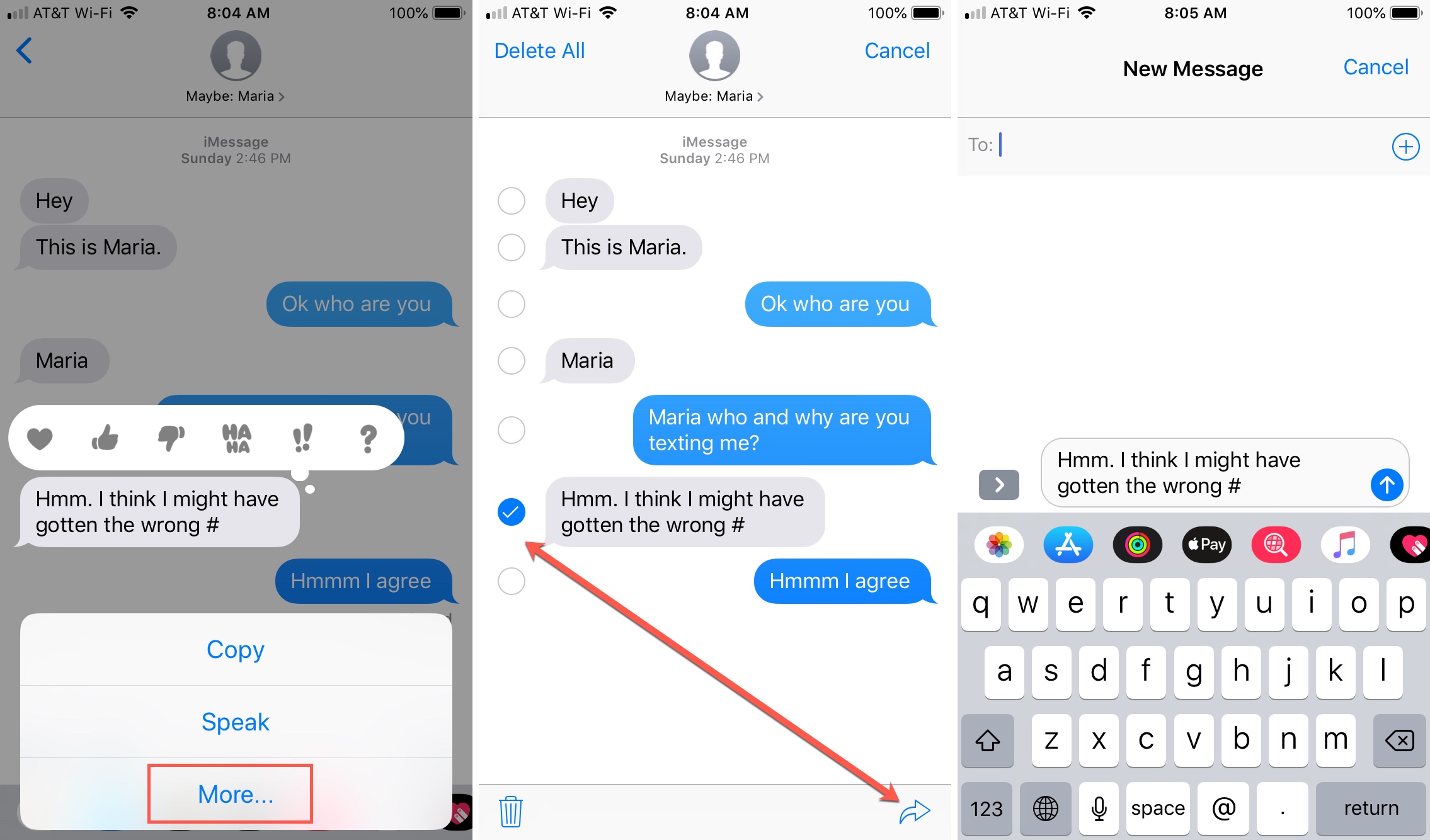
On Mac
- Open Messages on your Mac and go inside a conversation.
- Click the message you want to forward. You’ll notice it highlights slightly.
- Right-click the message or hold Control and click it.
- Select Forward from the context menu.
- The message will then pop into a new conversation where you can add your recipient and send it.
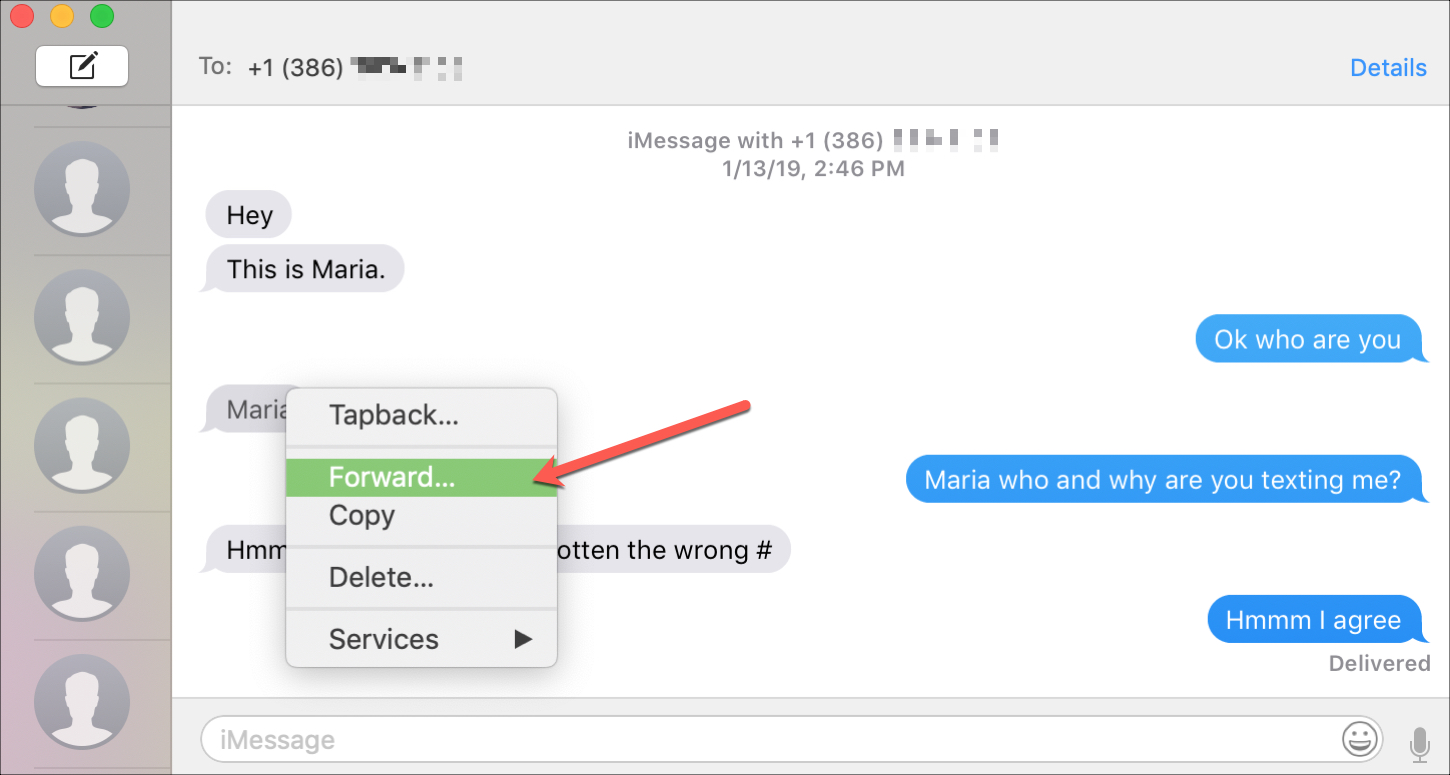
On Apple Watch
- Touch and hold a text inside the Messages app.
- Tap the share button.
- Select a suggested contact or tap Messages to send it to someone else. If you choose Messages, tap Add Contact on the next screen and pick a person or enter their number.
- Finally, scroll to the bottom and hit the Send button.
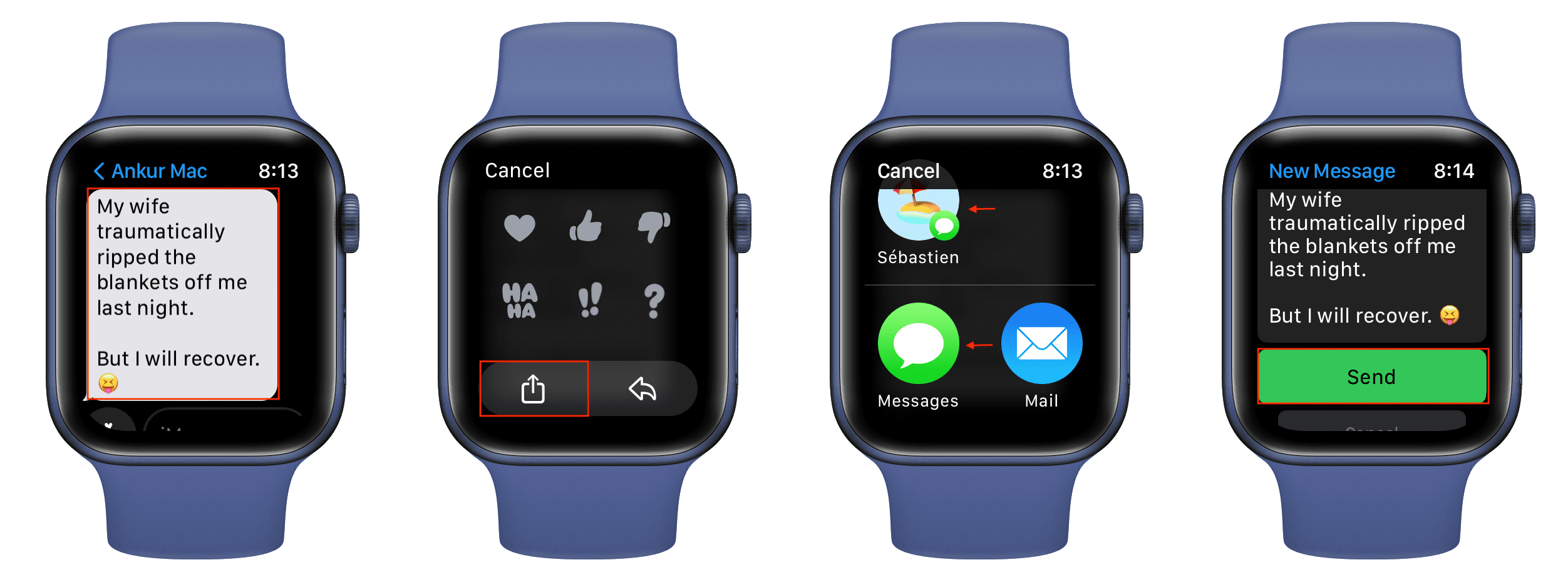
Do more with Messages: