As a Mac owner, you can let friends or family members use your computer by logging in as guests. If this is something that often happens in your home, then it’s convenient. But if no one ever uses your Mac or you simply don’t want to allow guest users, you turn off the option.
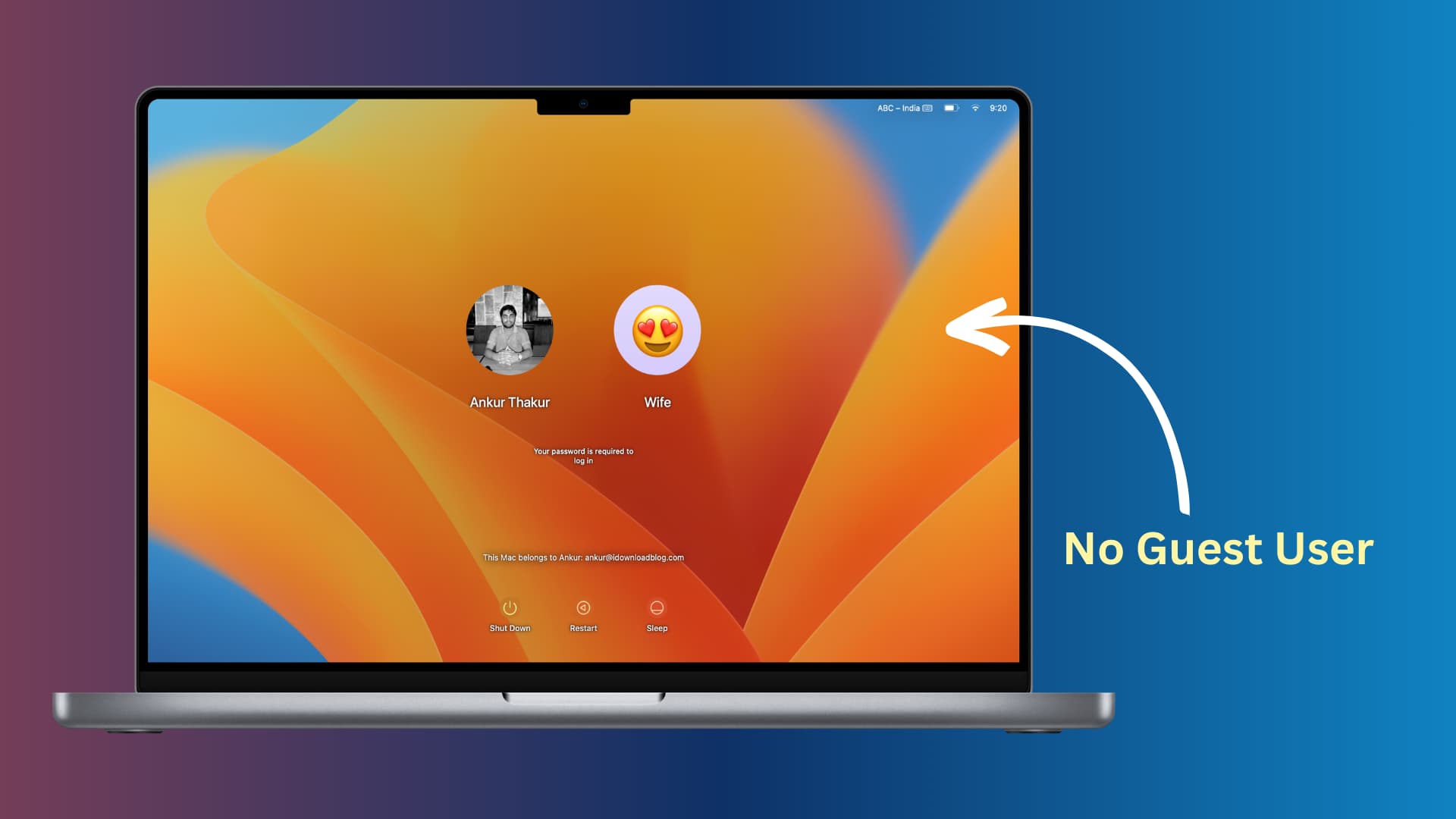
How to disable Guest account on Mac
- Click the Apple icon and choose System Settings in macOS Ventura and later.
- Select Users & Groups from the left sidebar.
- Tap the info button ⓘ next to Guest User.
- Turn off the switch for “Allow guests to log in to this computer.”
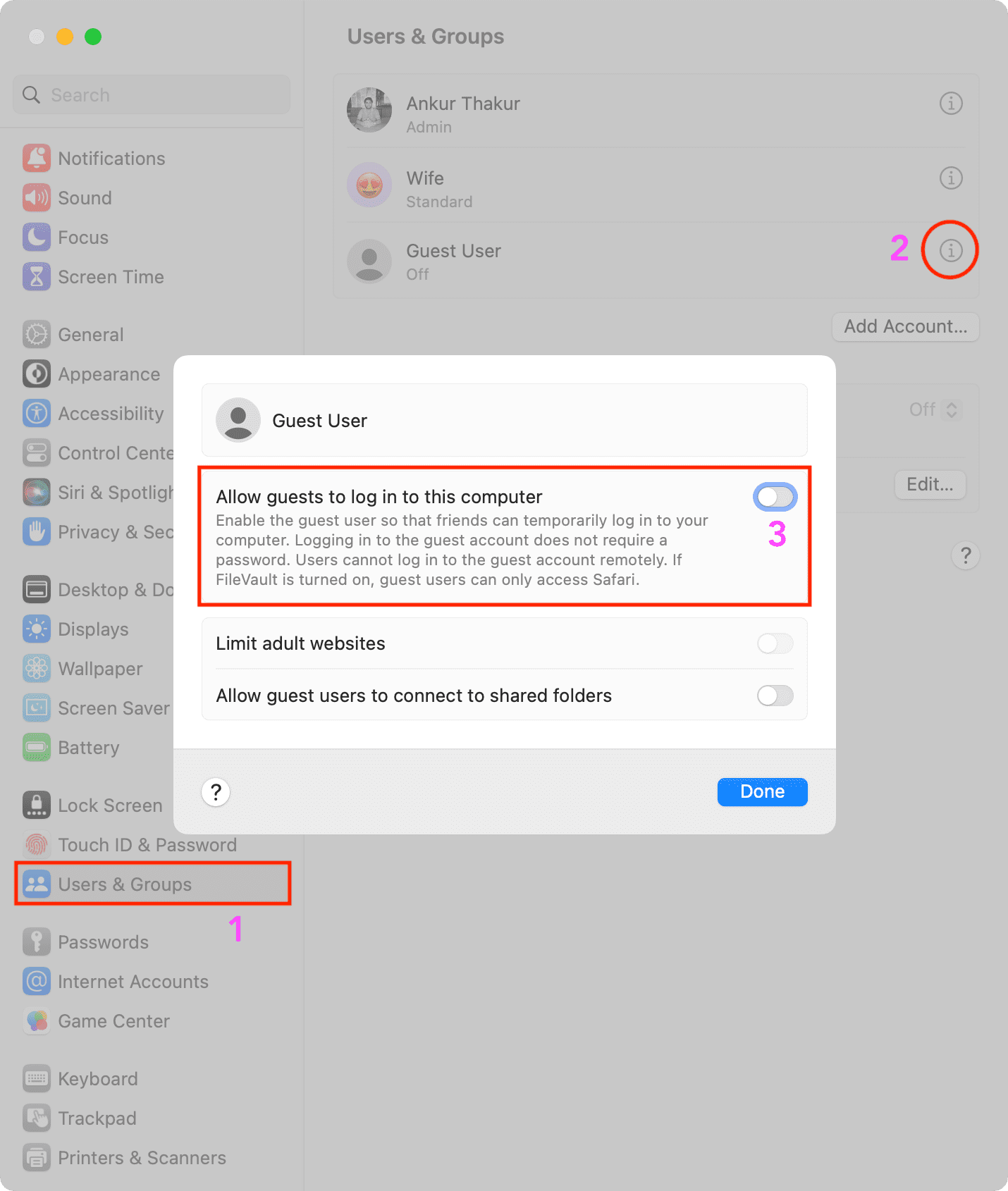
On macOS Monterey and earlier:
- Go to System Preferences and select Users & Groups.
- Click the lock on the bottom left corner if it’s locked, and enter your password when prompted. If it’s already unlocked, go to the next step.
- On the left, under Other Users, click Guest User.
- Uncheck the box to Allow guests to log in to this computer. You’ll notice on the left, under Guest User, it now shows Off.
- Click the lock on the bottom left corner to “lock in” this change and prevent further changes without your permission.
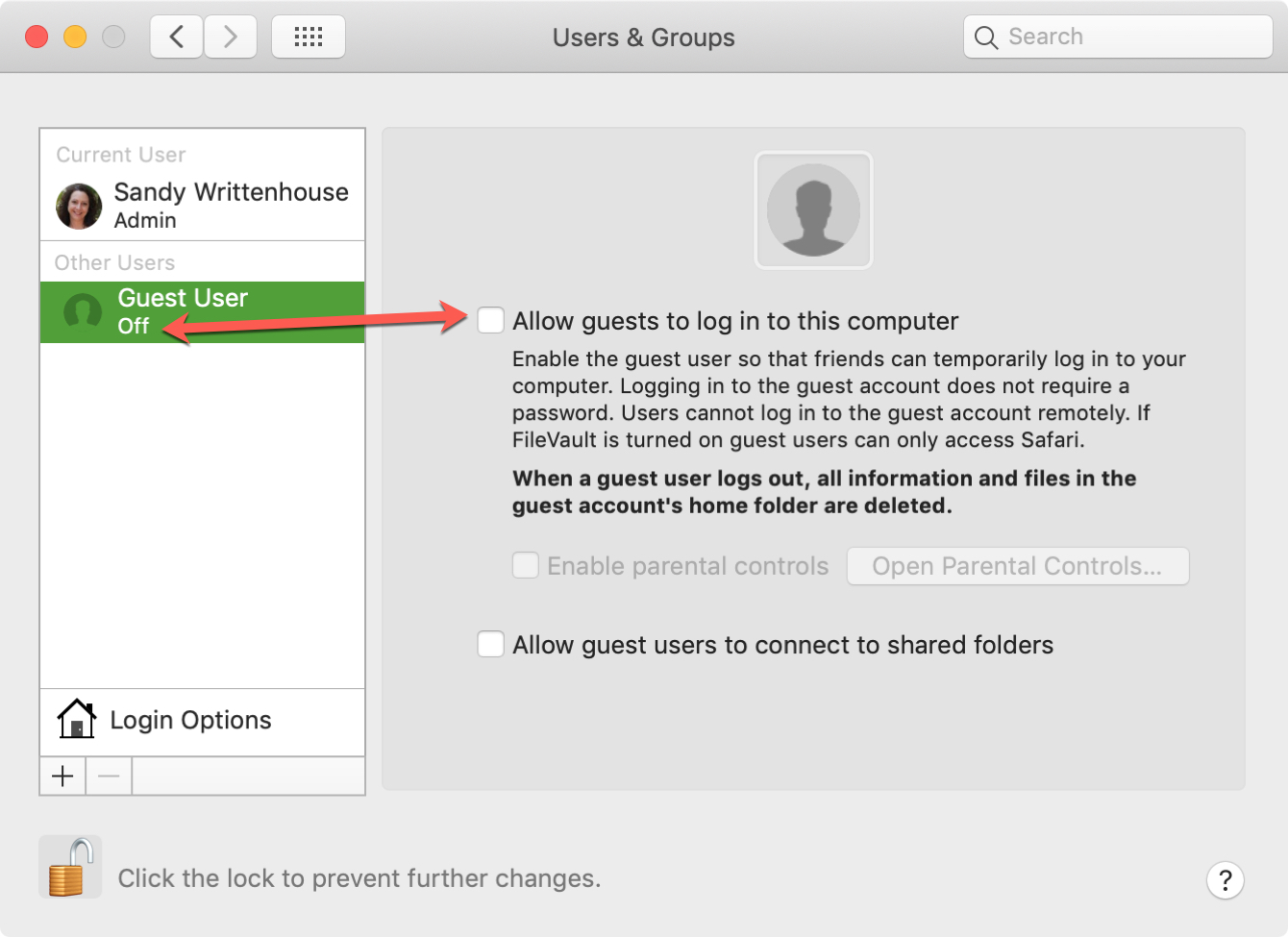
Disabling the Guest User login option on Mac is easy and takes just a minute. Now that you know how to prevent guests from logging in on your Mac, are you going to? Do you have a certain reason for it?
Related tips: