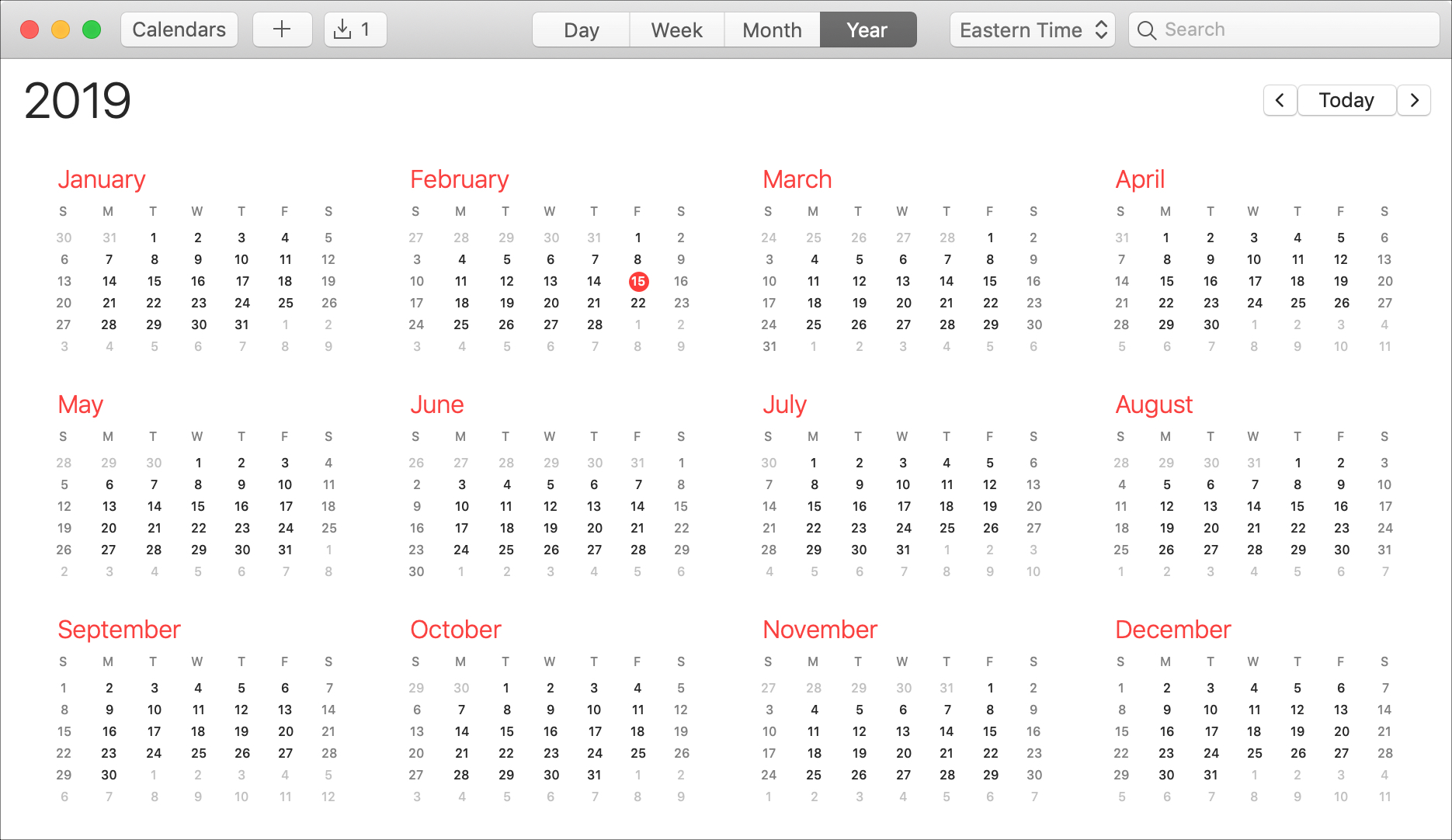
Some time ago, Amazon announced the integration of iCloud Calendar and its Amazon Echo speakers. And if you owned both an iPhone and Amazon smart speaker then, you may already use this handy feature. But if you’re new to the combination of iPhone and Alexa, this tutorial is for you.
What better way to take advantage of your Amazon Echo than to manage your events and appointments? Here’s how to use iCloud Calendar and Alexa on your Amazon Echo speaker.
Connect iCloud Calendar to Alexa
Assuming you already use the Alexa app on your iPhone with your Amazon speaker connected, go ahead and open the app. Then, follow these steps to connect your iCloud Calendar.
1) Tap the top left button to open the menu and select Settings.
2) Scroll down to and tap Email & Calendar.
3) Tap the plus sign next to Apple (Calendar).
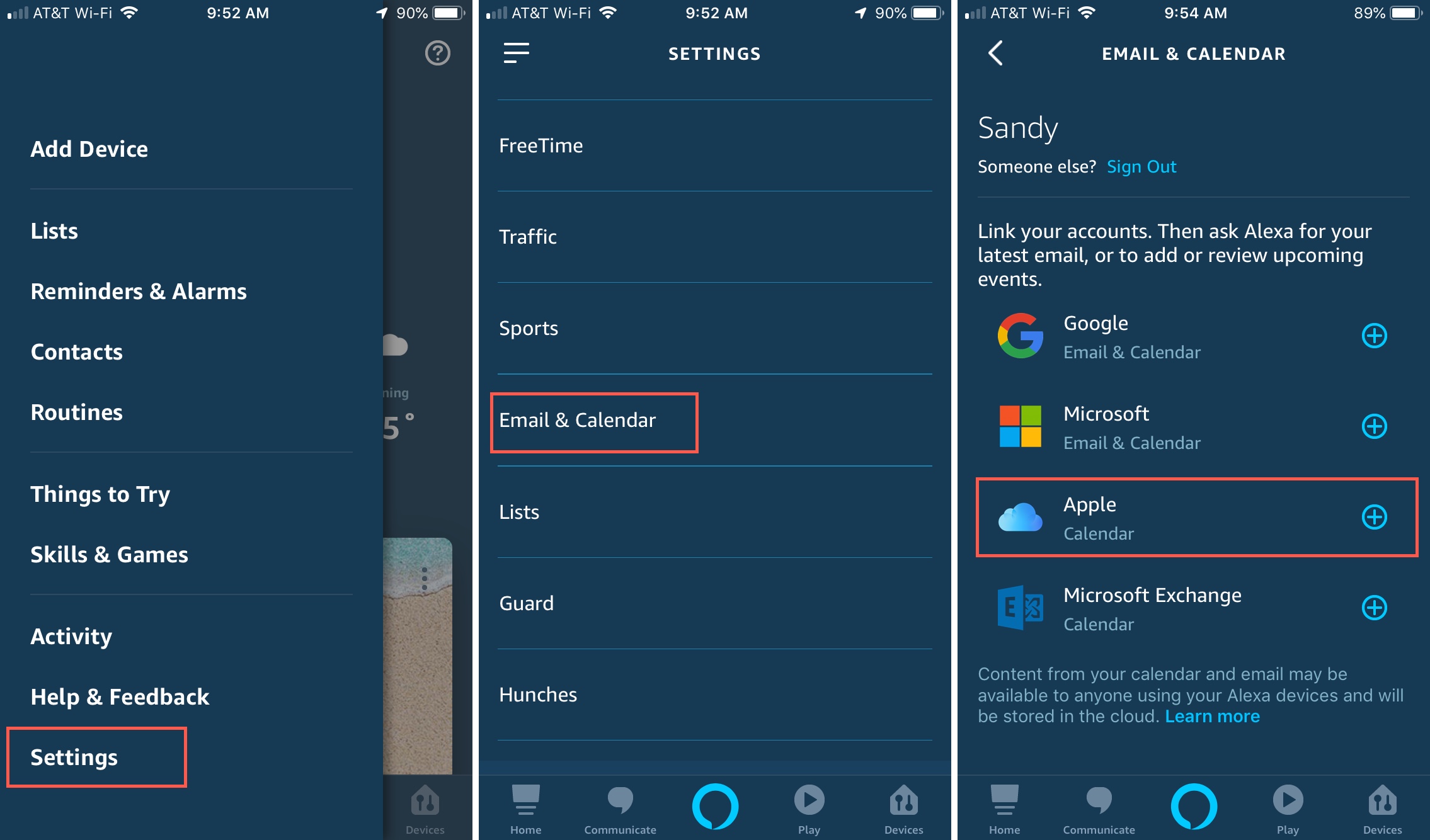
4) Follow the instructions to link your account. In summary, you’ll need to log into your Apple ID account online, generate an app-specific password, and then enter that password in the Alexa app (which you can do using your Universal Clipboard or by writing it down.)
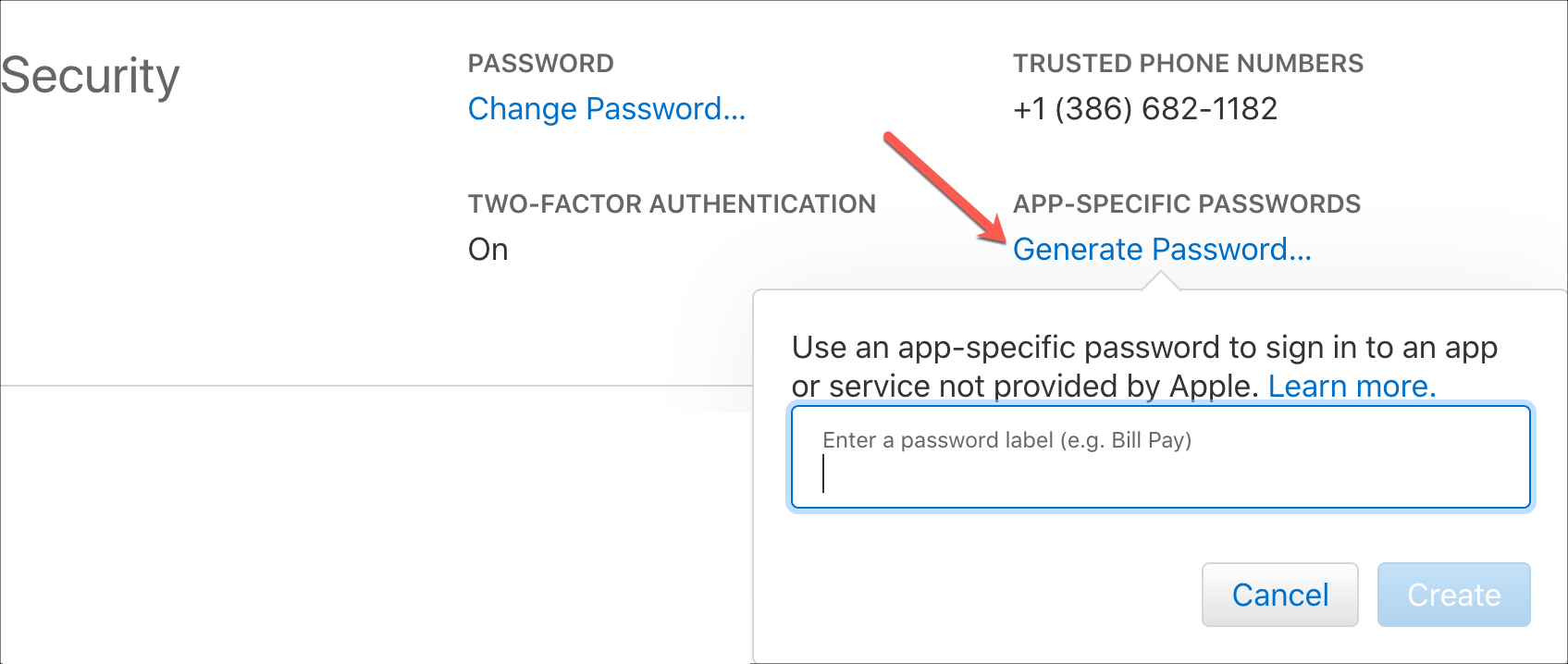
5) Once you have successfully linked your iCloud Calendar to Alexa, you can visit the Settings in the Alexa app to confirm.
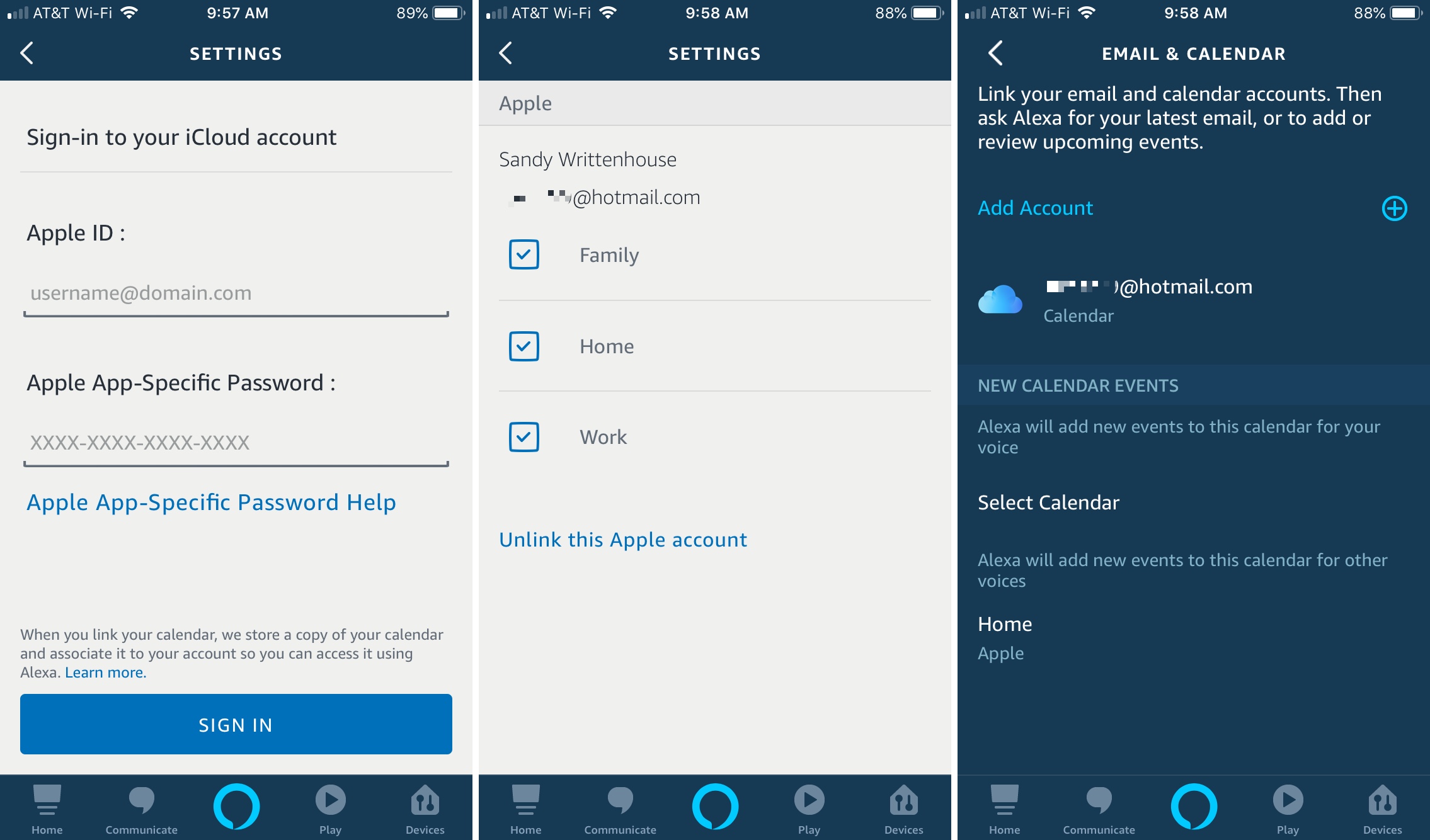
Using iCloud Calendar and Alexa
Now that you’re all set up, how can Alexa help you manage your events? Here are several commands you can give Alexa.
Add events:
- “Alexa, add an event to my calendar.” Then, answer Alexa’s questions to add the event.
- “Alexa, add {event} to my calendar for {date and time}.”
Move events:
- “Alexa, reschedule my {event} to {new date or time}.”
- “Alexa, move my {date or time} to {new date or time}.”
Delete events:
- “Alexa, delete/cancel {event} from my calendar.”
- “Alexa, delete/cancel my {time or date} event.”
Check your events:
- “Alexa, what’s on my calendar?”
- “Alexa, when’s on my event?”
- “Alexa, what’s on my calendar tomorrow at {time}?”
- “Alexa, what’s on my calendar for {date}?”
Invite people to events:
- “Alexa, schedule {event} with {name}.”
- “Alexa, invite {name} to {event}.”
Wrapping it up
Using your iPhone and Alexa, you can easily keep track of your calendar, create new events, and invite people to meetings. Do you own an Amazon Echo smart speaker and are ready to manage your iCloud Calendar? Let us know!
And for more, check out how to use Apple Music and Alexa to listen to your favorite tunes.