This tip is exhibit A in the case for Apple being really, really good at hiding features. I imagine if you went around to Apple’s house for dinner, and the company asked you to set the table, you’d have some real trouble finding the cutlery. Maybe you’d open the cutlery drawer and see only the spoons. Then you’d open the drawer below, expecting that Apple had just set things out differently, as usual.
But in that second drawer you’d find nothing but fruit. WTF Apple? And then you’d notice that the top drawer is a little thicker than it appears when open. You try the top drawer again. This time you see that if you press down on one of the wooden spoons, the others move aside — animated a little too slowly — to reveal the knives and spoons. But where the hell are the forks?
Back to today’s tip. It’s a combination of two tricks you may already know:
- Search the open Safari tabs on your iPhone.
- Long-press the tabs button to close all tabs.
What do you think today’s tip might be?
Shortcut to close only the searched-for tabs
This is a super-useful shortcut, but it’s hard to give it a name, as you can see by the subheading of this section. So I’ll get right to it. You can search your open tabs in mobile Safari. Then, when you’ve found the tabs that match the search, you can long-press on the Cancel button to close only those matching tabs.
It’s a little obscure, but it’s also a quick way to clean up all those online poker tabs before lending your iPhone to your spouse. Let’s see it in action:
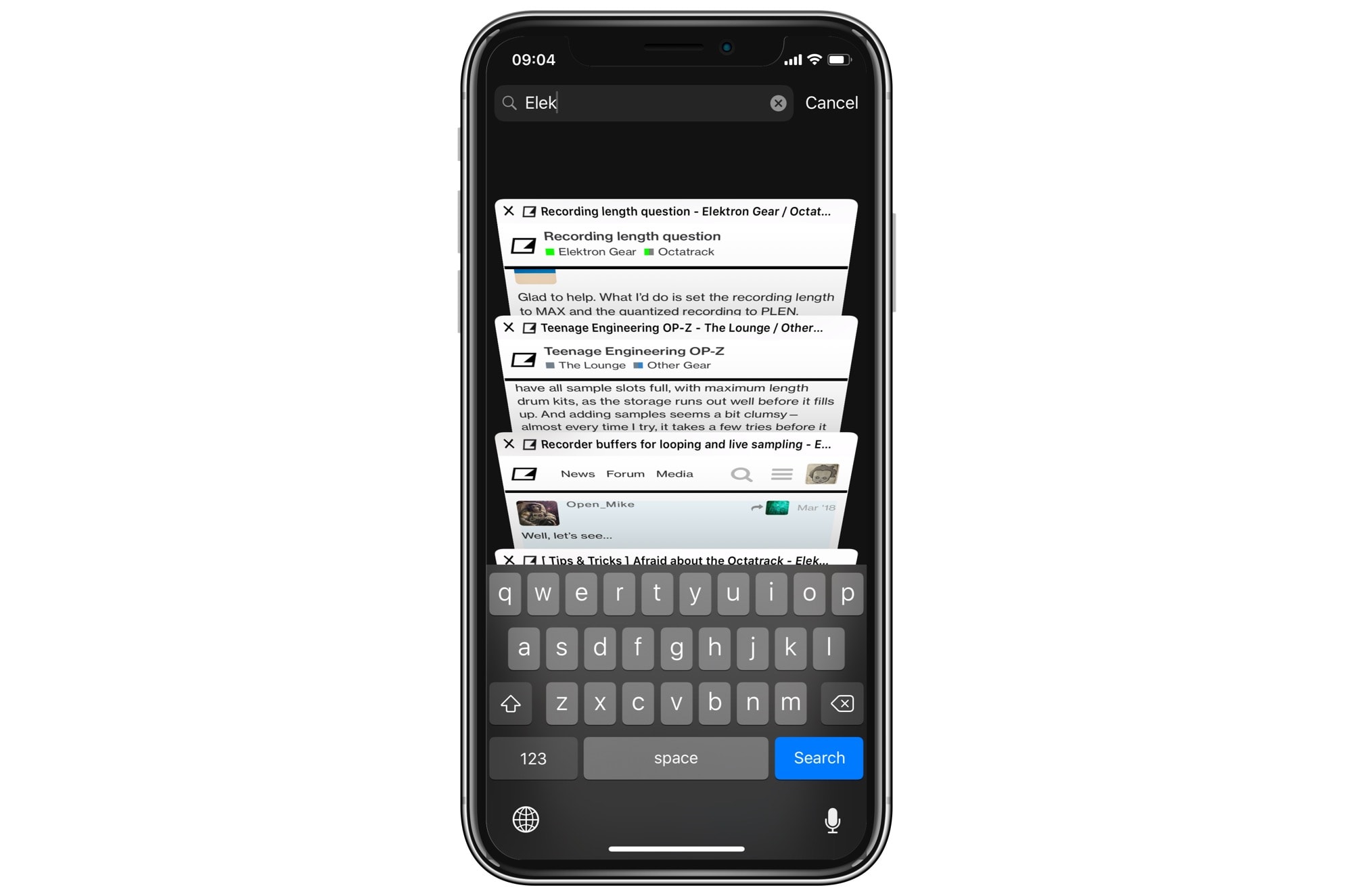
Photo: Cult of Mac
Above you see the search. Perform it by tapping the tab button, then scrolling to the top of the tab view. Type your search term in the search bar you find there. Tabs will disappear, live, as they are eliminated, leaving only the matches. The super-cool part of this is that you are searching across all Safari tabs open on all your devices, thanks to iCloud sync.
What about the other trick, long-pressing the tab button? Do that and you see this menu:
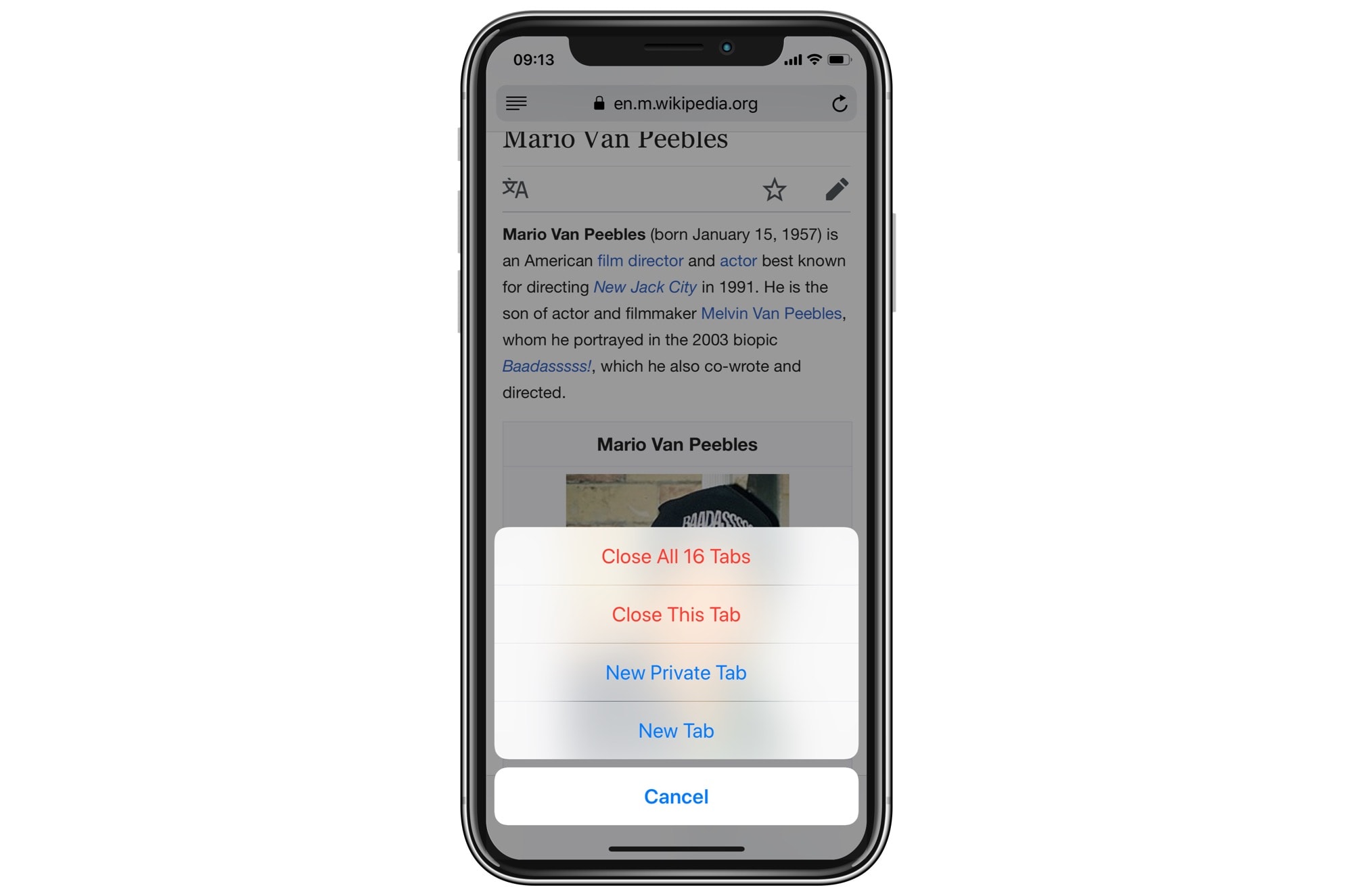
Photo: Cult of Mac
Pretty handy, right? (If you want to know more about this feature, check out our post on how to close all Safari tabs at once on iPhone and iPad.)
Close only matching tabs
And now we come to the money shot. If you search the tabs in the manner above, and then long-press on the Cancel label next to the search box, you’ll see this:
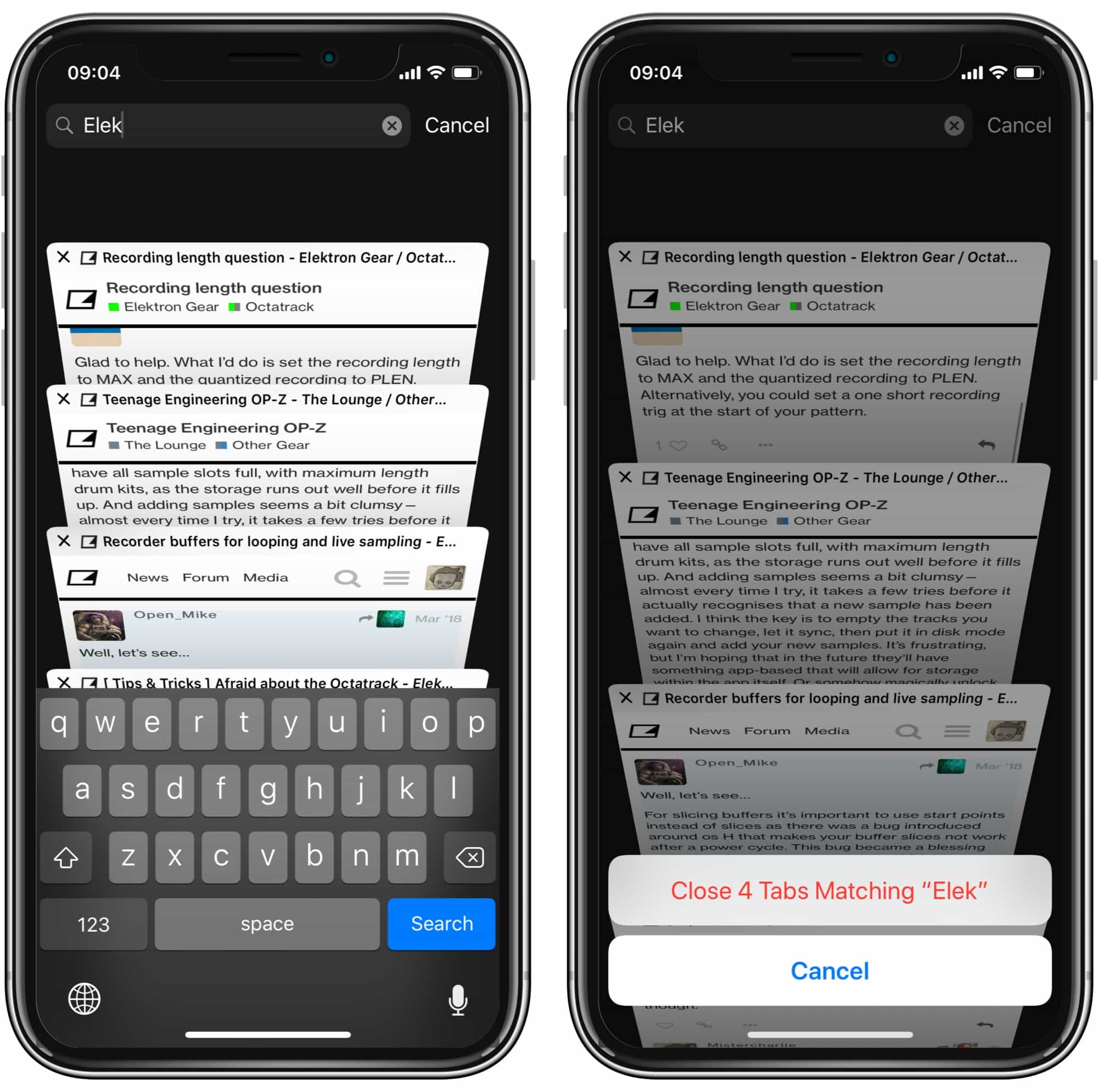
Photo: Cult of Mac
Pretty wild, right?!? This shortcut only closes tabs on the current device. So, while you can scroll to the bottom of the search to see results from other devices — to see open tabs on your Mac when using your iPhone, for example — any matched tabs on your Mac are not closed.
This is a super-handy trick, if you can remember it when you need it. Another bonus tip is to use the search to narrow the open tabs, and then swipe them to close them. In this way you can quickly narrow tabs by, say, domain, and still only close the ones you don’t want.
Source: Maxwell
Did you know in iOS Safari if you scroll to the top of the tabs, search for something then hold down on Cancel you get an option to close JUST the tabs you searched for! pic.twitter.com/3vBeXnTXA2
— Maxwell (@mxswd) February 17, 2019
Via: The Loop


