Scenario: Your divorce papers finally came through, and you can’t wait to sign the things. The trouble is, your spouse already took your office and your home, and you have no way to print or fax the documents. Or perhaps you need to stick your autograph on some other document, but all you have is your iPhone or iPad.
No worries. With recent versions of iOS, it’s easier than ever to sign a PDF form and return it to the sender. In fact, you don’t even need to leave the Mail app to do it.
How to sign and return a PDF in iOS Mail
Step one is to look at the PDF. Whenever you receive a PDF or other attachment in Mail on your iPhone or iPad, just tap it to view it in full-screen Quick Look view. Like this:
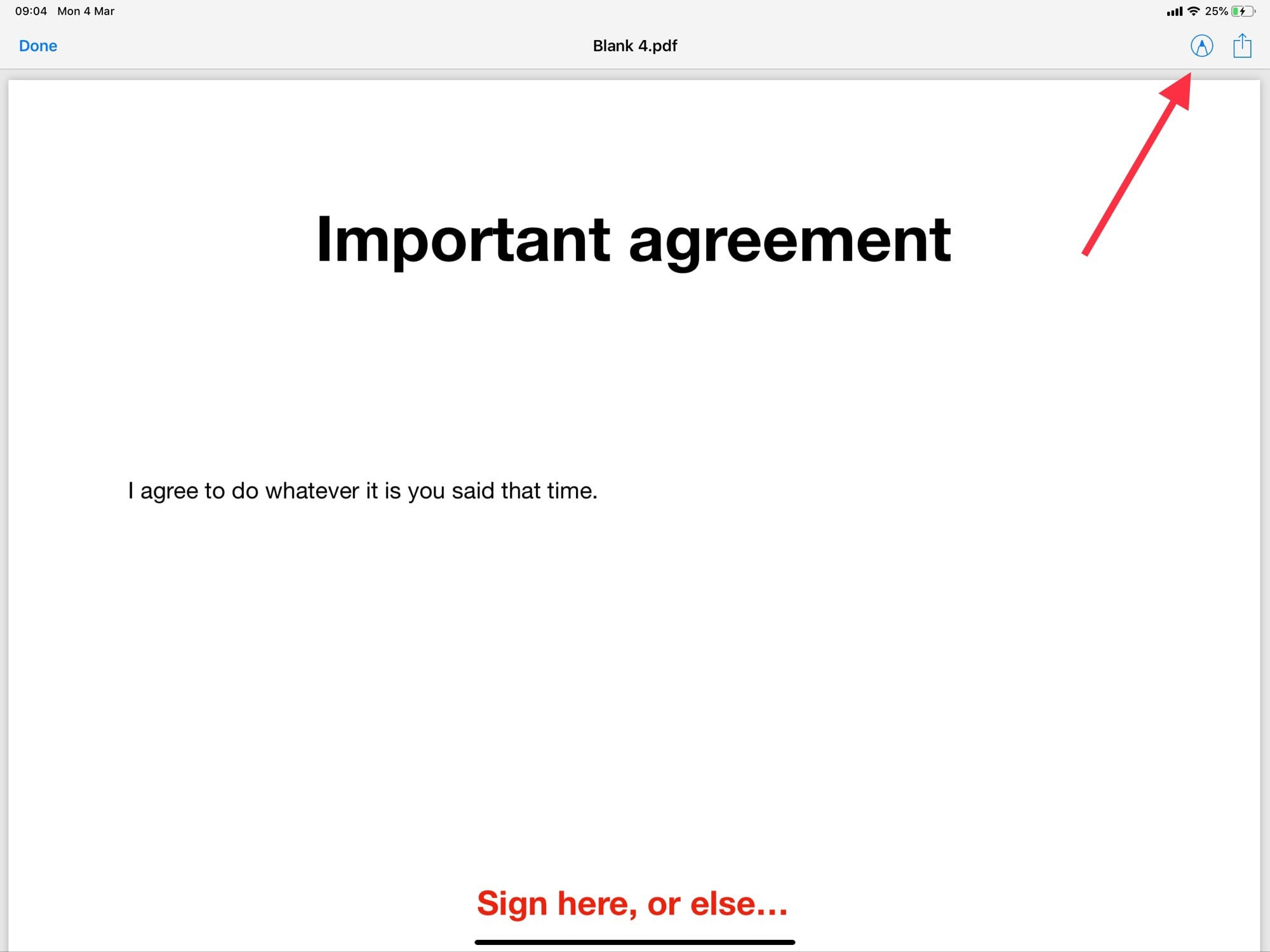
Photo: Cult of Mac
Then, tap the Instant Markup button at the top right of the screen. This works exactly the same way on iPad and iPhone, but I’m using iPad screenshots here for clarity. (And because I’m writing this on my iPad, so it’s just easier.) The only difference is that on the iPad you can use the Apple Pencil to sign, whereas on the iPhone you must use a finger (or one of those dumb styluses).
Instant Markup
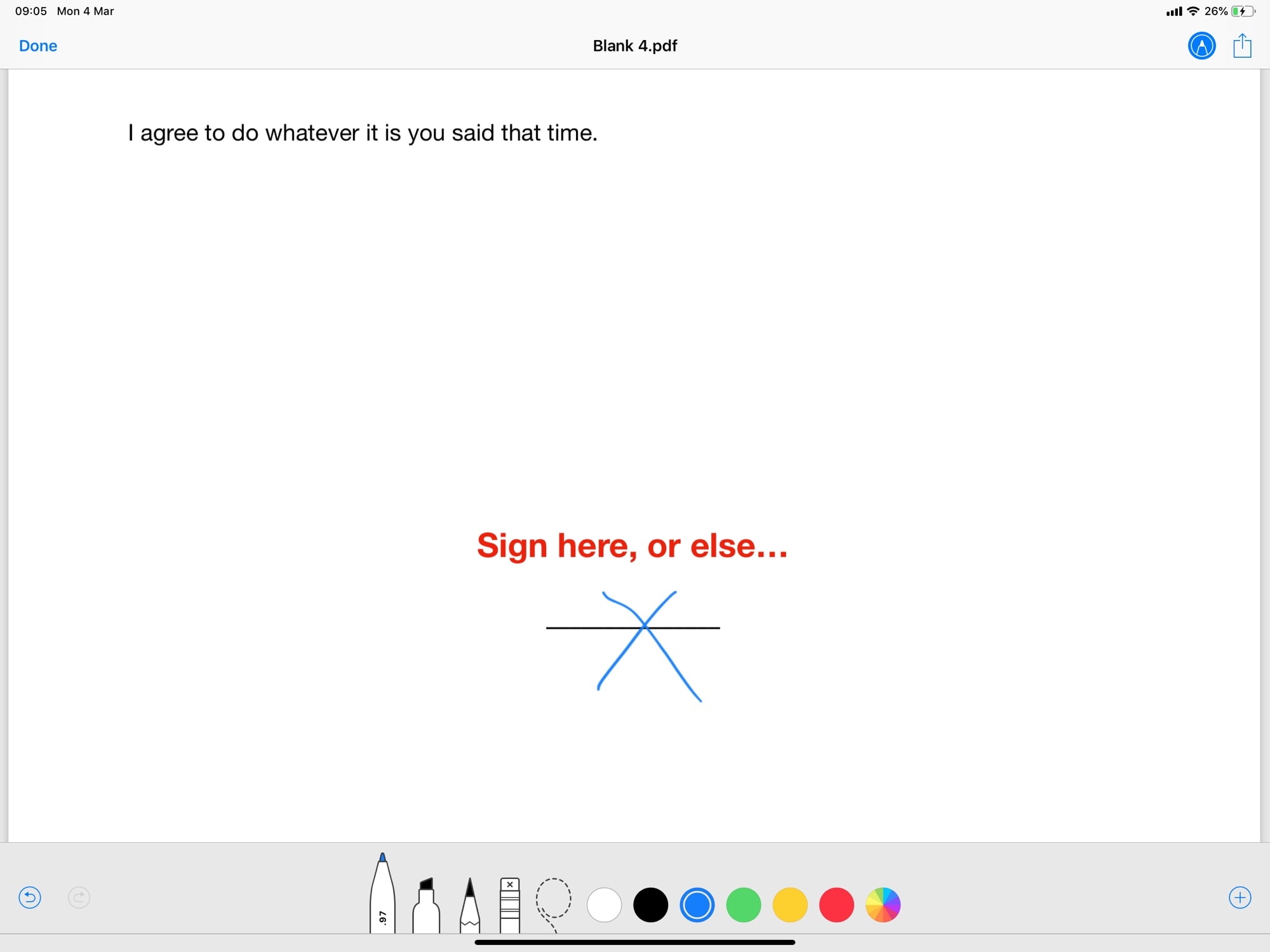
Photo: Cult of Mac
Once the attachment opens in Instant Markup, just sign on the dotted line using your finger or the Apple Pencil. Instant Markup opens with the black pen tool already active, so you can sign immediately. If the dotted line isn’t in view, then use two fingers to scroll the page down.
And you’re not just limited to PDFs. If the form was sent as a JPG, you can sign that, too, in the exact same way.
Return to sender
Next, you want to return the form to the sender. This is equally easy. You may be tempted to tap the share arrow, but don’t. Instead, just tap the Done button, and you’ll see this pop-up menu:
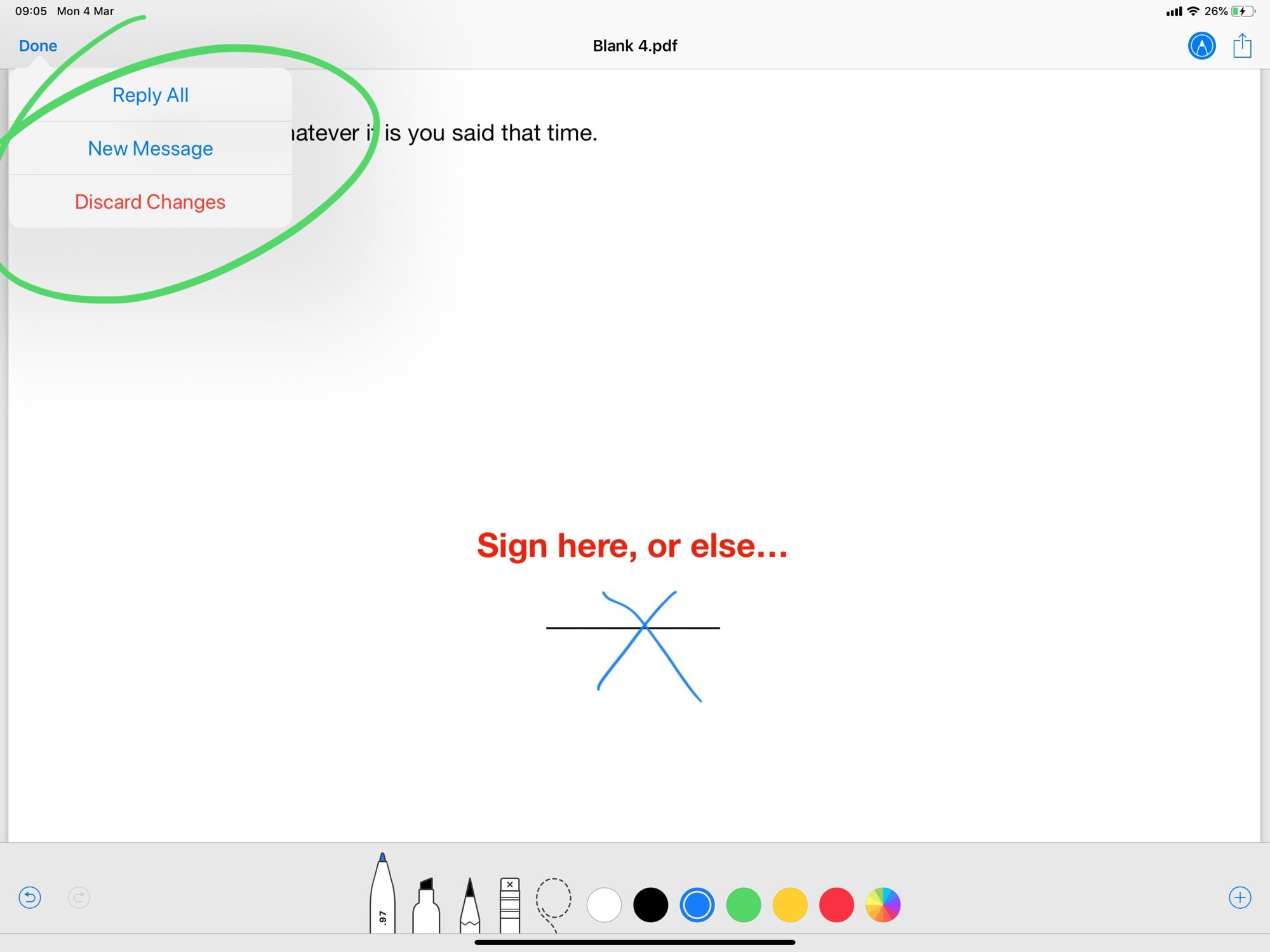
Photo: Cult of Mac
You can choose to Reply All, in which case the freshly signed PDF will be added to a new reply-all email. Or you can tap New Message to start from scratch. A standard email-compose panel opens, and you can proceed as usual.
If this seems simple, that’s because it is. It’s one of the few cases in iOS where Apple doesn’t make you tap a million times to get to the simplest thing. That annoying design strategy keeps the iOS interface looking nice, sleek and simple. But it sometimes makes actually using an iPhone or iPad a pain.
Signing and returning PDF forms is way more streamlined. Just tap to open, tap the Instant Markup button, sign, then tap to compose a new email. It’s almost as if someone high up in Apple had to do this kind of thing every day….
Cake
As I mentioned, this works equally well on the iPhone. That means you can finalize your divorce from the beach, in between checking out volleyball players’ pecs and buying some “space cake” from a roving beach vendor.


