If you ever wanted to do any of the following …
- Chop up music.
- Remove the start or end of an audio track.
- Extract the audio from a video.
- Convert an MP3 (or any other music file) to some other music file format.
- Pretty much anything else.
… then you should grab TwistedWave this second. It’s an essential app for working with audio on the iPhone and iPad. And it’s also really, really quick and easy to use.
TwistedWave review: A great app for audio
TwistedWave is an oldie but a goodie. The interface looks quite ugly, but the app more than makes up for that with ease of use and a smart feature selection.
To use it, you add any audio file from your iPhone or iPad. This is where the app’s flexibility first shows itself. You can add files from any app using the iOS share sheet, but inside TwistedWave itself you can grab music and video from Dropbox, Box, the Files app, iTunes Files Sharing and even your Music Library. (Apple Music streaming songs are DRM-encumbered, so can’t be opened.)
Then, we come to the app’s main screen. Its only screen, really.
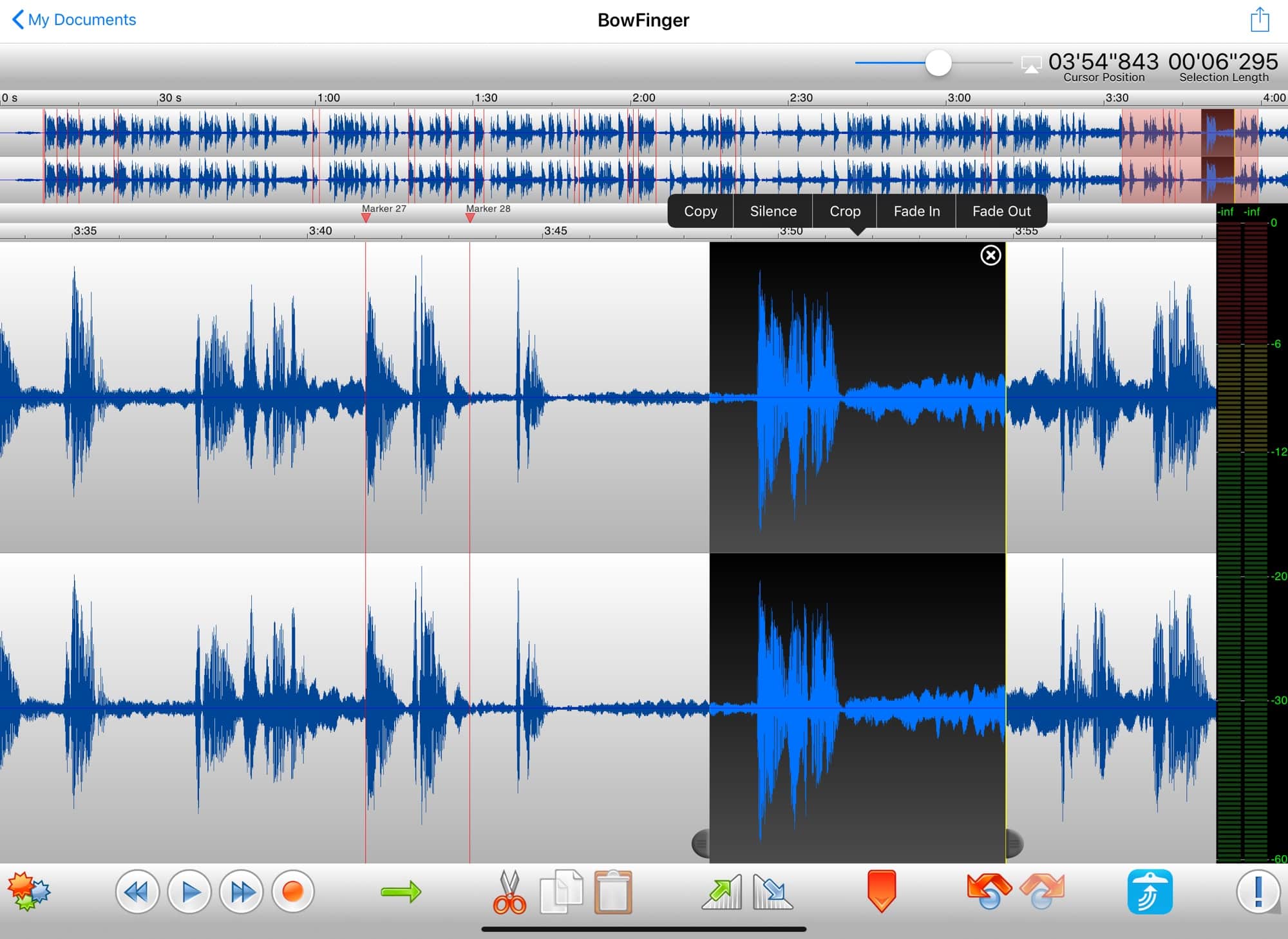
Photo: Cult of Mac
It’s hideous, right? If you can stop yourself from looking away, then you’re in for a functional treat. That waveform shows the audio of the file you just opened. Tap anywhere to place a marker. Then grab the handle of that marker to make a selection. Then, tap the share arrow to export that selection.
Slice and dice
Tapping the Play arrow will play your selection. The app offers tools for fading in and out, and working with the clipboard. TwistedWave seems to automatically tune the start and end points of your selection so you get a smooth edit. (In technical terms, it seems to snap to zero-crossing points in the waveform.)
The export screen looks like this:
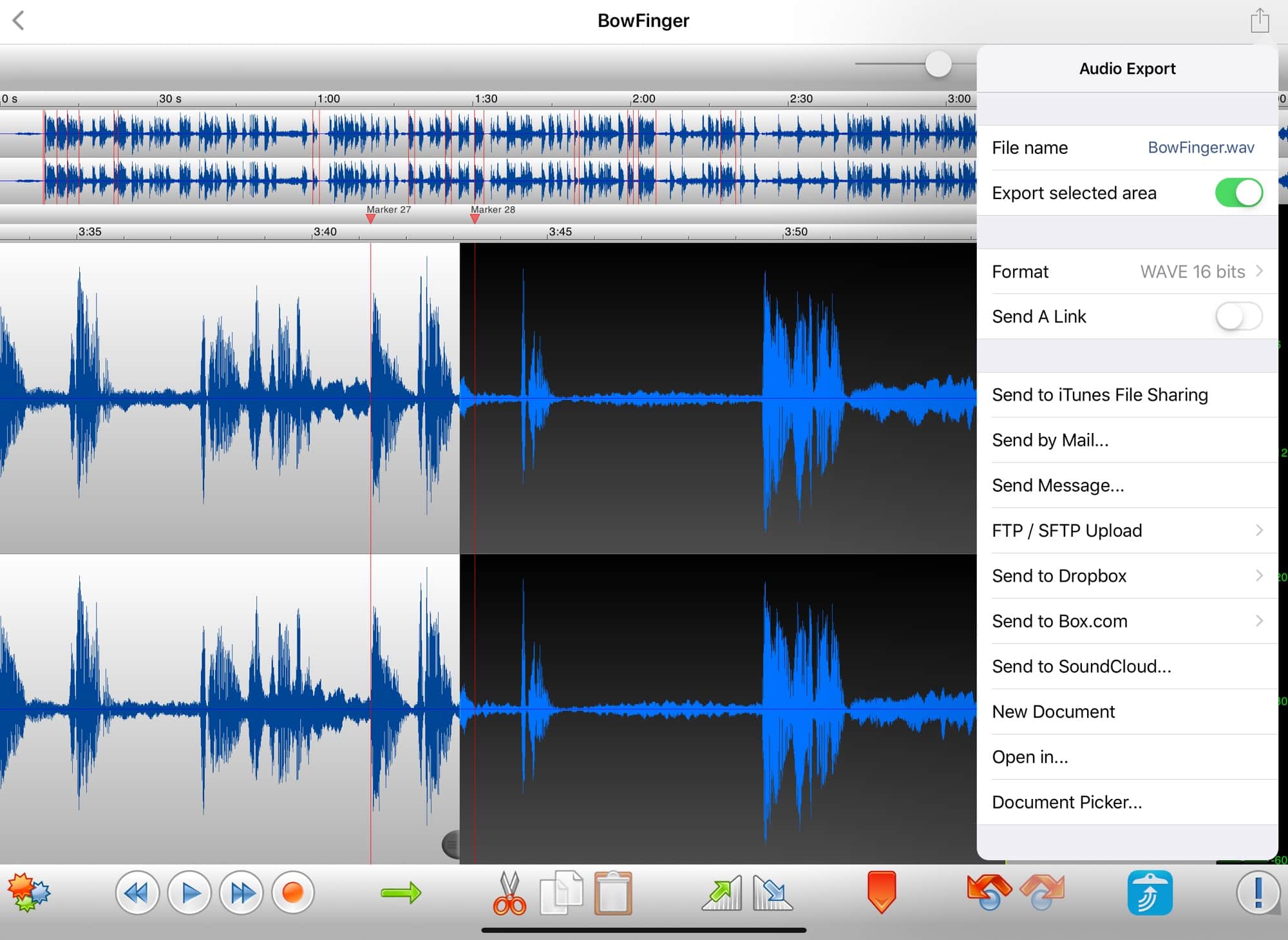
Photo: Cult of Mac
And the options for file types look like this:
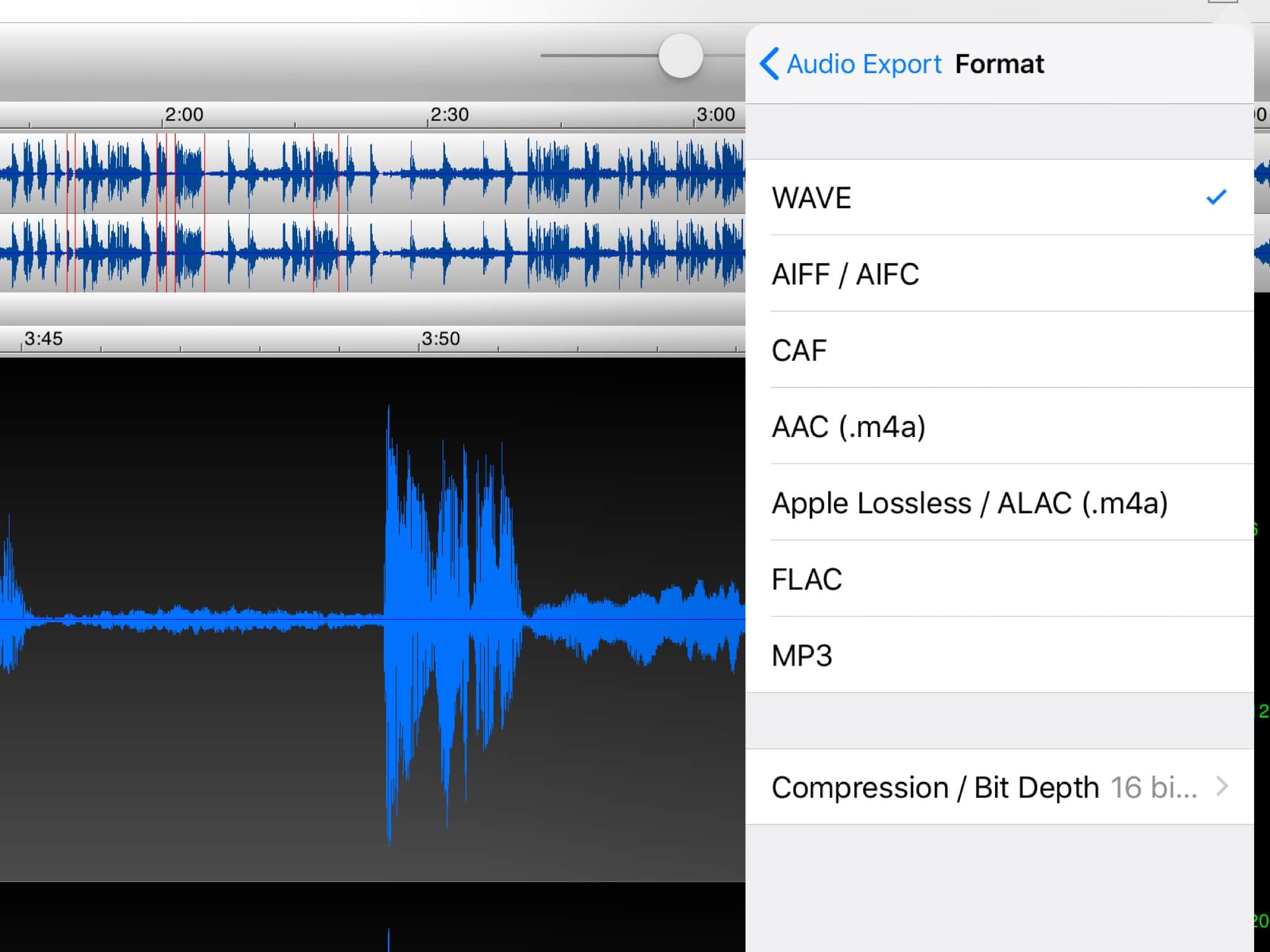
Photo: Cult of Mac
In addition, each file type has associated settings to fine-tune the resulting files.
I used TwistedWave most recently to take the audio from an exercise video and chop out various sections of the narrator’s speech. I wanted to use the clips as samples in a song. After messing around with dedicated sample-slicing apps, and growing more and more frustrated, I opened up TwistedWave. After that, I had the entire job done in 10 minutes, with all my clips nicely named and saved in a folder on my iPad.
TwistedWave comes in free and paid versions. The free TwistedWave Recorder offers fewer editing tools. The paid TwistedWave Audio Editor does much more than I’ve covered here, including giving you the ability to use any Audio Units installed on your iDevice. Check it out.
TwistedWave Recorder
Price: Free
Download: TwistedWave Recorder from the App Store (iOS)
TwistedWave Audio Editor
Price: $9.99
Download: TwistedWave Audio Editor from the App Store (iOS)
![TwistedWave is the least annoying way to edit music on iOS [Review] No, not that kind of wave.](https://www.cultofmac.com/wp-content/uploads/2019/03/Image-12-03-2019-12-07.20e737272a2c4d3aaf7775be0425d49e.jpg)

