Do you need to change or cancel your Apple Music plan? We will show you how to manage your Apple Music subscription on your mobile device, computer, or the web.
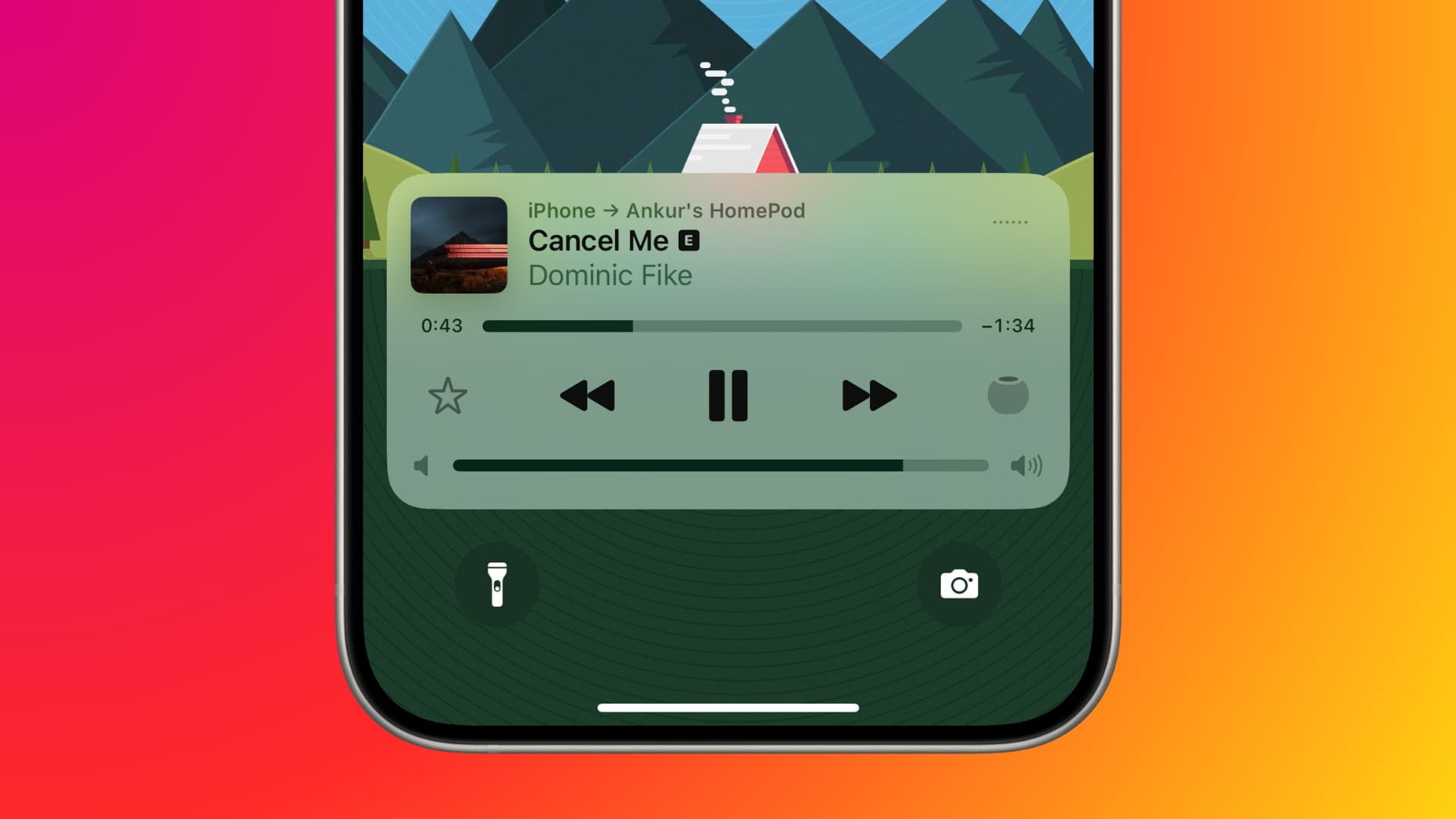
If you subscribe to Apple Music, there may come a time when you want to change or cancel your subscription. Maybe you want to switch to a different plan, like move to the family plan from the existing individual plan, or maybe you can’t afford/justify the service anymore.
Whatever the reason may be, we will walk you through the steps. Remember that canceling your Apple Music plan will also cancel your Apple Music Classical privileges.
Cancel your Apple Music plan
If you have subscribed to Apple One
Apple One is a single subscription that bundles multiple Apple services, namely iCloud+, TV+, Apple Music, Apple Arcade, Fitness+, and News+. It’s significantly cheaper than subscribing to all these services individually.
If you have subscribed to Apple One, you can remove Apple Music from it, and then you will be left with the individual services’ subscriptions. But remember that canceling Apple One and subscribing to other services in its bundle (except Apple Music) may eventually cost you more unless you also cancel other services like Arcade, TV+, Fitness+, etc.
So, the best option is to just ignore Apple Music (even though you have a subscription for it). You can even delete the Music app.
However, if you’re willing to drop Apple Music and other services, here’s how to cancel your Apple One plan and keep just the selected subscriptions.
- Open the Settings app on your iPhone and tap your Apple ID name from the top.
- Tap Subscriptions.
- Select Apple One from your list of active subscriptions.
- Tap Choose Individual Services.
- Uncheck Apple Music and other services you don’t want to keep.
- Tap X Service: Price per month or Keep X Services and confirm.
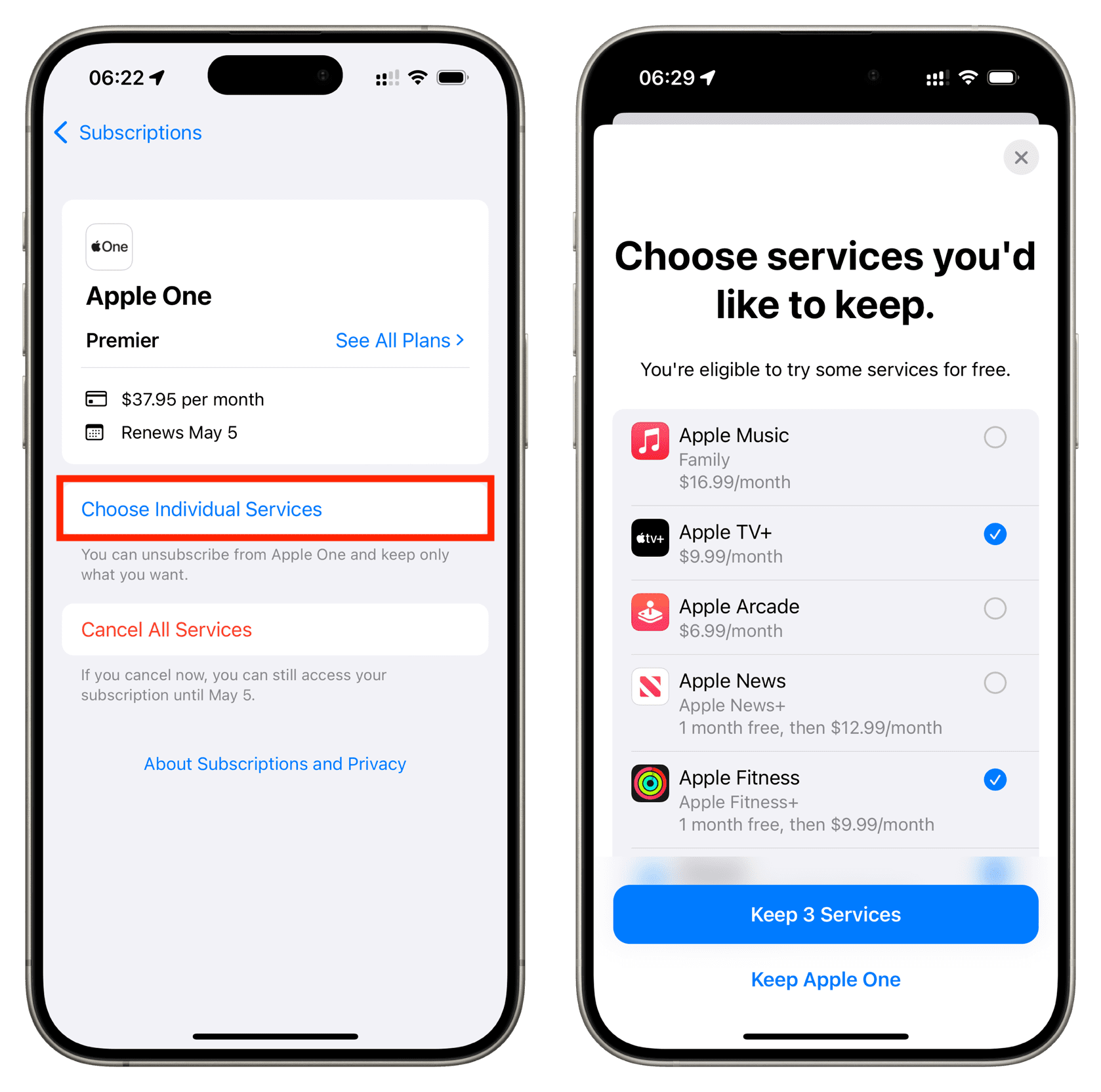
If you have not subscribed to Apple One
In case you have not subscribed to Apple One but subscribed to Apple Music as a standalone service, you can cancel it just like you’d cancel any other app subscription. Here’s a recap.
iPhone or iPad
- Go to the Settings app and tap your name from the top.
- Tap Subscriptions.
- Select Apple Music and tap Cancel Subscription.
Mac
- Open System Settings and select your Apple ID name from the top left. Now, click Media & Purchases and hit Manage next to Subscriptions.
- The App Store should open now, showing all your active subscriptions. Click Edit next to Apple Music and choose Cancel Subscription from the next screen.
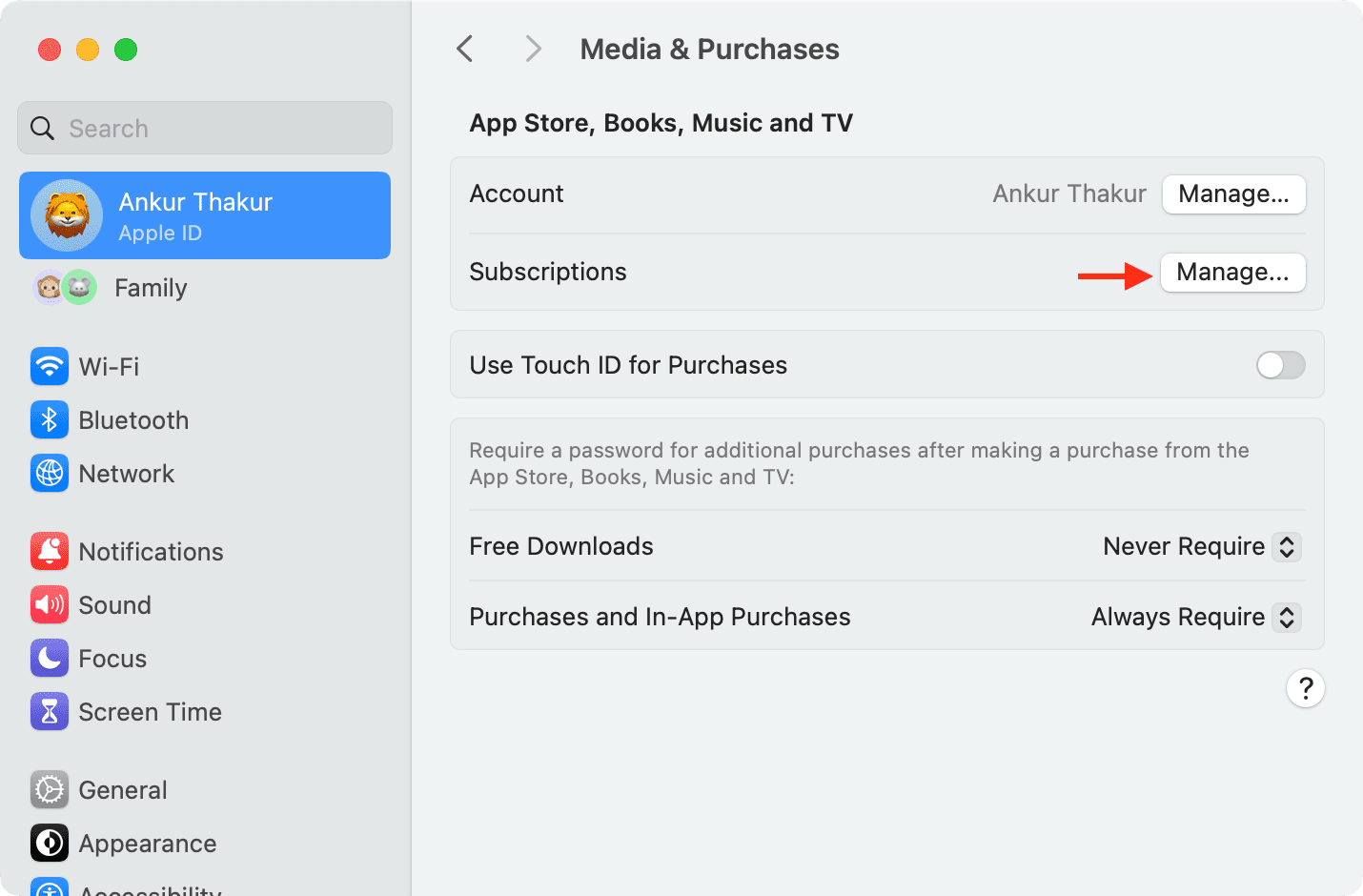
Android phone
- Open the Apple Music app.
- Tap the three dots icon from the top right and choose Account.
- Tap Manage Subscription > Cancel Subscription.
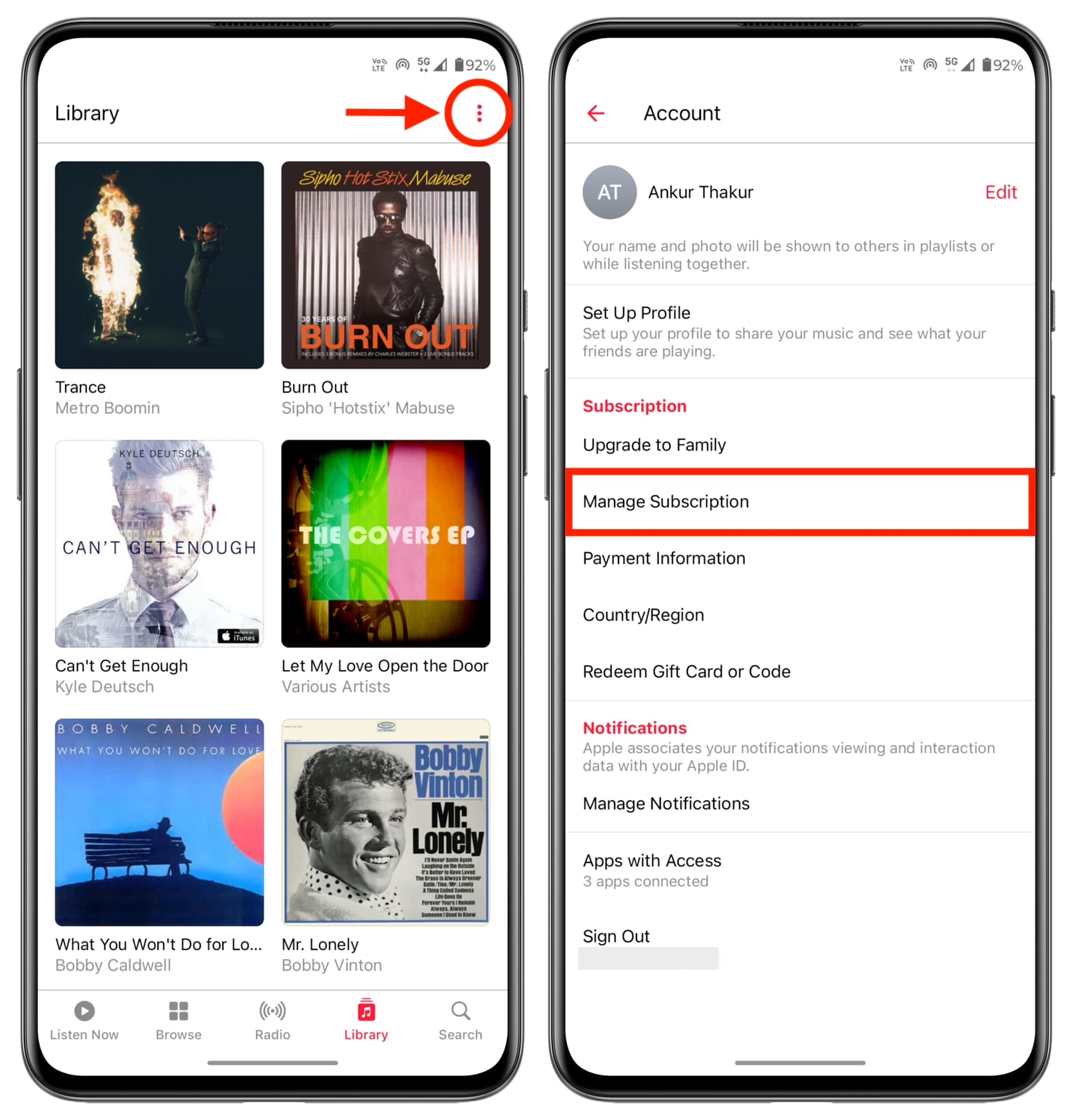
Note that if you have an Apple One subscription, tapping Manage Subscription may show a blank screen!
Windows PC
- Open Apple Music or the Apple TV app. If you still use iTunes, you can use that as well. I’m using Apple Music.
- Click your name from the bottom and hit View My Account. Sign in if prompted.
- Scroll down and click Manage next to Subscriptions.
- Hit Edit next to Apple Music and cancel it.
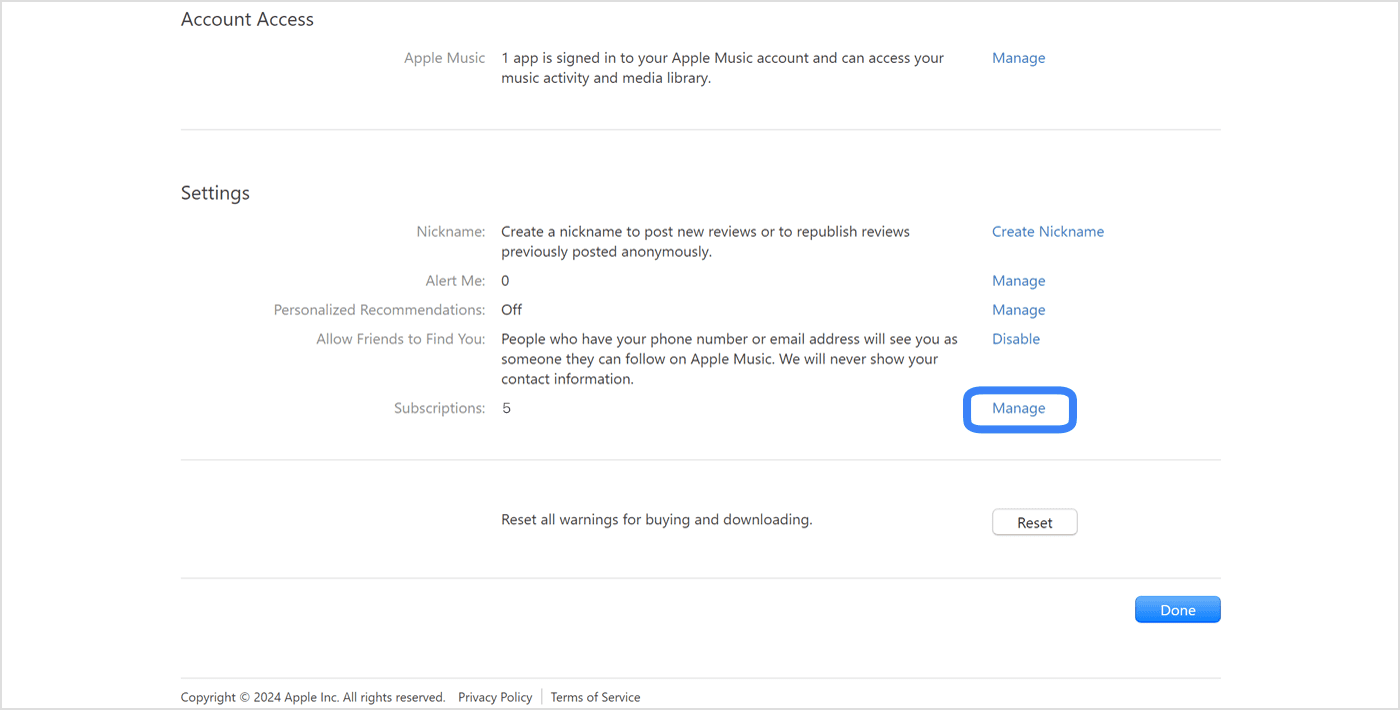
Web browser
- Visit music.apple.com in a web browser and sign in with your Apple ID email and password if you haven’t already done so.
- Hit the person icon from the top right and choose Settings.
- Scroll down and click Manage next to Subscriptions.
- Hit Cancel Subscription.
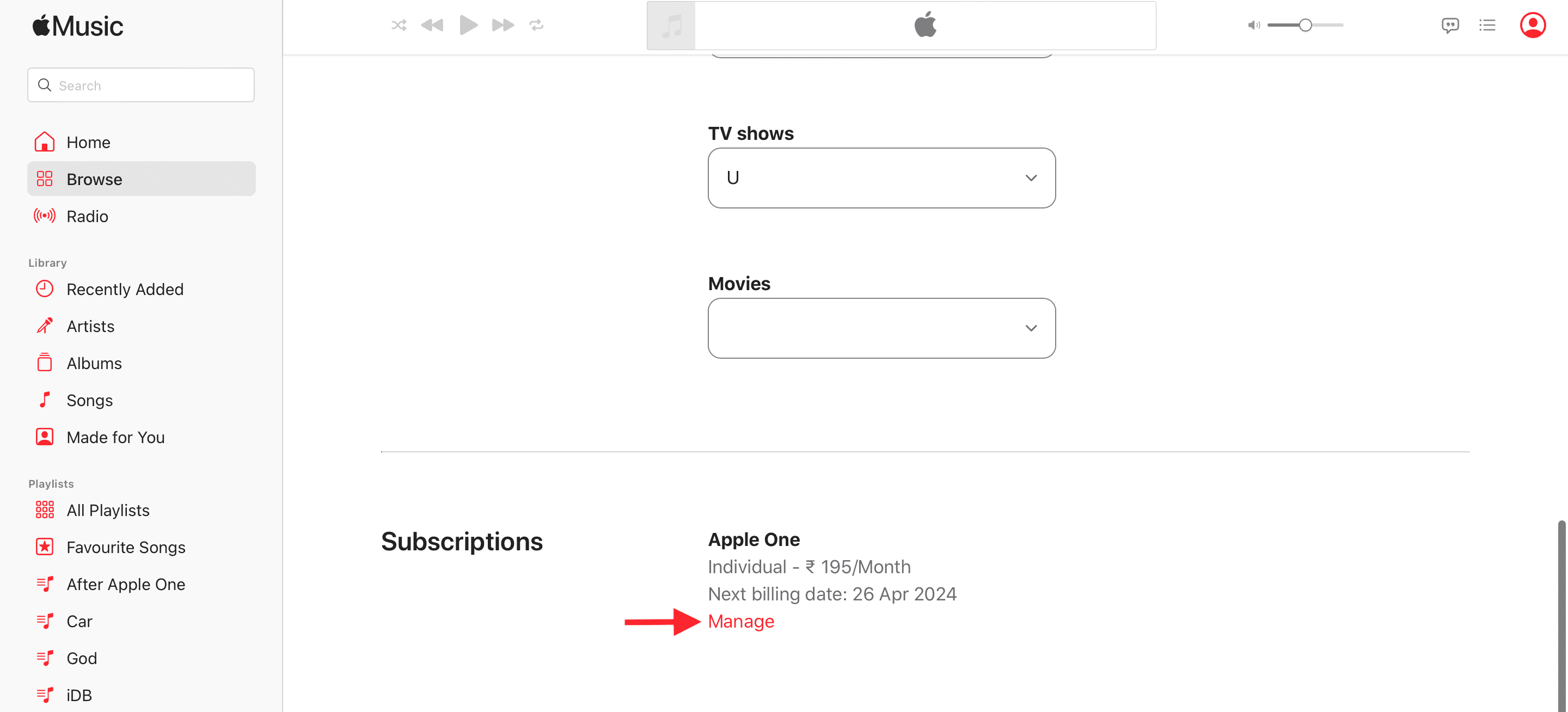
Third-party services
If your Apple Music subscription is through a third-party service like your cellular carrier, and the above steps do not work for you, try logging in to that specific service’s account to cancel Apple Music.
Change your Apple Music plan
Just like canceling, changing also depends on whether you have Apple One or not.
If you have an Apple One subscription
Apple Music offers three plans:
- Student ($5.99 per month)
- Individual ($10.99 per month)
- Family ($16.99 per month)
Apple One also offers three plans:
- Individual ($19.95 per month) [iCloud+, TV+, Music, Arcade]
- Family ($25.95 per month) [iCloud+, TV+, Music, Arcade] (All individual services of this bundle can be shared with five other people)
- Premier ($37.95 per month) [iCloud+, TV+, Music, Arcade, Fitness+, News+] (All individual services of this bundle can be shared with five other people)
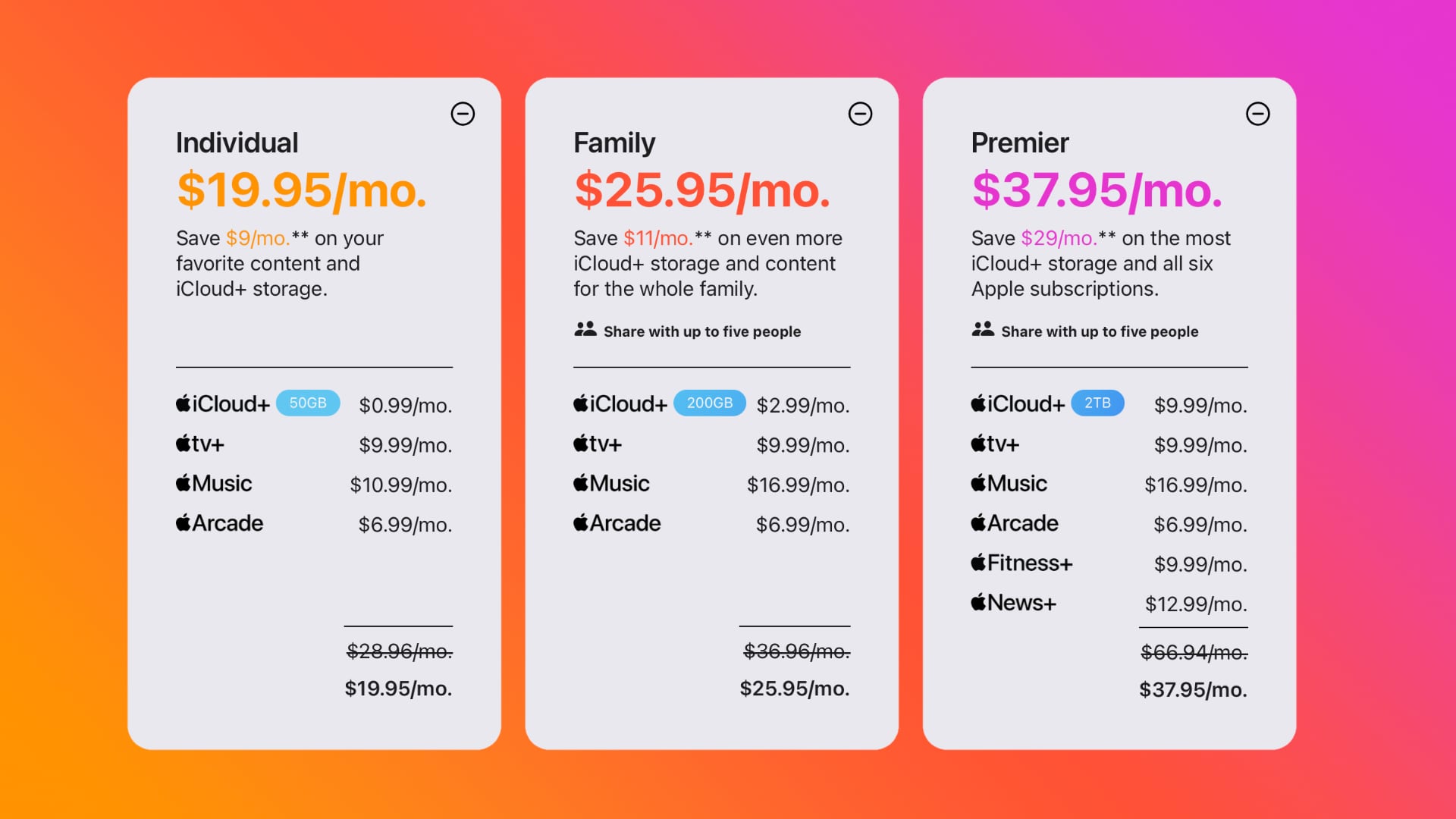
When you have Apple Music through an Apple One plan, the only way to change it is by changing your Apple One subscription.
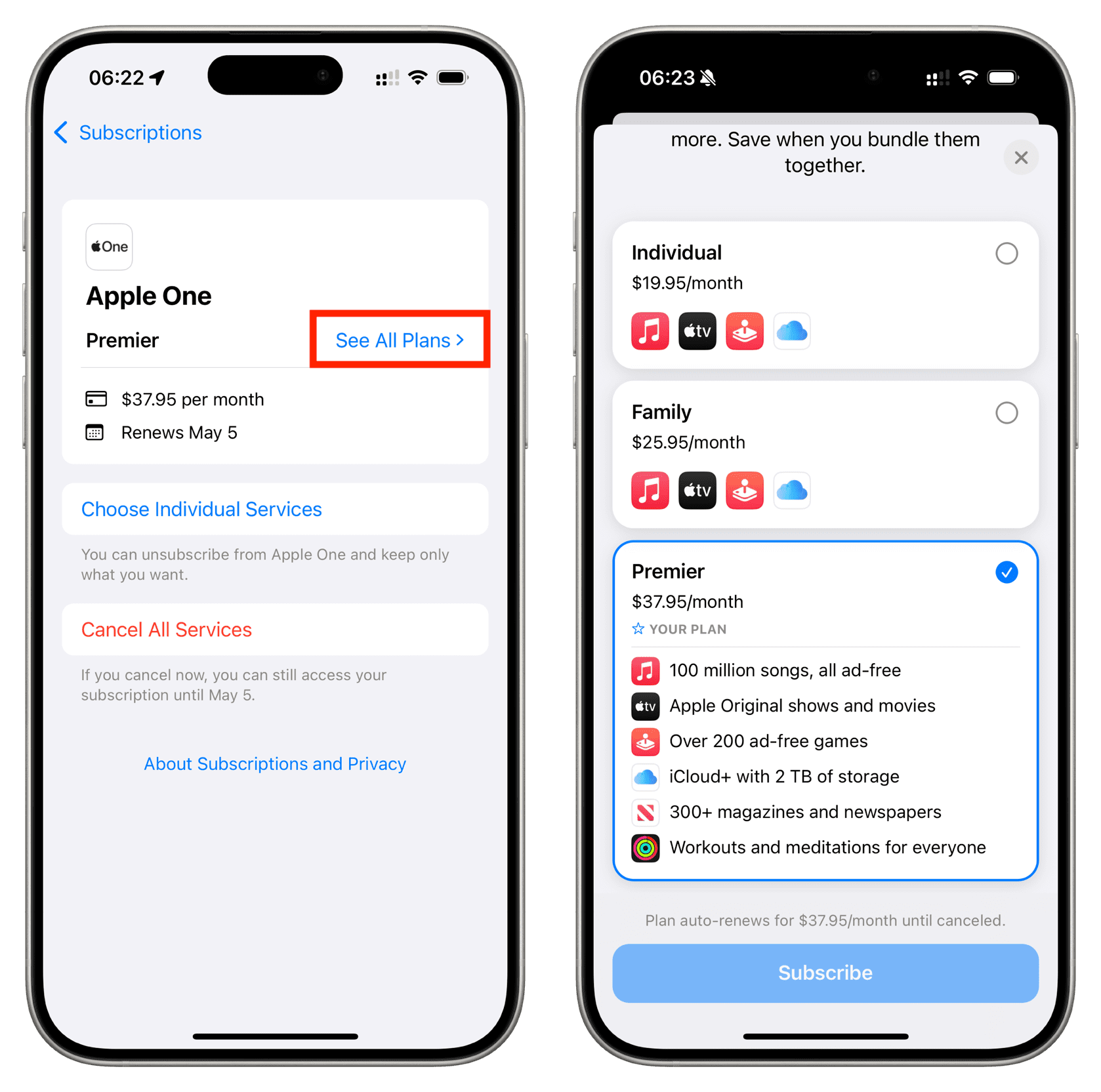
And the other obvious option is to cancel Apple One while keeping individual services like Apple Music. After that, you can upgrade or downgrade your Apple Music plan.
If you don’t have an Apple One subscription
In case you have a standalone Apple Music subscription, follow the steps mentioned above under the ‘Cancel your Apple Music plan’ heading. Once you reach the final screen, hit See All Plans and choose a different plan.
On a related note: How to upgrade, downgrade, or cancel your iCloud storage plan