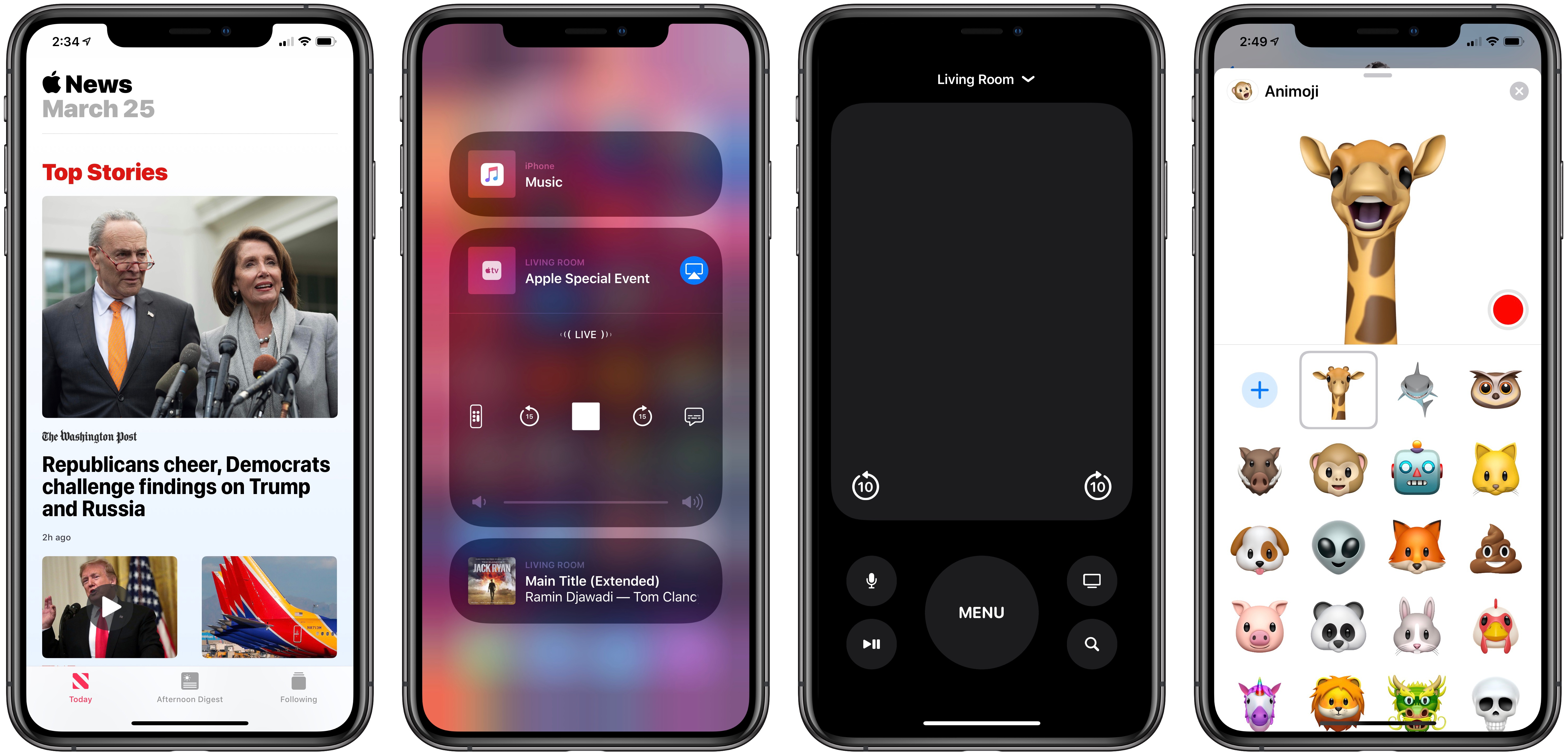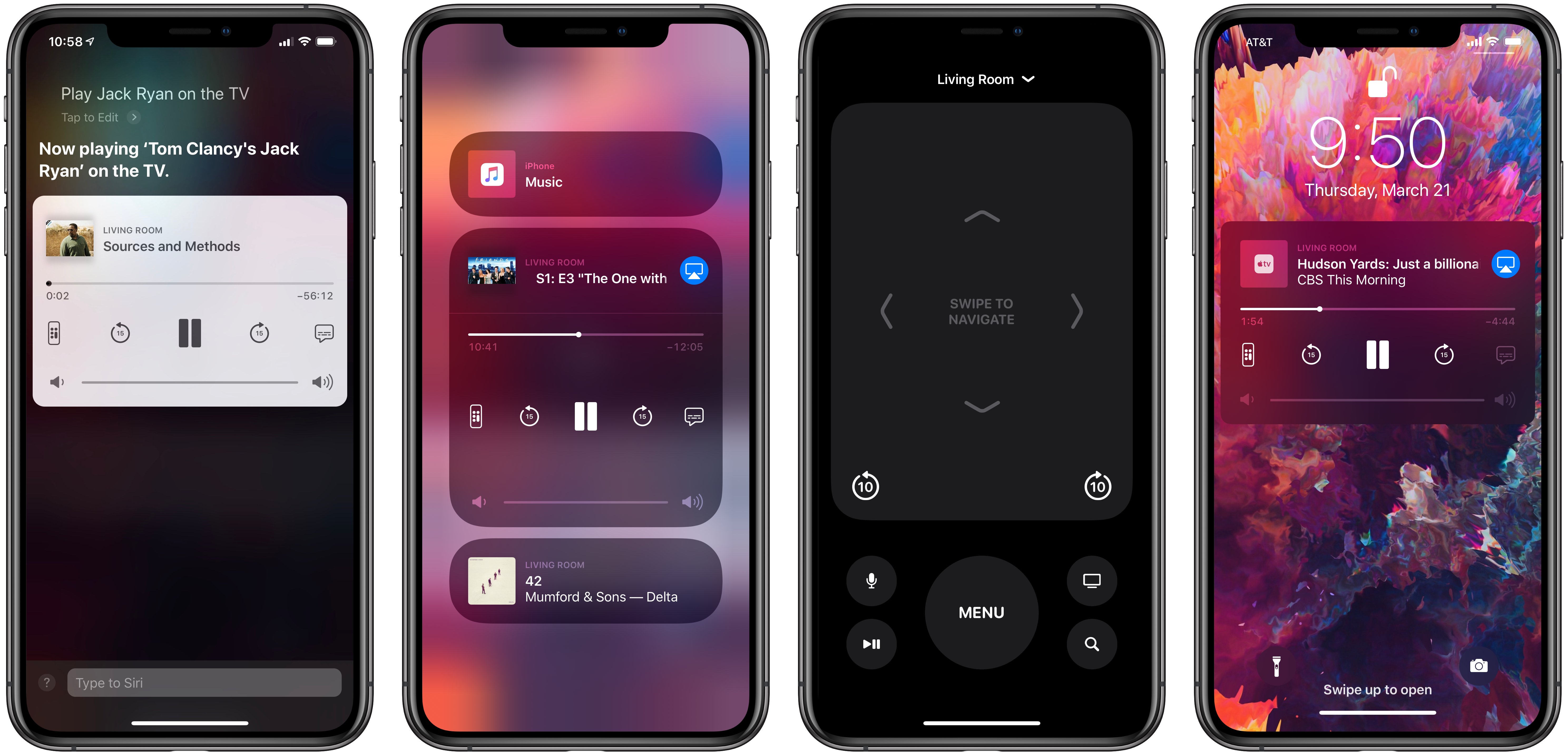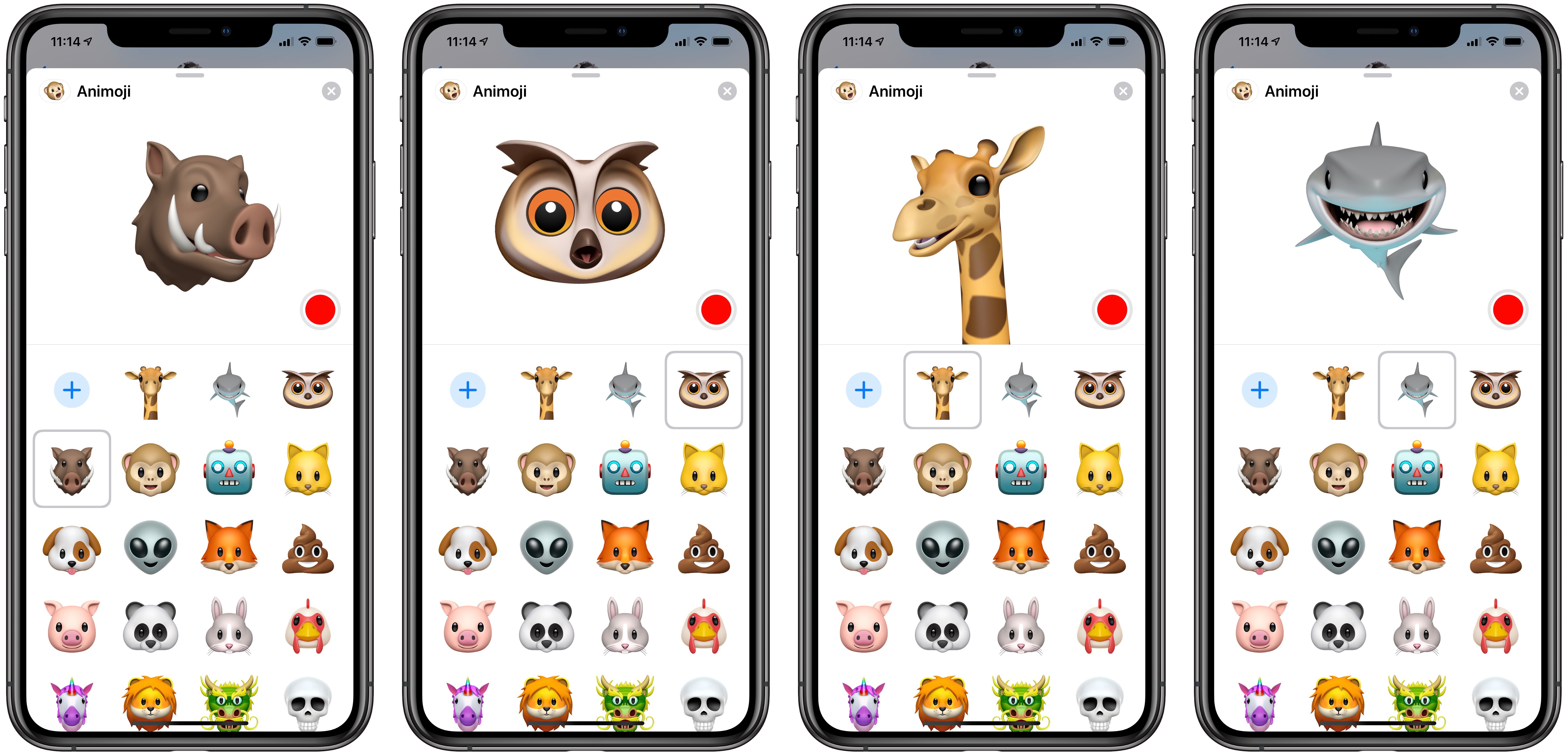Today following its event at the Steve Jobs Theater, Apple released the latest major update for iPhones and iPads: iOS 12.2. This version of iOS launches Apple’s just-debuted subscription service for News, includes support for enhanced AirPlay 2 controls on compatible TV devices, plus it brings four new Animoji, and more.
Apple News+
Today’s release brings a fresh new icon for the Apple News app, updated typography for headers in the app, and it also brings Apple News to users in Canada for the first time. More noteworthy than all that, however, is the new subscription service users can sign up for to unlock additional content in News.
Apple News+ can be signed up for in the News app to automatically receive access to premium content from The Wall Street Journal, the Los Angeles Times, and a wide variety of magazines, such as Time, Fortune, ESPN, The New Yorker, and more. It’s available at $9.99/month with the first month free.
AirPlay 2 Controls for TV
Coinciding with the announcement of Apple’s grand TV plans, iOS 12.2 brings key system support for AirPlay 2 controls on compatible hardware – currently this means the Apple TV, but it’s expected to extend to the newest TV sets from Samsung, LG, Sony, and Vizio soon. What this means is that an iPhone or iPad running iOS 12.2 will be able to easily send content from your iOS device to your TV set, as well as remotely control whatever’s playing on compatible hardware.
Some of this was possible on the Apple TV previously, but iOS 12.2 introduces new, convenient controls for managing video playback from your iPhone or iPad. Perhaps the easiest input method is that you can now use Siri on iOS to start and control video playback on your TV. I tested this using the phrases “Play Speechless on the living room TV” and “Play Jack Ryan on the TV.”
For the times when you’d rather not trust your requests to Siri, iOS enables alternate methods of TV playback. Hitting the AirPlay icon from either the iOS media playback tile in Control Center, or from your lock screen when media is playing, will show you compatible devices that video (or audio) can be sent to. When a compatible TV device is selected, whatever video content you access on your iOS device will be streamed to your big screen. Also, the media playback tile on your iPhone or iPad will present controls to play, pause, and skip in whatever you’re currently watching. There’s also a new remote icon present as part of that media tile for when you need more controls; on my Apple TV, the remote interface provides a touch surface for navigating tvOS, plus buttons to activate Siri, open the TV app, and more.
These new features indicate that Apple believes your iPhone or iPad can become the central control device for your TV needs, in the place of a physical remote control and even in place of the operating systems of smart TV sets and streaming devices. Apple’s ideal, it would seem, is that all your video needs can be met by the pre-installed TV app on iOS – sometimes you may watch that TV content on your iPad or iPhone, but even if most of it is watched on your big screen, thanks to AirPlay 2 the starting point is still iOS. In this scenario, TV sets in the future will essentially become dumb host devices for iOS to stream to.
New Animoji
Apple continues expanding the roster of Animoji available inside Messages and FaceTime. iOS 12.2 brings four new characters: a shark, giraffe, owl, and warthog.
All the Rest
Logitech Crayon support on iPad Pro. When the Logitech Crayon first debuted last year as an education-focused Pencil alternative, it was exclusive to the base model iPad – a limitation that seemed odd and technically unnecessary. When Apple launched the new iPad Air and iPad mini last week, both devices came with Crayon compatibility. And now, in iOS 12.2, the iPad Pro has gained support for the lower-cost stylus as well.
Safari search enhancement. Formerly, when you started typing in the Safari search bar and saw an auto-suggestion you liked, your only option was to tap it to initiate a search for those selected terms. In iOS 12.2, in addition to tapping suggested terms to search them, you can also tap the new arrow icon to the right of the suggestion, which will fill that suggestion into the search bar without actually initiating a search. This can serve as a useful shortcut when you see a suggested search that isn’t quite what you were looking for, but it’s most of the way there, so you can add it to the search field, quickly modify it to your specifications, then search.
Customize Downtime by day of the week. iOS 12.2 expands on one of the tentpole features of iOS 12 – Screen Time – with the new option to customize Downtime settings based on days of the week. Under Settings ⇾ Screentime ⇾ Downtime there’s a new ‘Customize Days’ option, where you can set a different schedule for Downtime to be active on different days of the week. So if, for example, you want Downtime to kick in at 10:00pm on work nights but not until after midnight on the weekend, those options are now at your disposal.
If you’re not interested in Apple’s service-oriented ambitions, iOS 12.2 doesn’t have much to offer. But if the company’s increased focus on TV and news are of interest to you, this release brings some exciting changes that can make iOS a more valuable part of your daily life.