How to get the most out of the Apple Watch heart rate features
The Apple Watch knows a lot about your heart.
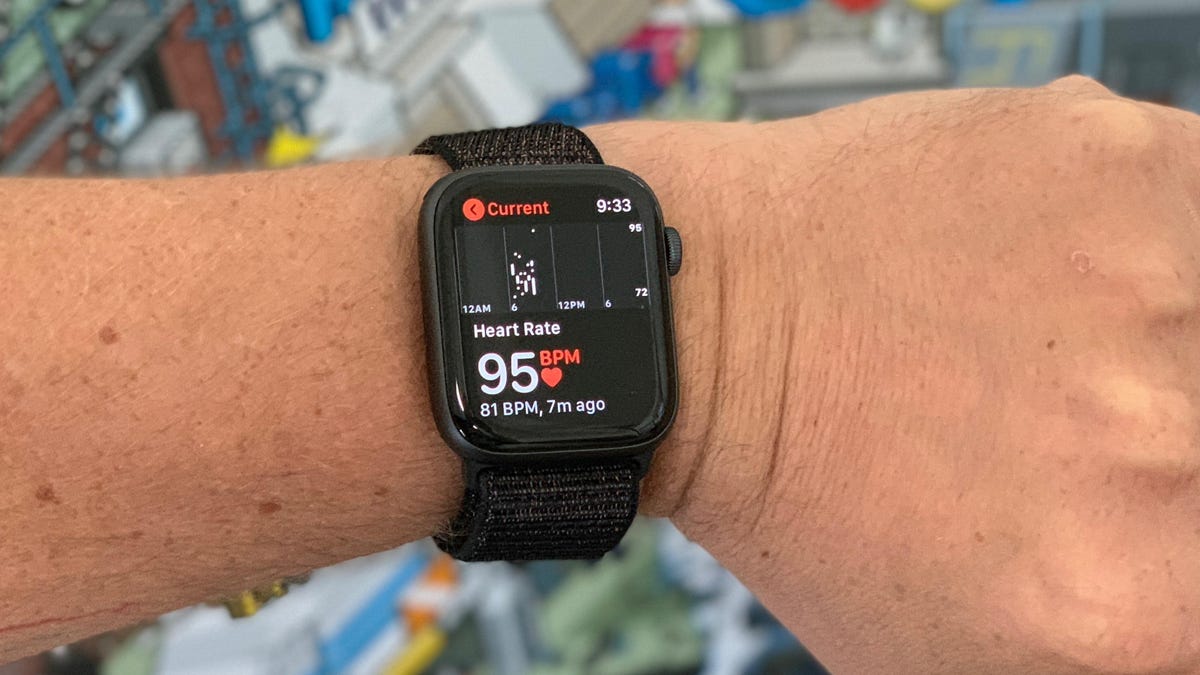
One of the main selling points of the Apple Watch is how it can contribute to helping you live a healthier life by recording workouts, completing challenges or monitoring your heart's health.
For those who are just getting started with an Apple Watch, or those who have had one for a while but never used any of the heart rate features -- here's what you need to know.
Check your heart rate
There are a couple of different ways to check your heart rate using an Apple Watch. The quickest is to trigger Siri and ask, "What's my heart rate?" The Heart Rate app will launch and present your current heart rate within a few seconds.
The other method is to manually launch the Heart Rate app, either via the app icon or using the Heart Rate complication on a watch face.
The Heart Rate app on the watch shows a small graph of recorded heart rates, or you can visit the Health app on your iPhone to view a larger, more detailed version of the graph.
A-fib and EKG features
When Apple announced the Apple Watch Series 4 and its new heart rate features, the company mentioned the features would be enabled in a future update. That update was released in December, adding an ECG app to the Apple Watch Series 4, and atrial-fibrillation alerts to older Apple Watch models.
ECG and EKG are both short for electrocardiogram; EKG is more commonly used in the US, but Apple uses ECG for the feature.
Before either feature will show up on your watch, you'll need to update to WatchOS 5.1.2, and to iOS 12.1.1 on your iPhone. Once that's done, open the Health app on your iPhone and follow the prompts to set up each feature. Series 4 users may need to open the Health app more than once to get the prompt for the ECG feature and Afib alerts.
Read more about using the ECG app here.
High or low heart rate alerts
If you have an Apple Watch Series 1 or newer, WatchOS 5 is compatible and will work on your watch. The update adds a handful of new features, one of which is the ability to detect a low heart rate and bring it to your attention.
To adjust your heart rate thresholds, high or low, open the Watch app on your iPhone and select Heart Rate from the list of settings.
In the Heart Rate section, you can set the limits which will prompt the watch to alert you.
For example, if you set the High heart rate alert to 110 beats per minute (bpm), if your watch detects your heart is beating above 110bpm after you've been inactive for 10 minutes, you will receive an alert on the watch. The same can be said about the low heart rate setting -- if your heart is beating below your set threshold for 10 minutes, you will receive an alert.
First published Sept. 24.
Update, Dec. 17: Adds details about A-fib and ECG features.

