How to view Time Machine backups from another Mac

Apple's built-in Time Machine app makes it simple to back up Mac data. You can also view the files that were backed up on another computer by following these steps.
Great backup drives
- Our favorite: G-Technology G-Drive 1TB ($70 at Amazon)
- Compact: SanDisk Extreme Portable External 250B, 500GB, 1TB, 2GB (starting at $73 at Amazon)
- Sleak choice: LaCie Porsche Design 1TB, 2TB, 4TB (starting at $90 at Amazon)
How it's done
Make sure you have the physical backup drive that was used with the other computer. From there:
- Plug in your external backup device to your Mac and make sure it's powered on.
- Go into Finder and click on the external backup device.
- Select the folder called Backups.backupdb.
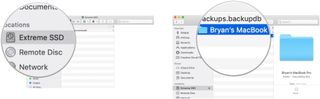
- Double click on the folder with the name of the Mac.
- You will see folders identified for the dates backups occurred. Drill down to find the documents you wish to review.
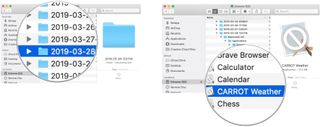
- Copy and paste the files/folders you want to copy to your computer.
Please note: Make sure you don't "Move" the files or rename them. If you alter any of them, you may have problems using the native Time Machine app with that backup instance. Instead, only copy and paste.
Our top equipment pick
There are countless hard drives available that support Apple's Time Machine app for backup purposes. These three are among the best on the market.

Durable, colorful accessory
USB-C ready plus USB 3.0 and Thunderbolt 3 compatible, this stylish drive from G-Technology is lightweight and Mac ready.
Also available with 2TB and 4TB, G-Technology's G-Drive is one of the easiest drives to use for backup. Just plug it in and you're halfway there! It's available in silver, space gray, and rose gold.
Other options
The following hard drives are also among our favorites for 2019.

SanDisk Extreme Portable External 250B, 500GB, 1TB, 2TB (starting at $73 at Amazon)
Master your iPhone in minutes
iMore offers spot-on advice and guidance from our team of experts, with decades of Apple device experience to lean on. Learn more with iMore!
This product proves that even hard drives can be beautiful.

LaCie Porsche Design 1TB, 2TB, 4TB (starting at $90 at Amazon)
LaCie is well known for its backup devices; this is one of the most popular on the market.

Bryan M. Wolfe has written about technology for over a decade on various websites, including TechRadar, AppAdvice, and many more. Before this, he worked in the technology field across different industries, including healthcare and education. He’s currently iMore’s lead on all things Mac and macOS, although he also loves covering iPhone, iPad, and Apple Watch. Bryan enjoys watching his favorite sports teams, traveling, and driving around his teenage daughter to her latest stage show, audition, or school event in his spare time. He also keeps busy walking his black and white cocker spaniel, Izzy, and trying new coffees and liquid grapes.
Most Popular



