Learn how to use the Sound Check feature in the Apple Music app on your iPhone, iPad, and Mac to play different songs at a consistent volume level.
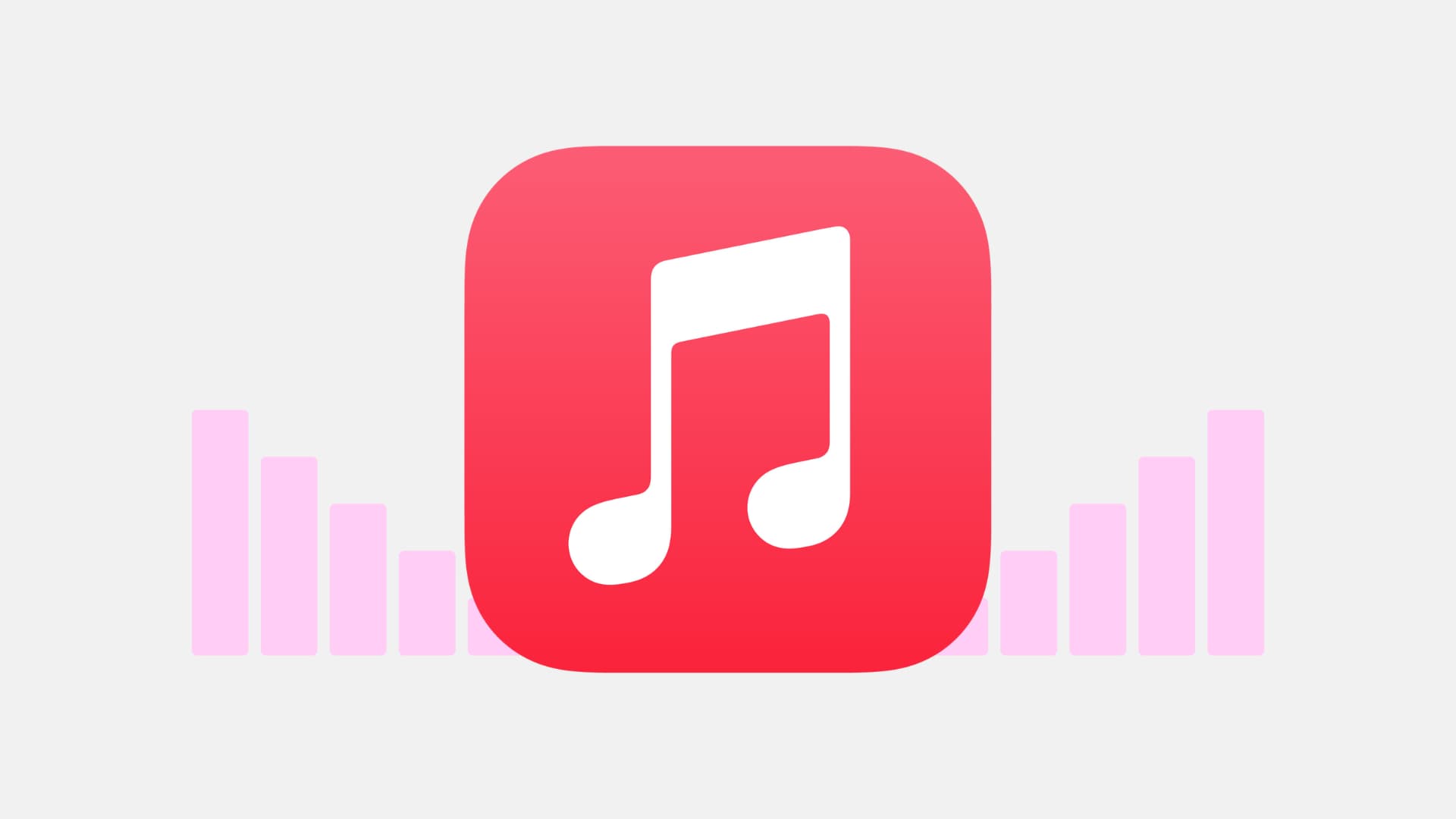
Have you ever experienced inconsistency in volume levels while listening to music? One song might come out loud, while the is much quieter, forcing you to constantly adjust the volume to maintain a steady level.
These variations in volume can typically stem from the diverse sources of your music collection. Whether you’ve purchased tracks from iTunes, downloaded them, or ripped them from CDs, each source can contribute to the fluctuations in volume.
Luckily there is a feature on iOS and Mac to take care of this problem. With a slight adjustment, you can play songs at the same volume level in Apple Music, and here’s how.
Turn on Sound Check for the Music app
The feature you’ll use to play tunes at the same volume level is called Sound Check. Follow these simple steps to turn it on.
On iPhone and iPad
- Open the Settings app.
- Scroll down and select Music.
- Activate the switch for Sound Check.
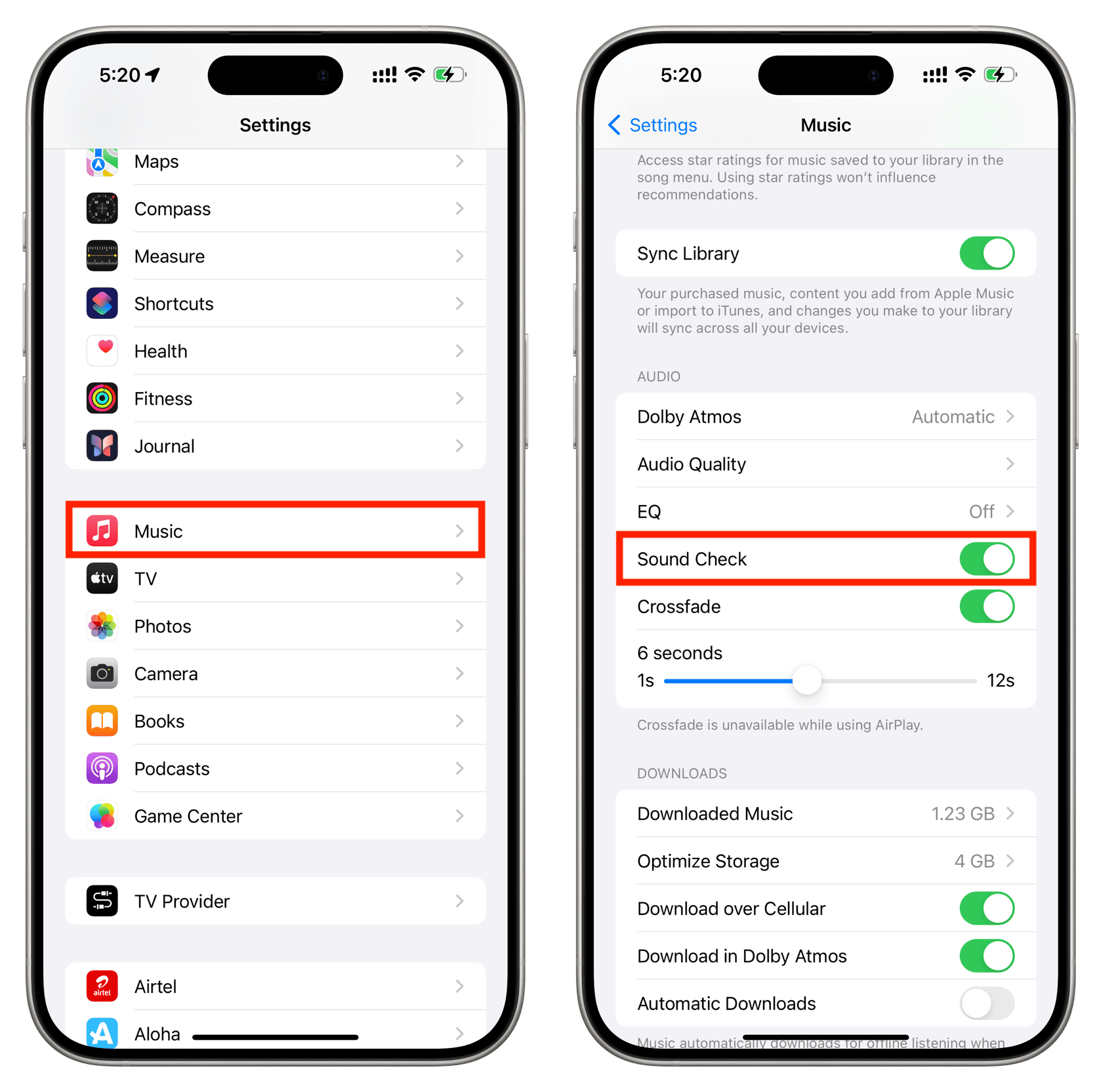
On Mac
- Open the Music app and click Music > Settings from the top menu bar.
- Click Playback from the top.
- Check the box for Sound Check to automatically adjust the playback volume to the same level.
- Click OK to save the changes.
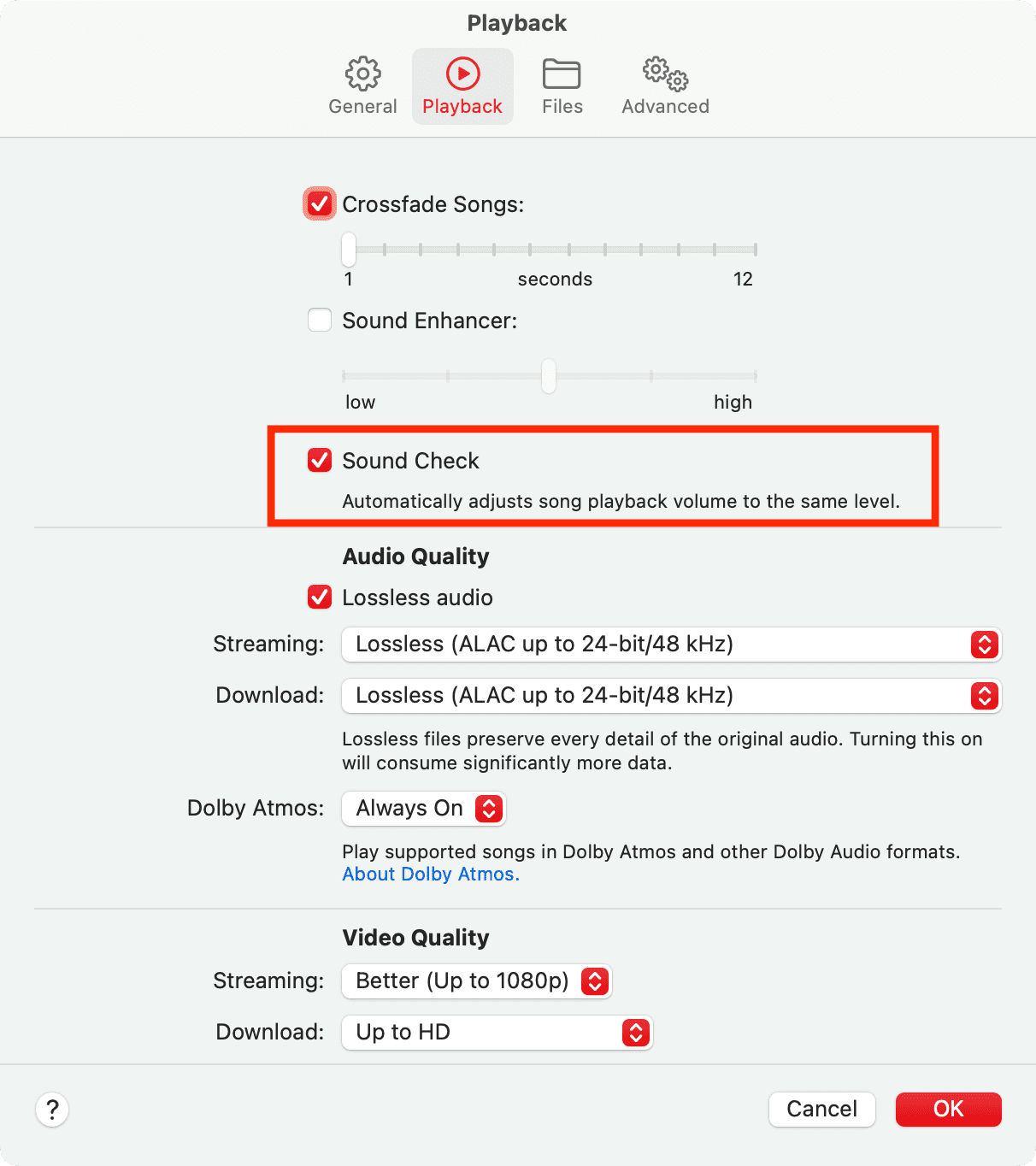
If you’re on an old Mac and use iTunes, here’s how to do that.
- Open iTunes and click iTunes > Preferences from the top menu bar.
- Go to the Playback tab and mark the checkbox for Sound Check.
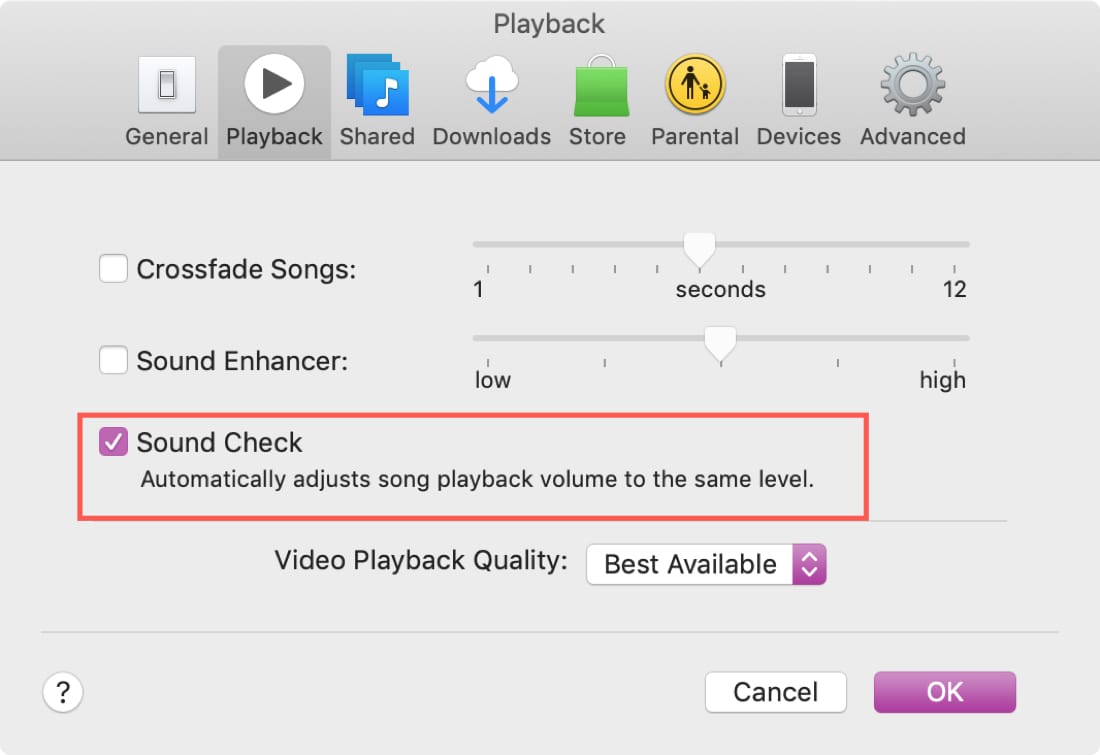
Now that you know how to have a consistent volume level when you’re listening to your tunes, are you going to make the change? It may be a small adjustment, but you won’t have to worry about turning your volume up and down. You can just sit back and listen.
More on Music: