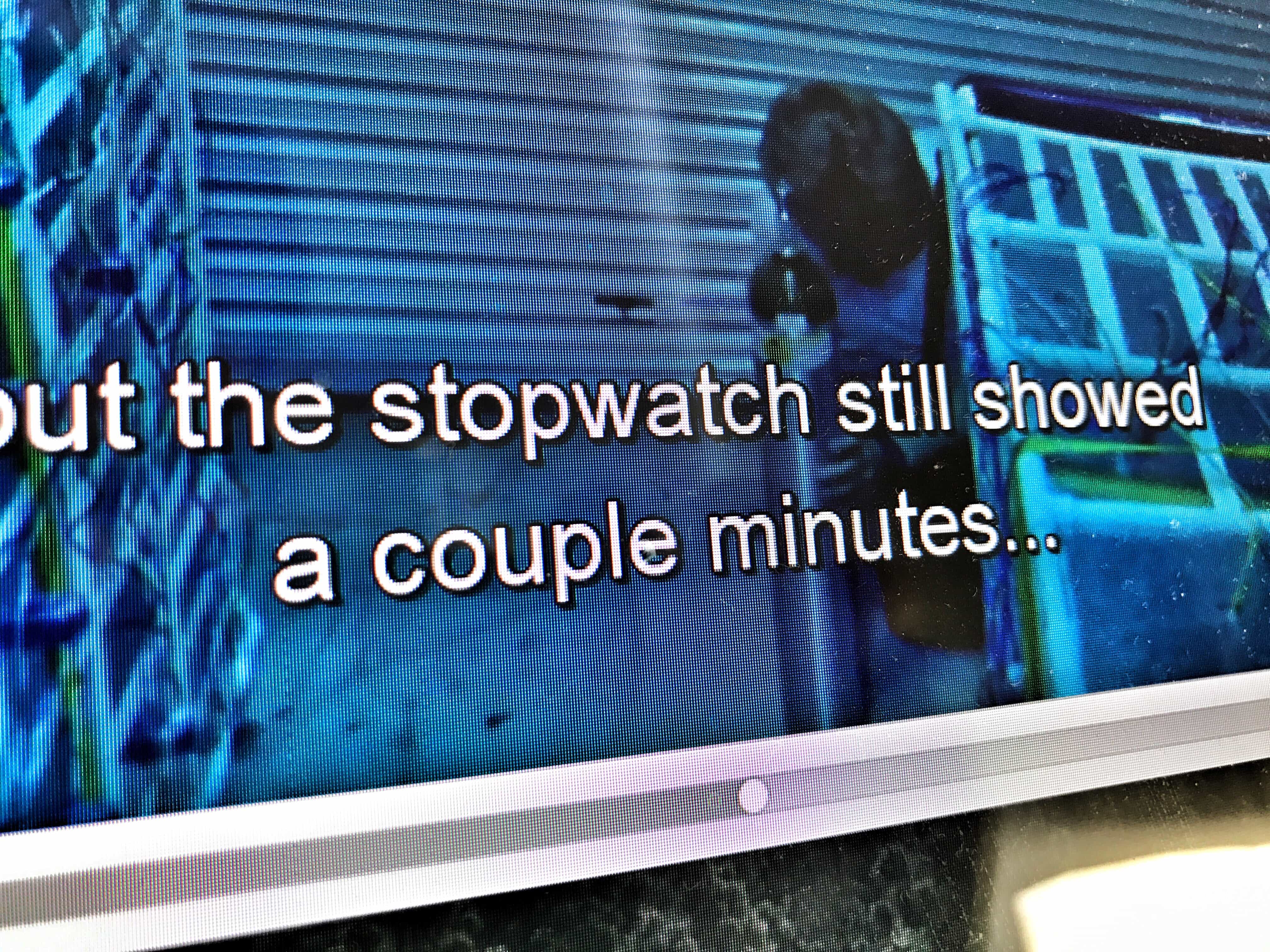Both macOS and iOS have excellent built-in support for subtitles. And many video player apps will play a subtitle file for you if you just drop it into the same folder as a movie, or even drag and drop it onto a movie that’s already playing.
But if your hearing is fine, why should you bother with subtitles? I came up with a short list:
- The audio on the movie/TV show is unclear.
- English isn’t your first language, and you appreciate the help.
- You want to watch a movie with the sound low.
- You don’t understand the accents in that British TV drama.
The good news is that subtitles are easy. And the bad news? There is none.
Subtitles on Mac and iOS
Today we’ll see how to add subtitles to any movie of TV show on your Mac or iPad(and iPhone). If you’re using a streaming service like Netflix or Amazon Prime Video, then you’ll have to rely on the built-in subtitle support. But if you are viewing your own TV and movie files, then this how-to is for you. Let’s start with the Mac.
How to find and add subtitles on the Mac
There are two ways to add subtitles to a movie or TV show on the Mac. One is to download a subtitle file (usually a .SRT file, but not always) and add it to the video yourself. The other is to use a video player that downloads the subtitle for you. In most cases, the latter is more convenient, as you don’t have to do much at all.
However, if you plan to add your movie to iTunes, and then perhaps sync it to your iPad’s Videos app, then you might want to add subtitles manually.
Find subtitles with Subsmarine
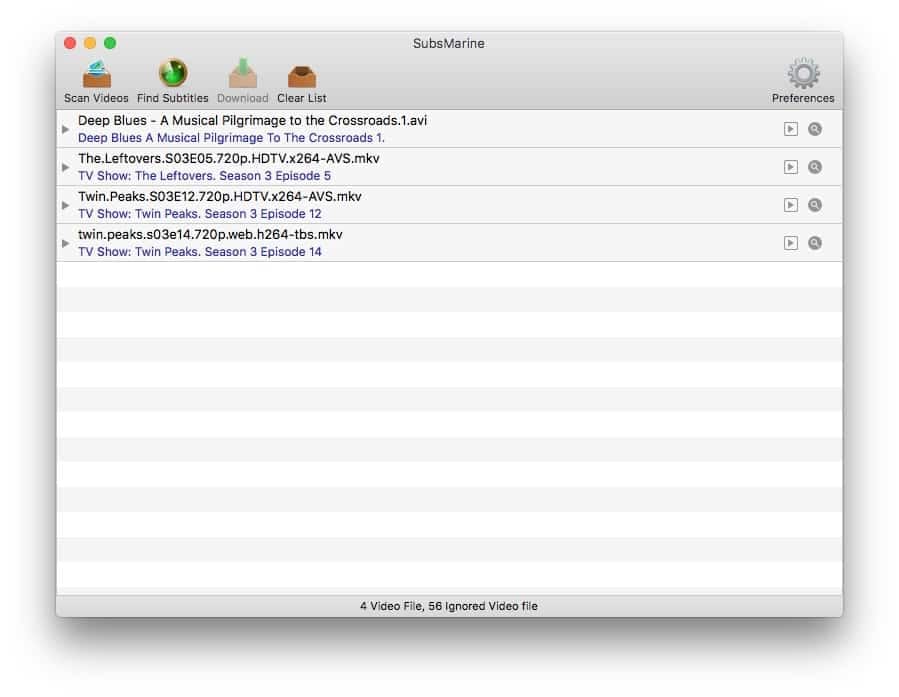
Photo: Cult of Mac
Subsmarine is a fantastic Mac app that costs around $5, and will scan a folder of video files, and search the web for matching subtitles. It searches the main online subtitle repositories — Open Subtitles, Podnapisi, and BetaSeries — and presents the results as a list. Just check the subs you want, and hit download. It then renames the subtitles to match the name of the original video file, and drops them into the same folder.
Pro tip — not all crowd-sourced subtitles are good, or match your particular video file, so check off a few on the list to get a selection. We have a full how-to on using Subsmarine here.
Why does Subsmarine rename the files and add them to the same folder as the original video file? I’m glad you asked …
iFlicks
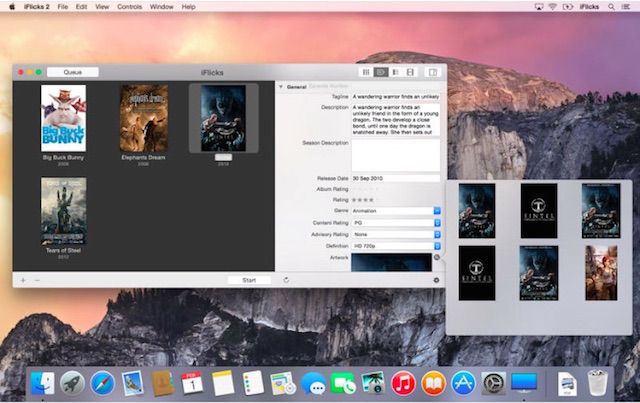
Photo: Cult of Mac
iFlicks takes a folder full of videos, looks them up, and adds artwork, metadata (episode summaries etc.), and then converts those files to an iTunes-friendly format. And if you have correctly-named subtitles in the same folder, it will add those too.
The resulting movies and TV shows look fantastic in the Videos app on iOS. And the embedded subtitles can be activated from right inside the Videos app. Check out our iFlicks tutorial here.
Iina
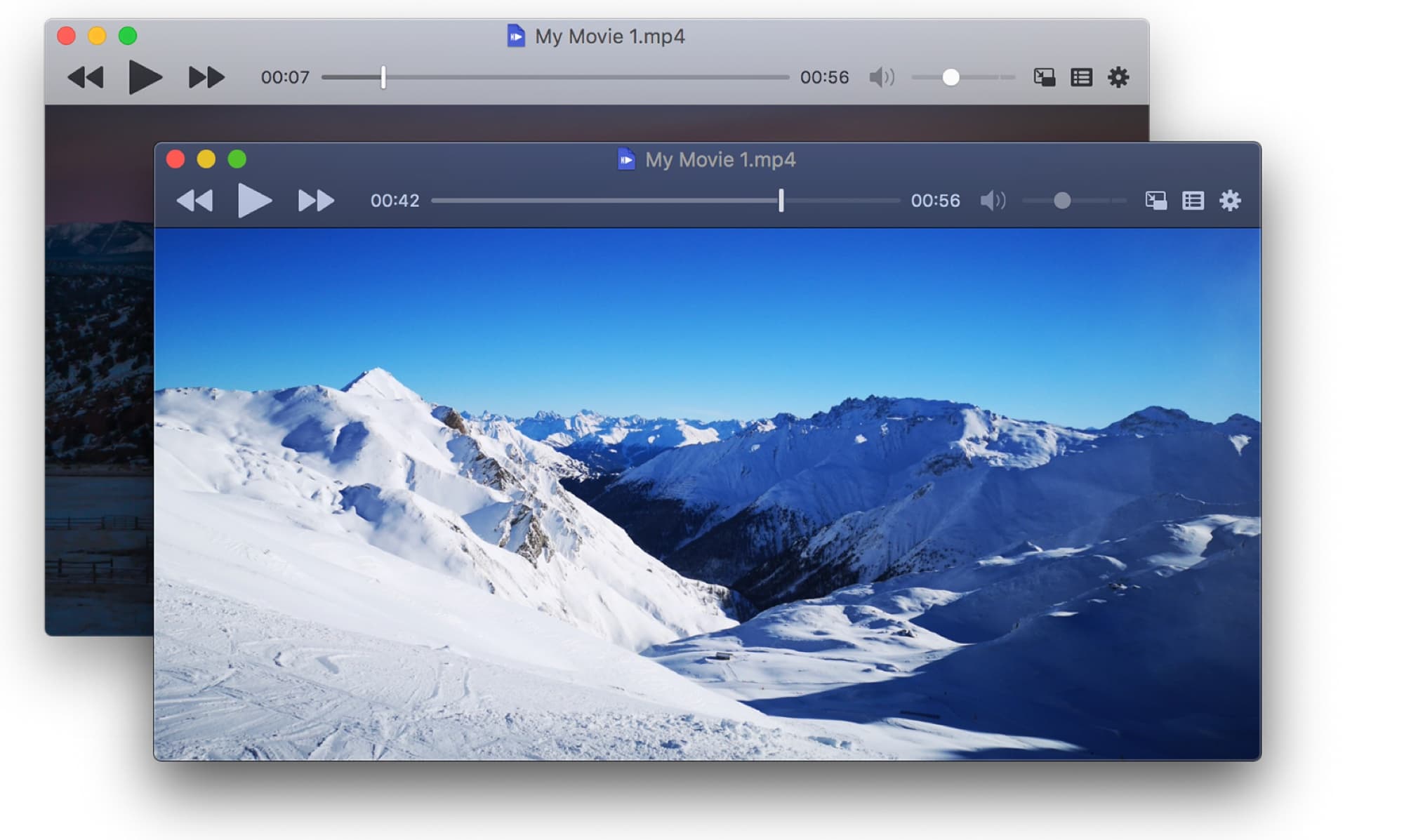
Photo: Iina
Iina is a Mac app that plays videos, and will fetch subtitles for you, automatically. Just tell it to get them, and it will perform a search, and grab the .SRT file for you. This is probably the easiest way to add subtitle on the Mac, and is especially good if you’re just watching TV shows that you don’t want to keep. Whereas iFlicks makes beautiful files with all the metadata embedded, Iina is fine for disposable viewing.
It’s also a nice Mac app, with picture-in-picture, and dark mode support.
How to get subtitles on iOS
On iOS, manual downloading of .SRT files is possible, but a real pain. You’re much better off just using an app that can fetch them for you. Or, if you transfer the movies and TV shows from your Mac, just use iFlicks there.
Infuse
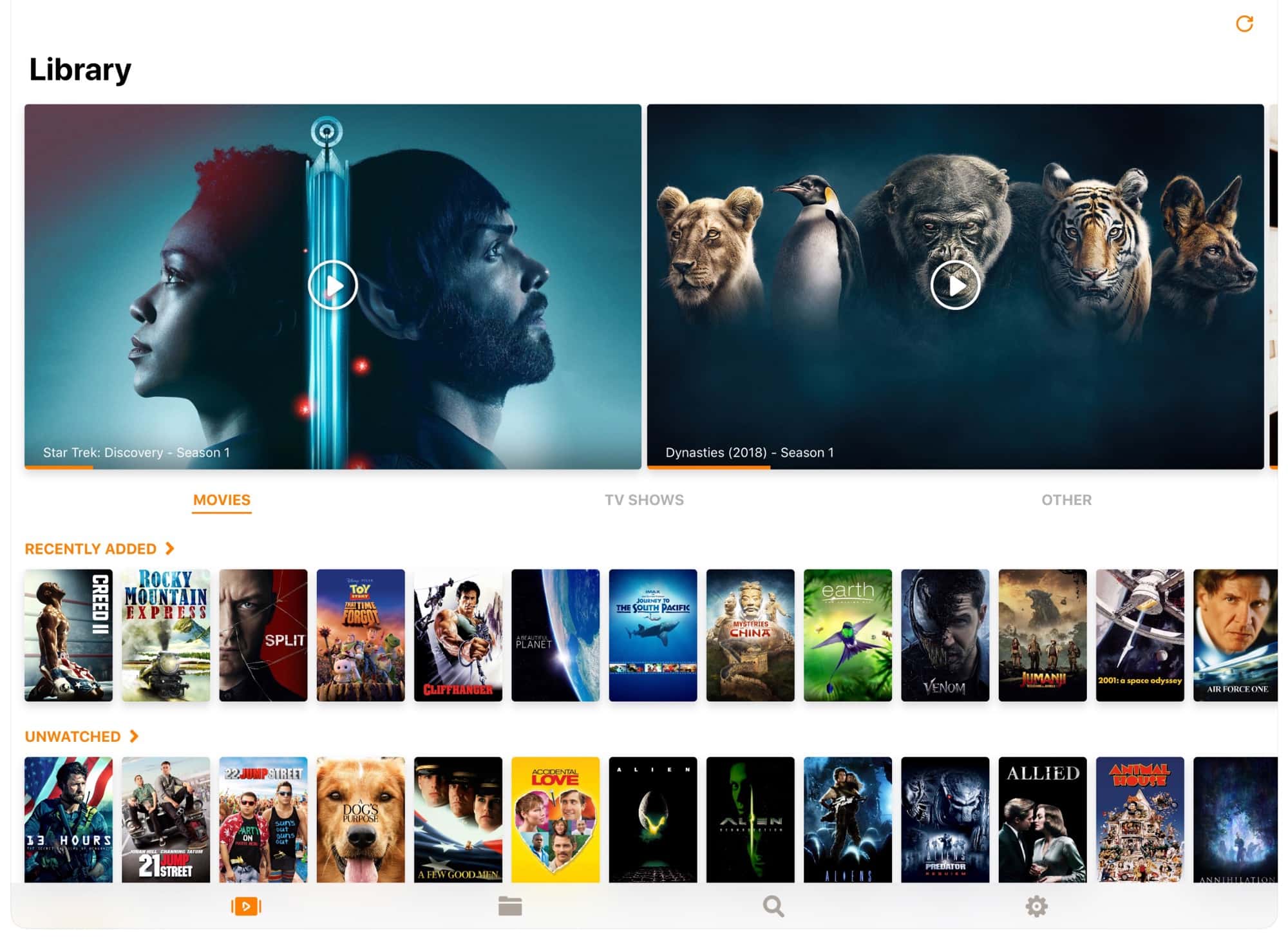
Photo: Cult of Mac
This is my current favorite. Infuse is a media center app for iOS, which can pull movies and TV shows in from all kinds of places. You might use it with your online locker, or let it feed from the native iOS video library, or a hime media server. Whatever you point it at, Infuse aggravates everything into one beautiful database of video.
The easiest way to add subtitle support is to turn on auto-subtitles in the settings. This will display any locally saved subtitles, and if those aren’t available, Infuse will download them automatically from Open Subtitles and use them. In theory, it’s set and forget, and you will always see subtitles, but sometimes you need to add them manually. this is easy, though — you can add subs, and tweak their appearance — by tapping the settings cog at top right when the video is playing.
Price: Free with in-app purchases
Download: Infuse 6 from the App Store (iOS)
It’s Playing
Another solid subtitle-supporting app on iOS is It’s Playing. This can play local and online files, and can look up subtitles for any video you like. It’s not as slick as Infuse, but if Infuse just can’t find a subtitle, then It’s Playing often can.
Price: Free with in-app purchases
Download: It’s Playing from the App Store (iOS)
YouTube etc.
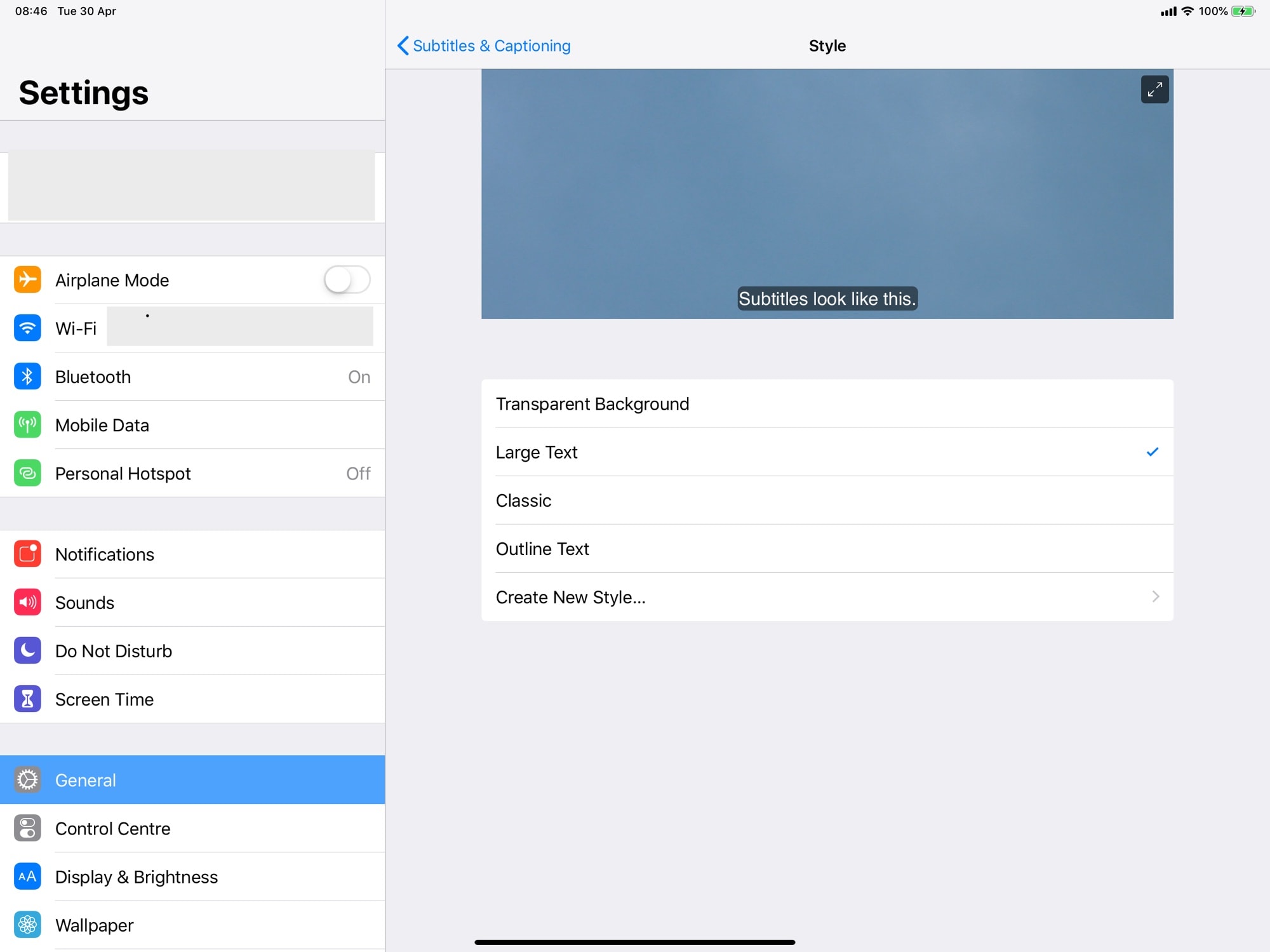
Photo: Cult of Mac
YouTube can very often display closed-caption subtitle for its videos. In fact, many streaming services do this. And if you’re viewing them using the native iOS video player, then you can customize how they look. Just go to Settings > General > Accessibility, scroll down to the Media section, and you can customize subtitle from there. Any app that uses the built-in video player will use these settings.
Give subtitles a try on Mac and iOS
Like all accessibility features, subtitle support across Apple devices is excellent. And, as you can see, finding and using subtitles apps is easy.
Next time you can’t hear or understand the characters in a TV show because they’re mumbling, or speaking in a regional U.K. accent, give one of these a spin. You might like them. I use them all the time, and love them.