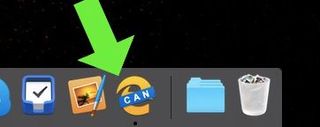Microsoft Edge for Mac Is Here: How to Download
You can install Microsoft Edge on your MacBook, you just have to be OK with using an unfinished build, as this Chromium version of the Edge web browser is currently available in developer beta builds.
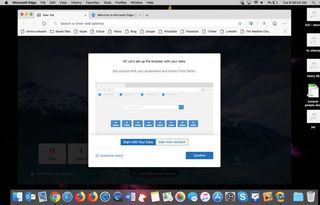
Specifically, Microsoft has released the "Canary" build of Edge, which is even more unfinished than a beta release. Canary builds of Chromium-based browsers are typically updated daily, patching the little (or big) bugs that pop up.
MORE: New Microsoft Edge Features: macOS Support, IE Mode
After initially announcing Edge for Mac in a blog post, the Canary build was first leaked in this tweet from Twitter account H0x0d. If you install software from an unofficial source, scan that downloaded package with your antivirus software of choice. We have to remind you to be wary of installing things that show up in random people's Twitter feeds.
How to install Microsoft Edge on a Mac:
1. Open this page and click Download under the build of your choice:
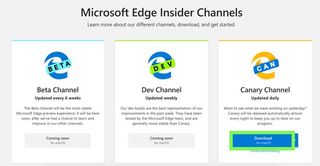
2. Click Accept and download.
Stay in the know with Laptop Mag
Get our in-depth reviews, helpful tips, great deals, and the biggest news stories delivered to your inbox.
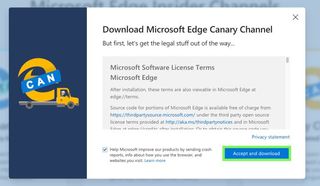
3. Open the downloaded package.
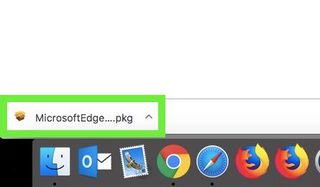
4. Click Continue. Your version number may differ.
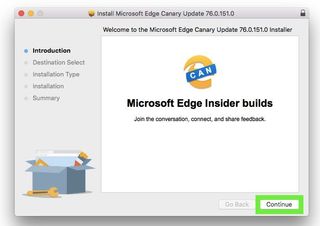
5. Click Install.
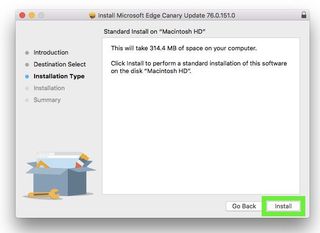
6. Enter your password, and click Install Software.
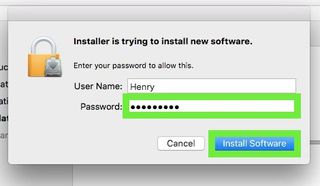
7. Click Close.
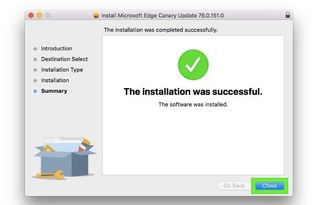
8. Click Move to Trash. You don't need that installer anymore, do you?
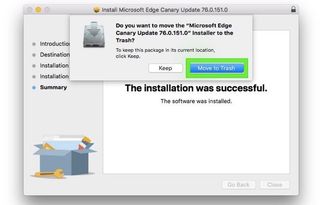
9. Now you can browse all the sites you want, including say, our sister site, Tom's Guide.
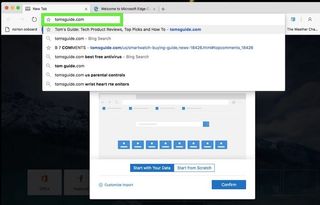
10. Click on the little blue shield and window button to open Microsoft Defender. There, you'll be able to disable and re-enable Microsoft's web activity monitoring that seeks to protect you from opening malicious sites.
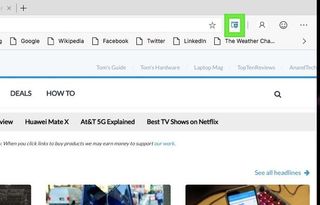
11. Click on the Profile icon to log into your Microsoft account.
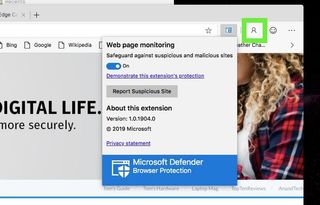
12. Click Sign In to log into your Microsoft account.
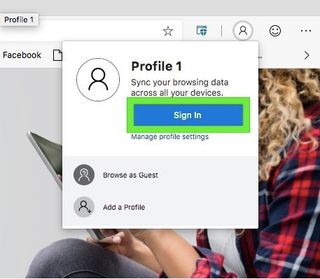
Now, remember, that "CAN" means this is a Canary — basically a pre-beta beta version that's updated daily — version of Edge, which means there will be bugs to deal with. It's not fit for every user, but you're not every user, you're a power user!