This tutorial shows you three free ways to crop videos on your iPhone or iPad, which is a great way to remove unwanted content and focus on the important parts.

Crop videos on iPhone or iPad
You can use any of the three methods below.
1. Use the Photos app
- Go inside the Photos app and open a video.
- Tap Edit.
- Tap the crop tool from the bottom right.
- Drag the four corners and the four tabs on the edges to crop your video. You can also put two fingers on the video and pinch out to zoom it in.
- Finally, tap Done.
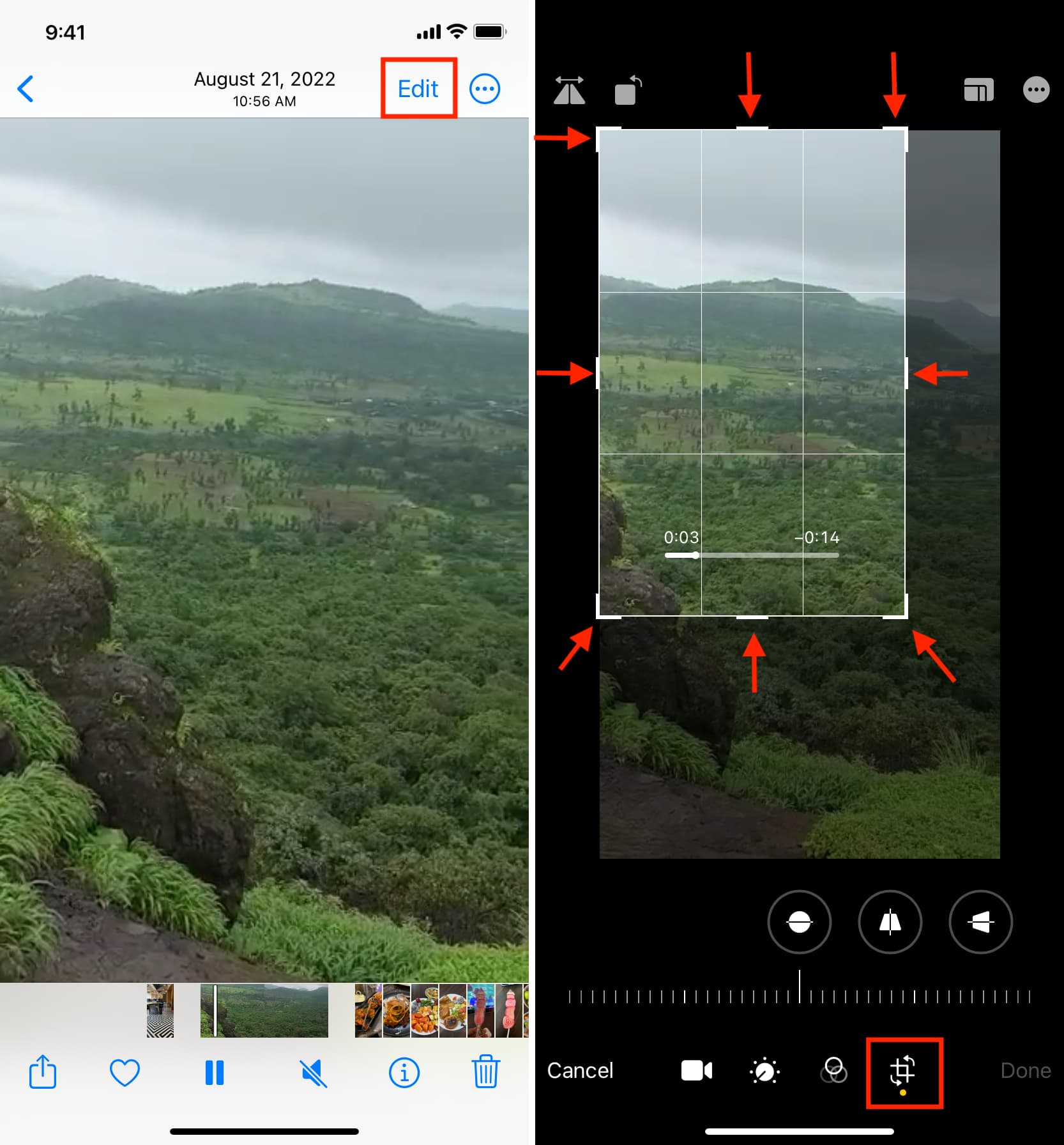
You have successfully cropped the video. If you’re unhappy with the changes, tap Edit once again and hit the Revert button.
2. Use iMovie
Before we go through the steps for cropping a video with iMovie, note that you may have to tinker with it a bit to get the best results. This is because there isn’t technically a cropping feature. You’ll need to use the pinch and zoom. Although it’s a workaround, it does work well and is free:
1) Open iMovie and tap Movie from the Projects screen.
2) Select the video clip by tapping its checkbox and hit Create Movie.
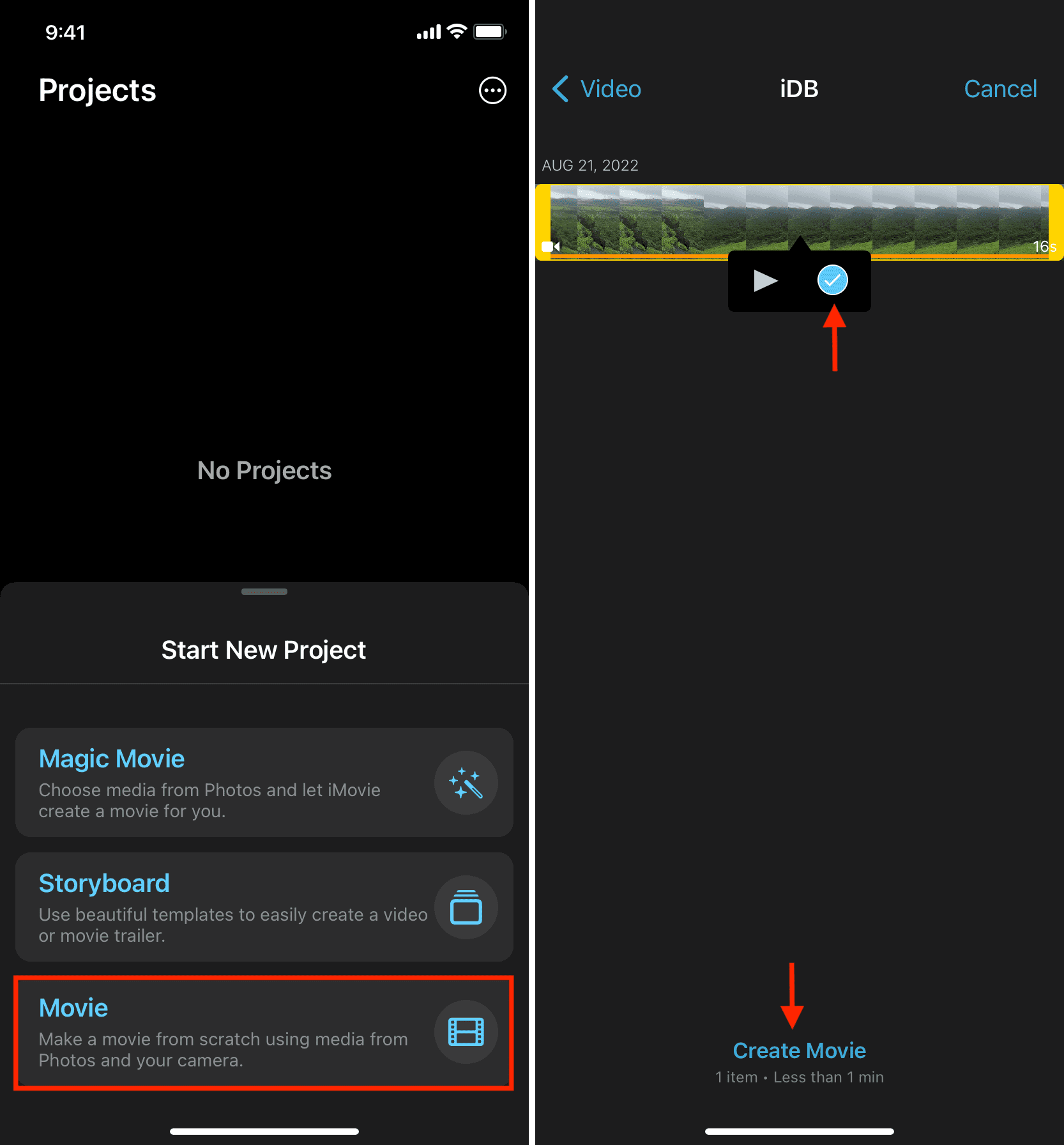
3) Tap the video in the iMovie timeline, and it will have a yellow highlight around it.
4) Now, tap the scissors icon if it isn’t already selected.
5) You should now see a plus button on top of the video. Tap it and then use your fingers to pinch in or out and move the selection to where you want it.
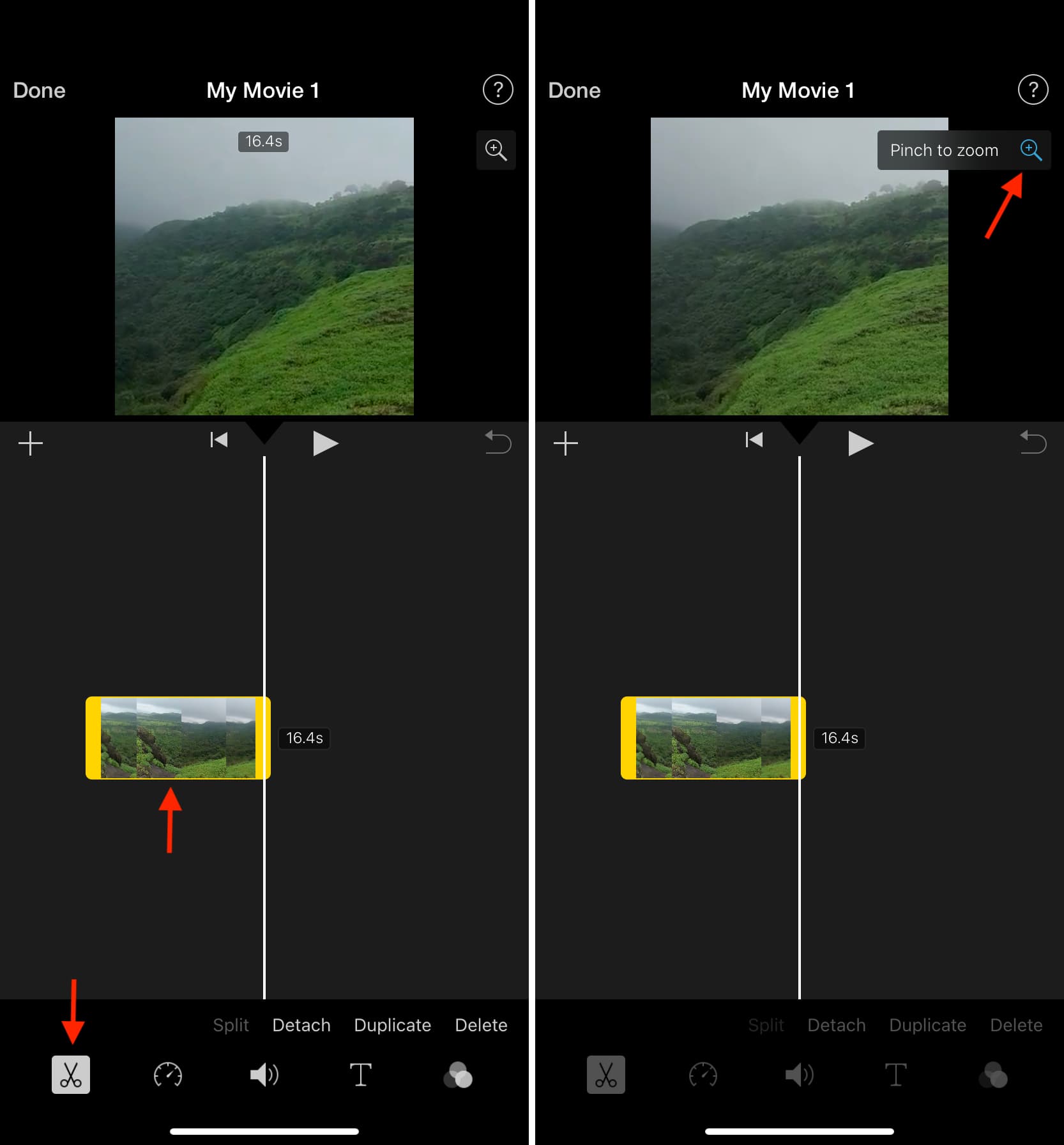
6) Tap Done.
7) You can then preview your video, save, share, or edit it further.
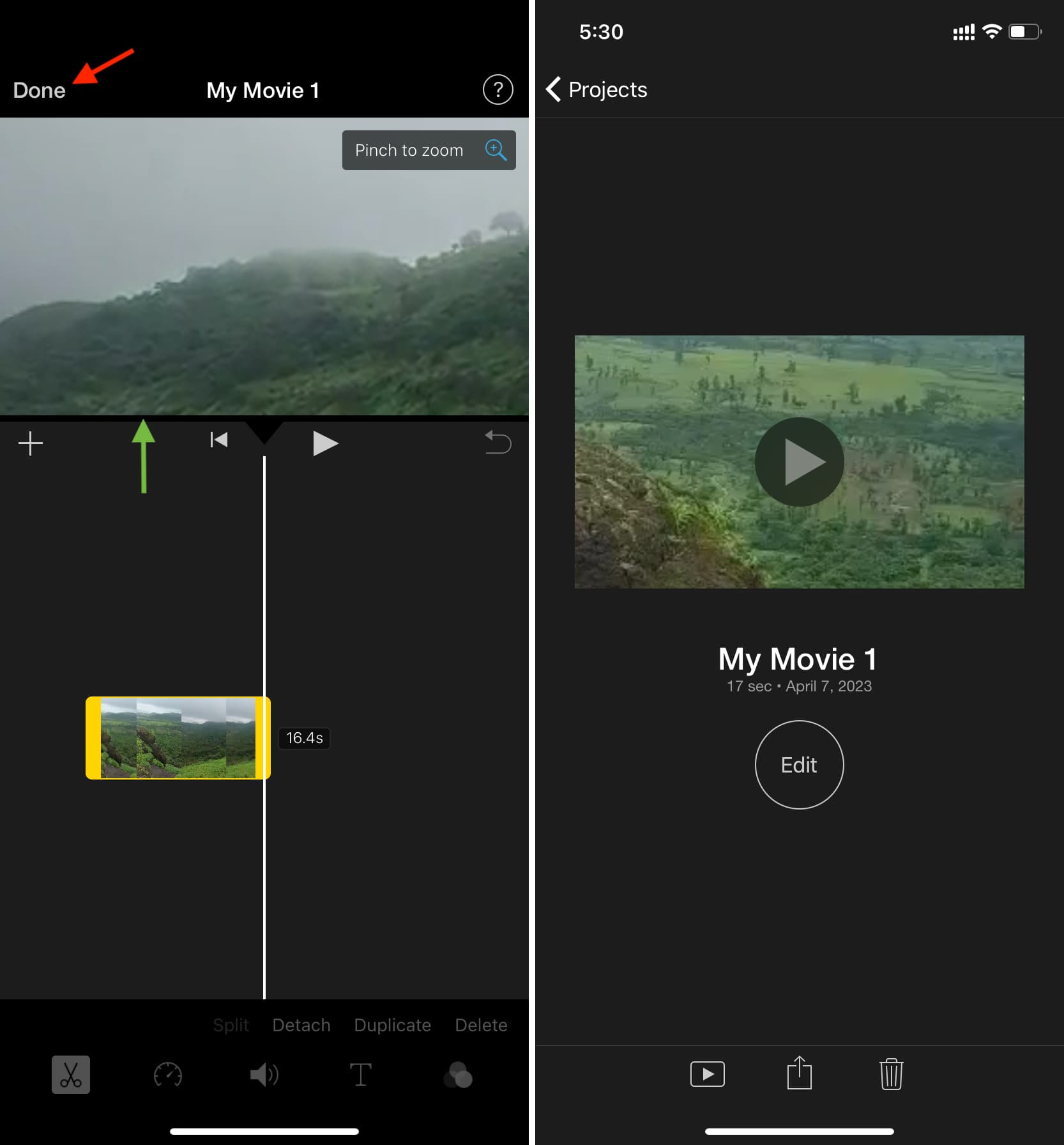
3. Use the Video Crop app
If you’d like a more powerful tool, then check out Video Crop – Crop and Resize Video on the App Store. Here’s how to use it:
1) Open Video Crop – Crop and Resize Video and optionally tap the gear icon to adjust the settings before you begin. You can pick the file type and export quality. Tap Done.
2) Back on the main screen, tap the crop icon to get started.
3) Select your video from your Camera Roll, Recently Added, or Videos. Then, tap the checkmark on the top right.
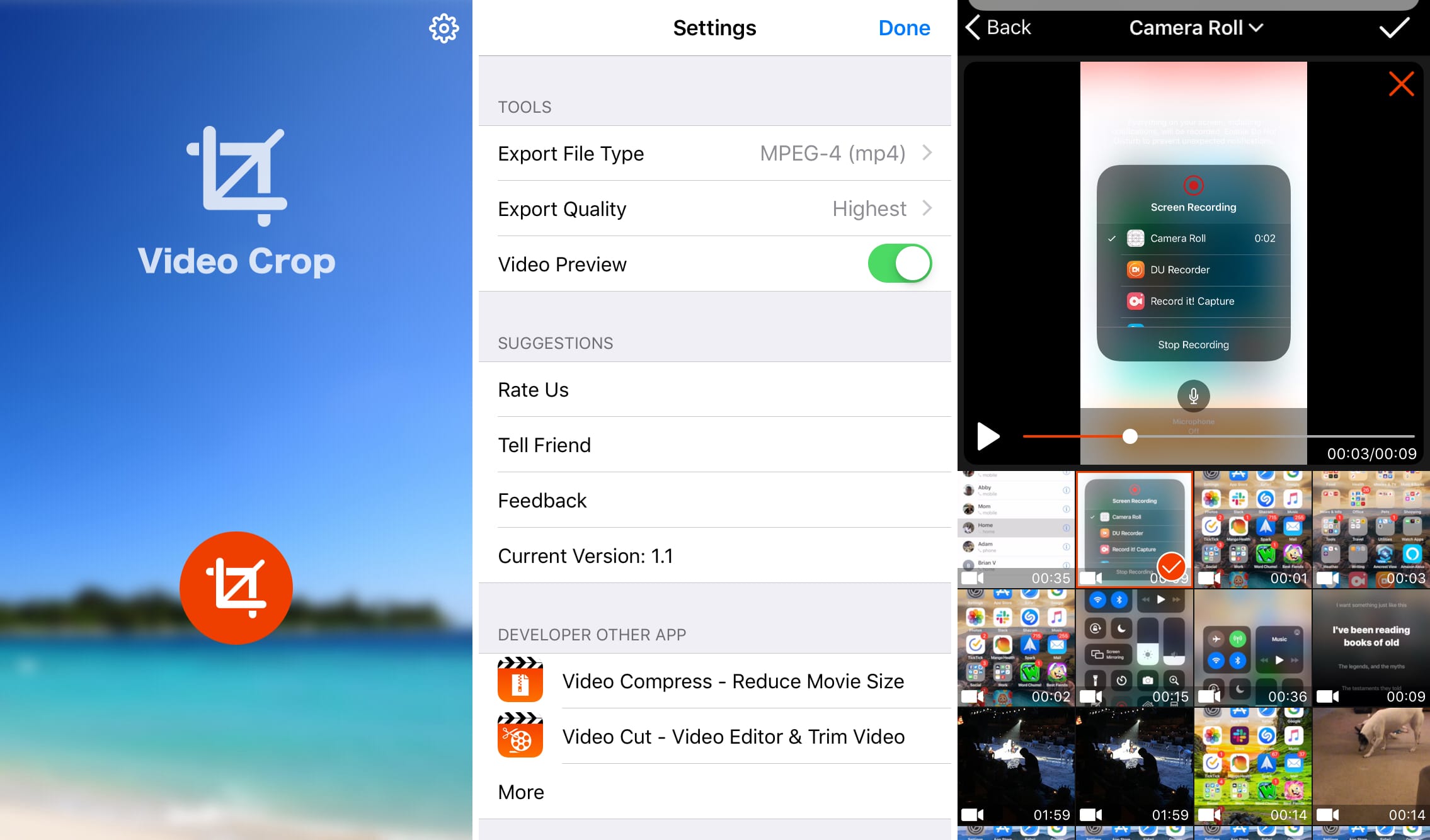
4) Next, crop your video. You can use the Free tool, which lets you drag the edges and corners as you like. Or, pick an automatic size option from the bottom.
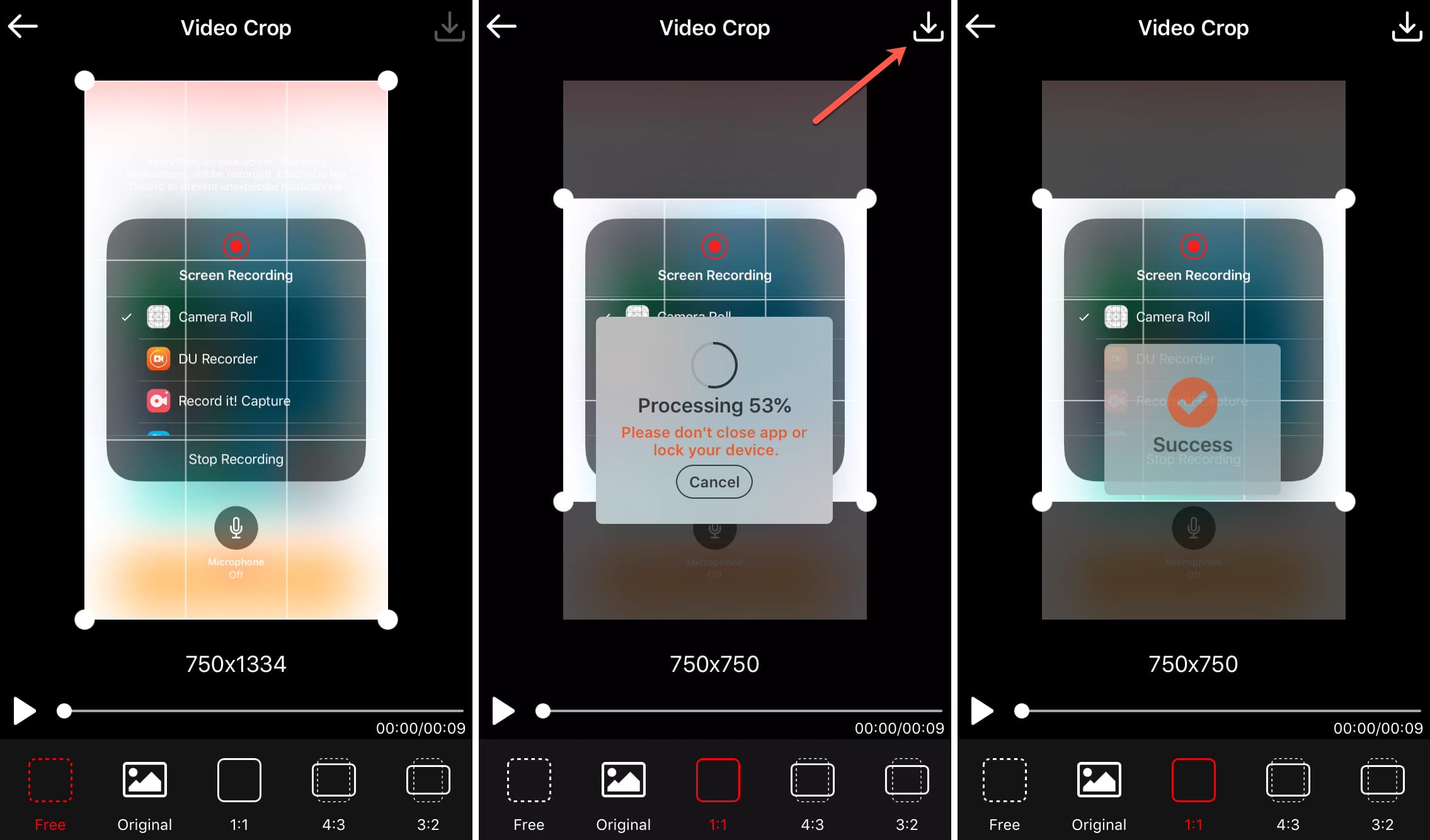
5) When you’re done, tap the button on the top right. You’ll see a brief pop-up as your video is processed. Then select Save to save the video to the app library, or tap More to save to your device or use various sharing options.
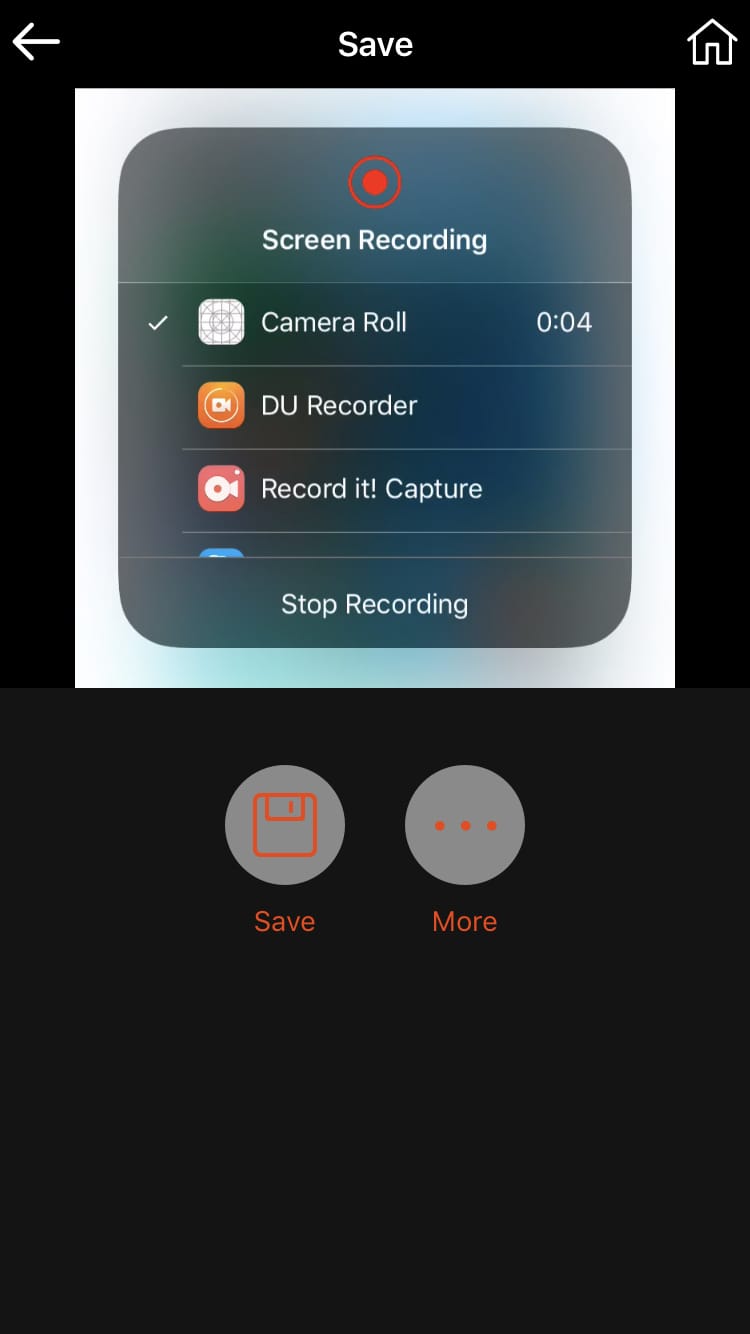
Check out next: