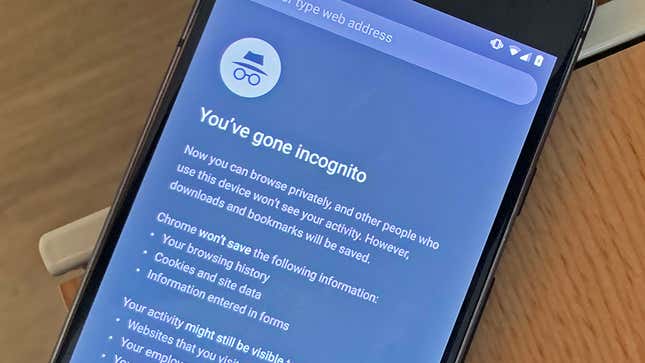
Keeping your browsing anonymous is just as important on your phone as it is on your laptop and desktop—whether you want to thwart the advertisers, stop big tech building up a profile on you, or just keep your browsing to yourself, you don’t want to leave your privacy to chance, especially considering we all use our phones for sensitive browsing more and more these days.
Bear in mind you’ve got different types of “anonymity” to consider. There’s local anonymity, where your browsing isn’t recorded on your device but can be logged by sites and advertisers; then there’s tracking anonymity, where sites and advertisers are prevented from following you across the web.
VPN services focus on a different kind of privacy at the level of actually connecting to the web—making your browsing more private and less easy to eavesdrop on, without actually making you anonymous. We’ve covered all these different areas below.
Just bear in mind that it’s difficult to stay truly anonymous if you need to sign into services on the web, from Amazon to Facebook. You can limit how much data gets collected on you by these sites to some extent, but they’re going to know that you logged in and what you did while you were online, no matter how many safeguards you put up.
Fire up incognito mode

For a quick and easy way to make your mobile browsing more private, fire up incognito or browser mode: It’s New Incognito Tab on the Chrome menu on Android, and Private on the tabs overview screen on Safari on iOS. Your search and browsing history, and all the cookies you’ve collected, get erased when the tab is closed.
This mode doesn’t make you completely anonymous—your internet service provider will still be able to monitor what you’re doing if you’re connected to its network, so use it as a quick and easy method of avoiding leaving a trace on your phone or tablet. And don’t sign in anywhere either, as that kind of defeats the purpose of incognito mode.
Sign into Google and it’s going to know what you’re searching for and what you’re looking at. Remember that marketers often pool information collected from different sites, so as soon as you sign in anywhere, it’s like you’re taking off your incognito disguise for the world to see who you are.
Tweak browser settings in Chrome

If you want to carry on with your default browser on Android, you’ve got some settings and tweaks to be aware of, besides the incognito and private modes we’ve already mentioned. Open up the Settings option on Chrome, and you get access to a variety of tools for limiting what Google and the web at large can know about you.
Tap Privacy and you can stop Chrome from using your previous browsing to make suggestions about where to go next. It’s also possible to limit the information sites can find out about you (including whether or not you have payment methods set up on your phone). Use Clear browsing data, meanwhile, to wipe the history of the sites you’ve visited, the cookies sites have left behind, and more.
Via Site Settings and Cookies it’s possible to limit how third-party advertisers can track you across multiple sites while you’re on your phone or tablet, and limit which sites can identify your location: Make sure the Block third-party cookies box is ticked to do this. Of course, whenever you’re signed into Chrome, Google is collecting data on what you’re doing as well as the sites you visit—we’ve written here about how to limit this.
Tweak browser settings in Safari

Third-party cookies are blocked by default in Safari on iOS. If you open up Safari from the iOS Settings screen you’ll see the Prevent Cross-Site Tracking toggle switch should be on. As with Chrome on Android, you can also opt to Block All Cookies, though this will add a lot of time to your browsing if you spend time signed into sites.
In terms of what Safari holds on you, you can turn Search Engine Suggestions, Safari Suggestions and Preload Top Hit off if you don’t want the browser second-guessing where you’re going to go next. This being Apple, it’s not linked to any personal profile Apple holds on you in the cloud, but it is synced across devices in encrypted form.
To clear all of this existing, saved browsing data—including cookies and your browsing history—scroll down to the bottom of the Safari settings page and tap Clear History and Website Data, then confirm the action. Your history is then cleared from all devices synced to your iCloud account.
Change your browser

New on Android is the Tor Browser. Like its desktop counterpart, it’s been developed specifically with privacy and security in mind. The Tor Project is dedicated to enabling online anonymity, routing your traffic through encrypted connections and its own servers, and making it very hard for anyone else to keep tabs on you.
It also severely restricts the sort of background scripts that advertisers and data collectors love—cookies are isolated and removed after each browsing session, third-party trackers (monitoring you over multiple sites) get blocked, and it takes steps to prevent sites from identifying you via your device and browser information too.
The Tor Browser is by no means the only privacy-focused browser on the Android and iOS app stores. Brave (Android, iOS) is specifically designed to block advertisements and advertising tracking, leaving you with a clean and lean browsing experience. Like Tor, it stops cross-site tracking and device fingerprinting, which can be used to identify you even if you’re not signed in anywhere.

You also get the same private browsing mode available in other browsers, a setting to force HTTPS connections wherever possible (which is more secure than HTTP), and features to save on battery and data usage as well. Just tap the Brave icon in the toolbar to control what is and isn’t allowed on a site (you might want to consider allowing ads on sites you like and want to support).
Privacy-centric search engine DuckDuckGo makes its own browser for Android and iOS which takes the same approach as Brave—though with DuckDuckGo as your default search engine rather than Google. Another neat trick is the way it gives each site you visit a privacy grade rating, so you can see at a glance just how eager certain sites (and their advertisers) are to track you.
We should also mention Firefox Focus (Android, iOS), which goes above and beyond the standard Firefox to automatically block ads and web trackers, as well as giving you easy options for erasing your browsing history (or not letting it build up in the first place). It’s not quite as comprehensive as the other browsers we’ve mentioned, but it’s really simple to use.
Install a VPN

For extra protection against anyone who might be snooping on your online activities—from coffee shop hackers to the local authorities—get a VPN (Virtual Private Network) installed on your phone or tablet. Remember VPNs focus primarily on disguising your browsing and location from the outside world, and for best results in regards to anonymity (in terms of ads and web trackers) you really need to use them alongside the other methods we’ve mentioned.
You’ve got a whole host of free and paid for options to pick from: We won’t go into a full buyer’s guide here but it’s always worth paying for better service. If you only occasionally need to anonymize your browsing then TunnelBear, Windscribe, and Hotspot Shield all offer widely recommended and free (if limited) VPN services for mobile.
VPNs are even easier to configure on mobile than they are on the desktop: The relevant screens are under General and VPN in iOS Settings, and under Network & Internet and VPN in Android Settings. Most apps will take you step-by-step through the installation process, and with the VPN up and running, you can use whichever browser you prefer to navigate the web.