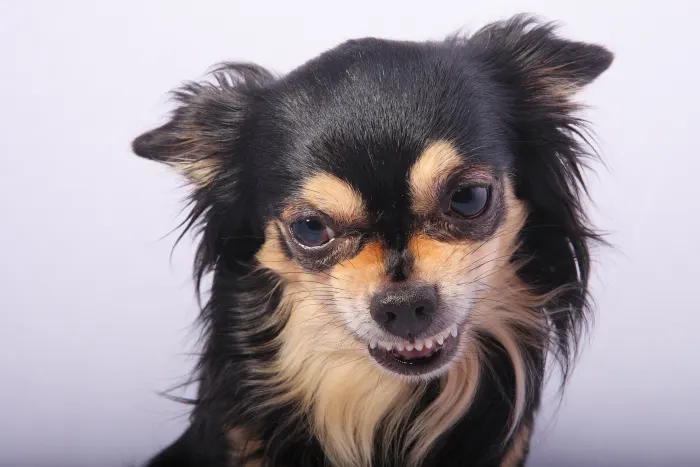Apple is known as one of the leading innovators in the world of tech. Their newly launched devices take over the market with incredible speed, and their unique features win the hearts of brand’s fans.
However, despite the handiness and popularity, Apple’s features may be confusing. In this article, we are going to talk about one of their best tools and will tell you how to use it on Mac.
Find My Friends: All You Need To Know

This feature was first introduced to the public in 2011, and it is still gaining momentum. Users loved it from the first day and continue using it as a fun and simple tool to share their locations.
The idea of this tool is simple but very useful – it gives users an opportunity to exchange the details of their current location in a quick and safe way. Just like most of Apple’s services, this feature works thanks to their cloud storage, which receives, protects, and passes over the data. The information about your geolocation is collected through an in-built GPS and 4G.
Who may find it helpful? In general, this unique feature will come in handy to most of families, partners, friends, parents, and just those people, who would like to have an idea of where their loved ones are. However, it is important to highlight its especial handiness as a parenting control tool! Just imagine that with its help you can stay calm, knowing that your children are in safe spots.
How To Use It?

Using this Find My Friends from an iPhone is pretty intuitive, but what if you want to access it from a Mac? It may appear to be harder, but it is also simple if you know where to start.
Let’s start with the basics! It is important to keep in mind that only users of high-end Mac OS devices can use Find My Friends option. Thus, before you can get to the settings, make sure that your Mac is updated to at least OS X 10.11.x or later.
Here is another thing worth bearing in mind – to test this feature, you need to ensure that one or few people have granted you access to their locations.
If you think that you are all set and ready, here is a simple guide on how to use Find My Friends on Mac:
- You will find the needed widget in Notification Center>Today>Edit>Find My Friends
- Then tap on a green plus icon next to the name of the gadget
- Click Allow and then Done
- Wait a few moments until the names of your mates appear in the widget and tap on any to see where a person currently is
Following these guidelines, you can quickly set up this widget on your computer. However, that’s not all you can do. Although Find My Friends is just a small gadget in the Notification Center, it is pretty smart. Thus, it gives users a few extra features for more efficient use:
- Click on any person’s photo to see his contact details
- Click on any person’s name to see a map with his location pointed on it
- Tap twice on the map to zoom it in
- Click on the map with choice/ALT to zoom it out
- Click twice on any person’s photo to view his location from the Maps app
These are some of the main actions that users can perform inside this widget.
In conclusion, we can once more highlight the handiness and simplicity of this unique Apple’s tool! Once you set it up, you can use it to your benefit in everyday life and stay updated on where your beloved ones are!