How to use the App Store on your Apple Watch

Apple Watch used to automatically get any apps you downloaded on your iPhone and also supported Apple Watch automatically, and that use to be the only way to get apps on your Apple Watch. In watchOS 6, that's all changing. The App Store makes its first appearance on the Apple Watch since the product was first released, and it allows you to download apps directly on your Apple Watch. It's not quite as robust as the App Store on the iPhone, but it does make it easier to find Apple Watch apps when you don't want to pull on your phone.
- How to search the App Store on Apple Watch
- How to download an app or game from the App Store on Apple Watch
- How to check for updates in the App Store on Apple Watch
- How to view ratings and reviews in the App Store on Apple Watch
How to search the App Store on Apple Watch
Searching for apps and games is pretty similar to the process on the iPhone.
- Press the Digital Crown to go to the Home screen on your Apple Watch.
- Tap the App Store.
- Tap Search.
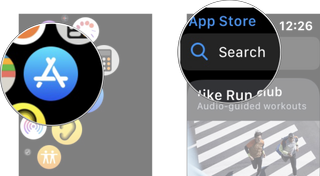
- Tap the method you want to use to search. Your options are:
- Dictation
- Scribble
- Speak or scribble the app you want to find.
- Tap Done.
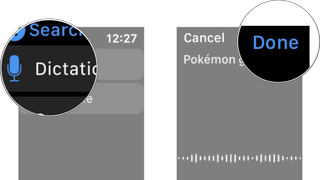
On the Apple Watch Apps Store you'll only be show results for apps that support Apple Watch, so if you don't find the app you're looking for, try looking on the App Store on your iPhone.
How to download an app or game from the App Store on Apple Watch
The process for downloading an app is pretty similar to getting one on your iPhone.
- Press the Digital Crown to go to the Home screen on your Apple Watch.
- Tap the App Store.
- Tap Search.
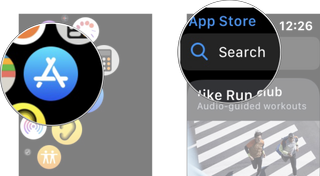
- Tap the method you want to use to search. Your options are:
- Dictation
- Scribble
- Speak or scribble the app you want to find.
- Tap Done.
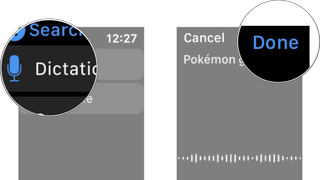
- Tap on the app you want to download.
- Tap Get or the Price.
- Tap Enter your password if prompted.
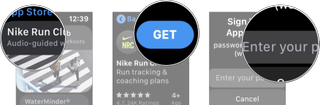
- Tap the method you want to enter your password. You can use scribble or your iPhone keyboard.
- Enter your password.
- Tap Done on your Apple Watch or return on your iPhone.
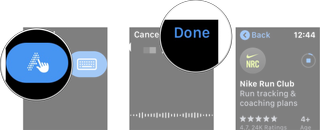
You download will now start downloading immediately onto Apple Watch and iPhone.
How to check for updates in the App Store on Apple Watch
- Press the Digital Crown to go to the Home screen on your Apple Watch.
- Tap the App Store.
- Scroll down to the bottom with your finger or Digital Crown.
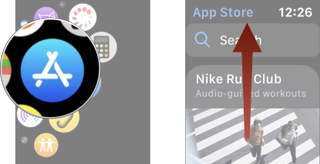
- Tap Account.
- Tap Updates.
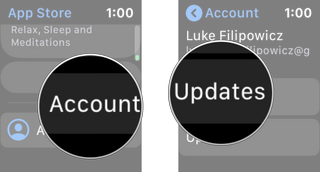
Any apps that need updates will show up here and you can download them all at once!
How to view your purchased apps in the App Store on Apple Watch
If you ever want to re-download an app you previously deleted, or just want to track which apps you purchased, you can easily see the entire list in the App Store.
Master your iPhone in minutes
iMore offers spot-on advice and guidance from our team of experts, with decades of Apple device experience to lean on. Learn more with iMore!
- Press the Digital Crown to go to the Home screen on your Apple Watch.
- Tap the App Store.
- Scroll down to the bottom with your finger or Digital Crown.
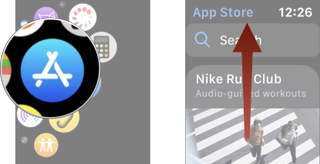
- Tap Account.
- Tap Purchases.
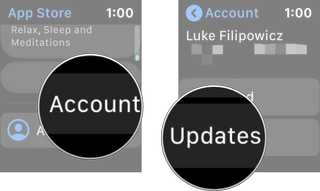
How to view ratings and reviews in the App Store on Apple Watch
- Press the Digital Crown to go to the Home screen on your Apple Watch.
- Tap the App Store.
- Tap on the app you want to see the ratings and reviews.
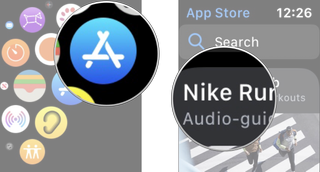
- Tap Ratings & Reviews. You'll need to scroll down to see it.
- Tap Read More if you want to read the complete review.
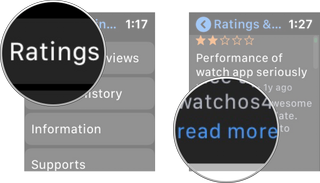
Any questions?
Do you have any other question about how to use the App Store on Apple Watch? Let us know in the comments down below.
Updated September 2019: Updated for public launch of watchOS 6.

Luke Filipowicz has been a writer at iMore, covering Apple for nearly a decade now. He writes a lot about Apple Watch and iPad but covers the iPhone and Mac as well. He often describes himself as an "Apple user on a budget" and firmly believes that great technology can be affordable if you know where to look. Luke also heads up the iMore Show — a weekly podcast focusing on Apple news, rumors, and products but likes to have some fun along the way.
Luke knows he spends more time on Twitter than he probably should, so feel free to follow him or give him a shout on social media @LukeFilipowicz.
Most Popular




