
In iOS 13, integrated into the Apple Maps app on your iPhone, you can you share your journey status with personal contacts in a feature called Share ETA.
The recipient receives the address of your destination and your expected arrival time. What’s really cool about this feature is that the estimated time of arrival (ETA) will update automatically, so you can see if they hit traffic or otherwise get delayed.
Share Route ETA in Apple Maps can be initiated ad-hoc on a per-route basis. If you are meeting up with someone in the city, you can share your ETA to give them an idea of where and when to meet you.
You can also enable favorite places to always share your current journey with specific people.
For example, if you regularly commute home from work, you could add your spouse to automatically receive ETA alerts every time you take the journey home.
To use Share ETA, you need an iPhone running iOS 13. The Share ETA features can be found inside the Maps app on the iPhone or as part of the CarPlay interface.
ETA sharing only works when you are using the Apple Maps navigation features.
Here’s how to use Share ETA in iOS 13:
- Start a car journey in Apple Maps. Enable driving directions with navigation.
- Swipe up on the white tab at the bottom of the screen.
- Tap ‘Share ETA’ button.
- Select a contact to share your live ETA with.
The person you shared with will now receive a notification on their lock screen that you are en route to your destination.
The notification will include the ETA time (in the user’s local time). If they open the Maps app, they will be able to track your progress and see your ETA update in real-time.
Siri will surface active ETA sharing prominently in the main screen of Maps.
To set up Share ETA to automatically send route information to close personal contacts, like telling your spouse that you are on your way home from work every day, add the place as a favorite. iOS 13 Maps automatically gets your Work and Home locations from your contact card.
Select the location — in this example ‘Home’ — and press the (i) button to see more details. In the details screen, tap Add Person in the Share ETA section. You can then select one or more contacts to add. Now, every time you start a route to your home, your contacts will be notified of your journey and your expected arrival time.
This feature obviously requires you to be using iOS 13. If the recipient is also using iOS 13, they can get the rich notifications and Apple Maps UI as seen above.
However, if the person is yet to update to iOS 13 or even if they have an Android phone, you can still share your ETA. In this case, Apple Maps will send periodic alerts as text messages, once when the journey starts in addition to follow-up texts if the ETA changes substantially.
FTC: We use income earning auto affiliate links. More.
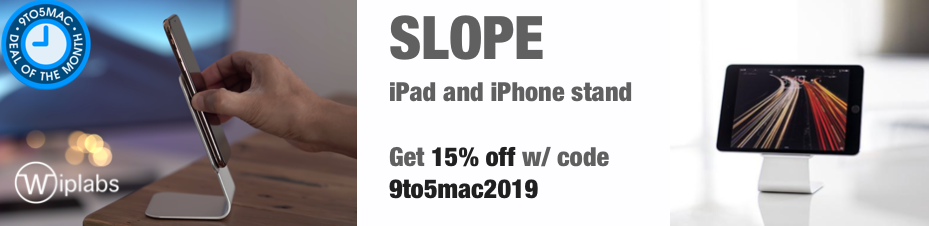





Comments