How to set up HomePod and HomePod mini to play music when you arrive home
Start the party as soon as you arrive home with your HomePod and Apple Music. Here's how!

Apple's smart speakers are great for playing your tunes with Siri on-demand — but did you know that you can set up the HomePod and HomePod mini to play Apple Music tracks as soon as you walk through the door? Setting this excellent feature up is simple, and if you know how to create an automation in the Home app, you already know how to do most of the work. Is this your first time with automation? Don't worry — it's easy! Here's how to set up the HomePod to play music when you arrive home.
How to set up HomePod and HomePod mini to play music when you arrive home
- Launch the Home app.
- Tap the Add Button (looks like a plus sign).
- Tap Add Automation.
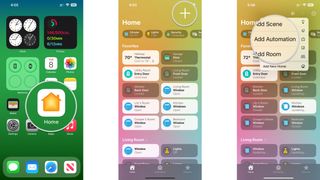
- Tap People Arrive.
- Tap Anyone Arrives or The First Person Arrives.
- Tap the i button to select whose location will be taken into consideration for the automation if you share your home with others.
- Tap Location to set a different location like a work address if desired.
- Tap Time, then tap a specific time to set when the automation is active.
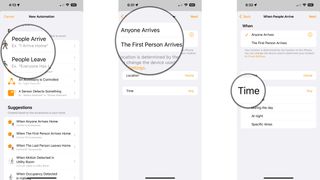
- Tap Next.
- Tap the HomePod that you wish to play music on.
- You can select more than one HomePod if desired.
- Tap Next.
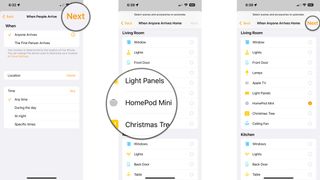
- Tap Play Audio.
- Tap Play Audio if it is not already selected.
- Tap Choose Audio....
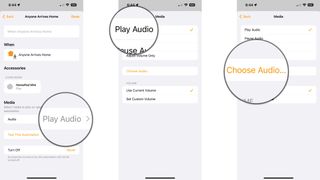
- Tap Library and navigate to a song or playlist.
- You can also use Listen Now, Browse, or the Search field to locate a song.
- Tap the Plus icon next to the song you would like to use for this automation.
- If selecting an album or playlist, use the Plus icon to add all of the songs within.
- Tap additional options such as Repeat or Shuffle.
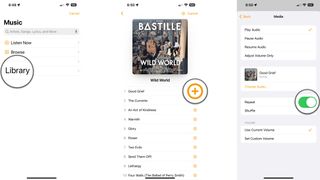
- Tap Use Current Volume or Set Custom Volume and use the slider to set your desired volume.
- Tap Back.
- Tap Done to save the automation.
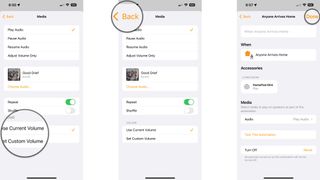
Give yourself a warm welcome with your HomePod and your favorite tunes
Once your automation is ready, your HomePod or HomePod mini will welcome you home with your favorite tunes from Apple Music. Be sure to check your volume options on the automation before saving. Without setting the volume, your HomePod may greet you with an unexpected serenade of loud music at the level you were listening to previously.
Master your iPhone in minutes
iMore offers spot-on advice and guidance from our team of experts, with decades of Apple device experience to lean on. Learn more with iMore!
Christopher spends most of his time writing and dreaming about all things HomeKit and the Home app. Whether it is installing smart light switches, testing the latest door locks, or automating his households daily routines, Christopher has done it all.
Most Popular



