By Dan Moren
June 25, 2019 5:21 AM PT
Last updated July 2, 2021
How to clear space for iOS device backups when iTunes tells you there’s not enough
Note: This story has not been updated since 2021.
Against my very own advice, I set out to install the public beta of iPadOS on my 10.5-inch iPad Pro. But even before I installed the software, I ran into a problem.
I may be unwise enough to install pre-release software, but I’m definitely not unwise enough to do so without a backup. For many years, my process has been to–as recommended–make a backup to iTunes, archive it, and then install the public beta. But this time, when I tried to start the backup process, iTunes proclaimed that I didn’t have enough space.
On the face of it, that made a sort of sense. My iMac has only a 500GB internal SSD, and I’m often running close to the edge in terms of empty space. My iPad Pro, on the other hand, has 256GB of storage1, though I was only using around 100GB of it. So I cleaned off a bunch of downloaded movies and TV shows2 from the iPad and enabled the “offload unused apps” option to get it down to just 45GB.
Still no dice.
So I set about moving a bunch of big files on my iMac–mainly old Logic projects for podcast episodes–onto an external drive. I cleared 225GB of space, which I figured ought to be enough for anyone, and the iPad still refused to backup.
At this point, I was annoyed. I started to do some digging, and also mentioned the problem on Twitter, where follower Rob said he’d run into a similar issue that he was currently on the phone with Apple Support for. In the end, he passed along the solution he’d been given, even though it hadn’t worked for him:
Best idea I have from Apple Support is to clear any *hidden* time machine local backups with this command in terminal. It didn’t resolve the problem for me, and the call has been accidentally disconnected, so I’ve given up for now, but perhaps it might work for you. (15 *9s*) pic.twitter.com/3N2R2gzUMQ
— Rob Atkinson (@BazzaCanuck) June 24, 2019
A little further research turned up a Reddit thread with the same advice as Rob had been given, namely using the following Terminal command:
tmutil thinlocalsnapshots / 999999999999999 4
The rationale is that Time Machine makes local backups on your machine throughout the day, which aren’t taken into account as “free space” by the Finder. These backups provide a safety net, allowing you to roll back to an earlier version of a file, even if Time Machine hasn’t committed them to your external backup drive yet. Running this command removes those local snapshots–which, fair warning, means that you lose backups of any files you’ve been working on throughout the day. (Otherwise, those backups would just be routinely purged on a rolling basis.)
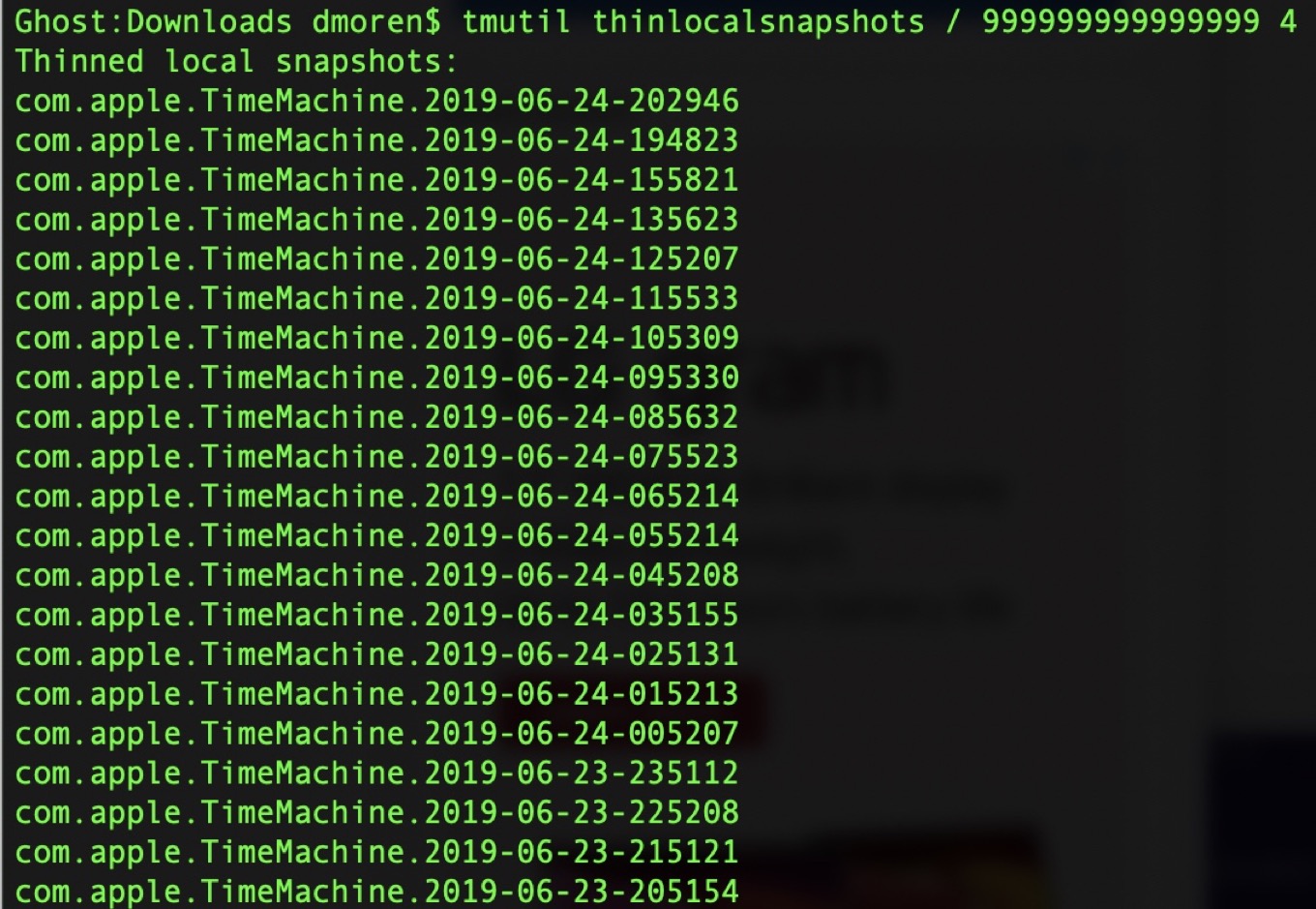
Running the command in question pruned a bunch of snapshots from the last 24 hours, and once that was done, voilà : I was able to make and archive a backup of my iPad in iTunes.
Pursue this procedure at your own risk, of course, and as Twitter follower Rob pointed out, it may not solve your problem if there’s something else going on. But it’s good to realize that sometimes when it comes to free space there’s more than meets the eye.
- As I pointed out in a recent Macworld column, we’ve hit that point where iOS devices are roughly on par with Macs for storage space. ↩
- Some of those video apps are better than others about caching that data. Prime Video deleted downloaded videos as requested; for Netflix I ended up deleting them twice: once from inside the app, and once from Storage section under Settings; and for Plex I actually had to delete the app itself to get it to free up the space. ↩
[Dan Moren is the East Coast Bureau Chief of Six Colors. You can find him on Mastodon at @dmoren@zeppelin.flights or reach him by email at dan@sixcolors.com. His latest novel, the supernatural detective story All Souls Lost, is out now.]
If you appreciate articles like this one, support us by becoming a Six Colors subscriber. Subscribers get access to an exclusive podcast, members-only stories, and a special community.

