How to create, edit and customize your contact profile for iMessages

Apple is making it easier to share and customize your contact profile through iMessages. In both iOS 13 and iPadOS 13, you can create, edit, and customize your information at any time. Here's our first look at the new feature.
- Setting a name and photo for your profile in iMessage
- Steps after creating your first profile
- Using your profile in iMessage
- Sharing for the first time
Setting a name and photo for your profile in iMessage
To add your name and photo for iMessages:
- Tap on the Messages app on your mobile device Home screen.
- At the top of the screen, select the ... icon.
- Near the bottom, tap Edit Name and Photo.
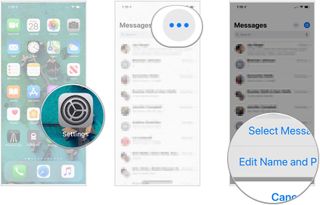
- Tap Choose Name and Photo on the Share Your Name and Photo with Friends page.
- Select the View More by scrolling to the right.
- Tap on the photo you'd like to use. You have a choice of photos among the Suggestions and current Animoji on your device.The following text shows you the steps to selecting different images for your profile photo.
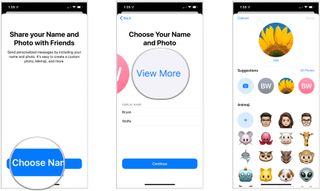
Selecting an Animoji
If you elected to choose an Animoji:
- Smile at the message that reads Strike your favorite pose.
- Tap the shutter button.
- Move and Scale your Animoji.
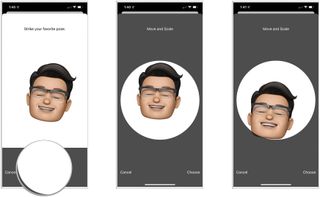
- Tap Choose.
- Select a color for your background.
- Tap Done.
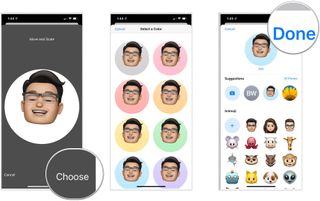
- Under Display Name, change your first and last name, if applicable.
- Tap Continue.
- Select Use to use this photo as your Apple ID and My Card in Contacts. Otherwise, tap Not Now.
- Choose Contacts Only or Always Ask under Share Automatically.
- Tap Done.
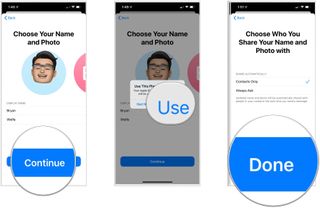
Steps after creating your first profile
After you create your first profile, the steps to create, edit and customize profiles changes slightly. In the following examples, the first profile has been designed, and now you want to change it.
Select your initials as your profile
- Tap on the Messages app on your mobile device Home screen.
- At the top of the screen, select the ... icon.
- Near the bottom, tap Edit Name and Photo.
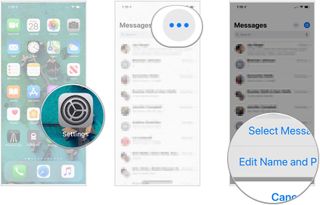
- Tap Edit at the top left of the screen.
- Under Suggestions, tap the circle with your intitials in it.
- Choose a color for the background.
- Tap Done.
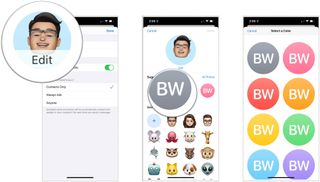
Select another image as your profile
- Tap on the Messages app on your mobile device Home screen.
- At the top of the screen, select the ... icon.
- Near the bottom, tap Edit Name and Photo.
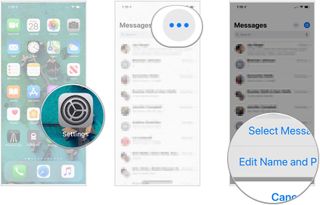
- Tap Edit at the top left of the screen.
- Choose All Photos
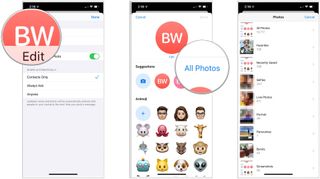
- Choose Photo.
- Move and Scale, when applicable.
- Add a filter.
- Tap Done
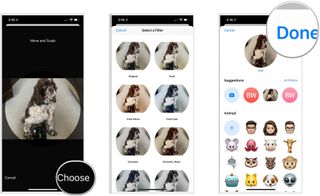
Using your profile in iMessage
You're finally ready to share your newly created profile with others!
To confirm your sharing settings:
- Tap on the Messages app on your mobile device Home screen.
- At the top of the screen, select the ... icon.
- Near the bottom, tap Edit Name and Photo.
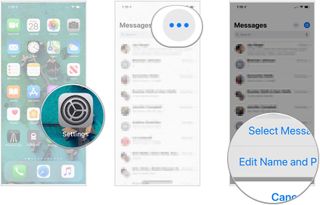
- On the next page, toggle Share Name and Photo.
- With sharing ON, determine how to share your profile automatically. Choices include Contacts Only, Always Ask, or Anyone.
Sharing for the first time
You'll receive an alert whenever you receive from or send an iMessage to, someone who hasn't be set up to receive your profile automatically. You can then decide whether to share your information with the person moving forward.At the top of the Message from the person, tap Share. From now on, they receive your profile information.
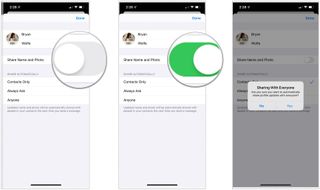
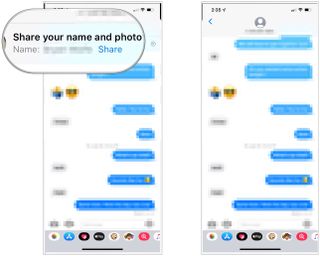
Questions?
Do you have any questions about iOS 13 or iPadOS 13? You know what to do below.
Master your iPhone in minutes
iMore offers spot-on advice and guidance from our team of experts, with decades of Apple device experience to lean on. Learn more with iMore!

Bryan M. Wolfe has written about technology for over a decade on various websites, including TechRadar, AppAdvice, and many more. Before this, he worked in the technology field across different industries, including healthcare and education. He’s currently iMore’s lead on all things Mac and macOS, although he also loves covering iPhone, iPad, and Apple Watch. Bryan enjoys watching his favorite sports teams, traveling, and driving around his teenage daughter to her latest stage show, audition, or school event in his spare time. He also keeps busy walking his black and white cocker spaniel, Izzy, and trying new coffees and liquid grapes.
Most Popular




