In iOS 13 and iPadOS, the Wi-Fi connections get a lot of changes. In addition to the familiar Personal Hotspot connection, you can now use and share a new Instant Hotspot. Plus, you can see all your connections at a glance in the revamped Wi-Fi settings screen. Let’s take a look.
The new Wi-Fi settings page
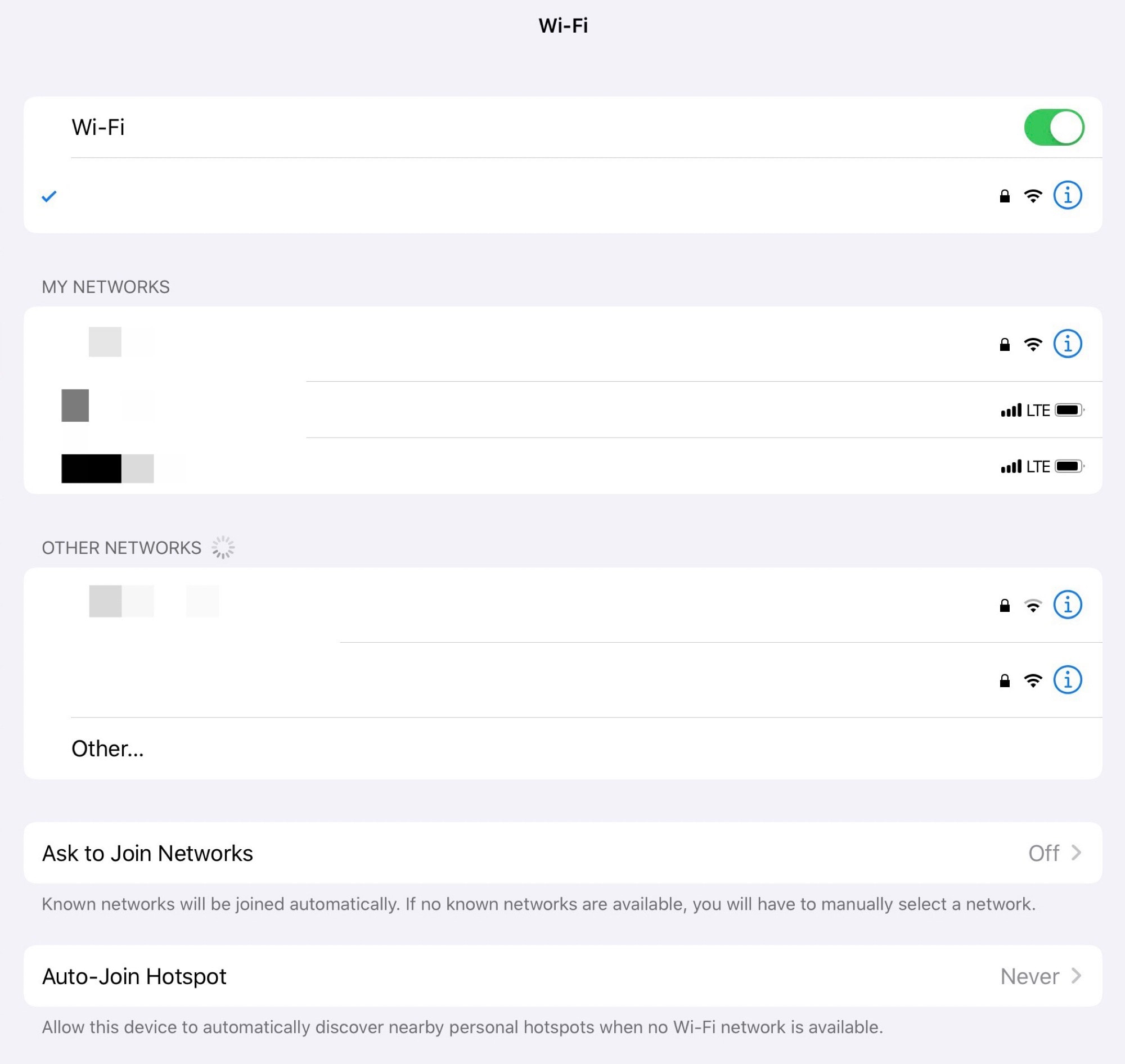
Photo: Cult of Mac
If you tap Wi-Fi in the Settings app in iOS 13, you’ll see this. In addition to the currently connected network, and the list of available Wi-Fi networks, there are two new sections: My Networks, and Auto-Join Hotspot.
My Networks
The first — My Networks — is a conglomeration of available hotspots and any previously joined networks that are available. For instance, if you have a guest network at home, or a device which creates its own Wi-Fi network for connections, then it will appear here, when available.
This makes switching between several known networks easier, because you don’t have to find them on an ever-shifting list anymore.
Auto-Join Hotspot
The second new section is called Auto-Join Hotspot, and you can probably guess what it does. Whenever your device finds itself without a Wi-Fi or cellular connection, it can auto-connect to another one of your devices. This will be most useful for folks who own a Wi-Fi-only iPad, because it will now act like it has its own cellular connection.
The downside is that this will run down the battery on the donor device, too. Connections are initiated over Bluetooth, and data is transferred over Wi-Fi, just like AirDrop.
Instant Hotspot
The Instant Hotspot is like the Personal Hotspot, but you don’t need a password. As long as your devices are logged into the same Apple ID account, then they can borrow each other’s connections automatically. This works just like AirPods connections, only you can also share with people from your Family group.
The setup for this is easy. Inside the Personal Hotspot settings, there’s a new switch to toggle Family Sharing on and off. Switch it on, and your family members can grab your connection anytime.
This only works for Apple devices. Anything else — Kindles, for example — will still need to log in to your Personal Hotspot the old-fashioned way.


