One of the best iPad features is the auto-lock/unlock that is triggered when you open and close its cover. Introduced with the iPad 2, smart unlock was revolutionary, in terms of lazy unlocking at least.
But did you know that the iPhone can do the same? If you have an X-series iPhone, and a compatible cover, you can use the same auto sleep/wake feature that iPad users have enjoyed since the iPad 2.
Enable smart Lock/Unlock on iPhone
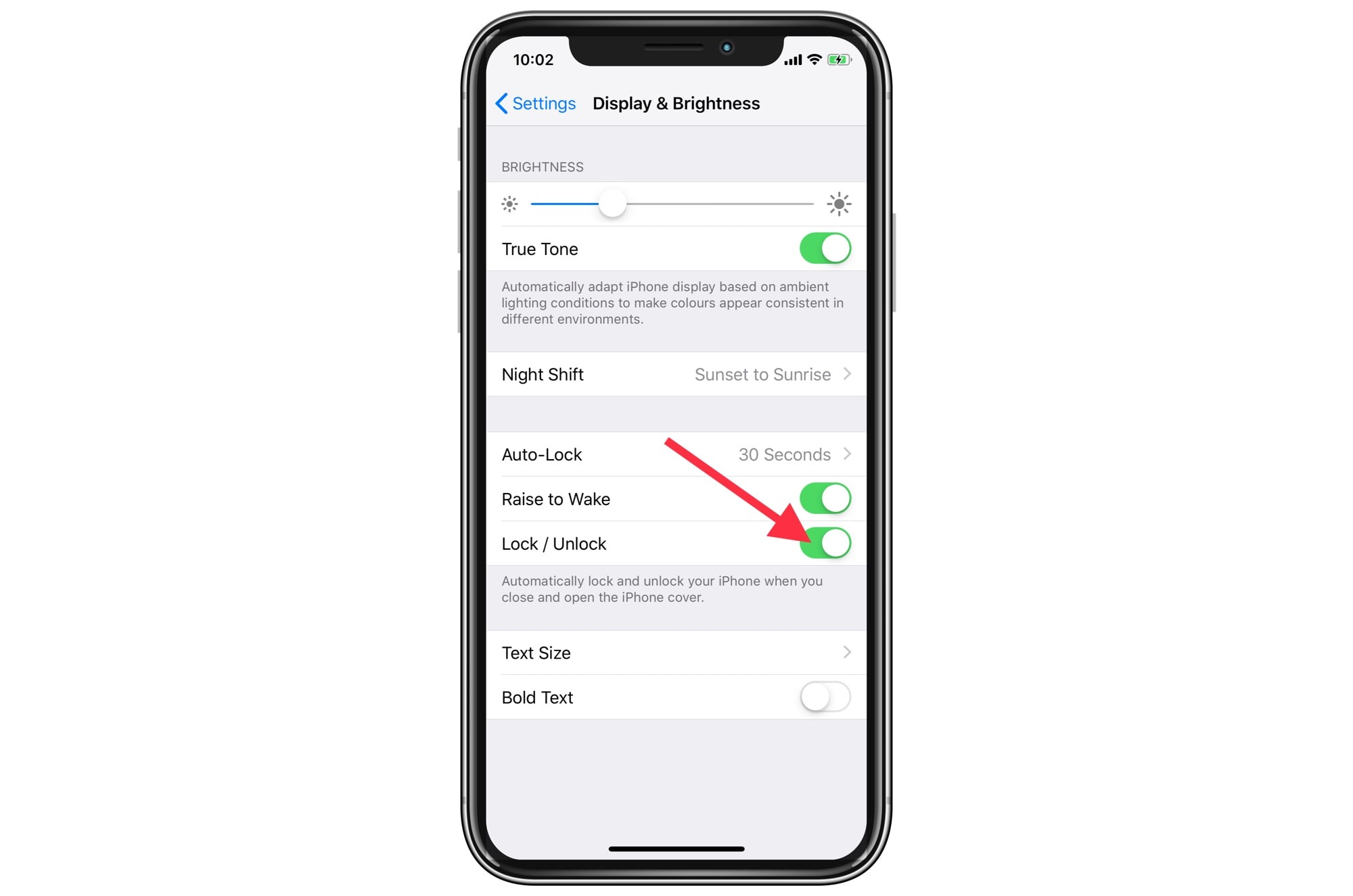
Photo: Cult of Mac
To enable smart lock and unlock on the iPhone, head to Settings > Display & Brightness, then toggle the switch next to Lock/Unlock. That’s it. Now, when you have the iPhone in a compatible folio-style case, it will automatically switch on the screen when you open it, and sleep the screen when you close it.
Compatible cases include Apple’s own folio case, and the Twelve South SurfacePad.
The history of iPhone unlocking
Back in the bad of days, the only way to get access to your iPhone was the Slide to Unlock switch. And if you had a passcode enabled (back then, we didn’t always protect our iPhones with one), you’d have to enter that, too.
The iPad’s Smart Cover

Photo: Apple
Then, the iPad added the Smart Cover, which used magnets to tell the tablet when it opened and closed. You still needed to enter your passcode, if set, but you’d never have to swipe the screen again. And if you set your passcode to a reasonable timeout, say 15 minutes, you could open and close the cover without having to touch the screen at all.
Touch ID
The next big change was Touch ID. There have been various default behaviors with Apple’s fingerprint unlock feature over the years, but the gist was that you could unlock and wake the iPhone using one thumb. Just press it onto the Home button, and the iPhone would wake up, authenticate you, and unlock itself. No more swiping or passcodes.
Touch ID may have been the best of all Apple’s unlock methods. Some people still prefer it over Face ID. It was a little awkward on the iPad, though, because the thumb-on-Home-button gesture isn’t as natural on the tablet as it is on an iPhone in your hand.
The other big change with Touch ID is that you could no longer set the auto-lock to anything other than “immediately.” If you have Touch ID enabled, you must use it every single time you wake the iPhone. You can’t have it kick in after an hour, say, like you can with a regular passcode unlock. That’s kind of a pain on the iPad, because it removes the convenience of the straight open-cover-to-unlock gesture.
Face ID
Then the Home button disappeared, so we needed another way to unlock our iPhones. Face ID is excellent. On the iPhone, it’s less natural and more intrusive than Touch ID. After a while, Touch ID just happens. It becomes muscle memory. Face ID, on the other hand, requires that you pause and think about it every time. And if your iPhone is on the desk, and the Face ID camera can’t see you, things get annoying fast.
Face ID on the iPad, however, is fantastic. Freed from having to use Touch ID to unlock after you’ve opened the cover, the iPad feels like you don’t even have a passcode. It Just Works™. (Mostly, anyway. If your iPad can’t see you, it’s even more of a pain to unlock than the iPhone.)
Raise and Touch to Wake
Along the way, Apple introduced Raise to Wake, and later Touch to Wake. The latter is available in the iPhones X, and the 2018 iPad Pro, and might be Apple’s best unlocking addition since the original Smart Cover. The inactive screen remains sensitive to touch, so you can just reach over and tap your iPhone’s screen on the bedside table to check the time, for instance.
The mark of a great control gesture is when you try to use it in places you can’t. Pinch-to-zoom on a real photo, for instance, or long-press to look up a word in a magazine article. Touch to Wake is like that, and has ruined me on older devices.
Who knows what’s next for authentication and unlocking? All-screen fingerprint scanning? Better Face ID? One thing is sure: Apple is really, really into this stuff. The company keeps tweaking and improving the process, which just keeps getting better and better.


