
Apple Watch is becoming a more independent device with watchOS 6 as the software brings a dedicated App Store to the wearable. Follow along for how to download apps directly on Apple Watch.
With watchOS 5 and earlier, Apple Watch required users to download apps from iPhone which would then be loaded on to the wearable. Now watchOS 6 brings a dedicated App Store to Apple Watch for the first time making it seamless to browse and download apps right from your wrist.
Note: watchOS 6 is currently only available as a developer beta and will be available to the public in the fall.
watchOS 6: How to download apps directly on Apple Watch
- Look for the App Store app on your Apple Watch Home screen or ask Siri to open it
- Use the search option at the top or browse the featured apps below
- Tap Get to download an app right from your watch
Read on for more details and images of the process:
Once you launch the App Store on Apple Watch, you can browse the featured apps by swiping or scrolling with the digital crown. You can also search for specific apps with the search box at the top of the App Store.
If you tap Search, you’ll also see trending app categories.

Once you’ve found an app you’d like to install, tap Get.

If you’re downloading an app on your watch for the first time, it may ask you to enter your Apple ID password. The easiest way to do this is likely by using your iPhone’s keyboard. Tap the keyboard icon on your watch to do that.
If your Apple Watch isn’t asking for your password, you’ll see the steps in the images above. Confirm the download by double-clicking the Side button and enter you watch passcode if required.
For more help getting the most out of your Apple devices, check out our how to guide as well as the following articles:
- How to record Voice Memos on Apple Watch in watchOS 6
- How to delete built-in apps on Apple Watch in watchOS 6
- How to automatically silence unknown and spam calls on iPhone in iOS 13
- How to automatically close Safari tabs on iPhone and iPad in iOS 13
- How to customize ‘Announce Messages with Siri’ alerts in iOS 13
- How to choose profile photo and display name for iMessage in iOS 13
- How to use the new gestures for cut, copy, paste, and undo on iPhone and iPad in iOS 13
FTC: We use income earning auto affiliate links. More.
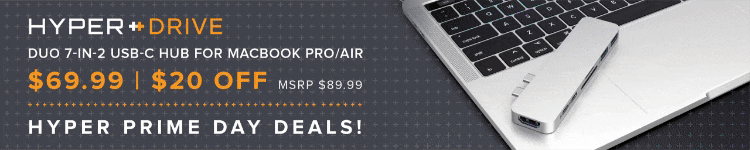



Comments