Apple’s Calendar app finally comes to CarPlay in iOS 13. It might not look like much, but it makes getting to meetings and events super-simple.
Here’s how the Calendar app works — and how you’ll use its killer feature.
CarPlay hasn’t seen a big upgrade since its introduction in iOS 7.1 five years ago. But with iOS 13, it’s better than ever, with a brand new dashboard and a bunch of new apps. Calendar is one of them — and it’s a great addition.
If you’re using CarPlay with iOS 12 today, you’ve probably noticed that you can’t see any information about upcoming events. You can ask Siri to tell you where you need to be, but that’s about it.
The new Calendar app is barebones and incredibly simple. You won’t be using it to reschedule your day or plan a weekend trip. But it does have a great feature that’s a lifesaver behind the wheel.
Calendar does its job in CarPlay
When you load up the Calendar app, you’ll see a list of upcoming events in a big, bold font. You will also see what time the event starts, where it’s taking place, and a color indicator that shows which of your calendars the event is from.
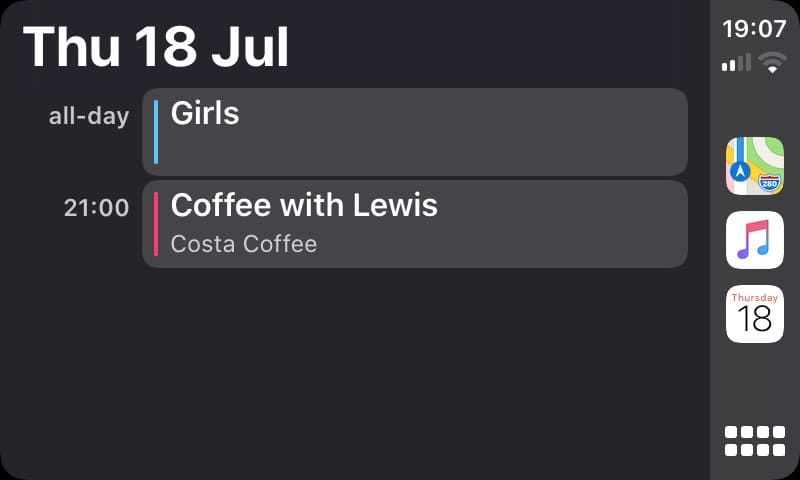
Screenshot: Killian Bell/Cult of Mac
Tap any event and you will also see when the event ends, and an address for the venue. There is no edit button so you can’t make any changes, and you can’t delete an event in CarPlay, either.
This could change before iOS 13 makes its debut this fall. Apple could add additional features that aren’t available in the beta yet. But it probably won’t. Apple’s first priority is safety, so it won’t add things that distract you for too long.
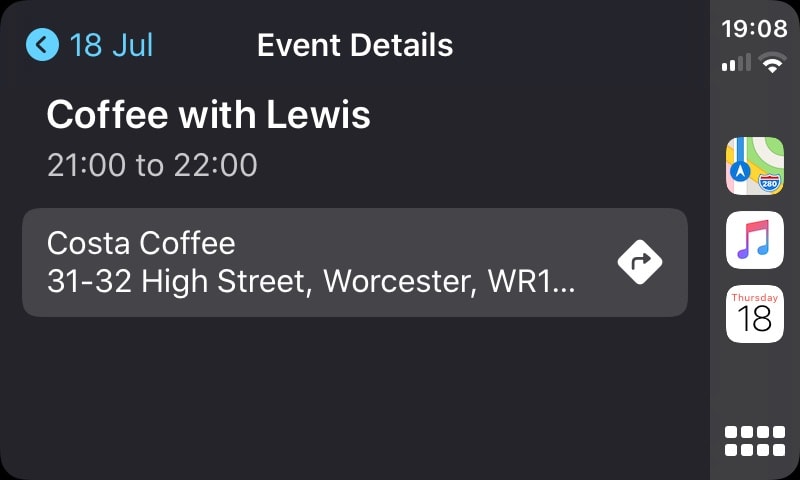
Screenshot: Killian Bell/Cult of Mac
What makes the Calendar app infinitely more useful than it seems at first glance is that you can tap an event address to instantly send it to the Maps app.
From there, you can see how long it’ll take you to get to the venue, and its rating on TripAdvisor (if available). Maps will also give you the option to place a call if a phone number is available, which means you can quickly dial into a meeting as you drive.
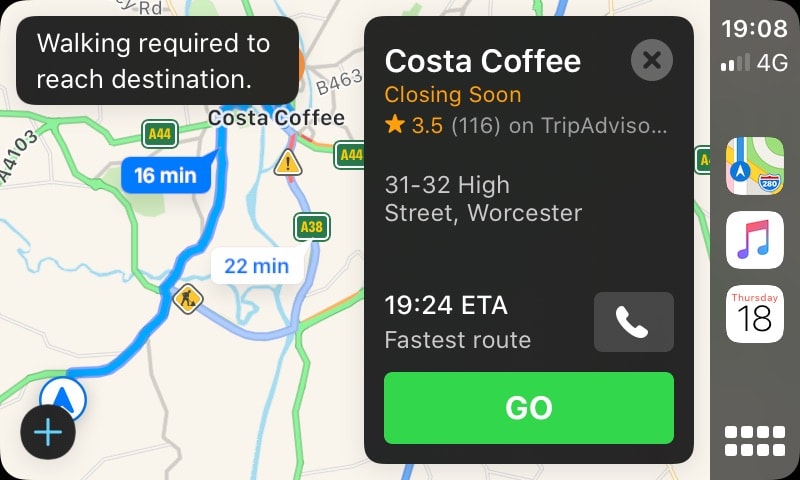
With just one tap, you can also get turn-by-turn directions. You can change the route if more than one is available, and Maps will tell you if walking is required to get to your destination.
So, you no longer need to ask Siri where you need to be, or remember the name of the venue to ask for directions. Calendar provides the most important information at a glance, and the only features you really need when you’re driving.


