Discover how to enhance your productivity on iPad and iPhone with Quick Actions in the Files app, enabling you to work with your folders, files, and images faster than ever with just a few taps.
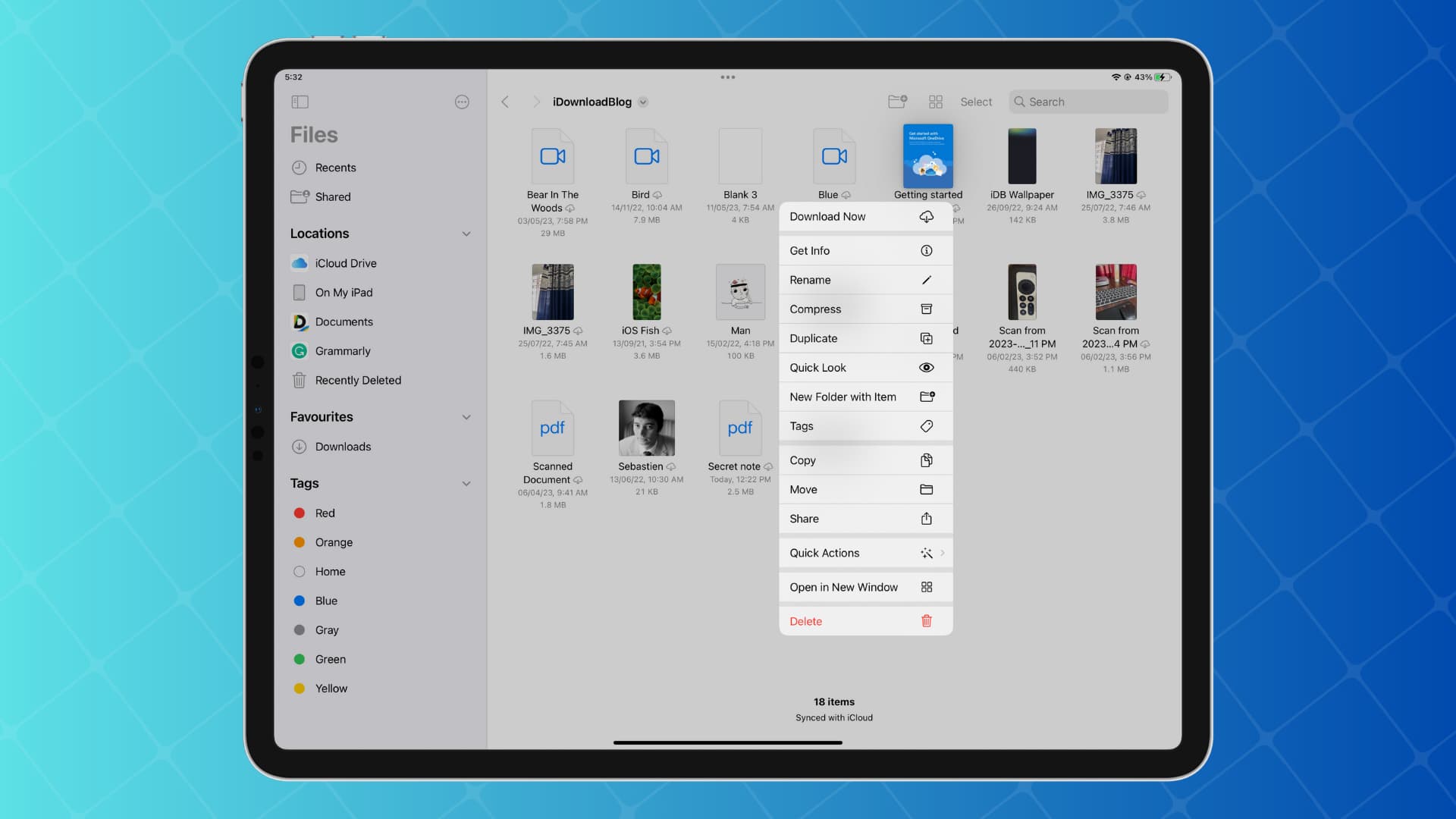
Open the Quick Actions in the Files app
Open the Apple Files app and then tap and hold an item, whether a folder, file, or image. This will open the Quick Actions menu or a contextual menu with various options. Depending on the type of item you select, you’ll be able to choose from many Quick Actions.
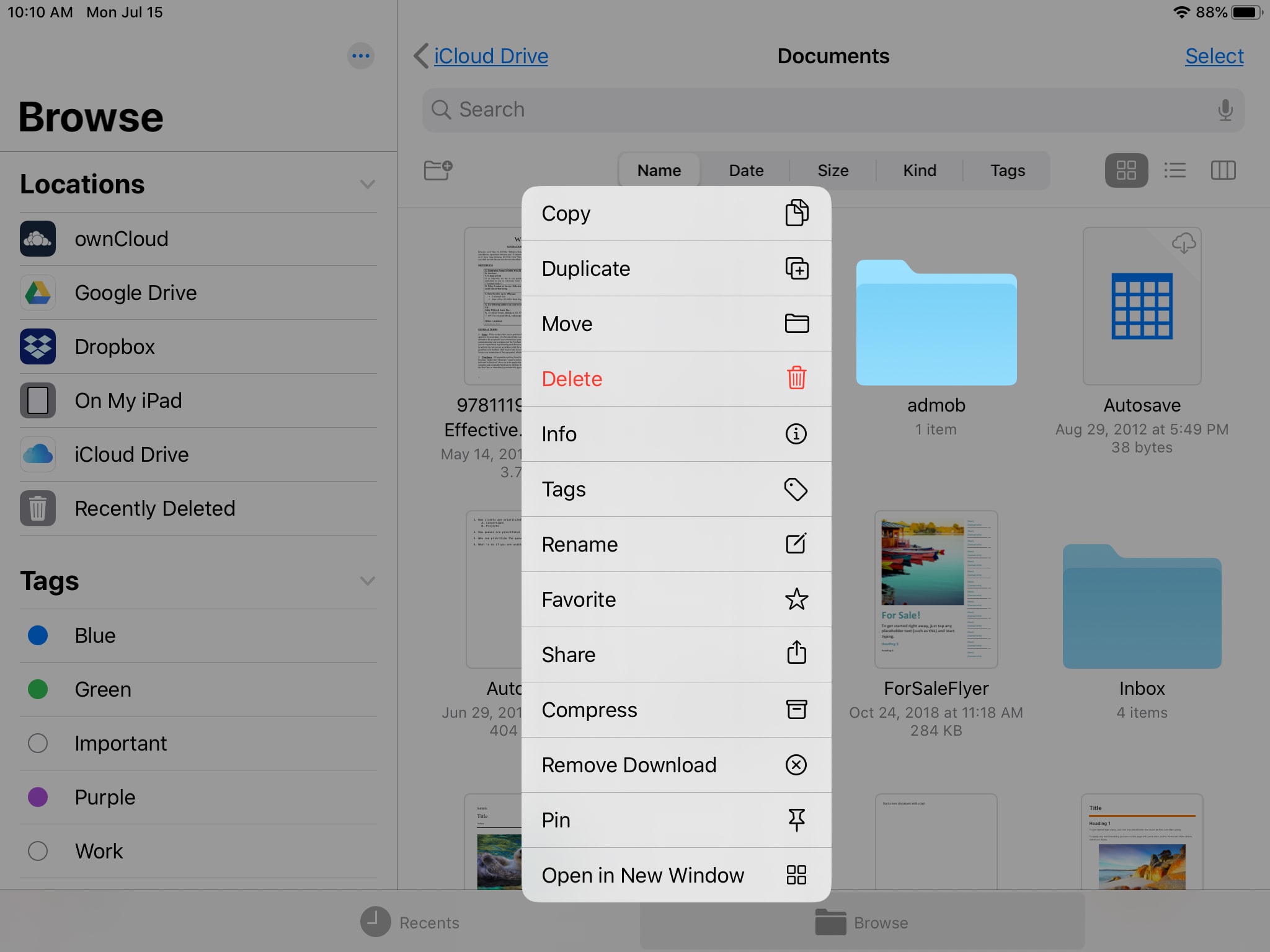
Available Quick Actions
Several of the Quick Actions are available for all items and are pretty self-explanatory. These include:
- Remove Download: If the file stored in iCloud is downloaded locally.
- Download Now: If the file stored in iCloud is not saved offline on the local storage.
- Get Info: Give you all the necessary information about the file.
- Rename
- Compress: Use this to make ZIP.
- Duplicate
- Quick Look: Basically opens the file.
- New Folder with Item: This will move that item into a folder.
- Tags
- Copy
- Move
- Share
- Quick Actions
- Open in New Window: You can open that file or folder in a new window in Split Screen view.
- Delete
Other Quick Actions, as mentioned, depend on the type of item and include the following:
Folders
- Favorite: Mark as a folder as a favorite. Open the Quick Actions menu again to Unfavorite.
Files
- Quick Look: Opens the file preview.
- Quick Actions > Markup: Opens the file in Markup mode.
Images
- Quick Look: Opens the image preview.
- Quick Actions > Markup | Rotate Left, Rotate Right | Create PDF | Convert Image | Remove Background.
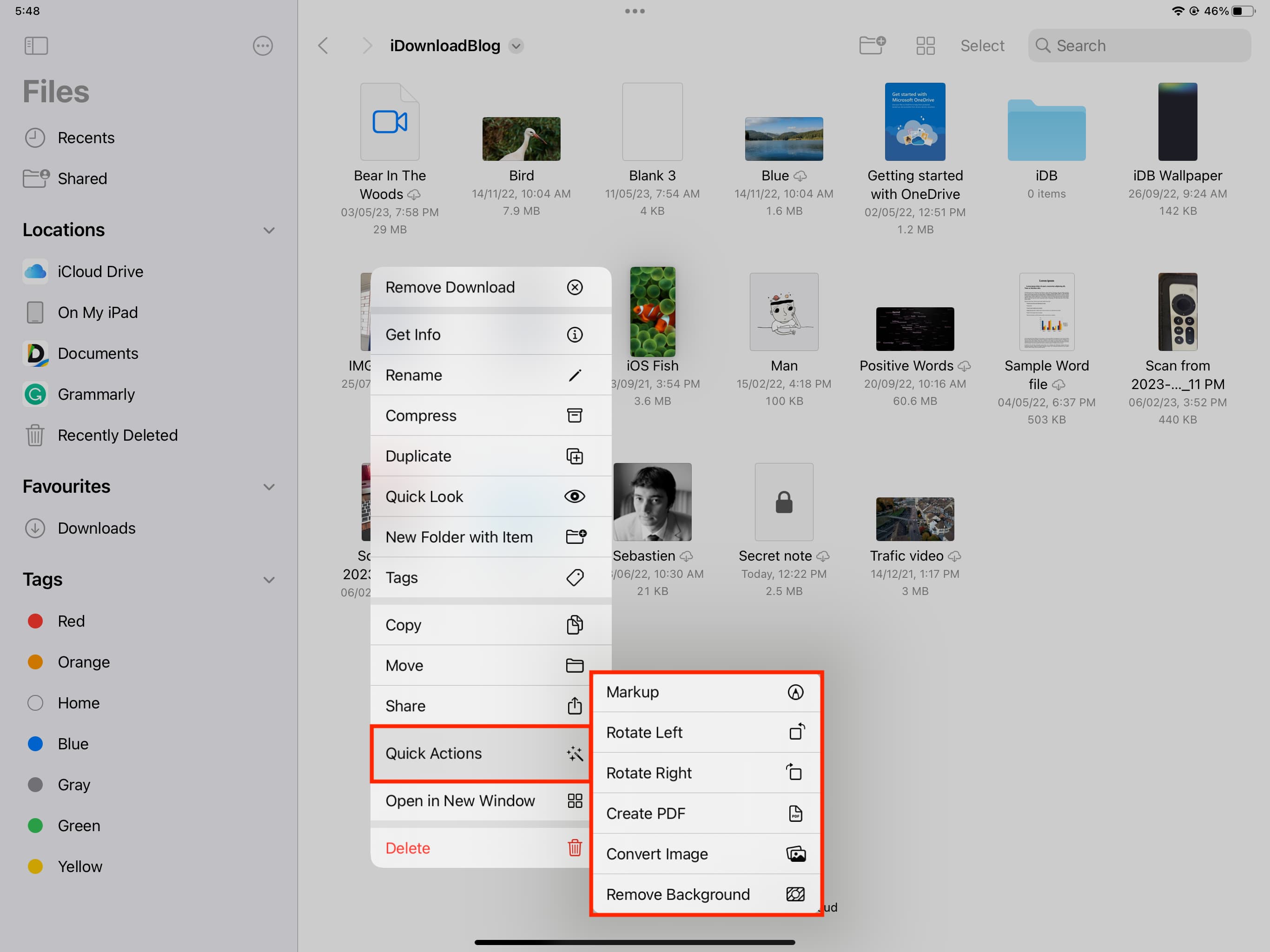
Quick Actions in the Files app is a nice addition using which you can eliminate taps and steps when working with your folders, files, and images.
Check out next: