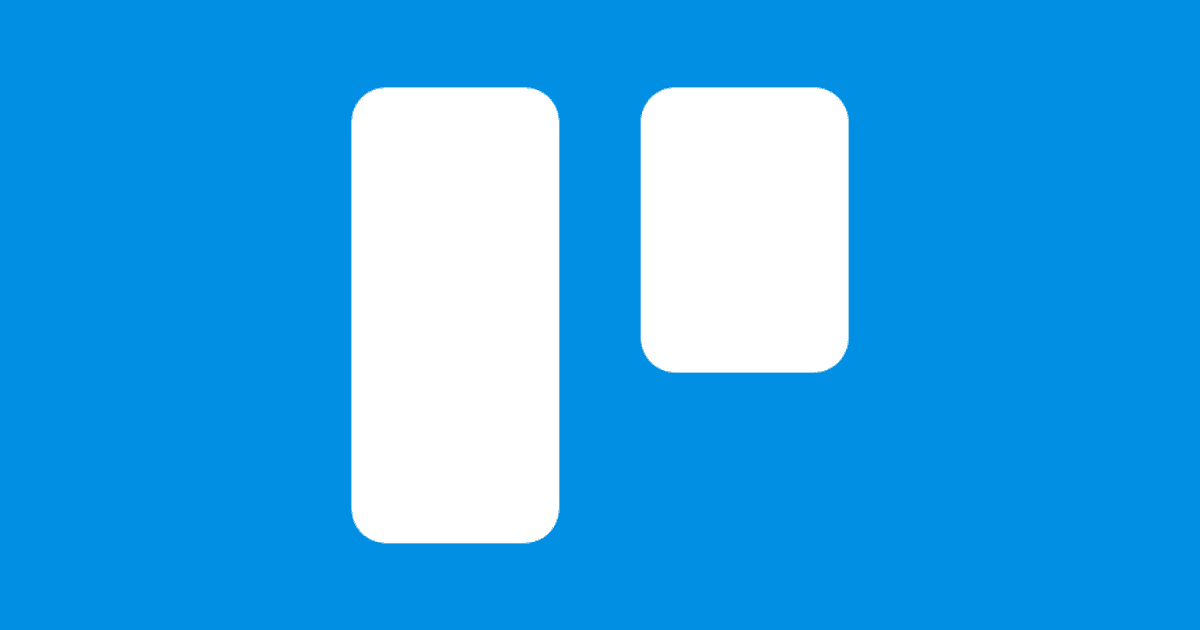At The Mac Observer we use Trello to organize and schedule what everyone is working on. Unsatisfied with point-and-click, I recently discovered Trello keyboard shortcuts to speed up my usage of the app.
26 Trello Keyboard Shortcuts
- To find Trello keyboard shortcuts while you’re using the app, press Shift + / (?).
- Navigate Cards: Use the arrow keys to navigate, or press K for “up” and J for “down.” When a card is highlighted, use other shortcuts to perform an action.
- Open Header Boards Menu: Pressing B opens the boards menu at the top. Use arrow keys to navigate, and Enter to open a board.
- Focus Search Box: Pressing / inserts the cursor in the search box at the top.
- Archive Card: C
- Due Date: D
- Quick Edit Mode: E
- Close Menu/Cancel Editing: Esc
- Save Text: Pressing Command + Enter will save any text you’re writing, like commends, card titles, list titles, descriptions, and more.
- Open Card: Enter
- Open Card Filter Menu: F
- Label: Press L then a number key. 0 = black, 1 = green, 2 = yellow, 3 = orange, 4 = red, 5 = purple, 6 = blue, 7 = sky, 8 = lime, 9 = pink.
- Toggle Label Names: Pressing ; will show or hide label names on a board.
- Add/Remove Members: Pressing M will open the members menu. Click a person’s avatar to add or remove them.
- Insert New Card: N
- Move Card to Adjacent List: Pressing , or . will move a card to the bottom of the adjacent left or right list. Pressing < or > will move a card to the top of the adjacent left or right list.
- My Cards Filter: Press Q to show the cards assigned to you, then press it again to hide it.
- Watch: Press S to watch/un-watch a card.
- Assign Self: Space
- Edit Title: T
- Vote: V
- Toggle Board Menu: Pressing W will collapse or expand the board menu on the right.
- Clear All Filters: X
- Autocomplete Members: Press Shift + 2 (@) then a member’s name, username, or initials.
- Autocomplete Labels: Press Shift + 3 (#) plus the label name or color to get a list of matching labels.
- Autocomplete Position: Press Shift + 6 (^) plus a list name or position when adding a new card.
Further Reading:
[A List of iPad Keyboard Shortcuts for Apple Apps]
[macOS: Use Keyboard Shortcuts in Apple Notes]