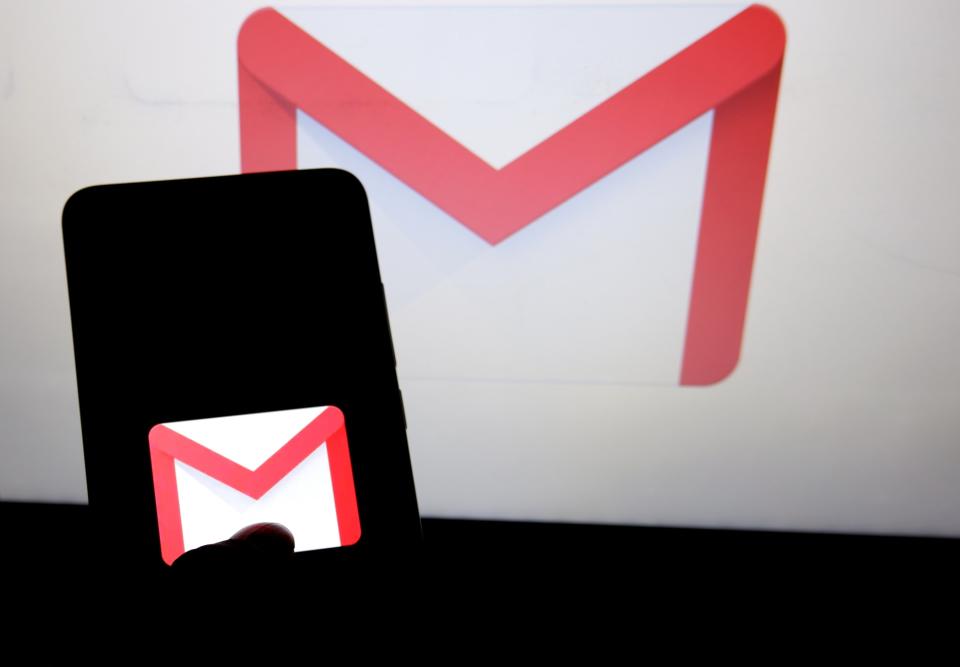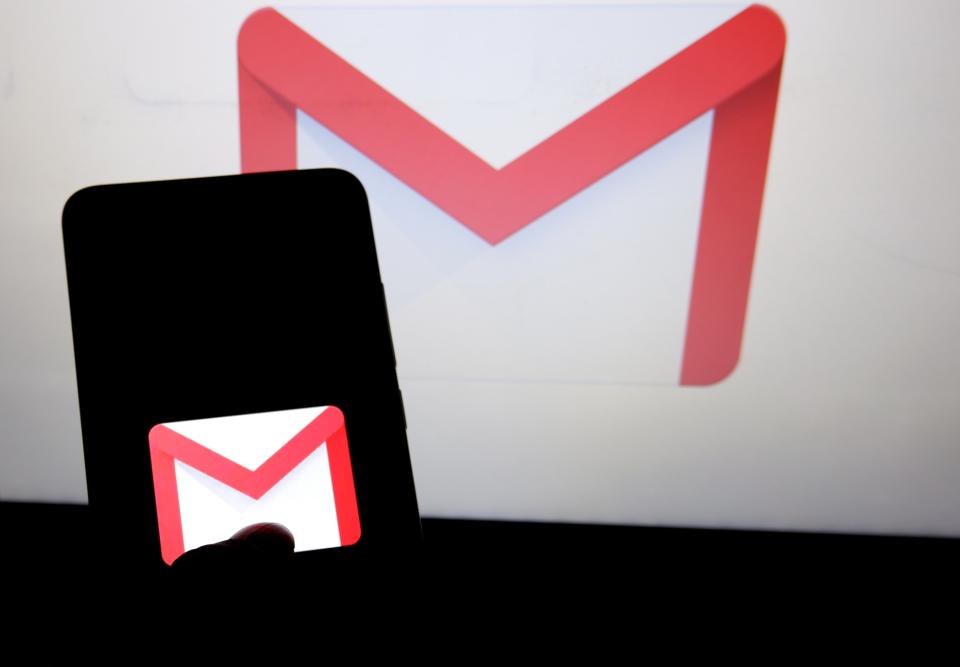You can block images on Gmail for iPhone now
Users can keep images from loading automatically.
Gmail users can now finally opt out of having images load automatically on the iPhone app. The email client unveiled its latest update to the App Store that includes an option for those who want to stop their messages from being tracked or who don't need to see every single external image sent to their inbox. To activate, simply go to Settings, select your account, go to Images and select "Ask before displaying external images". Android users have had this option for a while now.
Even if you're old enough to remember when Gmail asked permission before loading external images, you still might not have noticed that they stopped doing this by default back in 2013. Email providers that year started cutting down on displaying attachments to stop the spread of malware. Gmail instead elected to serve images through Google's own proxy servers. From that point forward, all images were shown automatically. Unless you elected to block images by default, that line of blue text that read "Display images below" was wiped from Gmail's interface.
Disabling automatic images isn't just useful if you want to avoid trackers-- it'll come in handy if you're relying on a slow or unreliable connection. It will also ensure that your email loads faster, uses less data and may even save you battery power. So if you're in need of all those things, make sure you have the latest version of the Gmail app installed and opt-out of displaying external images. A black-and-white, text-heavy future awaits you.