It is easier than you might think to create a movie in iMovie and add your own narration on top of it. You can use the iMovie voiceover feature to record your narration or even add a particular sound to the movie. Whether you’re using iMovie on Mac or iOS, here’s how to record and add a voiceover to your movie.
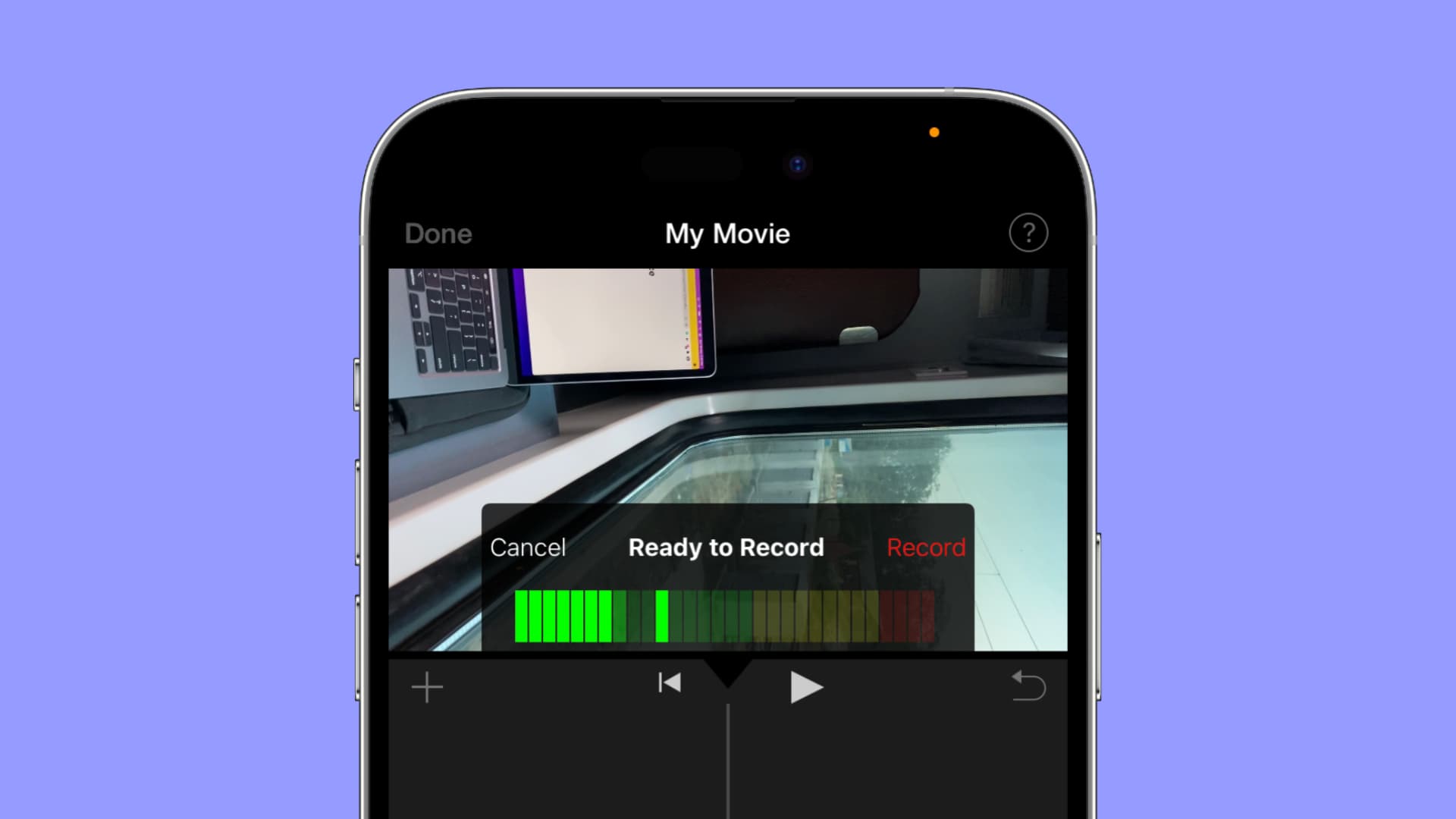
Record a voiceover in iMovie
On Mac
To begin recording your voiceover in iMovie, move the play head (the vertical line on the timeline) where you want the voiceover to appear in the movie Timeline and then do the following:
1) Click the Microphone button below the Viewer or select Window > Record Voiceover from the menu bar.
2) Before you start recording, you can adjust a few settings. Click the Voiceover Options button, which is to the right of the Record button.
You can select an input source from the drop-down, adjust the recording volume with the slider, and mute sound from other clips by marking that checkbox.
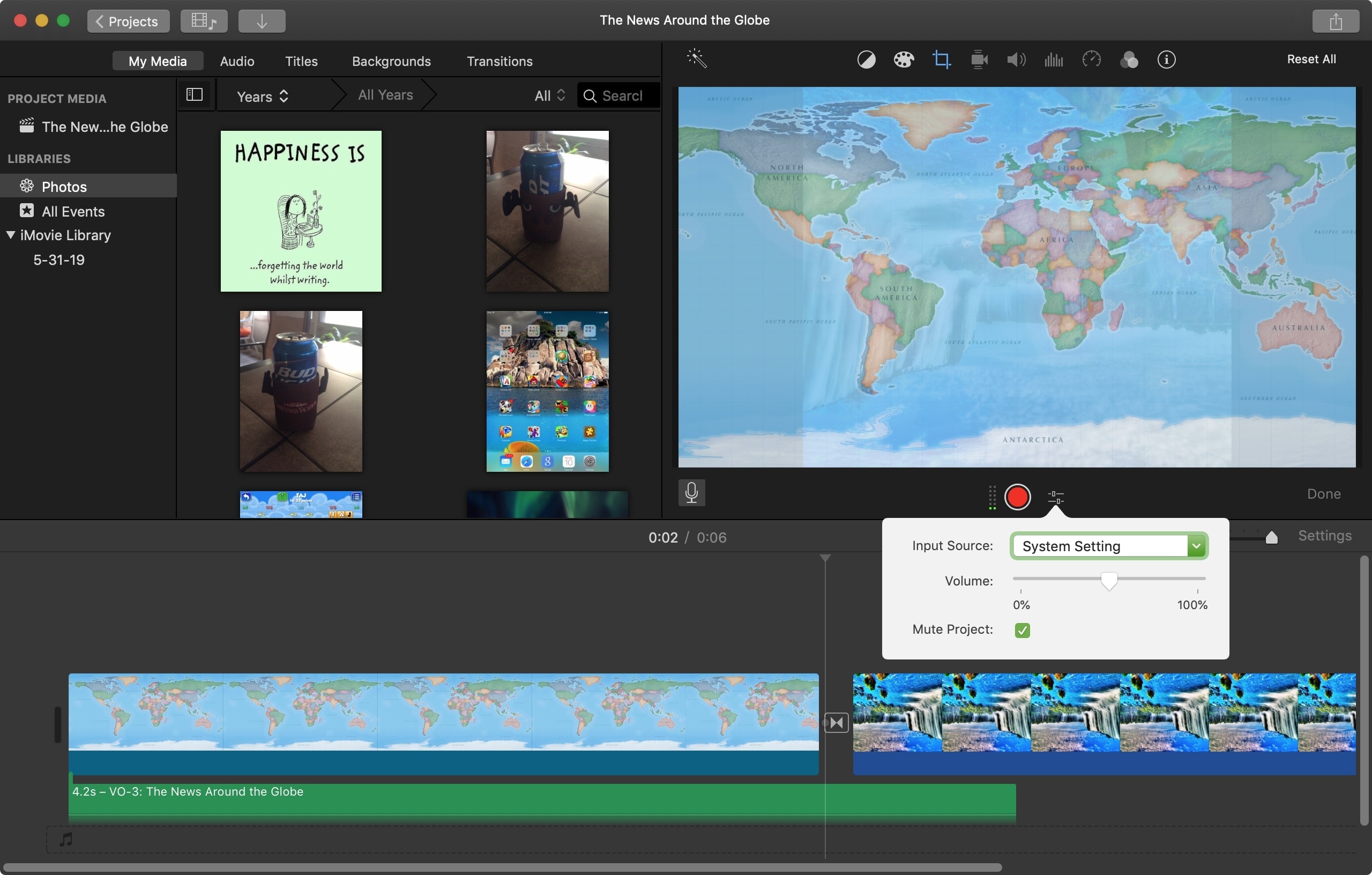
3) When you’re ready to begin, click the Record button. You’ll see a 3, 2, 1 countdown in the Viewer that gives you a few seconds to prepare. As you’re recording, you’ll see the audio meter to the left of the Record button. Try to keep the meter colored green for the best sound.
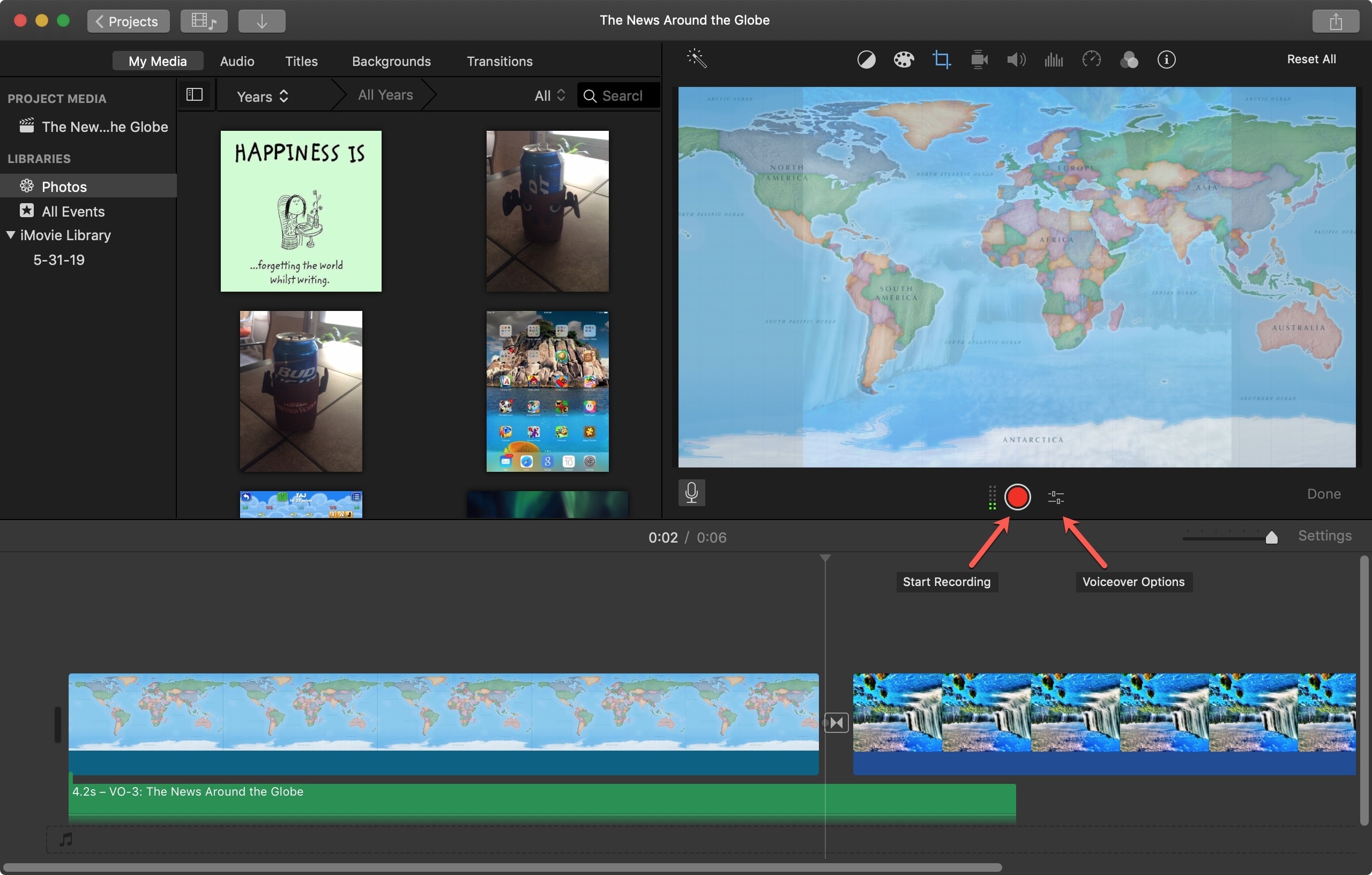
4) When you finish, click the Record button again or hit your Space key.
5) Click Done.
Your voiceover will appear as another clip in your movie Timeline and has a “VO” indicator at the beginning.
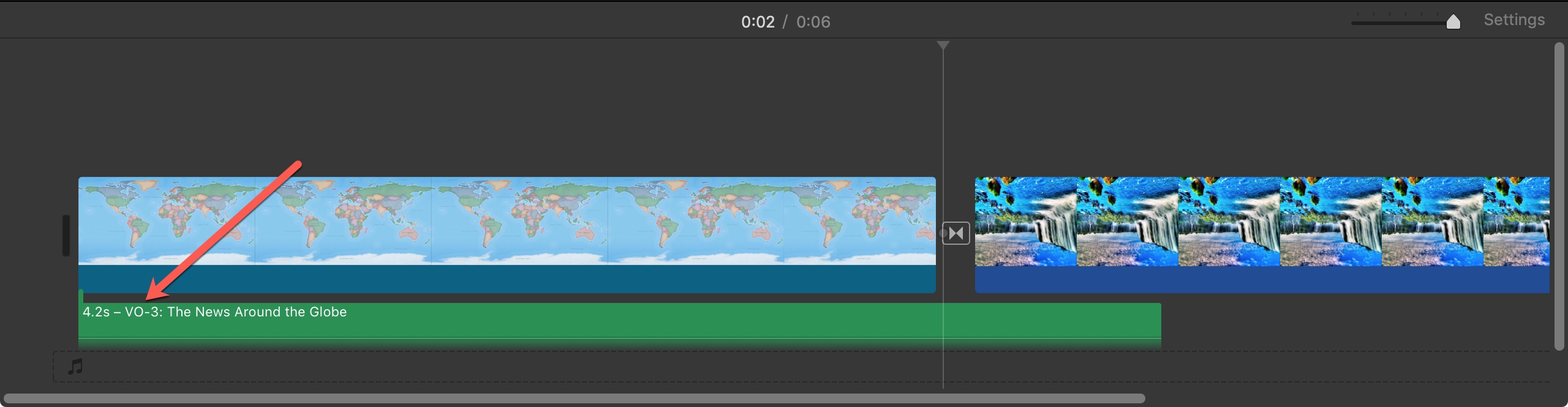
On iPhone and iPad
To begin recording your voiceover in iMovie on iPhone or iPad, move the play head where you want the voiceover to appear in the movie Timeline and then follow these steps:
1) On iPad, tap the Microphone button on the top left of the Timeline, and on iPhone, tap the plus sign and pick Voiceover.
2) Tap Record. You’ll see a three-second countdown, just like on Mac, giving you time to get ready.
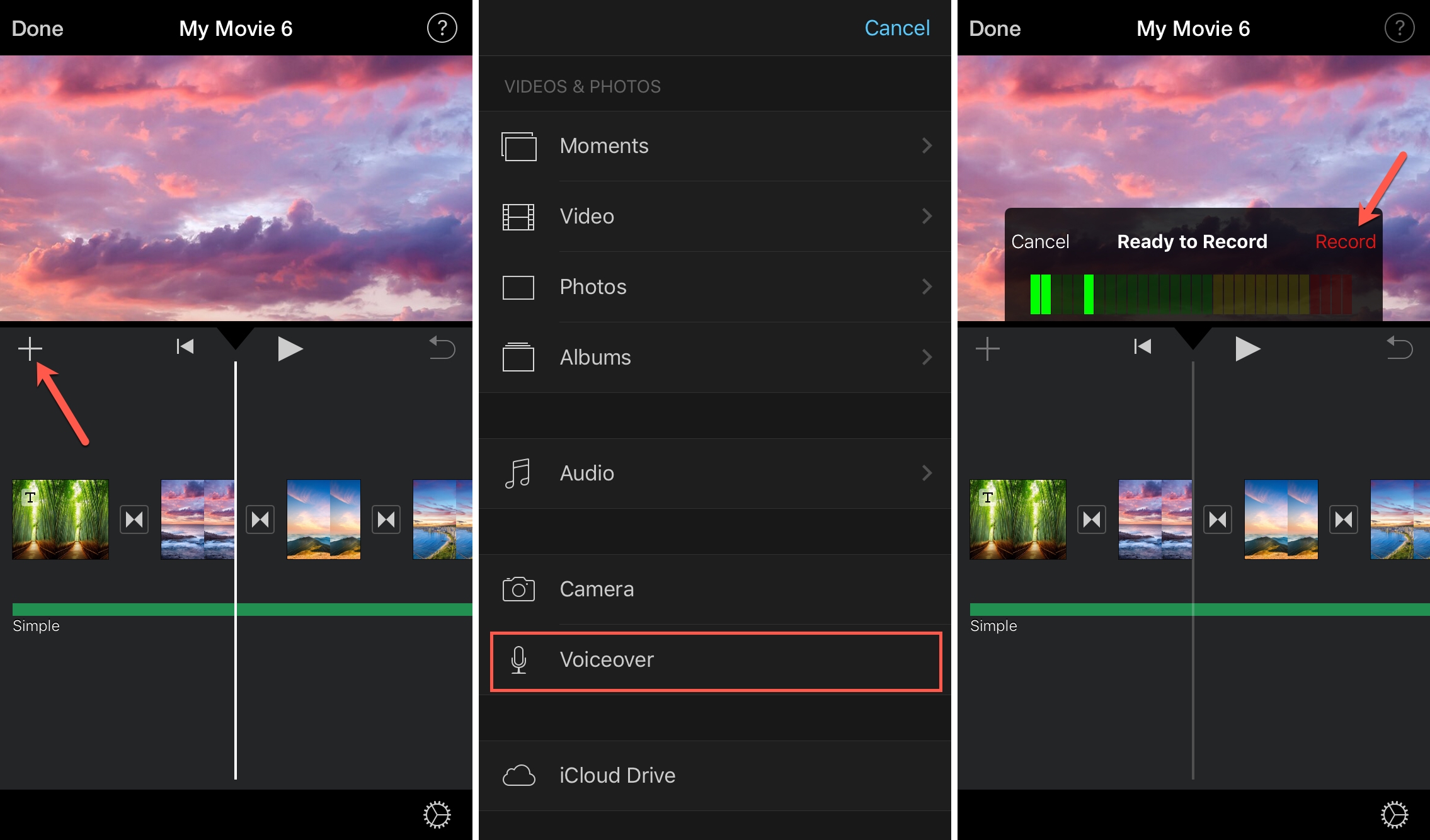
3) You’ll see the audio meter as you’re recording, and just tap Stop when you finish.
4) A small menu will then appear for you to Cancel, Retake, Review, or Accept the recording.
If you’re happy with the voiceover, tap Accept, and the recording will appear as a new clip in your movie Timeline.
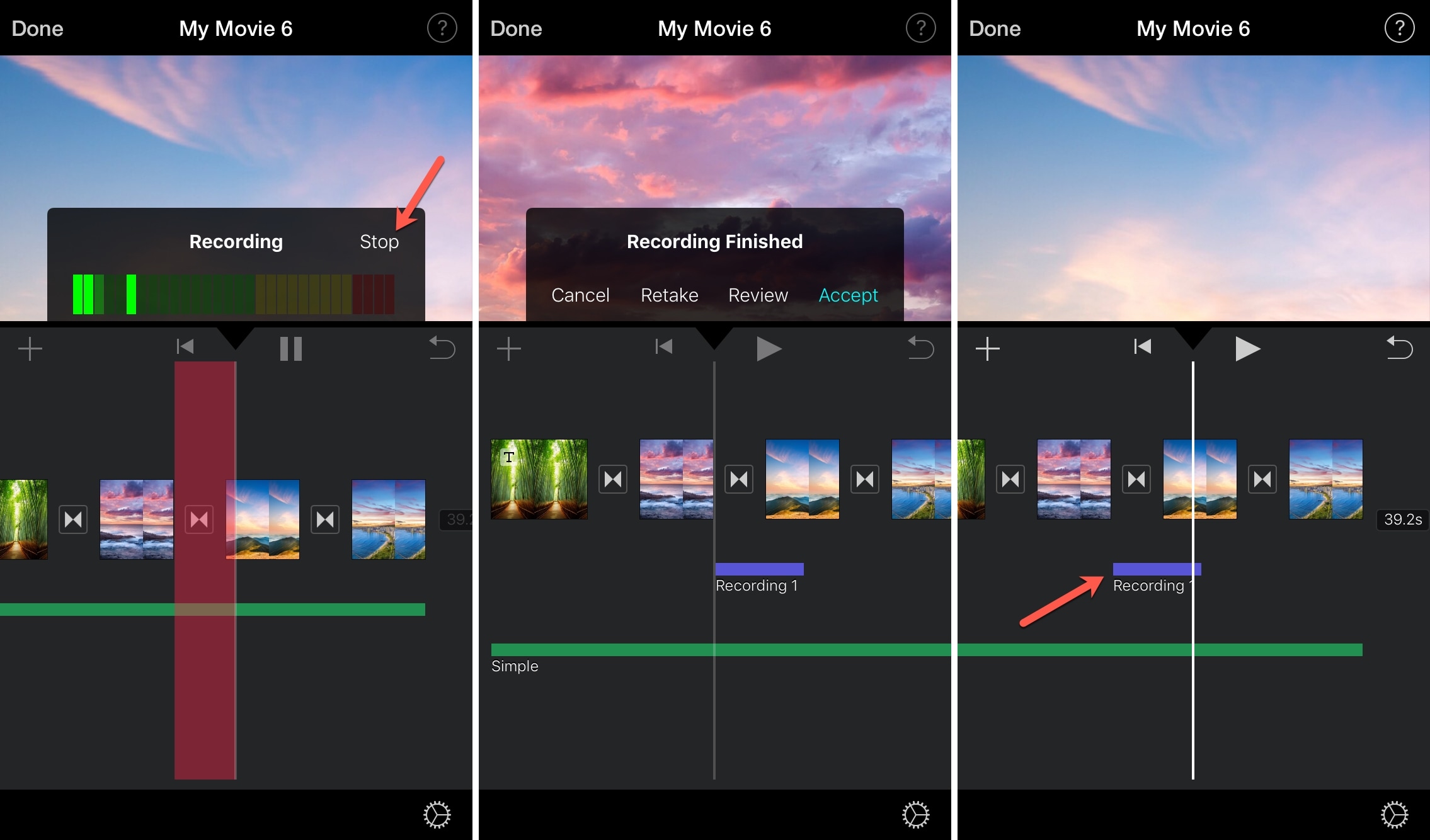
Adding narration to your movie is quite handy for many types of creations. And with how easy the voiceover feature in iMovie is, you can record and add that narration in just minutes.
Is using voiceover in iMovie something you think you’ll find useful? If so, what type of movie are you creating?
Other useful iMovie tips: