Whenever I open up the For You tab in the Photos app, every single “effect suggestion” is Brighten this Portrait Photo with Studio Lighting. Every single one. I’m not even exaggerating. And I’m never interested, because Studio Lighting, along with all the other Portrait Lighting effects, is junk. Now, though, with iOS 13’s new High-Key Light Mono effect, there’s at least one Portrait Lighting effect worth using.
Here’s why High-Key Mono looks great — and how to use it.
High-Key Light Mono
High-Key Light Mono uses the iPhone’s Portrait mode depth data to separate the subject from the background, then whites out that background. It’s as if you took the photo in a studio with a seamless white background. The effect also adjusts the lighting, so it seems like you shot the photo under bright studio lights.
But, unlike the existing Stage Light Mono effect, which does the same but adds a black background, High-Key Light Mono is great. It can separate an entire person from their environment, not just their face. And the whitewashing of the background seems a lot more convincing than the blackout of the Stage Light effect.
Perhaps this is because we’re used to seeing this style of high-key studio portrait, whereas dramatic, blacked-out images usually have some environmental objects catching the light in the background.
Whatever the reason, this effect looks great. The separation of subject and background is fantastic, with the camera managing to detect even the finest hairs. It’s even gotten a lot better with transparent spectacle frames.
How to shoot with High-Key Light Mono

Photo: Apple
Shooting with the High-Key Light Mono effect is easy. Just open up the Camera app, and choose Portrait Mode. Then, slide the Portrait Lighting selector wheel to the left, and select the last icon on the wheel. You will see a circle on the screen. Put the face of your subject into this circle, and the camera will activate Portrait Lighting. You’ll know when the camera has recognized a face, because it will immediately white out the background.
You also can use the new intensity slider to reduce the processing on the subject. The background stays plain white, but the lighting on the human can be made more or less stark.
How to to add High-Key Mono later
You also can go back to any Portrait photo at any time, and add High-Key Light Mono. The only catch is that the photo must have been taken using an iPhone running iOS 13. Portrait photos shot under iOS 12 cannot have the effect applied.
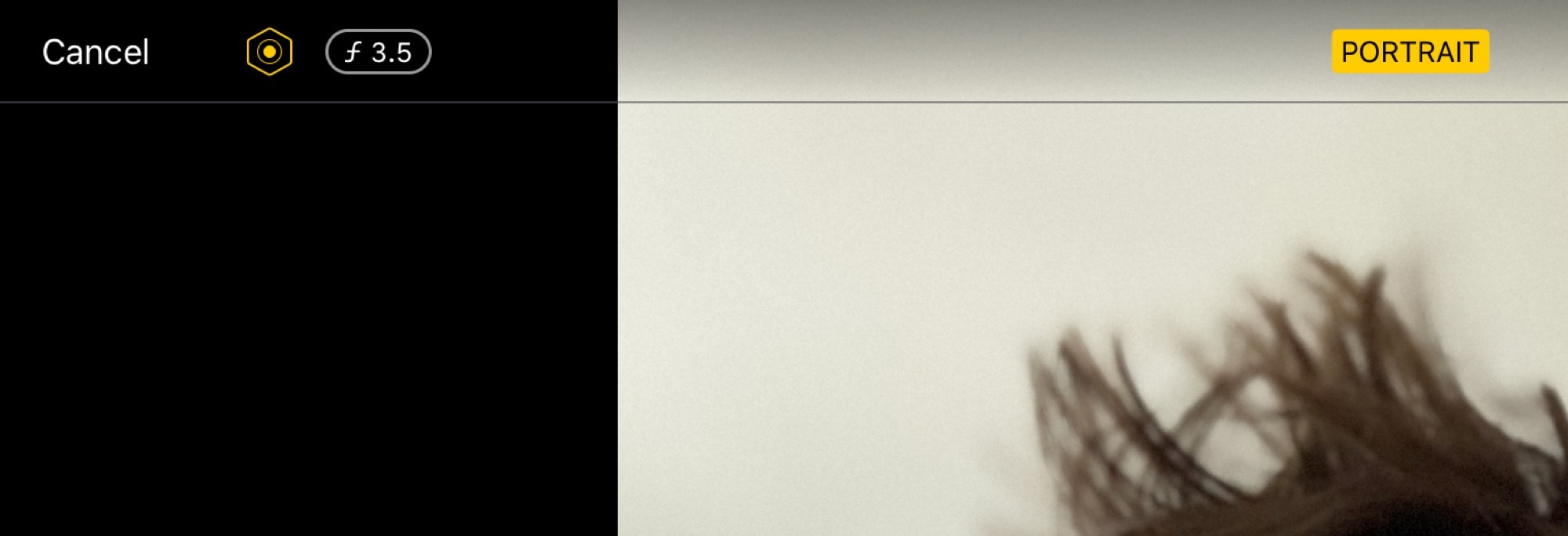
Photo: Cult of Mac
However, if you shot the photo on iOS 13, you can add the new High-Key Light Mono effect in the Photos app of your iPad, as long as it is also running iOS 13. You’ll know that the photo was taken using iOS 13, because it will have a new Portrait Effect icon up by the depth-of-field readout, as in the screenshot above.
No filters
One downside of the High-Key Light Mono effect, and all the other Portrait Lighting effects, is that you can’t combine them with the built-in filters. But you can tap the little … button and apply third-party filters. We have a whole how-to post on adding new filters to the Photos app, and it applies here. I like Iconfactory’s amazing Flare, which is still great even though it hasn’t been updated for four years, but there are plenty of other options.
If you can’t find the filter you want, you can always just open the resulting image in your favorite photo-editing app — Pixelmator Photo and Darkroom are both excellent.
It’s a shame you can’t combine filters with iOS’ Portrait effects. Then again, only one of the Portrait effects is worth using. And this, combined with iOS 13’s amazing new photo-editing tools, is already pretty exciting.


