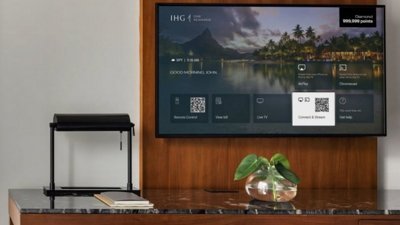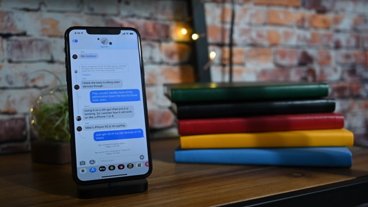How to delete apps in iOS 13 and iPadOS 13
With the new iOS 13 and iPadOS 13, Apple has again changed how you delete, or rearrange, apps on your iPhone, iPod touch and iPad. It's simple enough when you know, but you're not going to find it by accident.
Usually the way it goes with new iOS updates is that you've heard months of hype, yet when it lands on your device, you initially can't see much of a difference. Then as you work away, you keep finding new touches or sometimes new apps, and the next thing you know, you would abhor the idea of going back to last year's ancient-looking iOS. Except now.
While all of this will happen to you with iOS 13, you're also going to very quickly hit a snag the very first time you go to delete or move an app. You'll press and hold on an app, but instead of all the apps starting to wiggle, you'll get a popup menu instead.
This is the result of Apple adding a Haptic Touch menu to all apps. It's very handy and will become more and more so as developers exploit it for their apps, but in the meantime, it gets in the way.
Here's what to do
Things actually haven't changed all that much, they just seem to have done. So now, the quickest steps to delete an app are these:
- Press and hold on any app
- Keep holding as the Haptic Touch menu appears
- Keep holding until that menu disappears
All of the apps start their wiggling dance, not just the one you were pressing on. You can slide any of them anywhere, you can drag any of them atop any other to create folders.
And for most of them, you get a black X in a gray circle at top left of the icon. If you get that, you can tap it and delete the app.
If you don't, it's an Apple app that's required for iOS to work and you can't delete it. You can move it, though, so countless iOS users before you have created an Apple Apps folder for this very purpose.
When you're finished, you have a choice. You can tap the Done button that has appeared at the top right of your screen.
Or you can simply swipe up or down. Swiping up with the action you take to go back to the home screen, takes you back to the home screen and all the apps stop wiggling. Swipe down for Control Center or Notification Center, then when you go back, the apps have stopped their dance.
There is another way
Instead of this pressing, holding, and waiting for the menu, you can instead just do this:
- Press and hold on any app
- Let go when the Haptic Touch menu appears
While we can expect to see more developers adding features to the Haptic Touch menu on their app, every single one already comes with two options. One is Share, which lets you send a link for that app to anyone you like. And one is Rearrange Apps.
Tap on that, and all the apps on your device start their wiggle.
It is still distracting when you go to delete an app using the press-and-hold that you've been doing for years, only to not only see a potentially quite elaborate Haptic Touch menu appear, but also to feel the vibration of your device.
Yet Haptic Touch is the replacement for what was previously called 3D Touch and no one knew it was there. Certainly app developers, who knew about it, also knew that it wasn't available on all devices.
So they didn't put any effort into creating 3D Touch menus, and users had no compelling reason to put any effort into using them.
Haptic Touch brings all of 3D Touch's benefits to every device running iOS 13, and maybe we will adopt it much more — specifically because Apple makes us go through it to delete or rearrange apps.
Keep up with AppleInsider by downloading the AppleInsider app for iOS, and follow us on YouTube, Twitter @appleinsider and Facebook for live, late-breaking coverage. You can also check out our official Instagram account for exclusive photos.
 William Gallagher
William Gallagher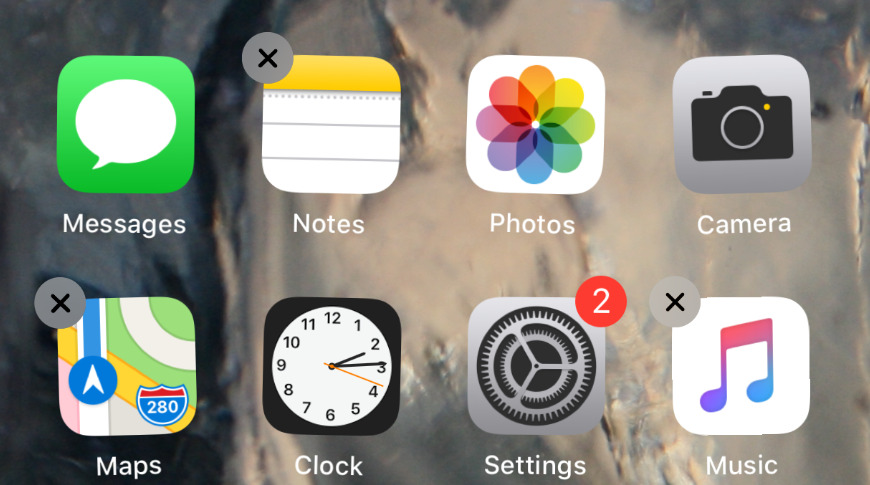
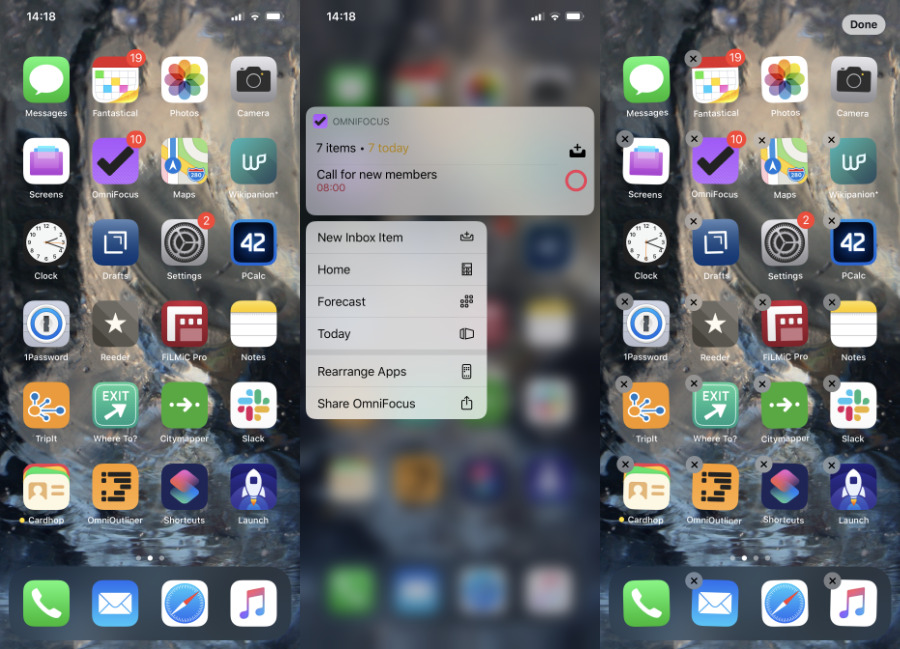
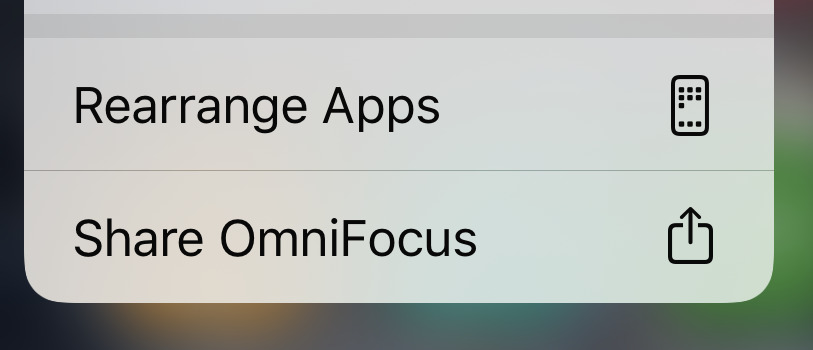











 Andrew Orr
Andrew Orr
 Wesley Hilliard
Wesley Hilliard
 Amber Neely
Amber Neely

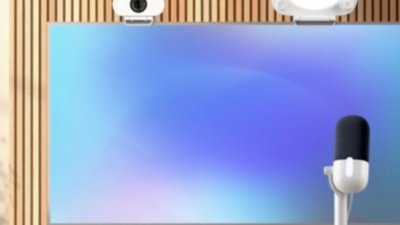

 Malcolm Owen
Malcolm Owen