Just because you want to share photos doesn’t mean you want to show the location where they were taken. Here’s how to send a photo without its geolocation data from your iPhone or iPad.
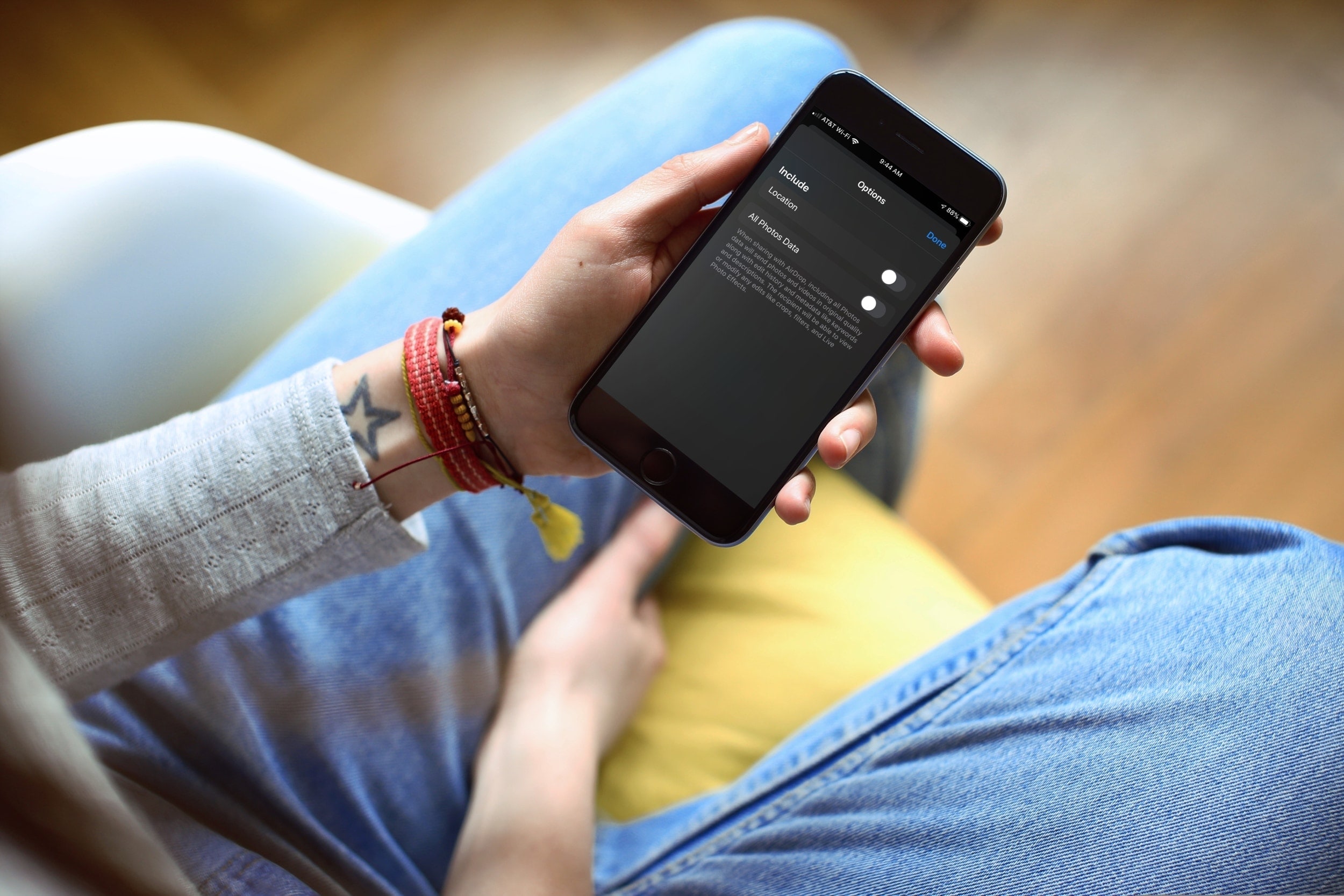
We all love to share the photos we take with our iPhones. It could be a picture of our child or pet, a photo of a special occasion, or a selfie sporting a new haircut. But sharing the photos via Mail, Messages, or other places without removing the location can disclose your whereabouts. So, if you want to take care of that, this tutorial shows you two easy ways to remove the location from a photo before you share it.
Remove a photo location before sharing
From the Photos app
1) Open the Photos app, select the picture you want to share, and tap the Share button.
2) At the top of that sharing window, you’ll see Location Included or the location for that photo. Tap Options near it.
3) On the next screen, turn off the toggle for Location and tap Done.
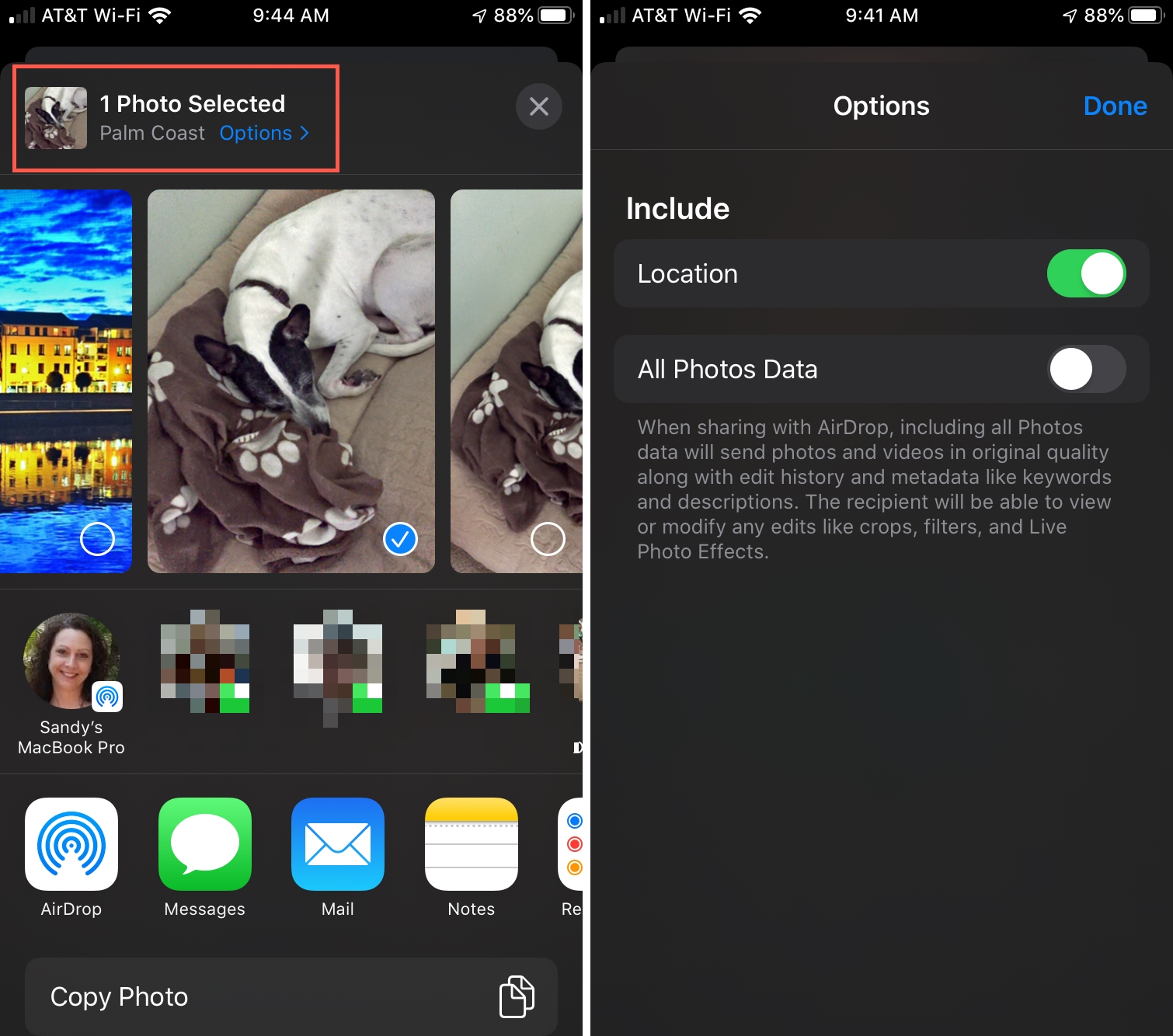
4) Now, when you land back on the sharing page, you’ll see your photo say No Location. You can now share it via any medium you like.
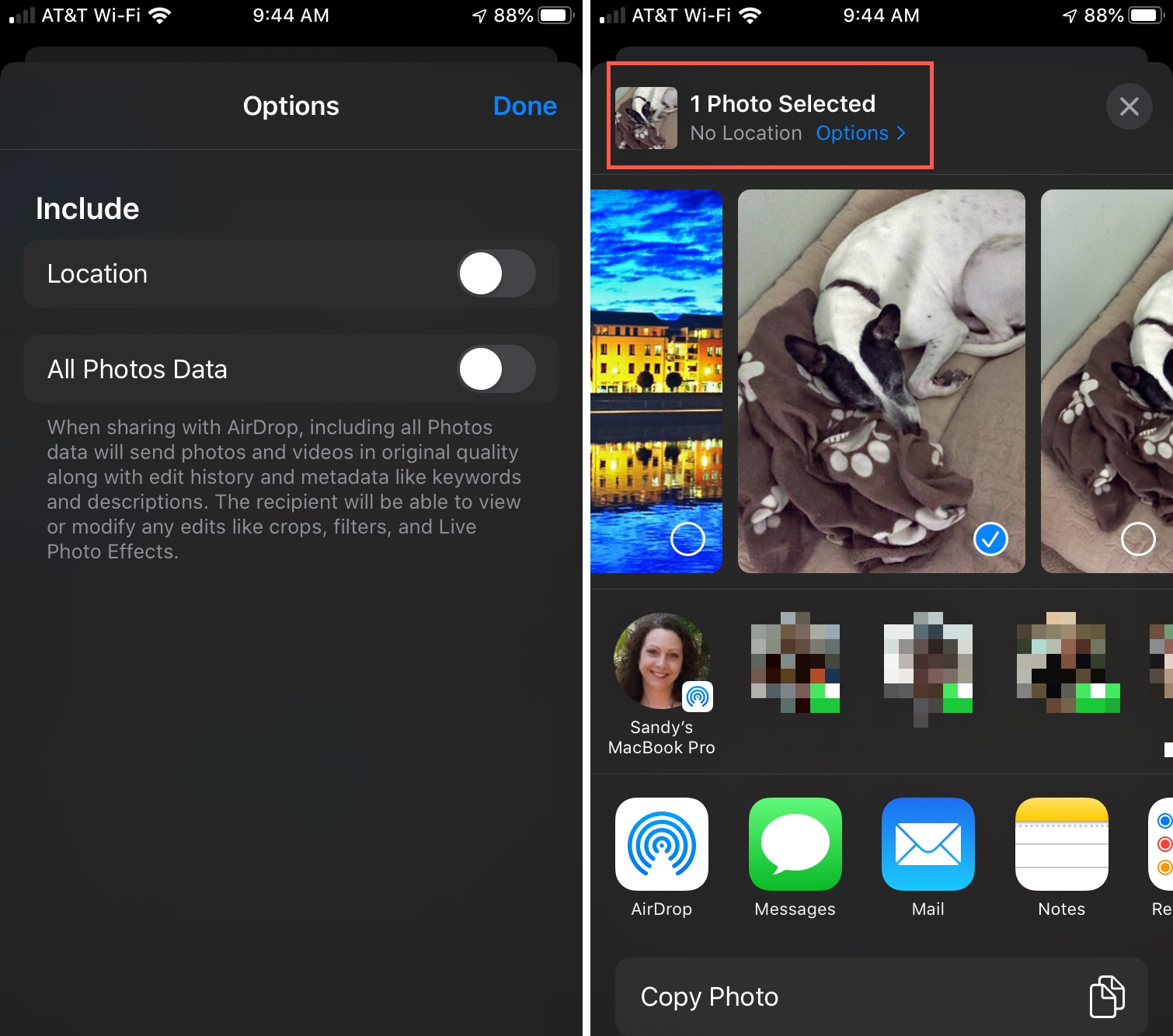
If you want to share multiple photos at once, this works the same way. The locations, whether the same or not, will be removed from all photos in the group by turning off that toggle.
Use an app to remove all photo data
To take things to the next level, you can not only remove geolocation data from your iPhone photos but also change or delete all metadata using an app called Exif Metadata. Simply do that, and then you can share your photos worry-free anywhere you like.
Check out next: