Google has finally solved this common browser problem. Try it out now
Here's how to save your sanity with one click using Chrome's new Pause/Play feature.
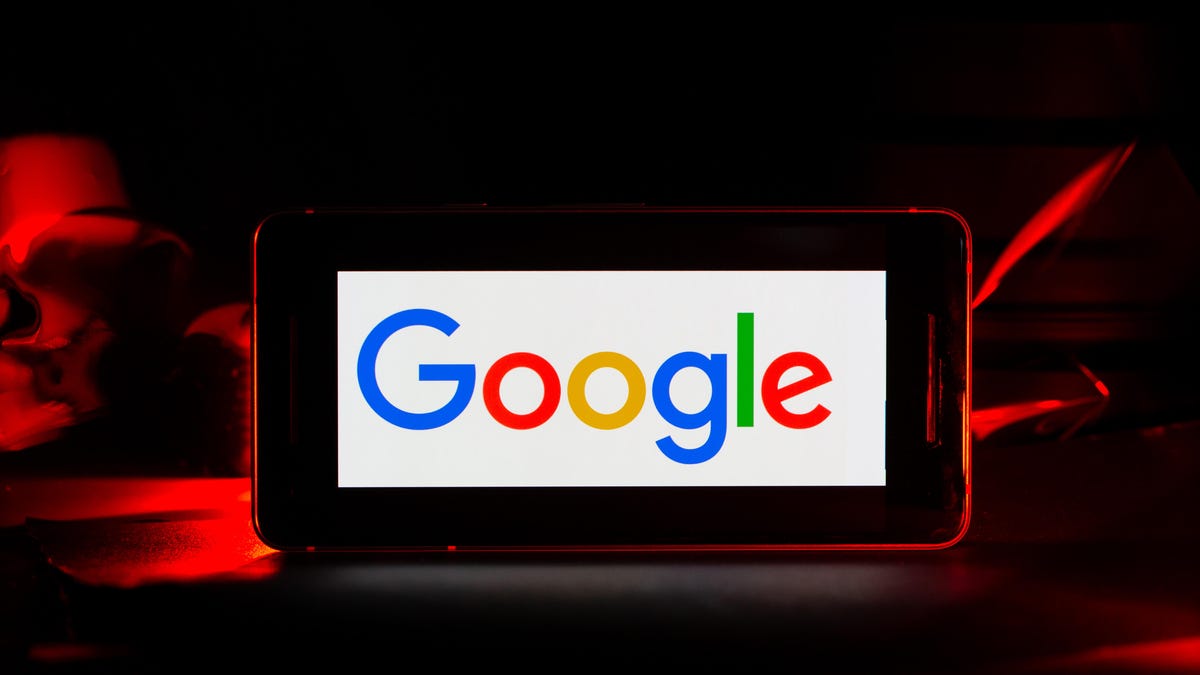
Pause and play music using Google Chrome.
We've all been there -- you've got 20 tabs open, and one of them seems to be playing music or rolling a video. You're driving yourself crazy clicking around to find out which one it is, and now you're starting to get mad. Fortunately, Google's got a new button for the Chrome desktop browser that lets you pause (and play) music and videos from the tab you're currently in, without making you go through the nightmare of finding the culprit first. This new feature has rolled out officially as of today, ending its beta testing period.
The button is convenient for those who typically have multiple tabs open, your computer volume up and a need to quickly shut the music off.
If you don't see the new feature yet, you'll need to update Chrome to the latest version. Here's how it works and how to start using it.
Make sure you've got the latest Chrome update.
Do this Chrome update first
Make sure you've got the latest update on your desktop, Chrome 79. If you know you already have it, then scroll to the next section.
1. In your Chrome browser, select the three stacked dots in the upper-right corner.
2. Mouse over Help and select About Google Chrome. If it says Google Chrome is up to date, you can skip this section.
3. Click Relaunch. Make sure you've saved anything you're working on because this will restart your Chrome tabs.
Now you've got the latest Chrome version and can move on to the next step.
Time to try it out
1. Open a site like YouTube or the Spotify Web Player in your browser and select a song or video to play.
2. When you're ready to pause it, click on the music note button in your toolbar. It's located on the upper-right side.
3. A box will appear showing you the current video or song playing. Multiple boxes may appear if you have more than one video playing. Click the Pause button.
4. Click the Play button to continue listening. There's also Fast-forward and Rewind.
That's it! Now you can easily pause and play videos from any tab.
Looking for more Google tips? Check out this Gmail trick that keeps spammers from tracking you. Also, this is Google's latest way to help you find your pictures and Google Maps navigates you a gazillion times better now.
Originally published last year. Update adds out of beta testing.

