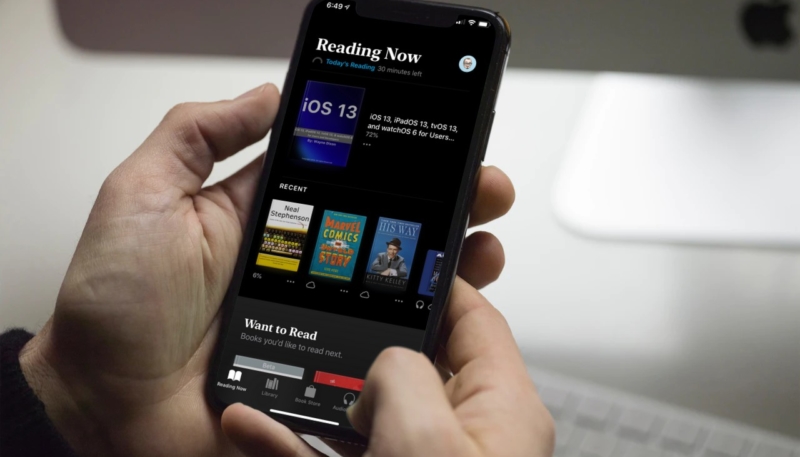With the release of iOS 13, Apple’s revamped Books app adds a feature to allow you to set reading goals and to track how many minutes per day you spend reading, and how many books you’ve read so far this year. Just the thing to aid in crowning the “reader of the year” in book clubs around the nation.
The new feature should offer motivation to start and complete books, and brag about it, as the new feature will provide a notification when you hit your goal, offering an option to share it.
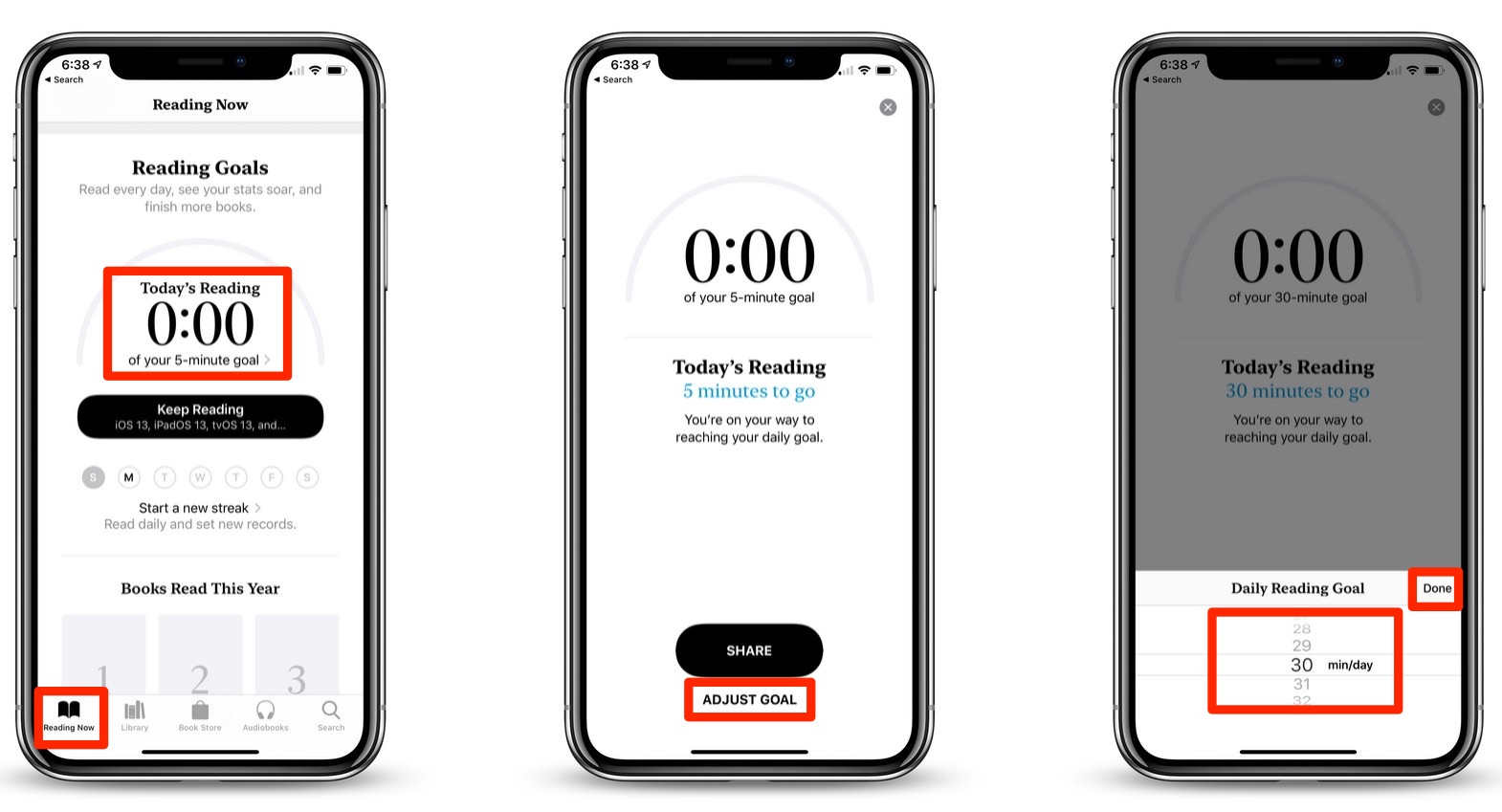
To set up a custom Reading Goal on your iPhone or iPad running iOS 13 or higher, do the following:
- Launch the Books app on your iPhone or iPad device.
- Tap the “Reading Now” tab if it’s not already showing.
- Scroll down to the bottom of the screen to the “Reading Goals” section and tap the “Today’s Reading” minutes.
- Tap “Adjust Goal.”
- Using the onscreen minutes roller, adjust the number of minutes to how long you wish to read per day, then tap “Done.”
You can also set a target number of books you’d like to read this year in the same manner, by tapping the books shown under the “Books Read This Year” section.
For more tips and tricks that can help you make better use of your Mac, iOS device, Apple Watch, or Apple TV, be sure to visit the “How To” section of our website.