Check out these quick steps to attach a document or file to your calendar events on iPhone and iPad to streamline your schedule, and improve productivity.
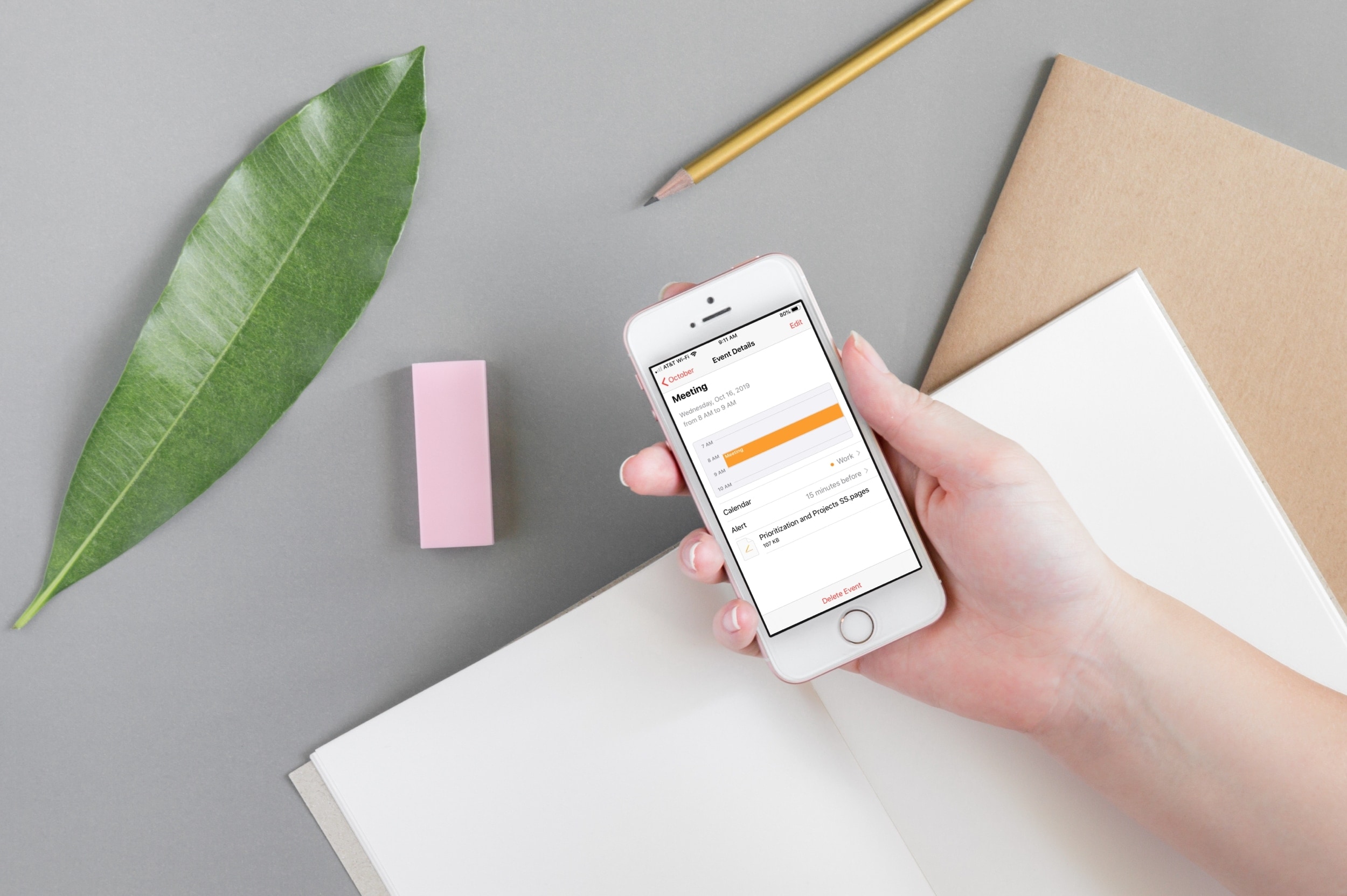
You might use your Calendar on your iPhone and iPad for work in addition to personal events. So having the ability to attach documents to those calendar events can be quite handy, especially for business.
For events like meetings, you can attach files for agendas, reports, or documents for review. And even for personal calendar events, you might attach things like photos, lists, or travel itineraries. Whatever the case may be, just follow these steps.
Related: How to set your Mac Calendar to automatically open a file right before a meeting
Attach a file to a calendar event
1) Open an existing event or create a new one in the Calendar app.
2) If you open an existing event, tap Edit on the top.
3) Scroll down and tap Add attachment.
4) Navigate to the document you want to attach. You can pick from locations like Files, iCloud Drive, Google Drive, or another spot in your list. You can tap Add attachment again and add more docs or images to the event.
5) When you finish attaching files or making other adjustments to your event, tap Done.

The attachment you add will also sync to your Mac’s Calendar app along with the event and be available there. You can click the tiny arrow next to the attachment and open it in any supported application.
If you decide to remove an attachment, open the event, tap Edit, then slide the attachment in the event from right to left, and tap Remove.
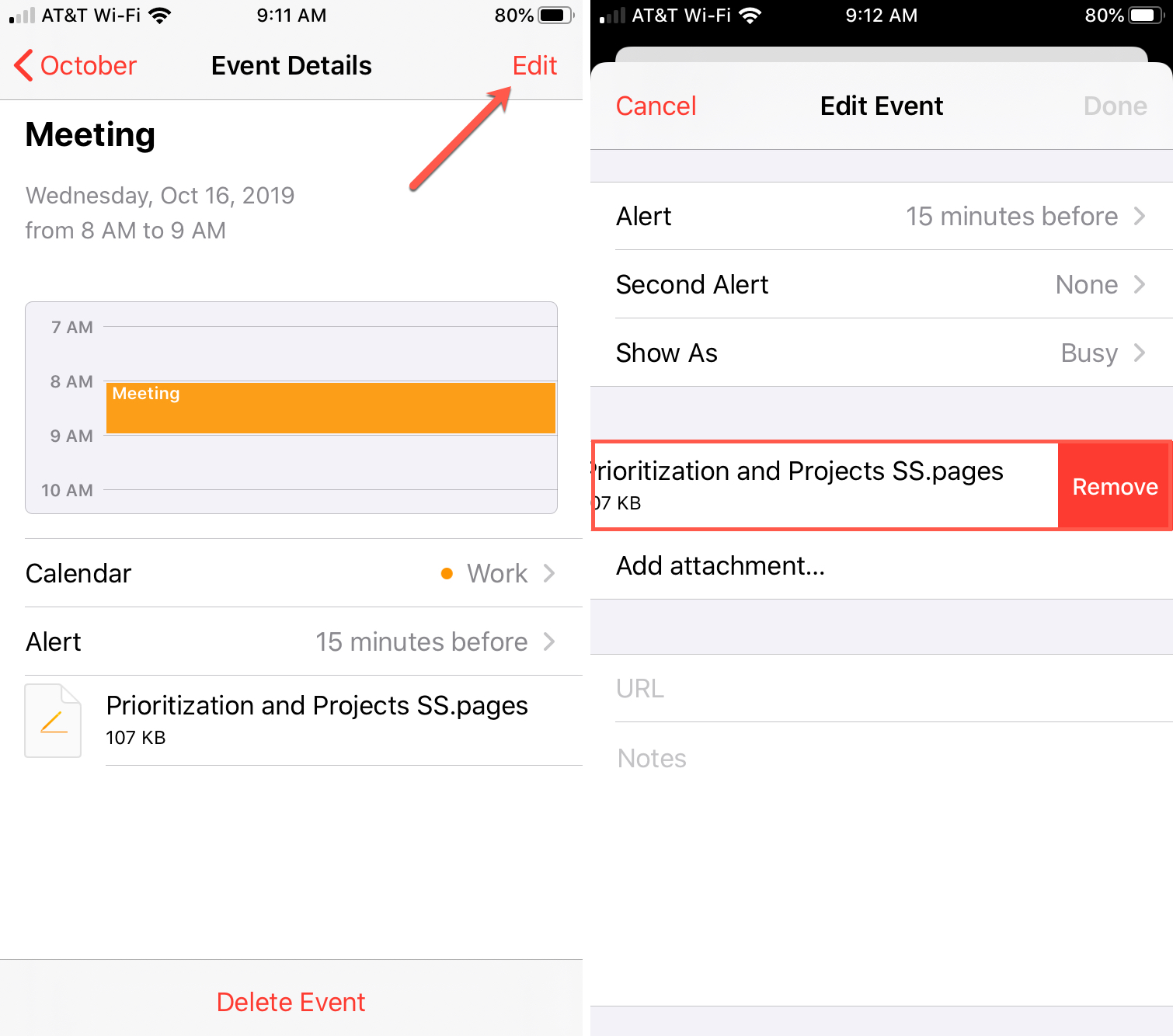
The ability to attach documents to events is a terrific feature built-in the stock Calendar app. What are your thoughts on this feature for the Calendar? Will you find it useful?
You’ll also love: