When you’re making that movie magic on your Mac, iPad, or iPhone in iMovie, you may want to add some special effects like a picture-in-picture or freeze frame. Things like this can make parts of your videos stand out and memorable.
Along with these effects, speed in your movies can play a part. You might want to speed up a specific part of your movie to make it funny or slow it down to add some drama.
In iMovie, you can change the speed of your video on Mac and iOS easily, and we show you how.
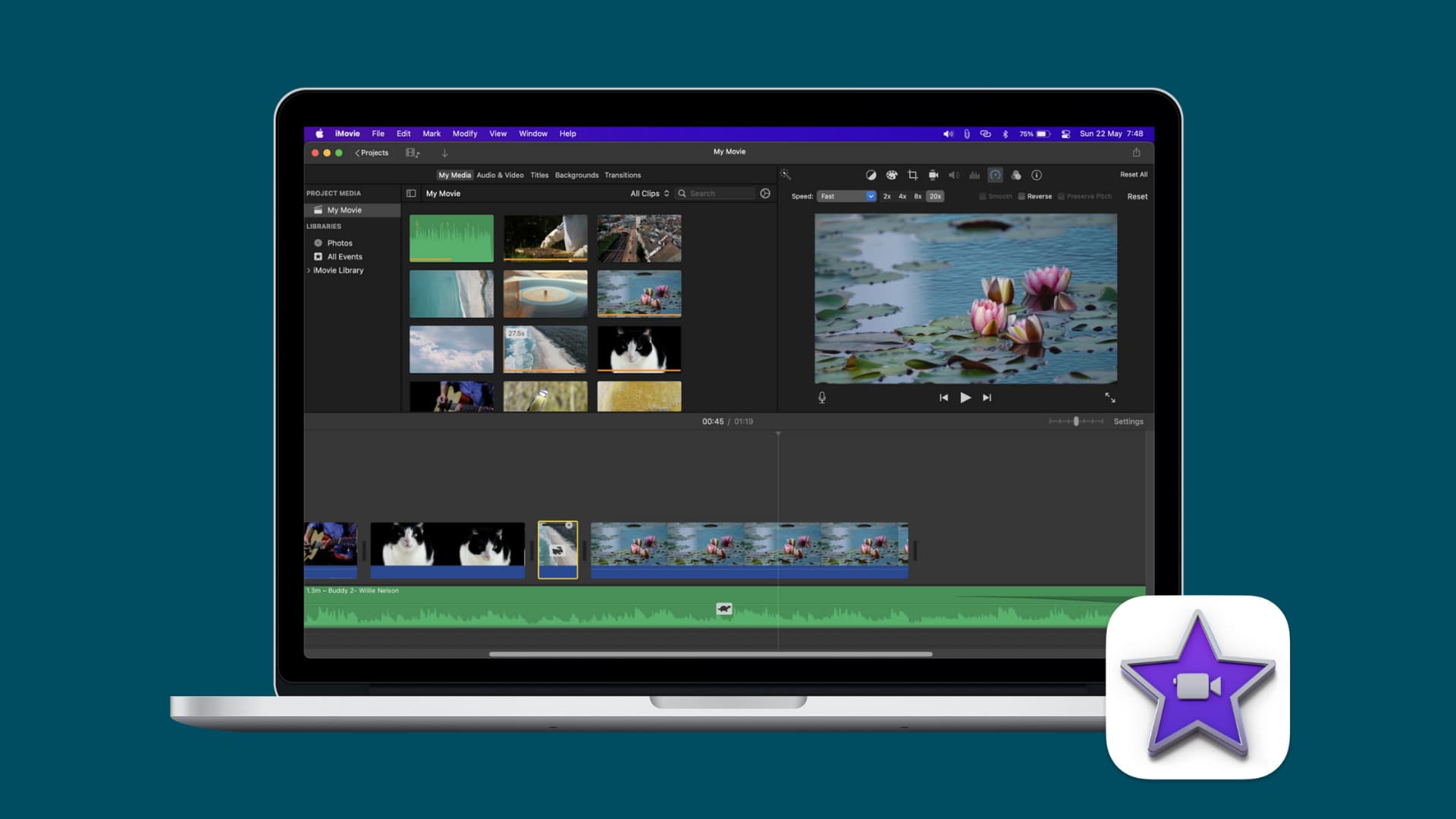
Change the speed of a video in iMovie on Mac
Follow these steps to adjust video speed in iMovie for macOS.
Increase video speed on Mac
Open iMovie Project on Mac and click the video clip in your movie Timeline. After that, do the following to increase the speed:
1) Click the Speed button above the Viewer.
2) Select Fast in the Speed drop-down box.
3) Select from 2x, 4x, 8x, or 20x next to the drop-down box for how much faster you want the video to move.
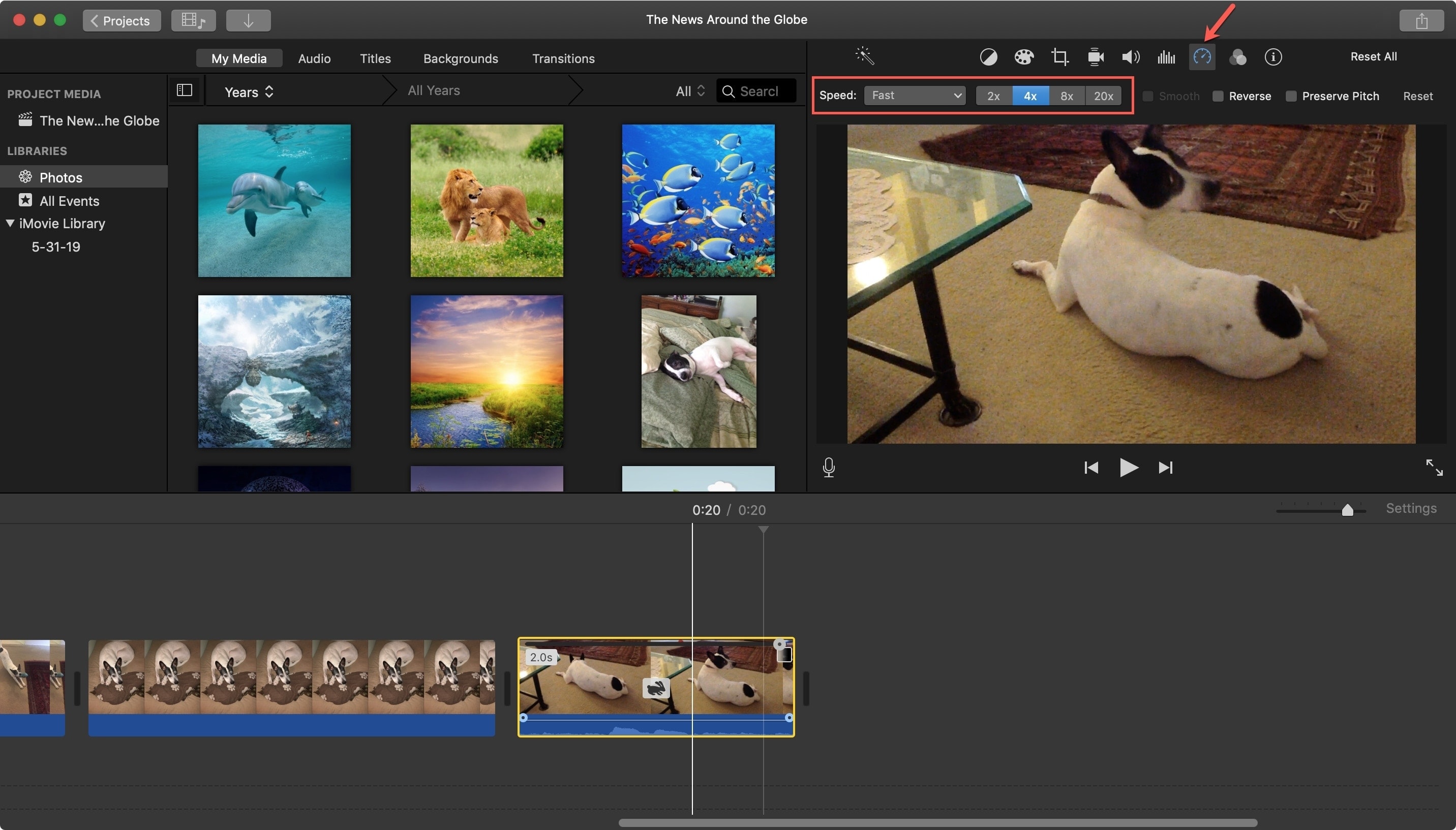
You can also click Modify > Fast Forward from the menu bar and choose the speed increase there.
Decrease video speed on Mac
If you want to slow down a video clip, follow these simple steps:
1) Click the Speed button above the Viewer.
2) Select Slow in the Speed drop-down box.
3) Select from 10%, 25%, or 50% next to the drop-down box for the percentage you want to slow down the video.
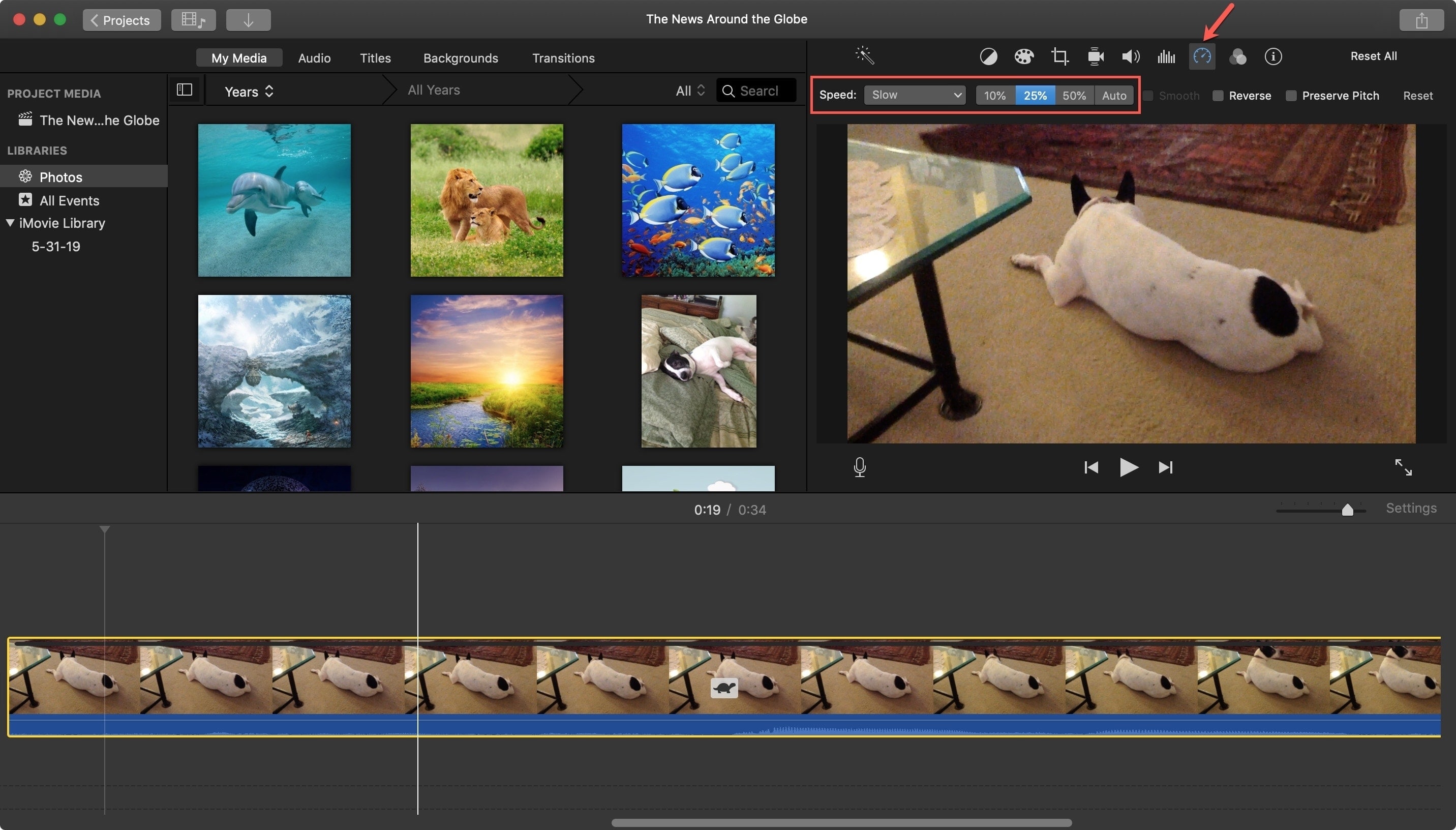
You can also click Modify > Slow Motion from the menu bar and choose the speed decrease percent there.
Reset the speed adjustment
If you increase or decrease the speed and decide you don’t like it after all, you can reset it easily. While you can use the Edit > Undo action, there’s a quicker way if you make many adjustments.
Click the Speed button above the Viewer and then click Reset all the way to the right. Alternatively, you can select Modify > Reset Speed from the menu bar.
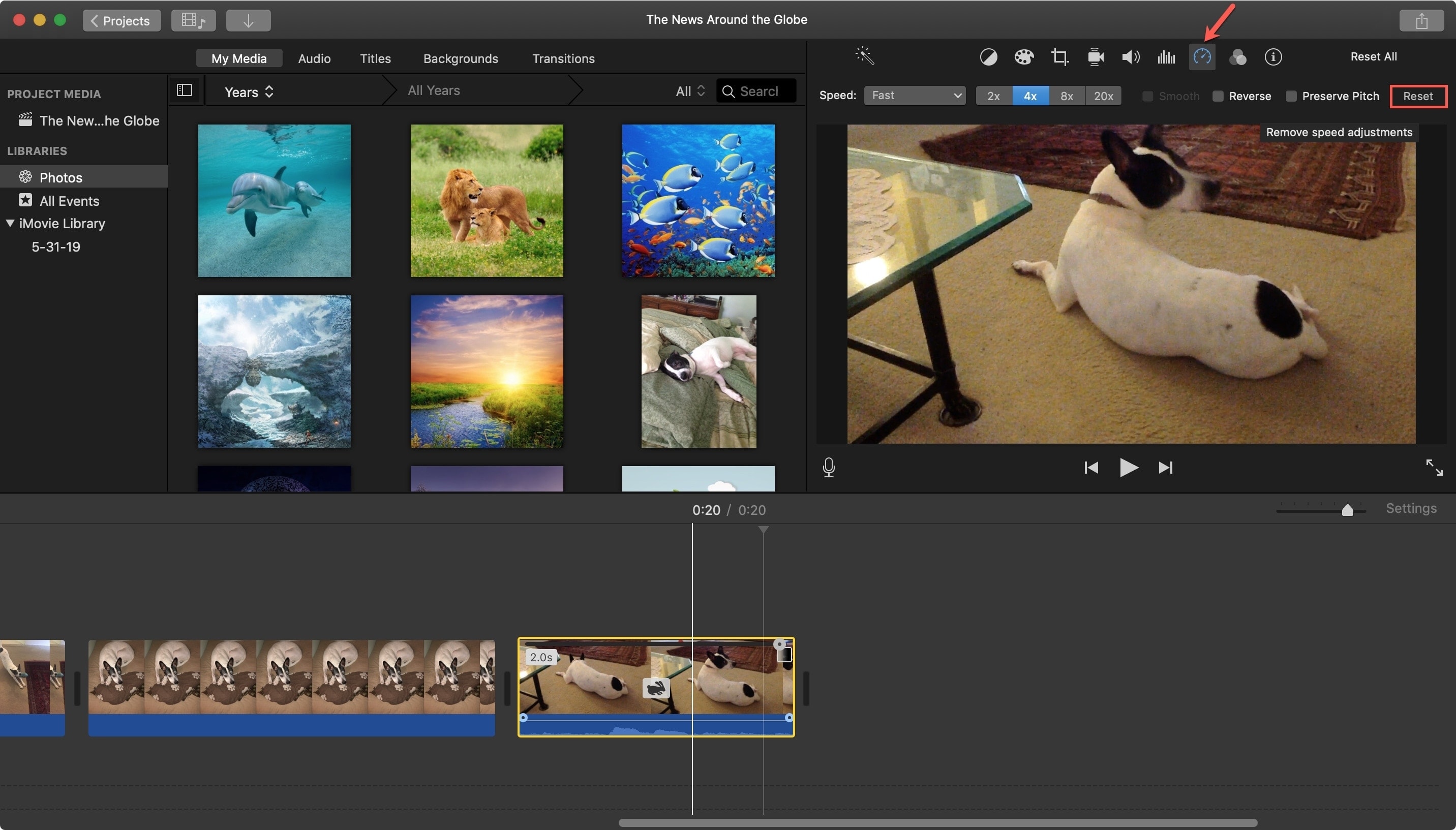
Increase or decrease speed of a video in iMovie on iPhone or iPad
On your iPhone or iPad, open iMovie, go to a Project, tap Edit, and select the video clip in your movie Timeline. Then do the following to adjust the speed:
1) Tap the Speed button at the bottom.
2) Move the slider at the bottom to the right towards the hare to increase or to the left towards the tortoise to decrease. You can increase the speed up to two times and decrease it to 1/8 on iOS.
3) To remove any speed adjustments you make, select the clip, tap the Speed button, and then tap Reset to the right.
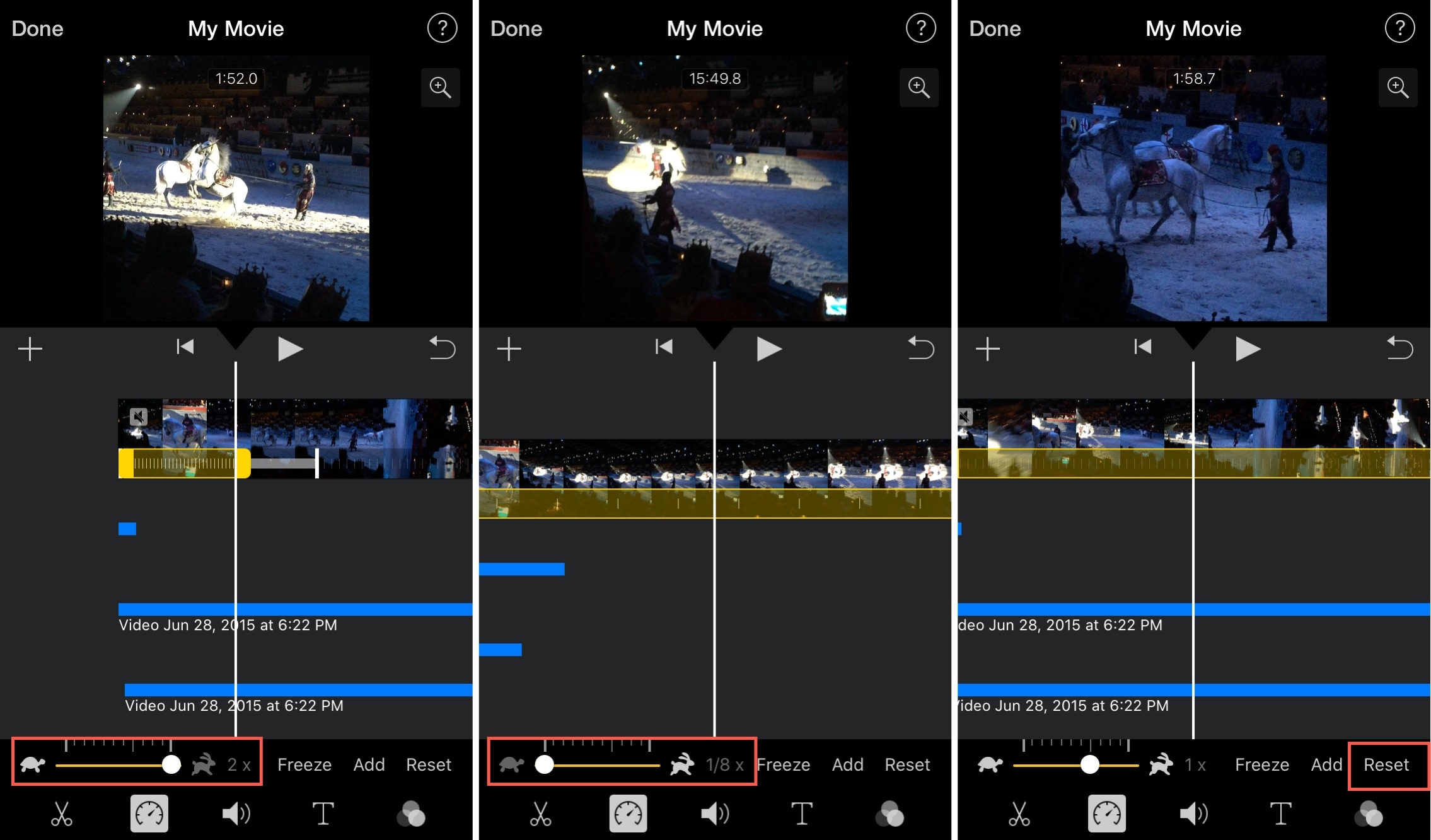
Increasing or decreasing the speed of your video in iMovie can add something unique to your movie. Make it comical, make it dramatic, but most of all, make it yours!
Other iMovie tips: