What is a virtual machine and why would you want to use one?


Virtual computing has grown in popularity in recent years as computer hardware and software have improved. As a Mac user, you're no longer limited to running only one copy of macOS on your device. You can also add a virtual copy of Windows (or other third-party operating systems) on your machine. Doing so comes with many advantages and a few pitfalls, as you can see below.
What is a virtual machine?
A virtual machine is a software-based computer that includes an operating system and apps that are supported by the host computer's physical resources. Specification and configuration files decide how much of those resources are ultimately used by the virtual machine. Among the biggest names in virtual machining for Macs are Parallels, VMWare Fusion, Apple's very own Boot Camp, and more.
Reasons to use a virtual machine
There are many reasons to use a virtual machine on your Mac, both on a temporary and permament basis.
Testing time
The most obvious reason to set up and use a virtual machine is to try out new operating systems. Each June, for example, Mac developers and enthusiasts like getting their hands on Apple's latest version of macOS. To do so, many users elect to create a virtual machine on their machine, rather than use the beta software as the computer's primary OS.
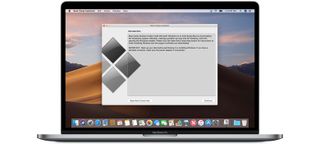
Because pre-release software is often riddled with incomplete features and sometimes bugs, this is one of the best ways to test new software without jeopardizing the overall health of your computer. When problems arise with beta software, you can delete the virtual machine and carry on with your day.
Oldies
You may also want to use a virtual machine to keep an old operating system in place to use outdated or discontinued software. Sticking with the Mac theme, there might be software titles that work on macOS High Sierra but not macOS Catalina. By keeping a copy of the former, you can continue to use the outmoded software for the foreseeable future.
Experience other platforms
Windows, Linux, and Ubuntu are three of the most significant non-macOS systems on the market. We wouldn't assume to call any of these better than macOS. However, there are scenarios where you might want to use one over our favorite. Among the reasons is being able to run apps and files unique to the other operating system.
Master your iPhone in minutes
iMore offers spot-on advice and guidance from our team of experts, with decades of Apple device experience to lean on. Learn more with iMore!
In the case of developers, it might mean creating new content that's specific to that operating system, while leaving everyday tasks to the primary space. Regardless of the scenario, virtualization allows you to stick with only one computer, saving money and resources.
Tinker time
Depending on your job or interests, you may also want to use a virtual machine that's a clone from another machine, or a backup snapshot. The former is a great way to access the content from another machine without having to go through and installing each of those resources individually. The latter lets you access you files and apps from an earlier state without jeopardizing your computer's current set up.
You may also want a virtual machine to act as a playground where you can change system files and make tweaks without worrying about crashing your physical device.
There are pitfalls, however
It wasn't that long ago when virtualization software was designed solely for developers and other techies. As these solutions have grown easier to use, however, more casual users are taking virtual machines out for test drives. Despite this, the tools still present challenges.
Chief among these is resource allocation. As you add virtual machines to your system, you inevitably are taking digital assets away from your primary system. In doing so, storage space is affected, and you may experience performance issues. Because of this, only install virtual machines you need, and dump the ones you don't.

Additionally, make sure your computer comfortably exceeds the minimum requirements before even attempting to install a virtual machine. You can find the current requirements online.
Finally, expect the unexpected. Virtualization isn't perfect, especially when you begin adding third-party operating systems to your Mac. Also, hardware incompatibilities happen regularly under these scenarios. Therefore, make sure your virtual machine software is always current.
Getting started
You can begin using virtual software on your Mac at little or no cost. Each of the major vendors offers solutions on a free to test basis. Some like Oracle VM VirtualBox are open source and free forever! When choosing a solution, find the one that's best for your situation and enjoy it!
Do you have questions about virtualization or macOS Catalina? Let us know in the comments below.

Bryan M. Wolfe has written about technology for over a decade on various websites, including TechRadar, AppAdvice, and many more. Before this, he worked in the technology field across different industries, including healthcare and education. He’s currently iMore’s lead on all things Mac and macOS, although he also loves covering iPhone, iPad, and Apple Watch. Bryan enjoys watching his favorite sports teams, traveling, and driving around his teenage daughter to her latest stage show, audition, or school event in his spare time. He also keeps busy walking his black and white cocker spaniel, Izzy, and trying new coffees and liquid grapes.
Most Popular





