Microsoft Acknowledges Windows 10 1903 Cumulative Update Once Again Breaks Start Menu
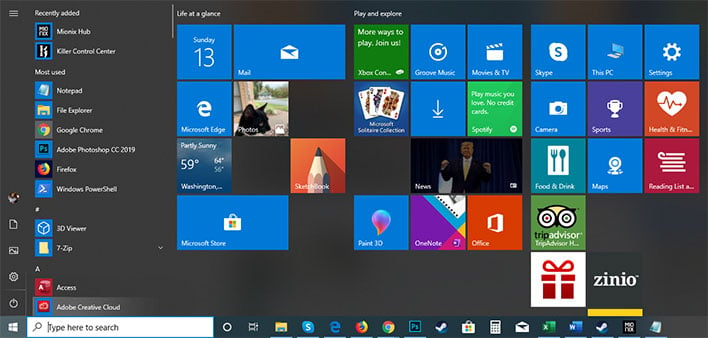
Redmond, we have a problem...again. For the third time in a month, Windows 10 users are reporting a recent update is messing with the functionality of the Start menu. This time it is KB4517389 that is the culprit. On affected PCs, users are seeing a critical error message when accessing the Start menu.
"KB4524147 originally caused a critical error when using Start menu AND it prevented my printer from printing. The latter was because of some mess up with the print spooler. I uninstalled KB4524147 and BOTH problems disappeared.
This morning, I updated with KB4517389. The printer seems to work, BUT I receive a critical error when using the Start menu.
I suppose I need to uninstall KB4517389?," a user wrote on Microsoft's community forums.
The user supposed right. In reply to the post, a Microsoft employee said the company is aware of the issue and estimates a fix will release in "late October."
KB4517389 is a cumulative update containing various security mitigations and "quality improvements," including the resolution of an issue with applications and printer drivers that utilize the Windows JavaScript engine (jscript.dll) for processing print jobs.
Unfortunately, Microsoft seems to breaking things just as quickly as it fixes them. In addition to the ongoing Start menu issues, a relatively recent patch broke Wi-Fi on some PCs, and yet another one messed with VMWare Workstation.
Steps To Uninstall A Problematic Cumulative Update In Windows 10
While a fix for the Start menu SNAFU is coming, it may not arrive for up to a couple of more weeks. In the meantime, affected users can either deal with a broken Start menu, or roll back the problematic update. Those who choose to go the latter route and uninstall the update by doing the following...
- Navigate to Settings > Update & Security
- Click on View update history
- Click on the Uninstall updates link at the very top
- Find the offending update, highlight it, and click the Uninstall button
You will need to reboot your PC after uninstalling the update, so keep that in mind. And just as it is good practice to back up important files before updating your PC, the same goes for rolling back updates.

