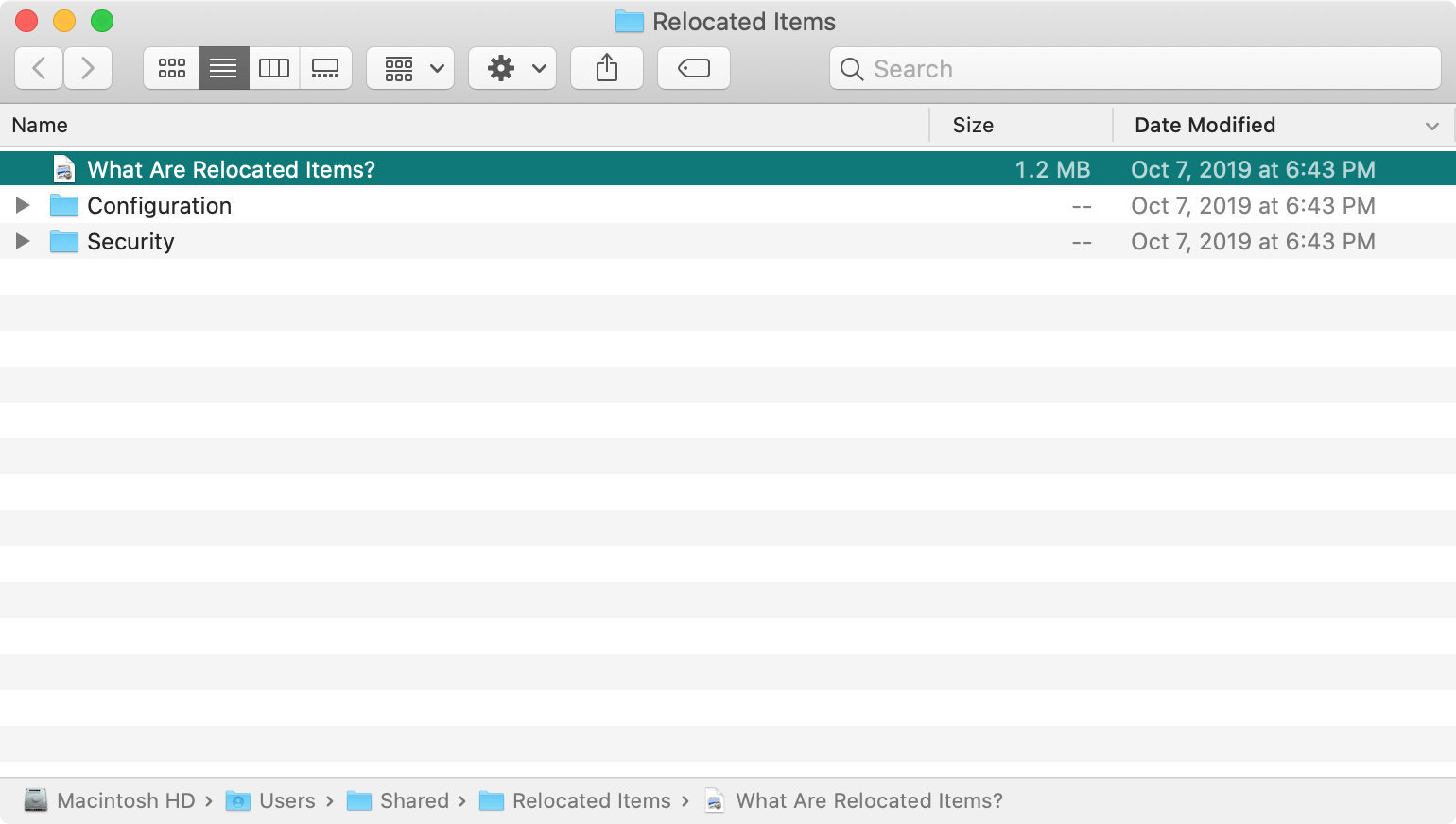
If you’ve recently upgraded to macOS Catalina, you may have noticed a new folder shortcut on your desktop called Relocated Items. But what in the world is the folder for and what are you supposed to do with it?
Here’s what the Relocated Items folder is all about on macOS Catalina.
What is the Relocated Items folder
Of course, you’re going to open up the folder and have a look at its contents, right? You’ll see a PDF file that is supposed to explain it, as its name implies: “What Are Relocated Items?”.
The brief document states that during your last macOS upgrade, some files couldn’t’ be moved to their new locations. So, they were plopped into this folder for you to review.
As Apple explains, macOS Catalina runs in a read-only system volume called Macintosh HD which is separate from other data on your Mac which is stored in a volume called Macintosh HD – Data. This is done to prevent accidental overwriting of crucial system files.
Files or data that you previously stored in the startup volume are now stored in this new volume, and some of these files may appear in a new folder called Relocated Items. You can check this folder for any files that you can’t locate.
It’s important that you take a few minutes and review the contents of the folder. What you see in your Relocated Items folder may be different than what your friend sees in theirs. So, if you have items that you want to hold onto, move them elsewhere before doing anything with the folder.
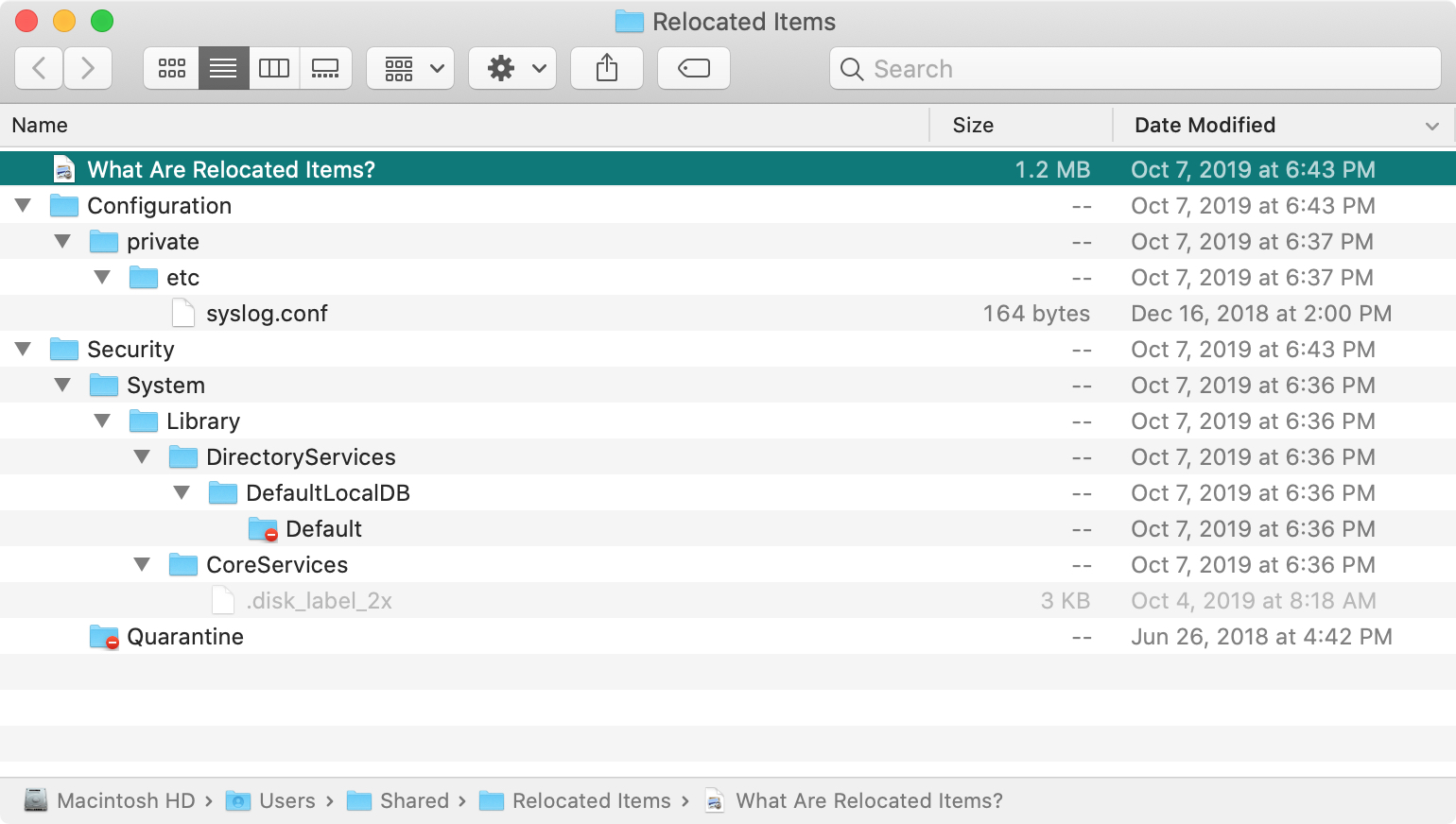
Deleting the Relocated Items folder
The Relocated Items folder that you see on your desktop is just a shortcut. The folder actually exists in the Shared folder on your system. So, you can certainly move the shortcut on your desktop to the Trash because that only deletes the shortcut, not the folder.
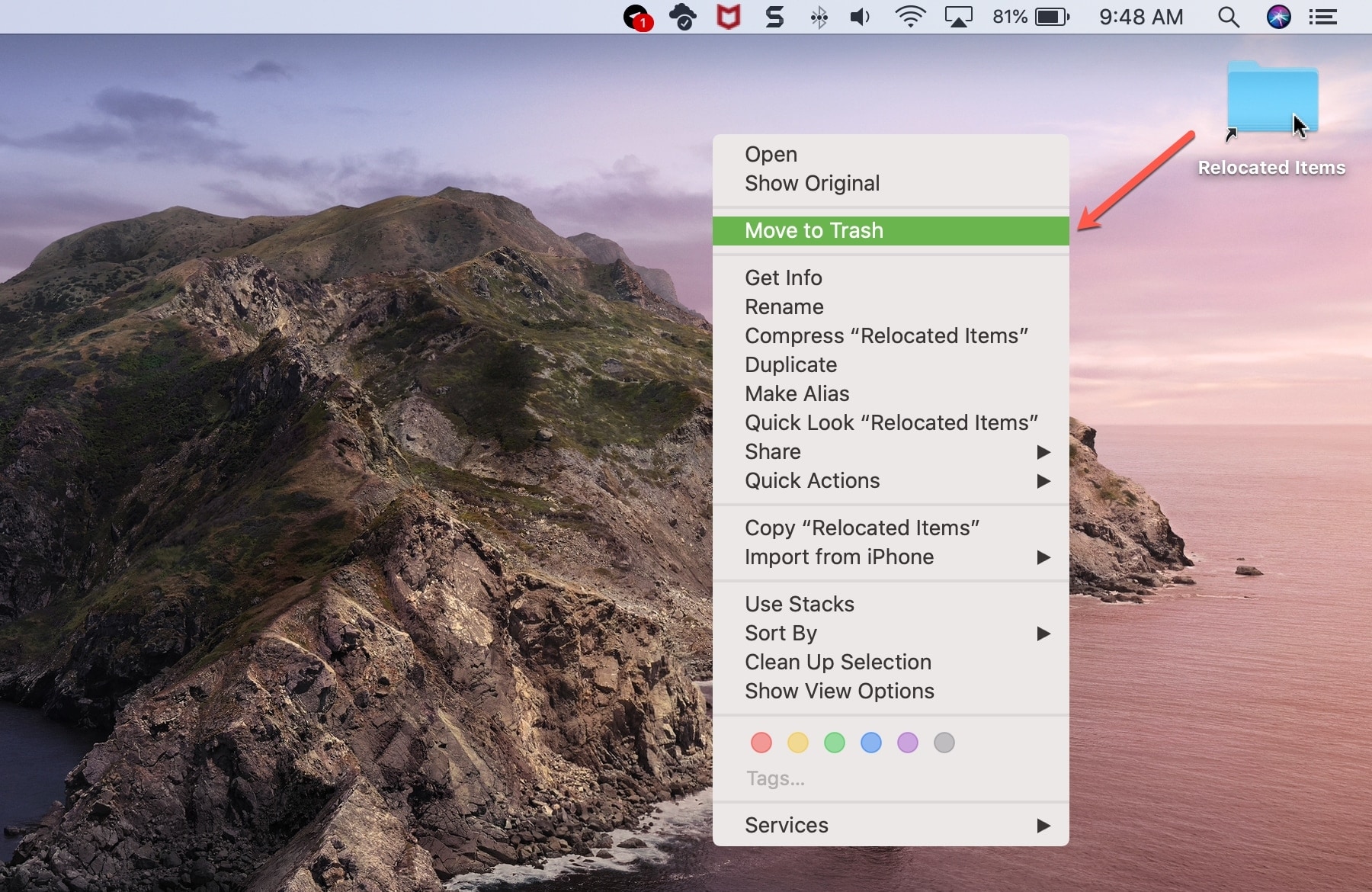
If you decide that you want to delete the folder, you can navigate to it by clicking Go > Go to Folder from your menu bar and entering the following location in the Go to the folder box:
/Users/Shared/
Once you’re in the Shared folder, you’ll see the Relocated Items folder. And you can move it to the Trash from there if you like.
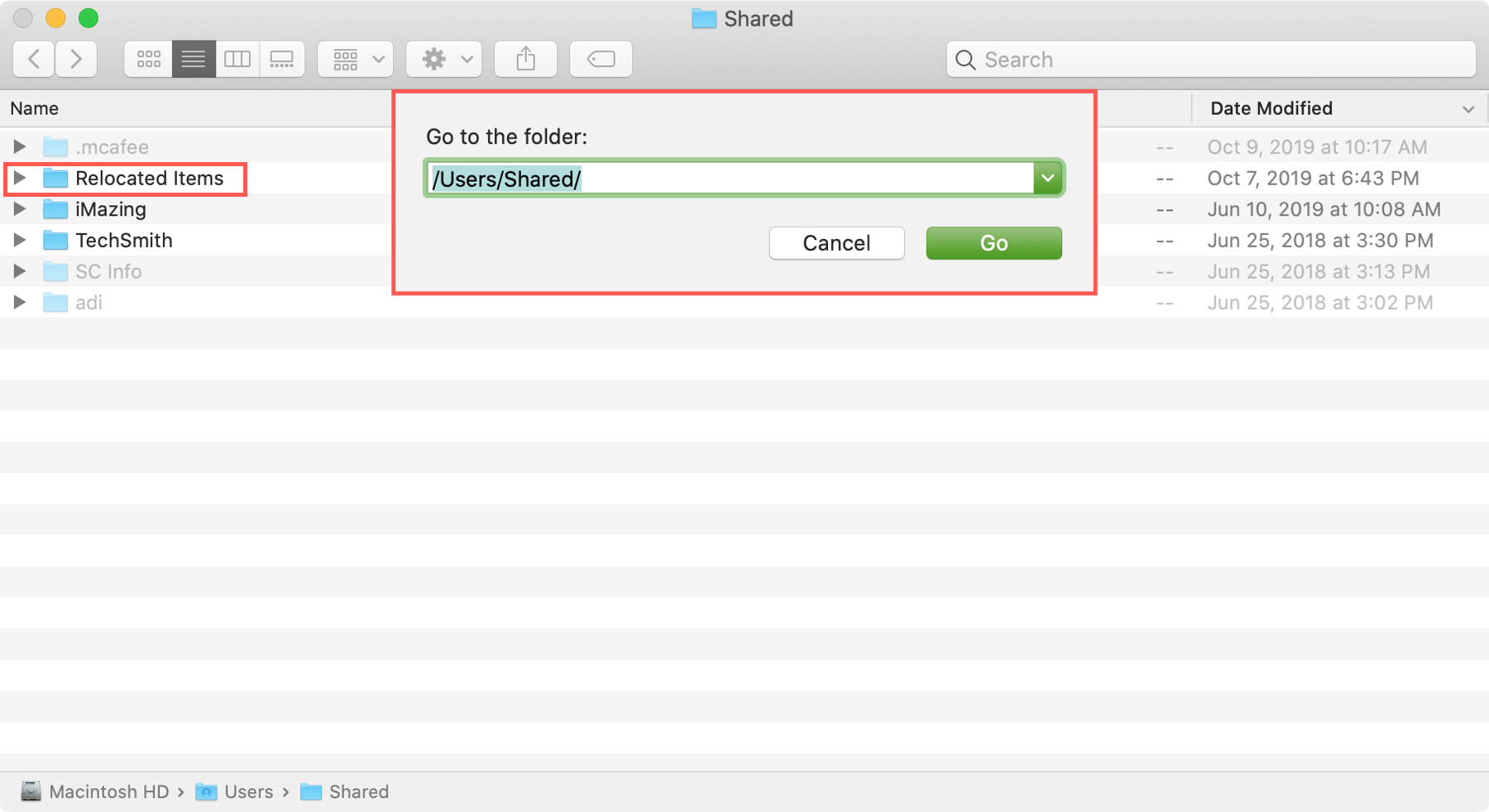
We are not telling you that you should delete the Relocated Items folder. This is completely up to you. Just be sure that if you decide to send the folder to the Trash, that you have reviewed its contents, determined that you don’t need anything, or have already moved the items you wanted to keep.
Wrapping it up
It makes sense why this Relocated Items folder was created during the macOS Catalina system upgrade. Although, I don’t recognize any of the contents in my own Relocated Items folder. So to be safe, I’ve deleted the shortcut from my desktop and will simply leave that folder where it resides in the Shared system folder.
What about you? Have you reviewed the contents of your Relocated Items folder and deleted it? Or are you like me and are going to hang onto the folder just in case? Let us know!
For help with other new things on macOS Catalina, check out how to use Screen Time on your Mac.