Turn on dark mode for Gmail on your Android phone and iPhone
Make your Gmail account moody without during on dark mode for your entire phone.
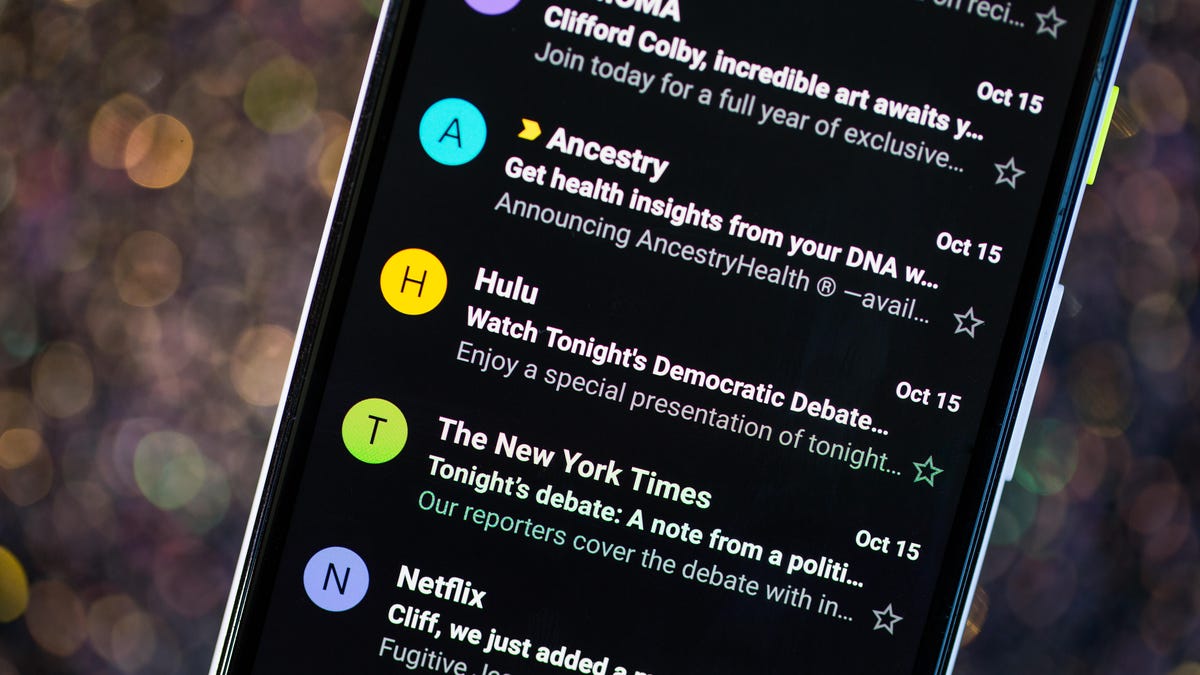
Yes, you can apply a systemwide dark theme across Google's and Apple's mobile OSes with Android 10, and iOS 13. But if you just want dark mode a la carte, Gmail can easily comply -- we're about to show you how.
Thanks to products such as Facebook Messenger and the Reddit and Slack apps, the popularity of dark modes for apps was already growing before Google and Apple finally embraced them. Now, dark mode is nearly ubiquitous.
With dark mode, you can conserve a bit of battery life and your phone's screen will be easier on your eyes at night. Google first added dark mode to an Android Pie update in 2019, but the theme didn't show up everywhere. In Android 10, dark mode is much more widespread, and apps that use the default system theme will automatically adopt the new dark mode when you turn it on, inverting dark and light colors. The new version of Apple's mobile operating system also applies the theme broadly, from wallpaper, widgets and notifications to Calendar and Messages.
Here's how to start using dark mode in Gmail on Android and iPhone.
Turn on the Gmail dark mode setting in Android 10
In Android 10, you can now apply a dark theme to Gmail.
While many of Google's Android apps will adopt a dark theme when you turn it on in overall settings, you can flip it on independently in Gmail.
1. In the Gmail app on your phone, tap the hamburger icon in the top left.
2. Scroll to the bottom of the list, and tap Settings.
3. Tap General settings.
4. At the top of the list, tap Theme.
5. Tap Dark, or if you've already set the dark theme as your system default, tap System default.
Set dark theme as the system default in Android 10
For those apps that automatically adopt the default system, here's how to turn on the dark theme.
1. In Settings, tap Display.
2. Near the bottom of the list of settings, toggle on Dark theme.
Next, here's how to turn dark mode on in Gmail in iOS 13.
Turn on the Gmail dark mode setting for iPhone
If you've set your iPhone to use the new systemwide dark mode (by going to Settings, then Display & Brightness and then tapping Dark) Gmail will apply the theme by default once you receive the update from Google. If you're using iOS 13's Light appearance, however, here's how to turn it on in Gmail.
1. In the Gmail app, tap the hamburger icon in the top left.
2. Scroll to the bottom of the list, and tap Settings.
3. Tap Theme.
4. Tap Dark.
You can also enable the dark theme in iOS 11 and 12 by going to Gmail's Settings and selecting Dark Theme.

