Adobe’s Photoshop is now available in the App Store, ready for you to try. You have to sign up for a $10 monthly subscription, even just to test it out, but there’s a one-month free trial included in the sub. With that out of the way, how is it? Extremely limited, but very promising.
If you’re familiar with Photoshop on the Mac or PC, then you will feel immediately at home. You will also feel immediately frustrated, because the app does almost nothing. We learned earlier this month that Photoshop for iOS would offer a cut-down feature set compared to the full desktop version. Still, this app is so basic that — if you want to actually get any work done — you should grab something like Affinity Photo instead.
But as an example of an iPad app, Photoshop is stellar. It’s easy to use, and yet most of the basics are there. And there’s a new UI innovation, called the Touch Shortcut, that should be in every app. Let’s take a look.
Photoshop for iPad is really fast
Right off the bat, Photoshop for iPad feels really responsive. Filters (or filter, singular — you get Gaussian Blur and that’s it) are instant, and the UI is lag-free. You can use it with a finger or an Apple Pencil, and — where appropriate — all the tools support the pressure sensitivity and other advanced features of Apple’s stylus.
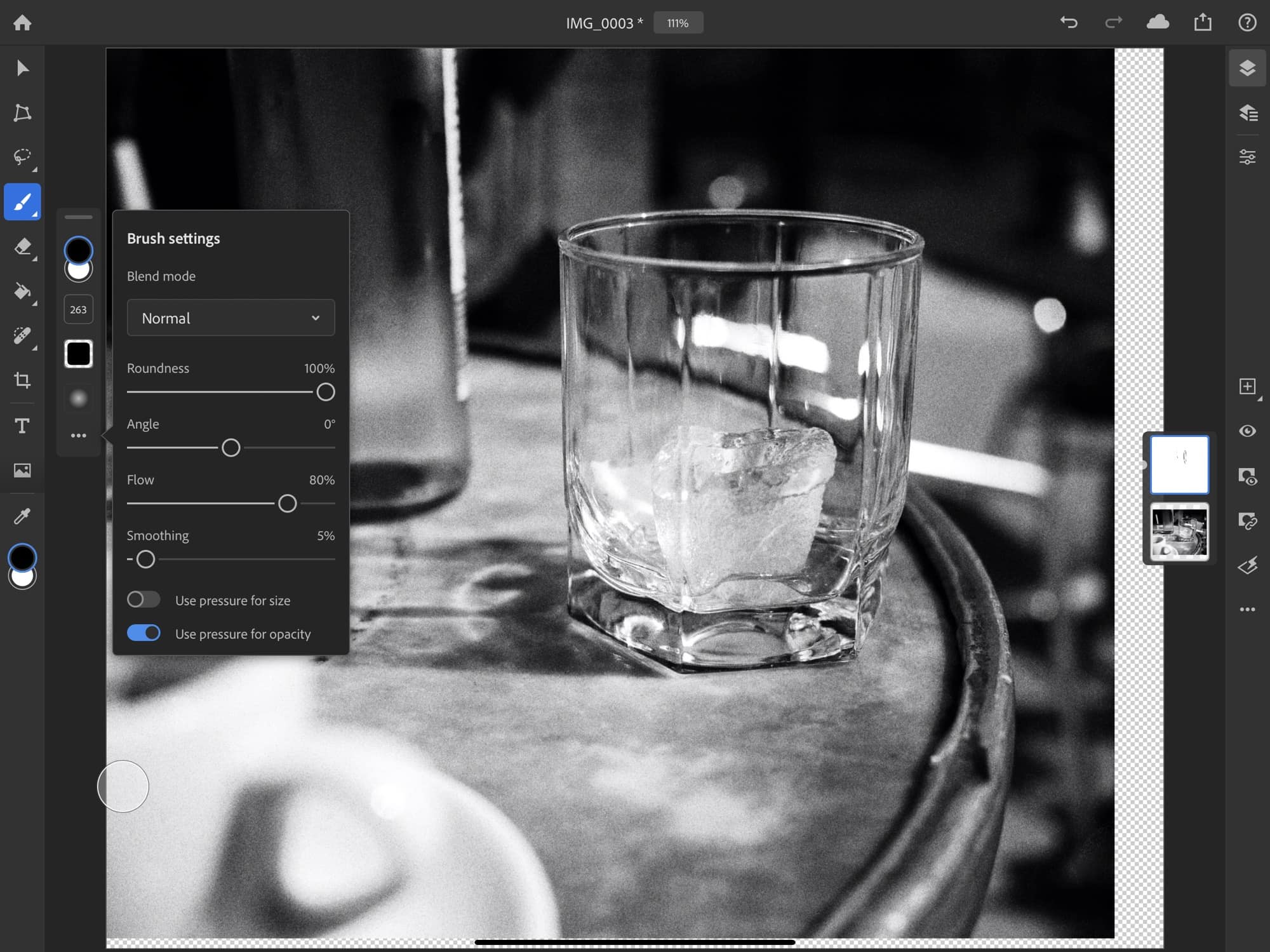
Photo: Charlie Sorrel/Cult of Mac
In this initial version, you get a basic tool panel on the left side — brushes, a selection tool, a decent healing tool, and so on — and a layers panel on the right. The in-app tutorial focuses on the layers palette, and for good reason. It is the most complete part of the app. You can add and edit layer masks, hide and show layers, and use blend modes.
The layers palette is also the showcase for Photoshop’s iPad UI, which is terrific. It is at once 100% touch-friendly, but also brings the familiarity of the decades-old desktop UI. Drag and drop just works. Double-tap and long-press do exactly what you’d expect, and it all feels natural. Many otherwise-great apps fall down when it comes to simple interactions. Drag-and-drop attempts fail. Finger taps don’t select what they should select, and so on. In contrast, Photoshop for iPad always does what you want or expect.
Keyboard shortcuts
What Photoshop does have is keyboard shortcuts. This is one of the most essential parts of Photoshop for serious users. Watch any experienced photoshopper at work, and their left hand is as active as the right, pressing key combos like a pianist plays chords. I used to work as a designer, and these shortcuts are still baked into my fingers and brain.
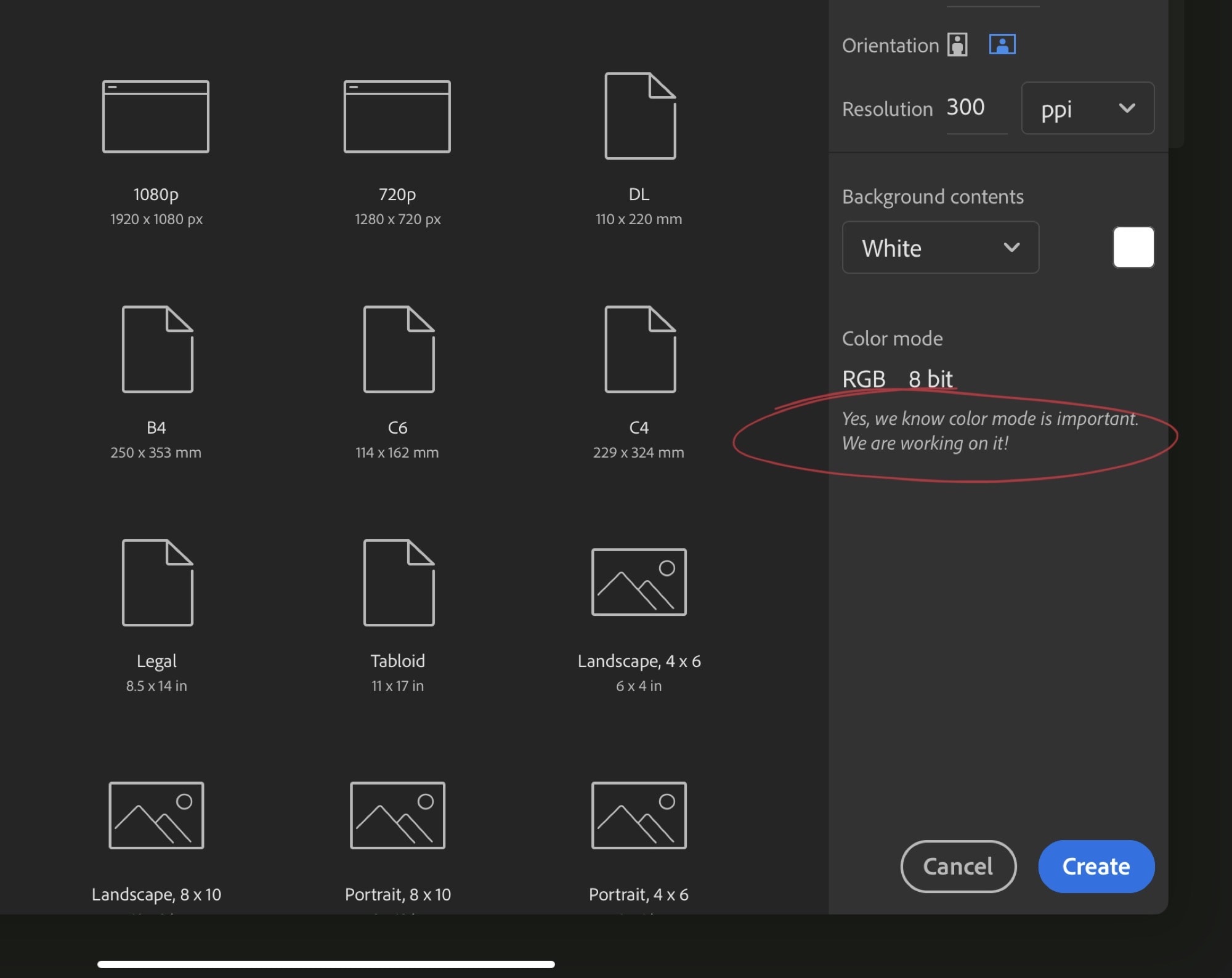
Photo: Cult of Mac
Like the rest of the app, not all shortcuts are present, but the important ones are here. Well, most of them. You can ⌘D to deselect, for example, or ⇧⌘I to invert a selection, or use the bracket keys to resize a brush. But you can’t hold the ⌥ key to pin a resize action to its center. Usually, holding down the Option key while resizing a square, for instance, will cause the square to stay in place, and grow out from its center point. Without the Option key, it grows as if pinned by its top left corner. This is a small omission, sure, but a very important one for a professional workflow.
The Touch Shortcut is incredible
However, there’s one amazing addition that almost makes up for this. See the translucent circle sitting on the screen in some of these screenshots? That’s Photoshop for iPad’s Touch Shortcut. Hold it with one finger while performing an action, and it acts like you held down the option or shift keys. What’s more, if you hold it, then slide your finger out to its edge, the modification changes. A panel at the top right tells you what is happening:
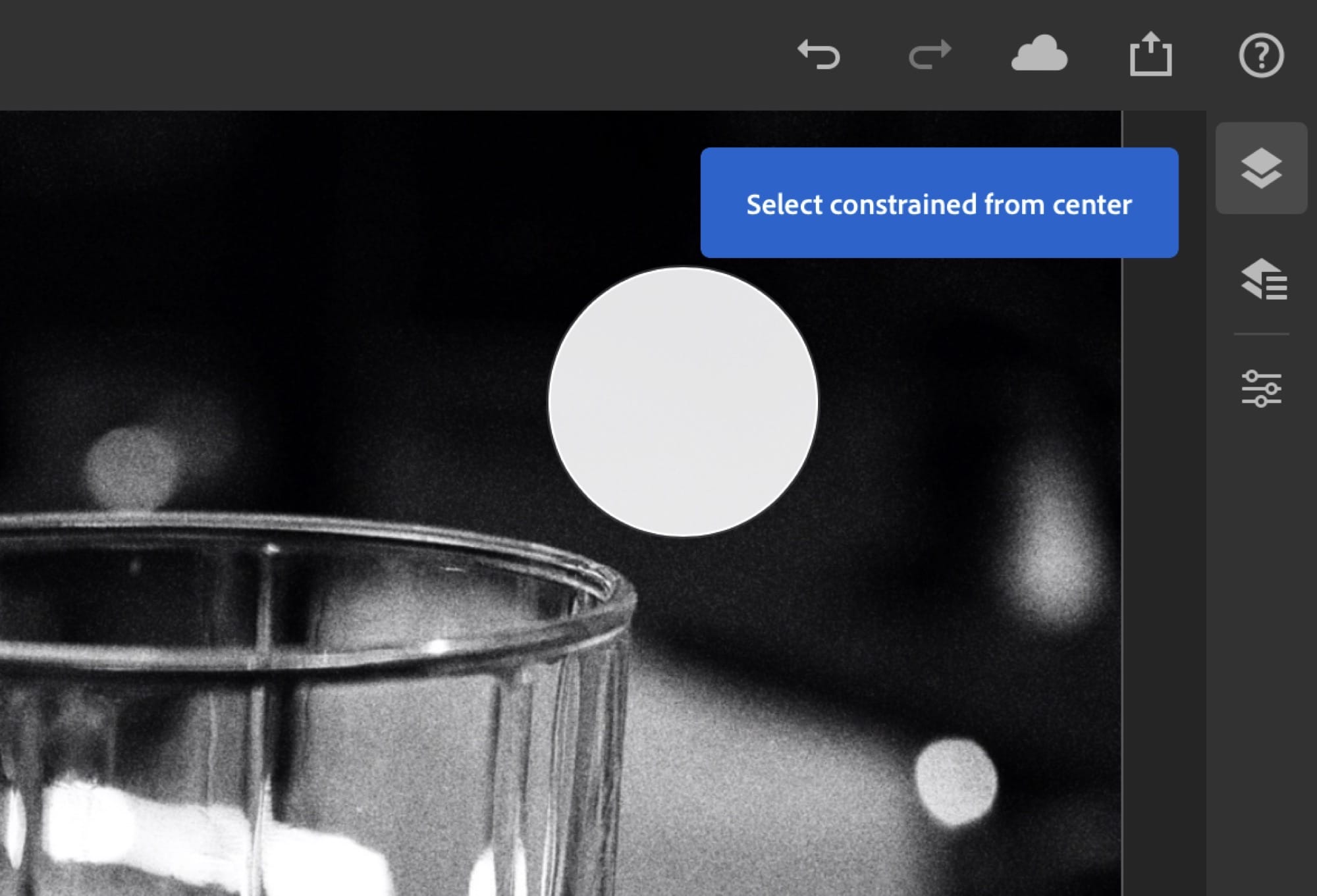
Photo: Cult of Mac
You can drag the Touch Shortcut anywhere on the screen, so it’s always to hand. This brings some of the power of the keyboard to the iPad’s touchscreen, and is a very clever piece of UI work.
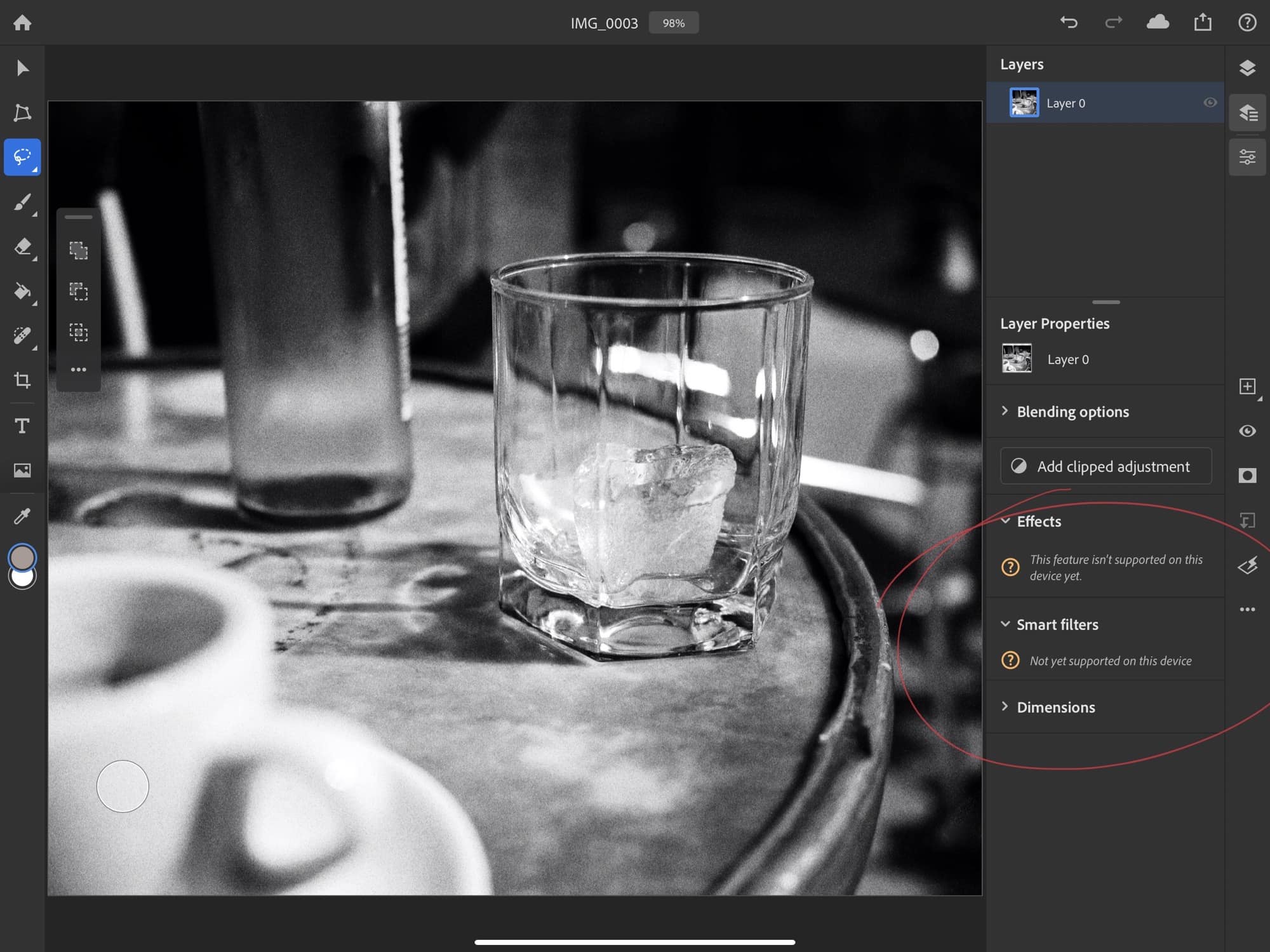
Photo: Charlie Sorrel/Cult of Mac
Photoshop for iPad: Promising but unfinished
Other than that, there’s not much here. In fact, the app feels like it was rushed out to meet a deadline. For instance, in several sections, if you tap a button or open a settings panel, you will find a message telling you that the feature or setting isn’t yet available.
Photoshop for iPad is far from finished. And yet it’s still great. Compared to even basic photo-editing apps already available on iOS, Photoshop lacks features. But what’s there is incredible. The app is lightning-fast and super-responsive. Its design is intuitive, and stays out of the way. Apple could learn a thing or two about UI design from Adobe here. Numbers and Pages are embarrassingly bad when it comes to hiding basic functions behind menus and panels to make the app look simpler. Photoshop makes everything easy to find and use.
Is it worth the $10 per month subscription? No yet. Even if you do all your work in Photoshop, the iOS version won’t let you do much but tweak your creations. But man, is this thing promising. And it looks like Adobe is happy to take the time to get things right, instead of rushing them out to meet a self-imposed deadline. You know, like Apple did with iOS 13. And iOS 13.1. And iOS 13.2. And macOS Catalina.
Price: $10 monthly subscription
Download: Photoshop from the App Store (iOS)


