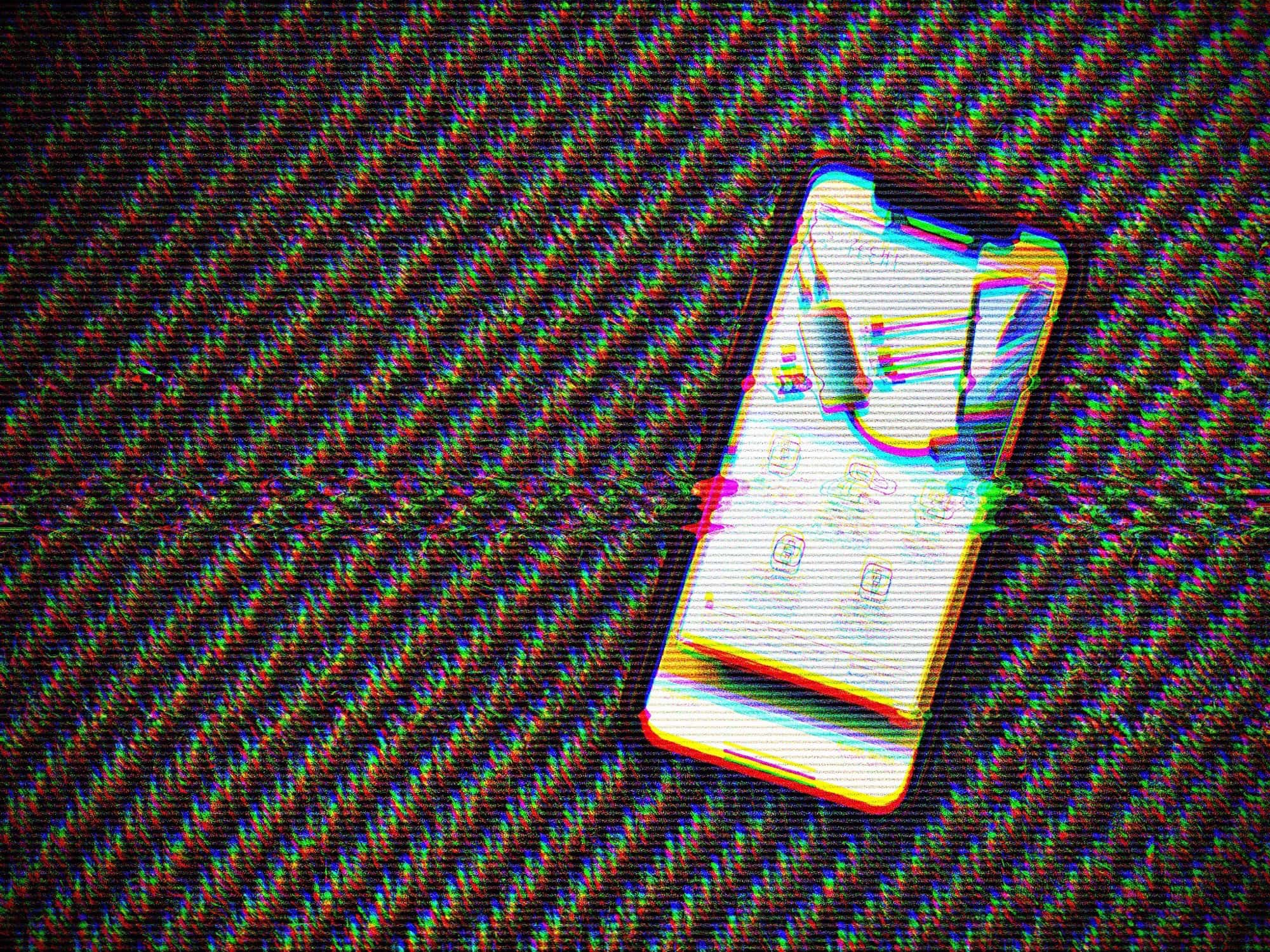Did you know that you can scan paper documents into the Notes app on your iPhone and iPad? The app turns them into PDFs, and trims them to make them look as if you scanned them in a proper scanner. Maybe you read our how-to article on scanning into the Notes app, and you already know this. But in iOS 13, things get better: You also can search those scanned documents.
That’s right. You can scan a sheet of paper into Notes, and anything printed on it will become searchable, as if you typed it in yourself. Let’s see how to search scans.
How to scan a document in Notes app
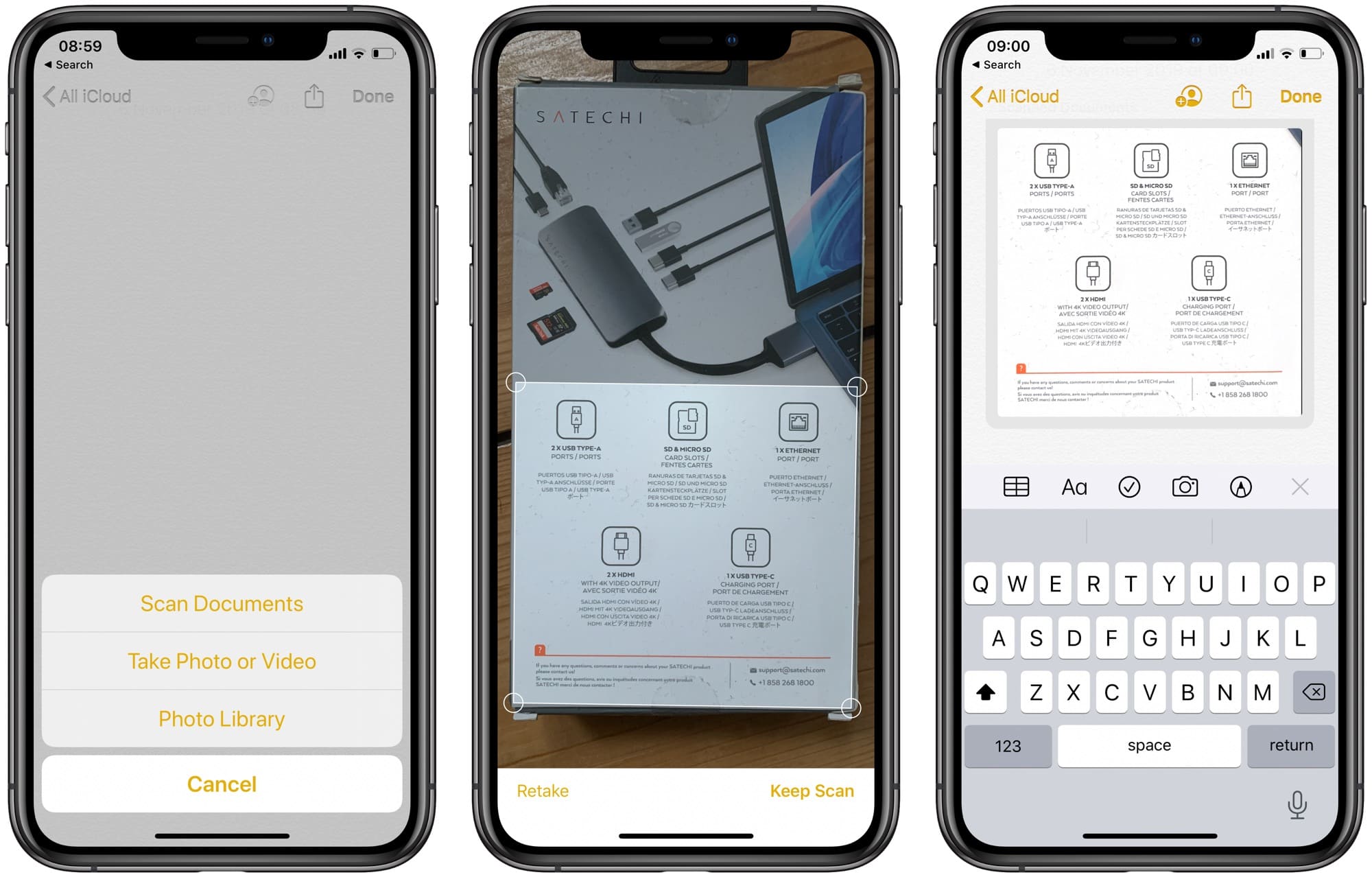
Photo: Cult of Mac
As I said, we have an in-depth how-to on scanning documents into Notes. But the short version is that you create a new note (or open an existing one), and tap the little camera icon. Then, choose Scan Documents from the list.
Then, in the scanning window, point the camera at your document. It should automatically detect the paper’s edges. Tap the button to snap a picture, continuing until you have captured all the pages you need. Then tap Done. You can edit the automatic crop if needed. And that’s it. You can exit the note, or keep adding to it with more scans, photos, drawings or text.
How to search scans in iOS 13 Notes
Searching these scans is even easier in iOS 13. You just pull down on the main list of notes to reveal the search box at the top, and type in your search terms.
Receipts
Utility bills
Lease agreementsScan your important documents into Notes, and search the text inside them to find whatever you need. Here’s how. pic.twitter.com/JwsFyzPKg4
— Apple Support (@AppleSupport) September 23, 2019
When you scan a document, the Notes app processes it, and recognizes any text in the picture. It indexes this text, and that’s what makes pictures searchable. You can scan old instruction manuals, receipts, recipes, magazine articles, snippets from a favorite book — anything. Then, when you want to find something later, just search.
You could search for “bread,” for example, to find all the bread recipes you scanned. Another nice trick is to scan the menu in any restaurant you eat at. Or the menu in the window of a restaurant that catches your eye. Then you can easily find it later, just by searching for that amazing dish you remember.
A bit flaky
This is the theory, anyway. In practice, I find that Notes doesn’t actually index all my scans (at least not right away). I scanned the back of a product box for this article. And even though the text looks clear in the scan, none of the words contained therein shows up in a search. Then again, iOS 13 is still shamefully broken, so it might be that. The Notes app is still doing an amazing job of searching in my handwritten notes, so this should probably be fine in the end.