The default passcode length on the Apple Watch is just four digits. And while it’s true that you don’t keep as much sensitive data on the smartwatch as you do on an iPhone, and that your Apple Watch is arguably safer from bad actors because it is always strapped to your wrist, it’s still worth making this passcode more secure. After all, it’s not like you have to enter your strong passcode very often, right?
Today we’ll see how to change your Apple Watch passcode to a longer one. And we’ll also check out a neat feature that lets you skip entering the passcode altogether.
Set a long, strong Apple Watch passcode
To get started, make sure you’re wearing your Apple Watch. Then, open the Watch app on your iPhone. Scroll down and tap Passcode. You’re now in the passcode settings screen. Before we continue, you might like to switch on the Erase Data setting, which — like the same setting on iOS — will completely wipe your Apple Watch should someone make 10 incorrect unlocking attempts.
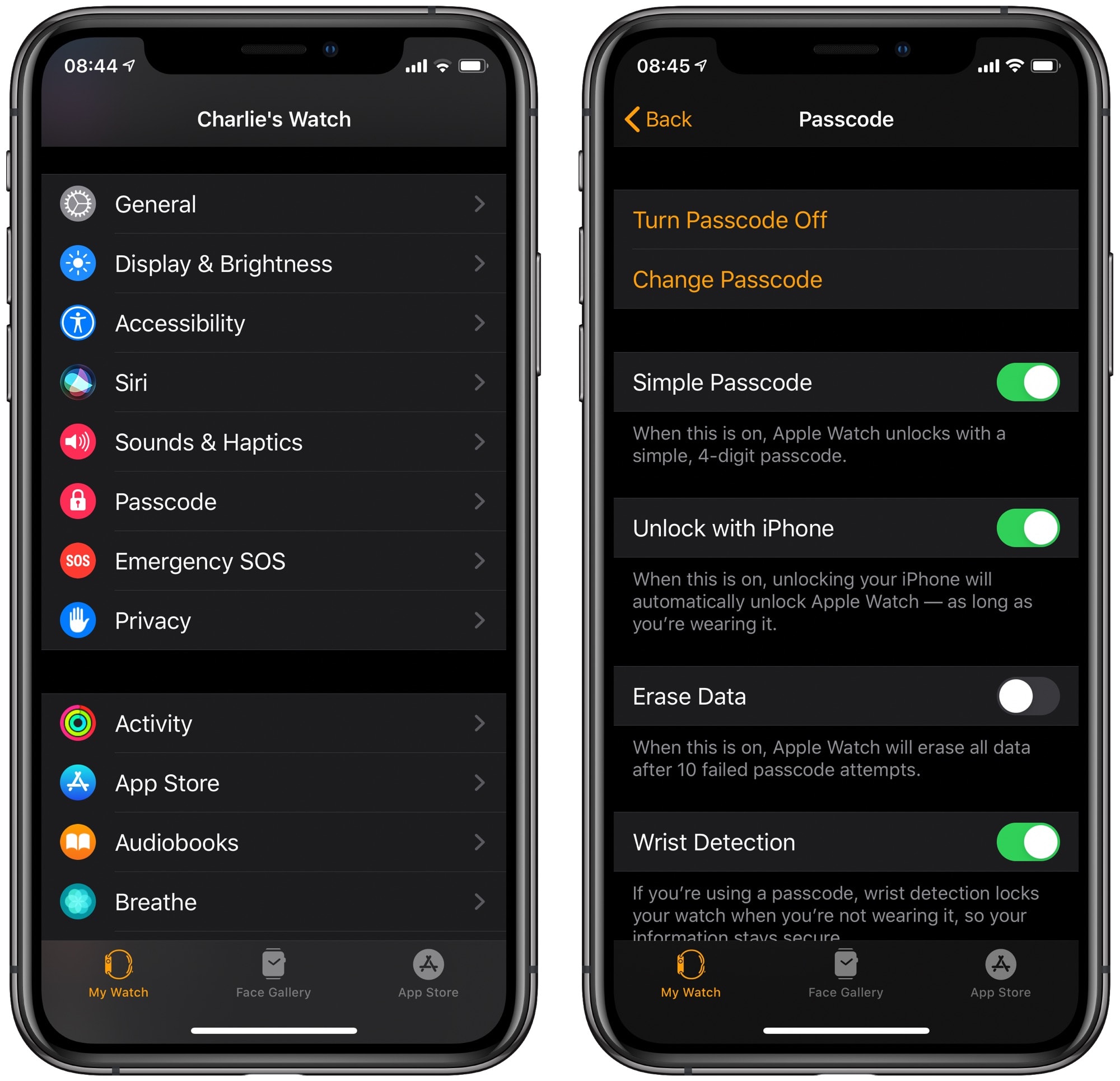
Photo: Cult of Mac
Also take a look at the settings for Unlock with iPhone (which we will look at in a moment) and Wrist Detection, which is probably already switched on. Then, toggle off the Simple Passcode switch.
Simple passcodes
For Apple Watch, “Simple Passcode” means “four-digit passcode.” Turning off this setting allows you to set a longer passcode for better security. After you toggle this switch, you must enter your current passcode before entering your new passcode twice (the second time to confirm you typed it right the first time). You do all of this passcode entry on the Apple Watch itself.
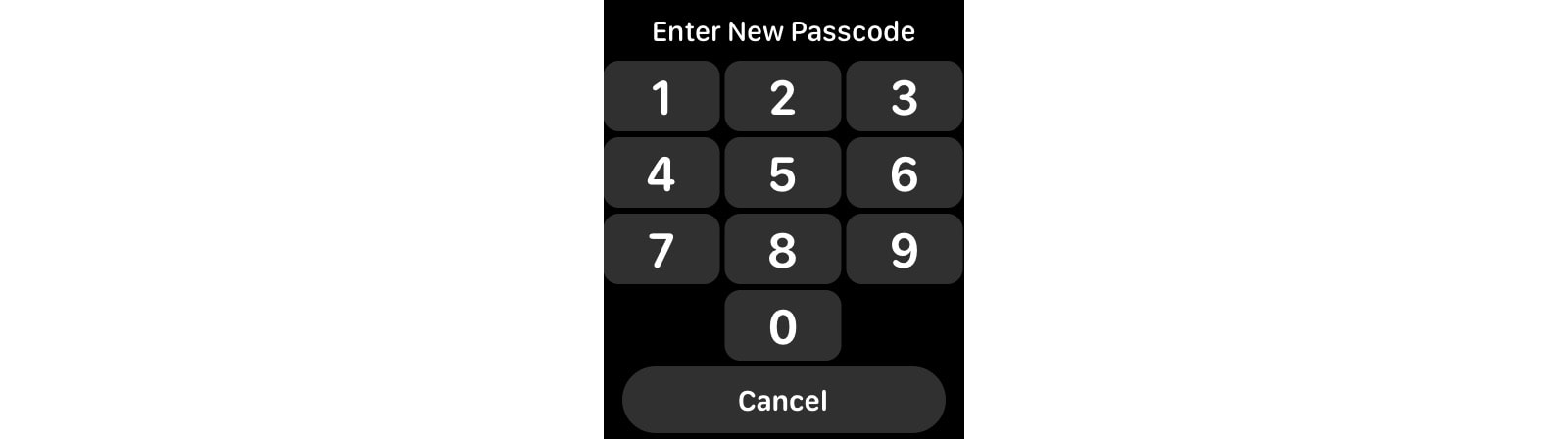
Photo: Cult of Mac
You can enter up to 10 digits. As always, picking an appropriate Apple Watch password is a balancing act between ease of use and increased security. Entering a 10-digit code on your iPhone is pretty easy. But remembering that 10-digit code? That may prove a little harder. You might want to write it down somewhere safe while you learn it, or keep the number in the secure vault of your favorite password manager. Or maybe you might opt to use a slightly shorter passcode.
However, if you know about the following feature, you may not need to enter that passcode very often at all.
Unlock Apple Watch with iPhone
Did you know that you can use your iPhone to unlock your Apple Watch? If the watch is locked (which happens automatically when you remove it from your wrist), all you have to do is unlock your iPhone — and the watch will unlock, too. For this to work, you must be wearing the watch, and you must have the watch and the iPhone near each other. If you’re using Touch ID or Face ID, then that won’t be a problem. Your face, hands and wrists are all pretty close together, unless you’re Mister Fantastic.
And that’s it. If your Apple Watch locks while you’re actually using the iPhone, then you will need to lock and unlock the iPhone to authenticate. But other than that, this is another one of Apple’s excellent convenience features. It seems to involve very little tradeoff, security-wise.
So, there you have it. Go and review your Apple Watch passcode settings now. If nothing else, just make sure you turn on the Secure Erase feature. And, if you do forget your new passcode, it’s possible to reset it.


