TipBITS: Scroll More Quickly in iOS 13
In previous versions of iOS, you may have noticed a scroll bar on the right side of the screen while scrolling through content on an iPhone or iPad. Alas, unlike the scroll bars on the Mac, it didn’t do much more than indicate your position and the amount of content on the page. (The larger the scroller—the gray bar that Apple used to call the elevator box in macOS—the less content on the page.) But in iOS 13 and iPadOS 13, Apple has finally made the scroll bar useful.
When you see the scroller—you may have to scroll a bit to make it appear—touch and hold it. It’s a bit tricky because it disappears a second or two after you stop scrolling. And even if you are fast, the scroller is a small target for a large finger. After pressing it for a second, it will enlarge, and you might feel a “click” on a recent iPhone. While keeping your finger on the scroller, move it up and down to zip quickly through the page.
Of course, nothing prevents you from using the traditional method of scrolling in iOS—by swiping up or down on the page—but the scroll bar makes it much easier to scroll long distances with minimal effort. It can take ages to swipe, swipe, swipe to the top or bottom of a long page, whereas dragging the scroller lets you jump to any position nearly instantly.
Here’s a short video showing how scrolling with the scroll bar works.
Interestingly, scrolling by dragging the scroller works just like clicking and dragging it does on the Mac, but is the reverse of the so-called “natural” scrolling that Apple introduced with iOS and later in macOS. With “natural” scrolling, you swipe up on a page to scroll down, or down on a page to scroll up, whereas you drag the scroller down to scroll down and drag it up to scroll up.
Since this new scroll bar behavior is system-wide, lots of apps can take advantage of it. Use it in Safari to scroll through long Web pages and in Mail to navigate interminable email messages. In the Twitter app, it can help you get around in your timeline, and it’s particularly useful if you need to edit a lengthy document in Pages. Notably, the Google Docs app does not support the system-wide scroll bar because Google provides its own enhanced scroller that lets you jump quickly to headings as well. But give it a try now so you have a chance of remembering it the next time you want to scroll through a long page.
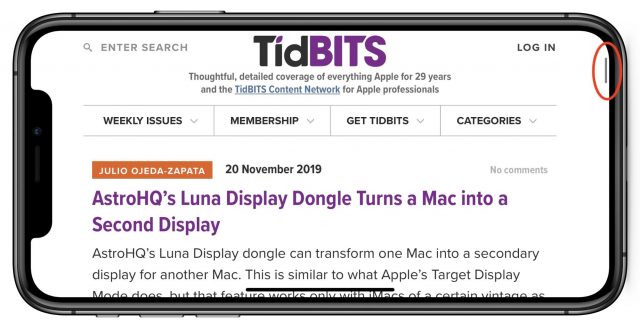
A neat enhancement - thank you for the tip.
I only recently found out you can jump to the top of a long web page by tapping the top of the screen twice.
That’s been available for a long time, though I remember it being one tap up top.
That’s right.
The nice thing about the new scroll bar behavior is that it helps with a deficiency of the original tap top to scroll to the head: there is no tap bottom to scroll to the end. With scroll bar dragging at least (for long pages) you can get to the bottom a whole lot faster than manually scrolling.
I always thought I just hadn’t figured out the trick for getting to the bottom quickly LOL!
Diane
I hate this feature. I unexpectedly scroll wildly all. The. Time. Anyone know if it can be disabled?
You hate the scroller? Then just don’t use it. If you don’t touch it then everything works exactly as it always has.
I believe the poster is indicating he’s hitting it by accident.
I’m surprised that you’re invoking it accidentally on a regular basis, since it’s fairly difficult to invoke intentionally. Can you explain how this happens? When I load a long Web page for instance, the scroller is in the upper right corner, which isn’t somewhere I’d tap normally for anything else. Scrolling down moves the scroller, but even when it’s in the middle of the page under my finger, my standard swipe action doesn’t activate it, since it requires a press-and-hold action.
But no, as far as I know, it can’t be disabled, sorry.
Well shoot. It’s mainly only in Tweetbot where I accidentally hit it. I use my right thumb to scroll and tend to scroll on the right edge so my big fat thumb doesn’t cover up words. Every now and then the thing shoots up or down to something I wasn’t reading.
Tweetbot is great with this behavior because if you accidentally tap to scroll to the top of a timeline you can tap there again to bring you back to where you were in the timeline. I wish every app was like this.
That’s perfect. Thank you. Exactly what I needed.
Nice tip Josh!
I only wish the scroll bar in macOS wasn’t so hard to grab with the mouse! Yes the two finger scrolling they have been driving us to works much better than mouse wheels. But it’s still a chore to navigate long pages that way, so an easier scroll bar would be welcome!
Hmm just tried it here. Pretty lame that the scroll bar is white to match the page so for almost all of its travel it can’t be seen except for at the very top.
Interesting. It seems that Safari adjusts the color of the scroller to ensure that it’s visible at the top of the page, even if that means it won’t be visible elsewhere on the page. I’d report it as a bug.
Done!