Tired of Spotify automatically launching every time you start up your Mac? Check out our step-by-step guide on how to disable this feature.
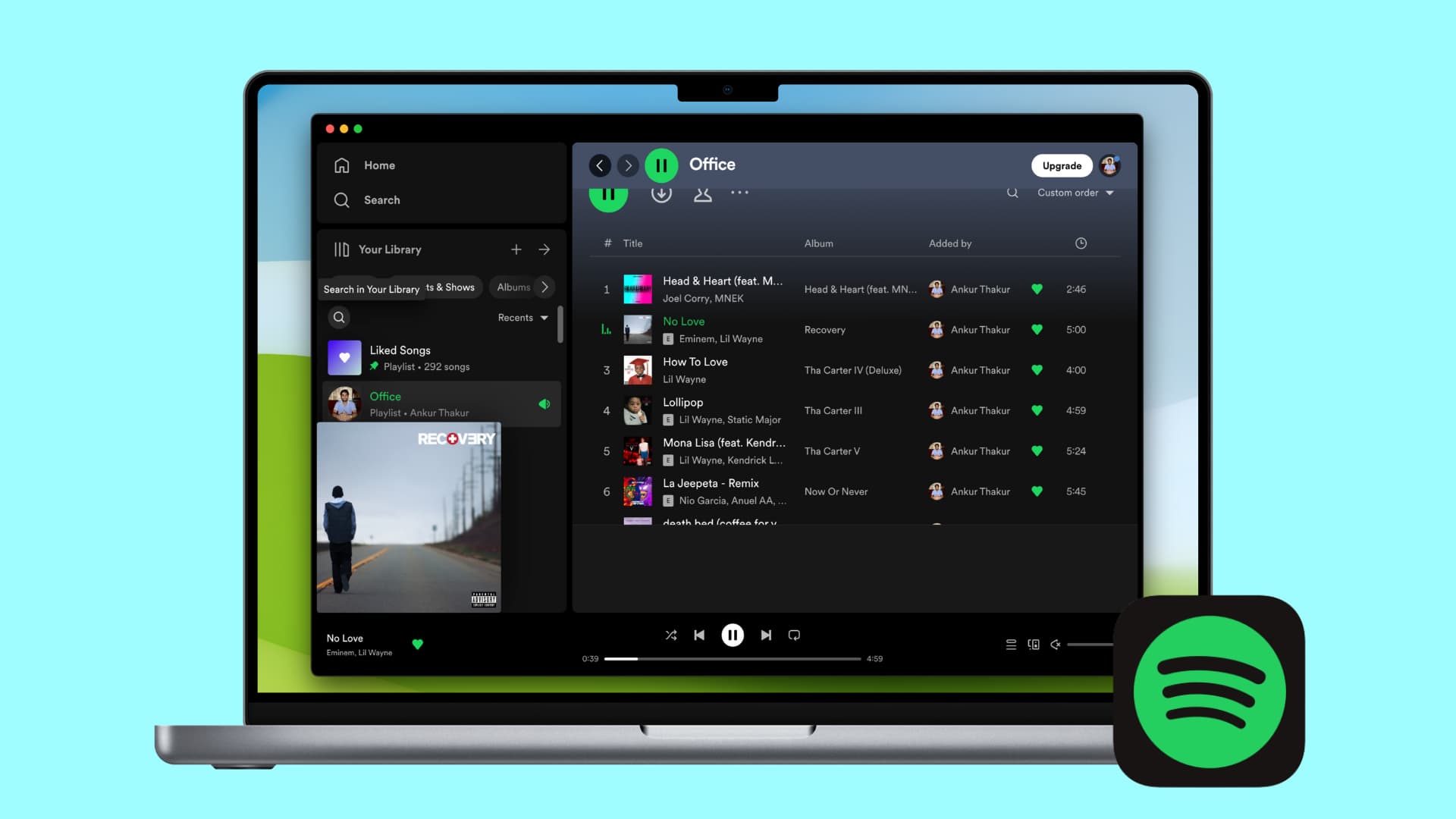
After you install Spotify, its default settings set it to open on its own every time you restart or power on your Mac. This can be irritating and even slow down your boot-up.
Thankfully, there’s a simple setting to take care of this, although it’s not that easy to find unless you spend some time looking for it. To help you out, we’ll show you how to stop Spotify from automatically launching when you start up your Mac.
Related: How to automatically start playing music at startup on Mac
Prevent Spotify from opening automatically on Mac
- Open Spotify on your Mac.
- Select Spotify > Settings or Preferences from the top menu bar. You can also click your profile icon from the top right of the Spotify app and choose Settings.
- The Spotify settings will open within the app window. Scroll down until you see Startup and Window Behavior. On older versions of the app, click Show Advanced Settings first.
- In the drop-down box for Open Spotify automatically after you log into the computer, select No. Notice that you also have a Minimized option. You can select this if you prefer to have Spotify actually open but have it minimized immediately instead.
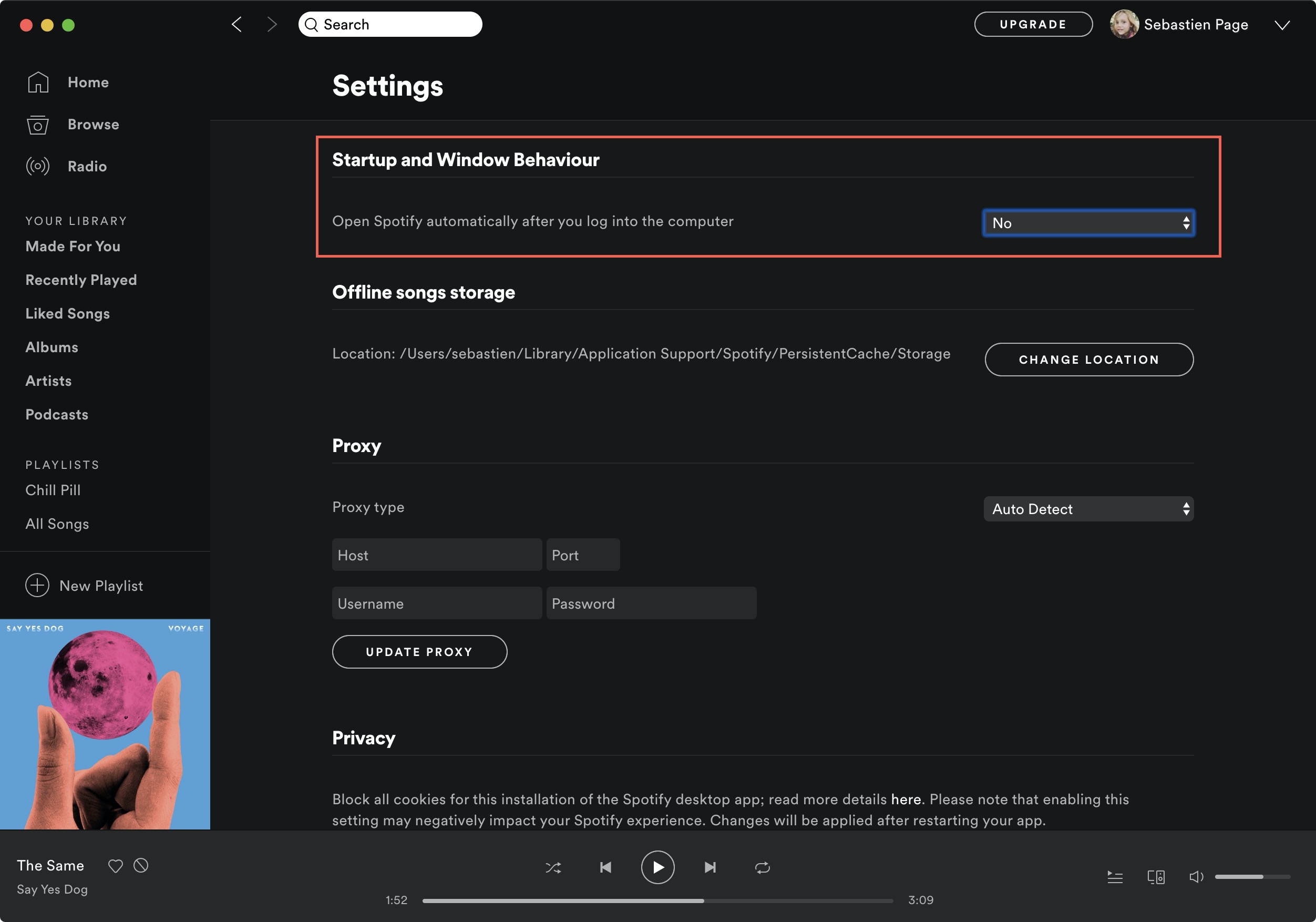
And that’s it! Easy, yes; simple to find, no. But now you don’t have to worry about Spotify opening on its own when you start up your Mac.
In rare case, if the app still opens automatically, follow these steps to prevent the auto-launch of apps on Mac.
And if you ever change your mind about using Spotify Premium or the music service in general, here’s how to cancel your Spotify Premium subscription or how to delete your Spotify account.
Do more with Spotify: