Check out this secret two-finger gesture that lets you select multiple messages, notes, emails, files, and items in iPhone or iPad apps, helping you save time and boosting your efficiency.
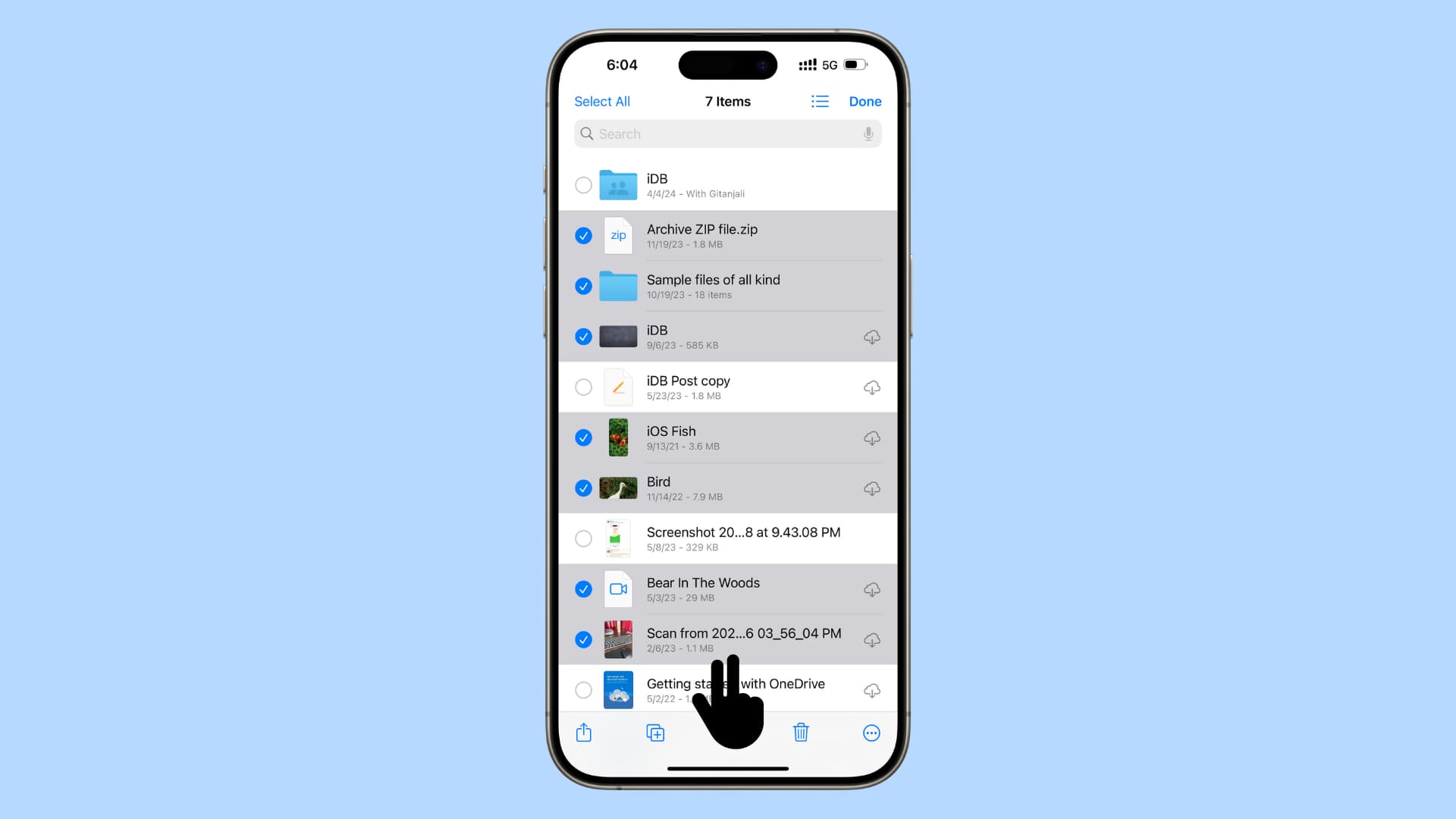
You can take advantage of a two-finger gesture in some apps to quickly enter editing mode and select multiple items at once without using the Edit button. This lets you do things like delete messages, move your emails, manage your files, and select your notes.
It’s not often that you learn a neat iOS trick like this one. Trust me, a two-finger swipe gesture is extremely handy when deleting a long list of emails, messages, notes, or other items, thus increasing your productivity.
You can use the two-finger tap gesture in Messages, Mail, Notes, Files, and other supported apps.
Select multiple messages, emails, notes, or files
- Open the Messages, Mail, Notes, or Files app and make sure your texts, emails, notes, and files & folders are shown.
- Drag up or down with two fingers and it will select multiple items.
- To scroll the list while selecting with two fingers, simply swipe up or down with one finger. This way, you do not have to select all items that are adjacent to one another. You can select some, then scroll, and select some more.
- Once you’ve selected a range of items to deal with, you can take the appropriate action by using the options shown on the screen. For instance, in Messages, you can mark them as read or delete them.
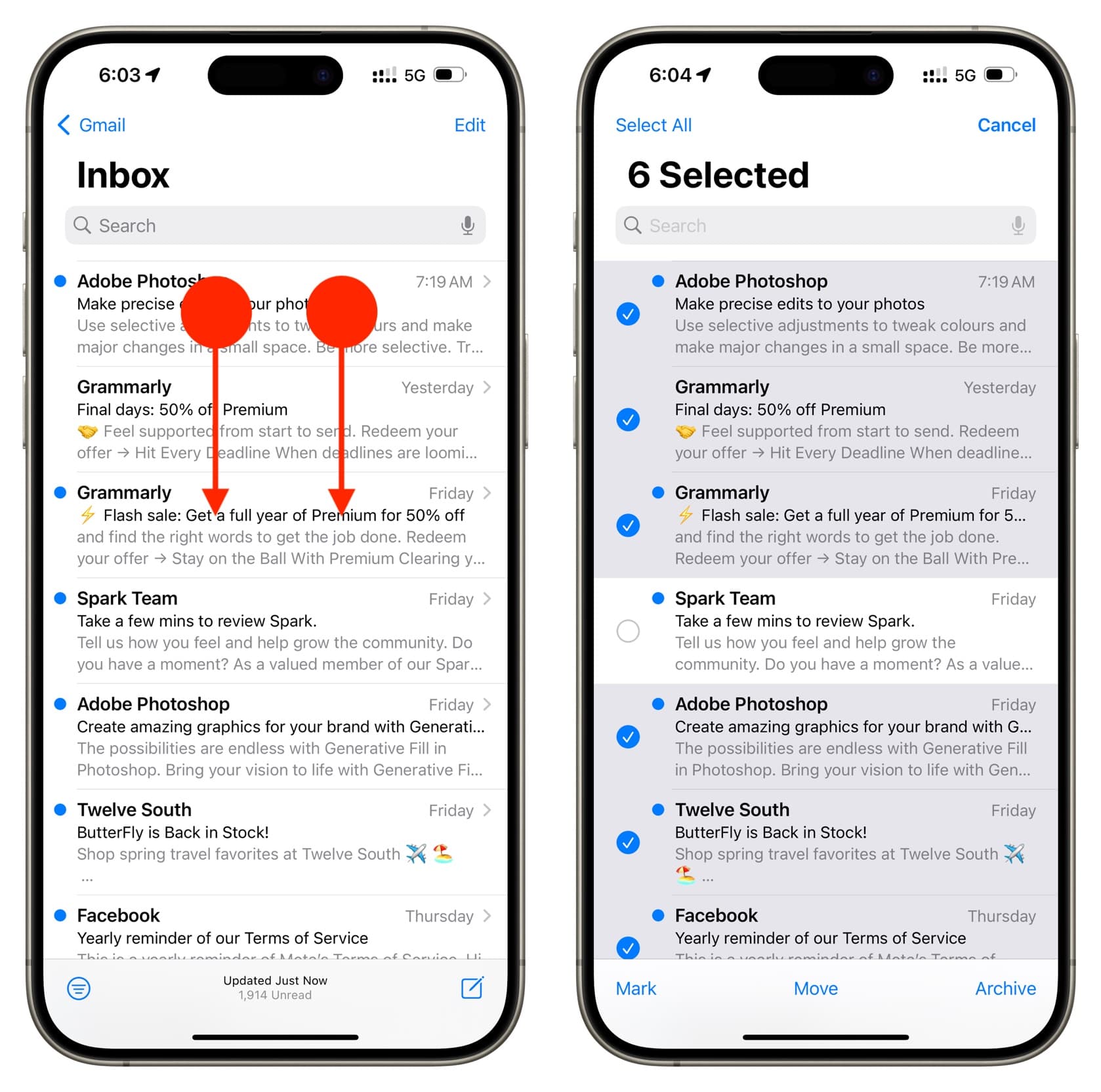
Here’s a quick video demonstrating how to do that.
If you are not in List view
You can use the two-finger swipe even if you are not in List view but in Gallery or Grid view. However, in apps like Files, it may get easier if you swipe horizontally with two fingers and then swipe up or down to select multiple items.
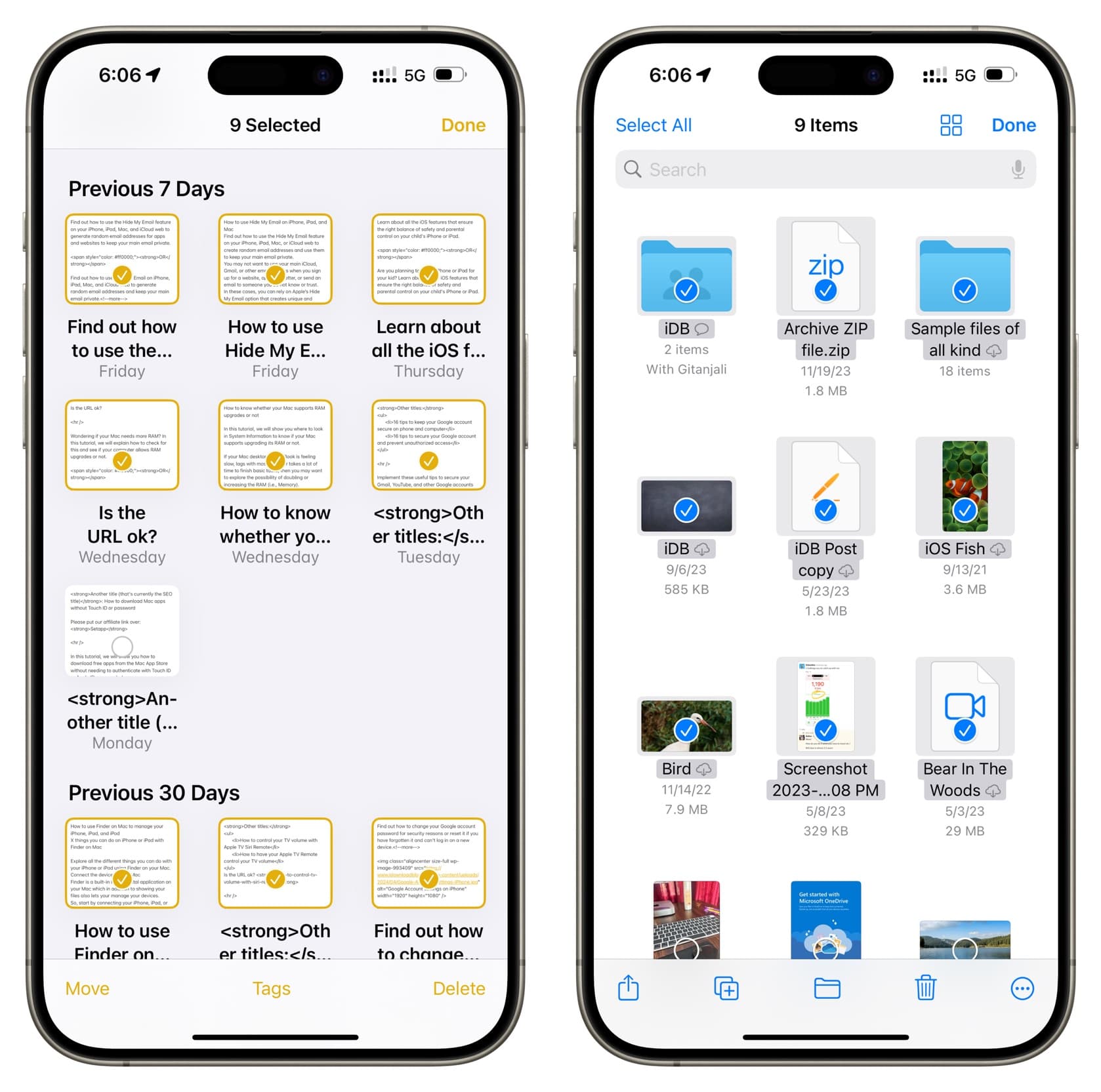
Tap Select and then use two fingers
You won’t be able to select items in apps like Photos if you swipe directly with two fingers. However, if you tap the Select button to trigger the selector, then you can run two fingers up or down to select items very quickly.
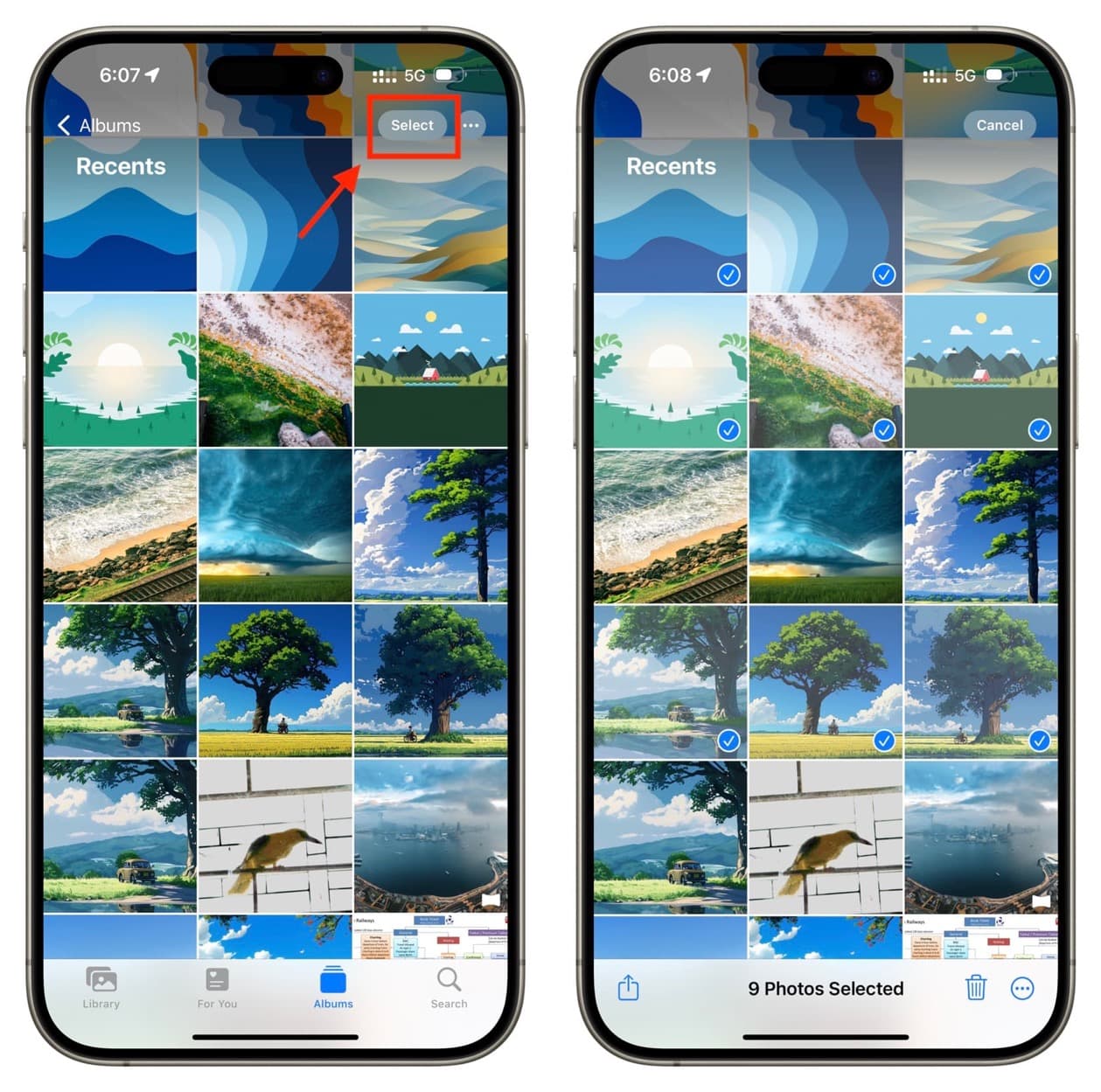
Use the above tip to unselect
Imagine you select a bunch of items using the two-finger gesture but then decide that you no longer want to keep some of them selected. In this case, you can run two fingers over the selected items to unselect them.
Check out next: