The new 16-inch MacBook Pro ships with a serious problem. If you listen to sound — any sound — through its speakers, they can click. It sounds like a stuttery, glitchy crackle. You can hear it when the Mac makes an alert sound, or when you listen to music. The problem is not limited to the new 16-inch MacBook Pro, either. It’s a long-standing bug that affected previous models as well.
The good news is that there’s a workaround. The problem isn’t the speakers. They work fine. It’s the operating system. More specifically, it’s the sample rate of the audio device. Here’s how to fix the clicking speakers on your brand new MacBook Pro.
Audio MIDI Setup fixes clicking MacBook speakers
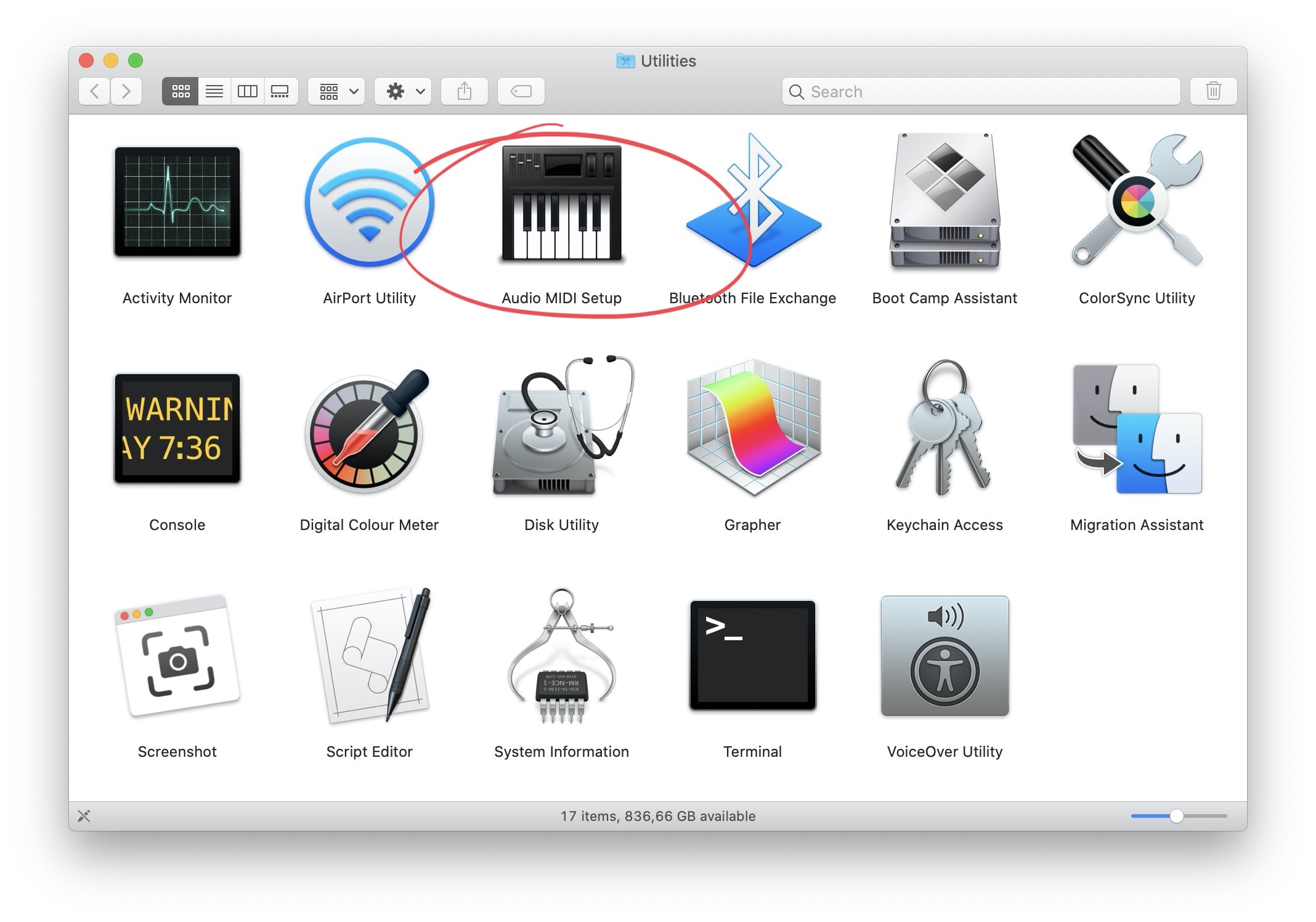
Photo: Cult of Mac
If you have the clicking-speakers problem, you’ll know it. It’s annoying, and makes any audio on the Mac unlistenable. To fix it, open the Audio MIDI Setup app, found in the Utilities folder inside your MacBook’s Applications folder. You’ll see a screen something like this:
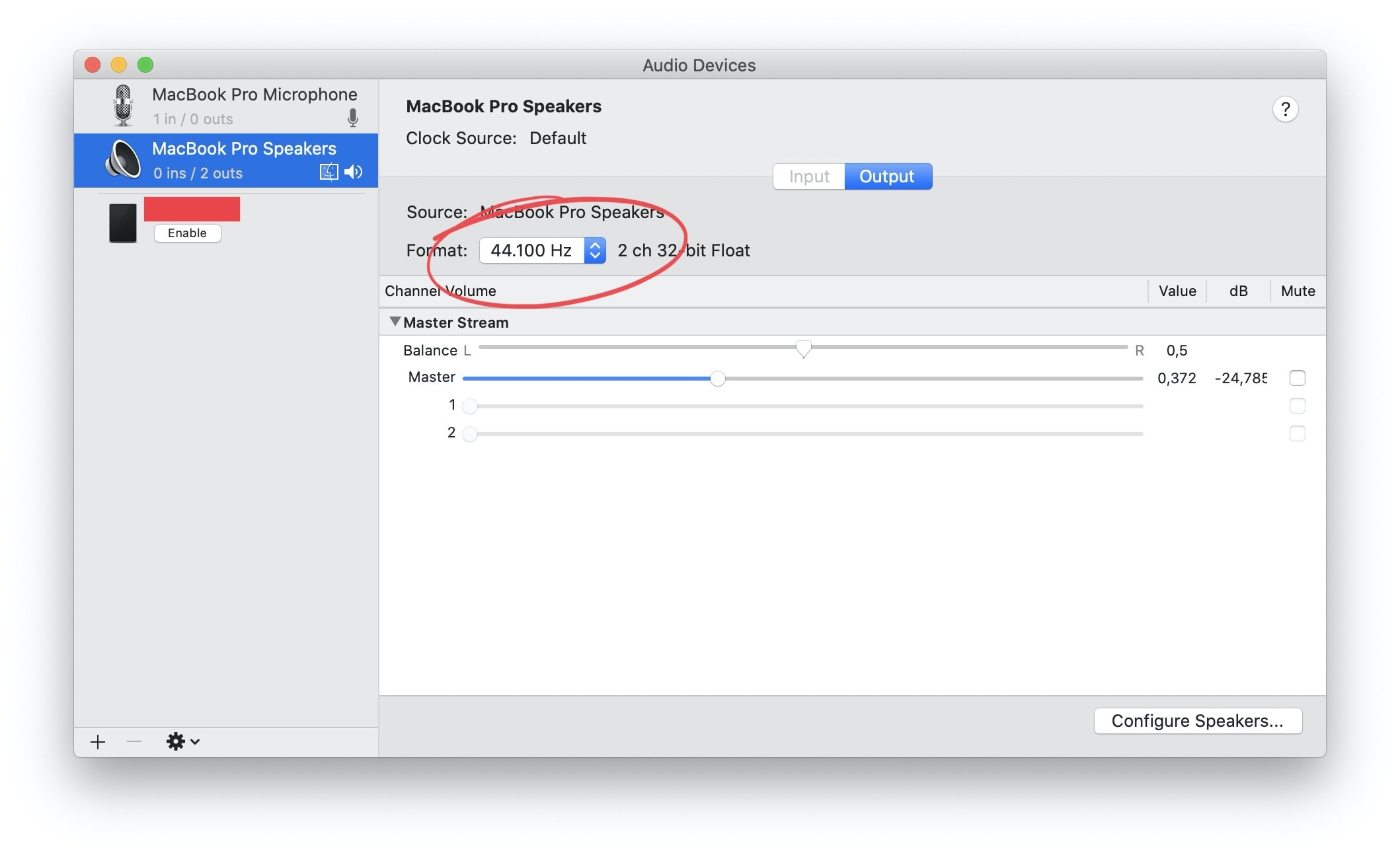
Photo: Cult of Mac
The clicking-speakers problem seems to be related to the sample rate. With digital audio, the sound is chopped up into slices, called “samples.” The number of slices per second is expressed in KHz, or thousands of samples per second. The default for your Mac is 44.1KHz, the same as used for CDs. Somehow, the drivers in your Mac can’t handle this sample rate. The fix, then, is to change it.
Changing the MacBook Pro’s default sample rate
Luckily, this proves incredibly easy. Click on the MacBook Pro Speakers entry in the sidebar of the Audio MIDI Setup app. Then, in the main panel, use the dropdown to select a new sample rate. That’s it. For completeness, I also changed the microphone’s sample rate.
For me, switching the sample rate to 48KHz did the trick. That fixed the crackling speakers instantly. In theory, this should be a set-and-forget situation, but my Mac reverted several times after switching it to 48KHz. Just keep doing it until it sticks.
And that’s it. Considering that Apple’s marketing for the new MacBook Pro is heavy on the new speakers, and on musicians using it for “pro” purposes, this is a truly terrible bug. I guess this MacBook update was all about fixing the keyboard. Maybe in another five years Apple will get around to updating the drivers so the speakers on its $3,000 computer work like the speakers on every other notebook computer ever.


